iOS 17 Name Drop: Your digital business card

iOS 17 is the latest major release of Apple's mobile operating system. It was announced at WWDC 2023 and released to the public in September 2023. iOS 17 includes a number of new features and improvements, including a redesigned lock screen, a new Messages app, and a more powerful Photos app.
One of the most interesting new features in iOS 17 is Name Drop. Name Drop is a new way to share contact information with others. It works by using Bluetooth to detect when two iPhones are close to each other.
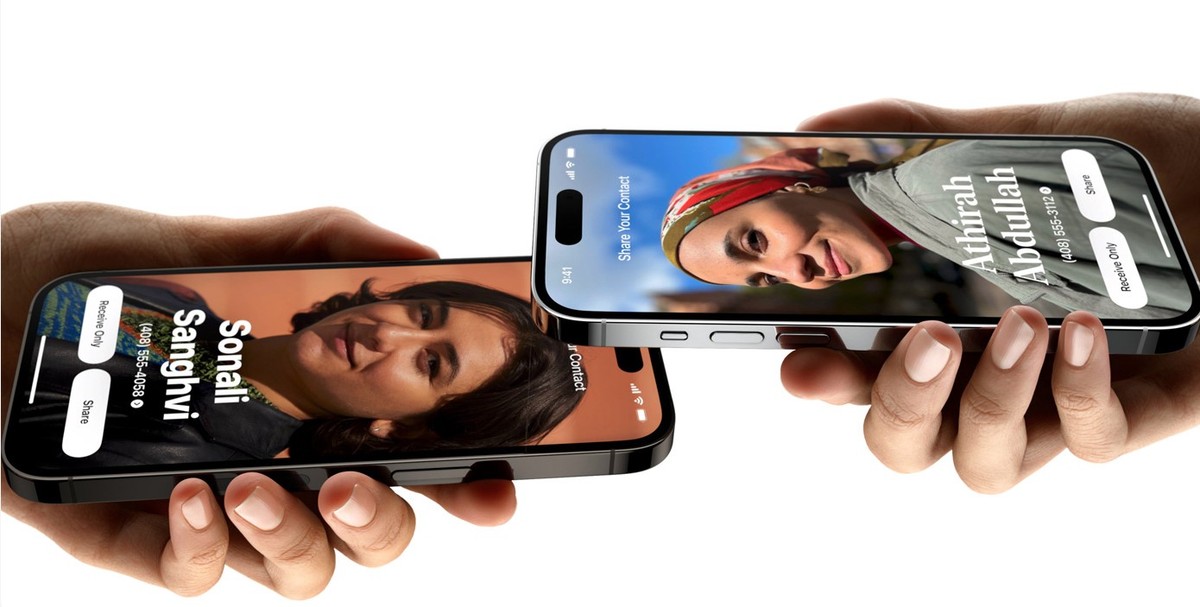
What is iOS 17 Name Drop feature?
NameDrop is a new feature in iOS 17 that makes it easy to share contact information with others. It works by using Bluetooth to detect when two iPhones are close to each other.
Once iOS 17 Name Drop is triggered, a visual representation of your contact information will appear on the other person's phone. They can then choose to accept your contact information, or decline.
How to use iOS 17 Name Drop feature
To use iOS 17 Name Drop, follow these steps:
- Make sure that Bluetooth is enabled on both phones
- Bring the top of your phone close to the top of the other person's phone
- A visual representation of your contact information will appear on the other person's phone
- The other person can then choose to accept your contact information, or decline
In addition to sharing contact information, NameDrop can also be used to share personalized Contact Posters. Contact Posters are visual representations of your contact information that can be customized with a photo, background color, and text.

If you want to create a Contact Poster, follow these simple steps:
- Open the Contacts app on your device
- Select the contact you want to share
- Click on the share button and then choose "Create Contact Poster"
Once you have created a Contact Poster, you can share it with others using NameDrop or by sending it as an attachment in an email or message.
If you like what you see and you use an iPhone that is newer than iPhone 8, you may download iOS 17 beta from the link here.
Advertisement

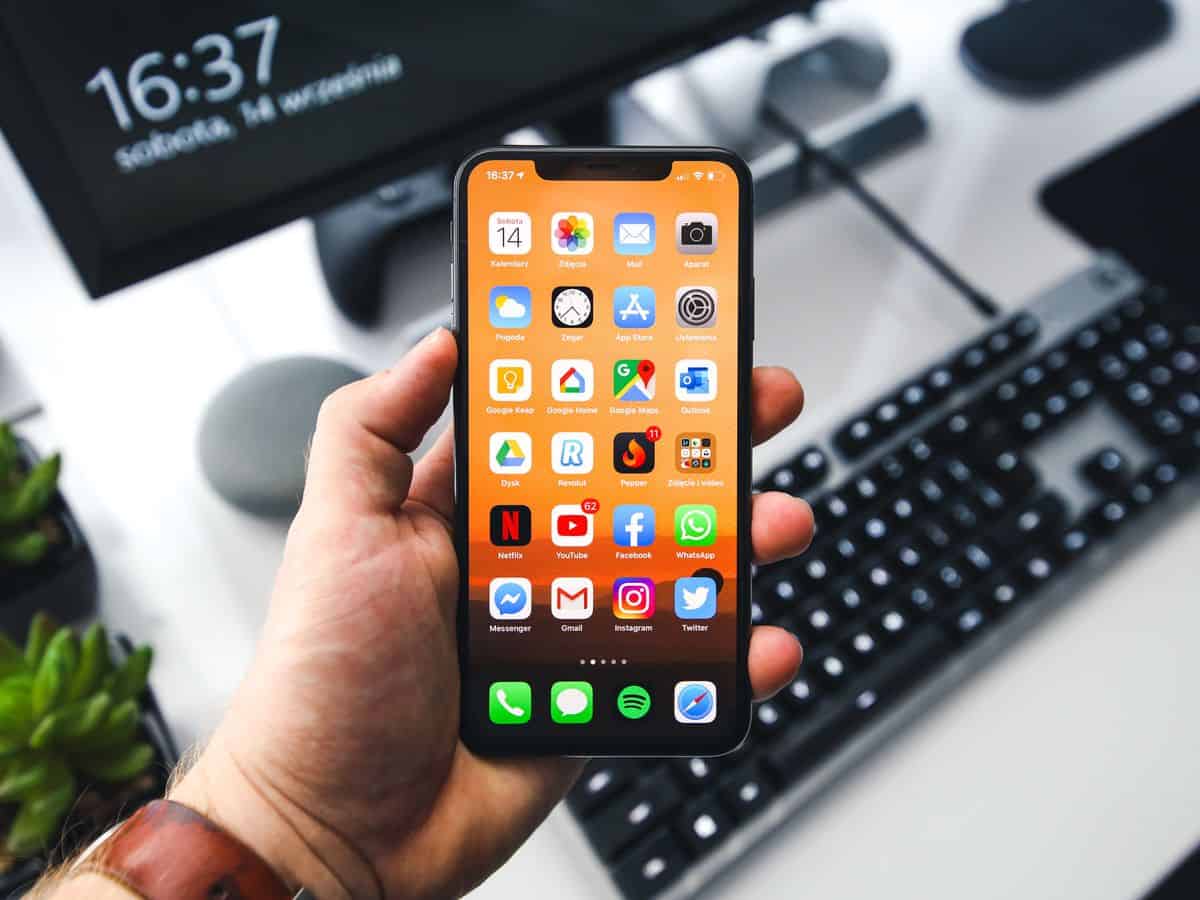






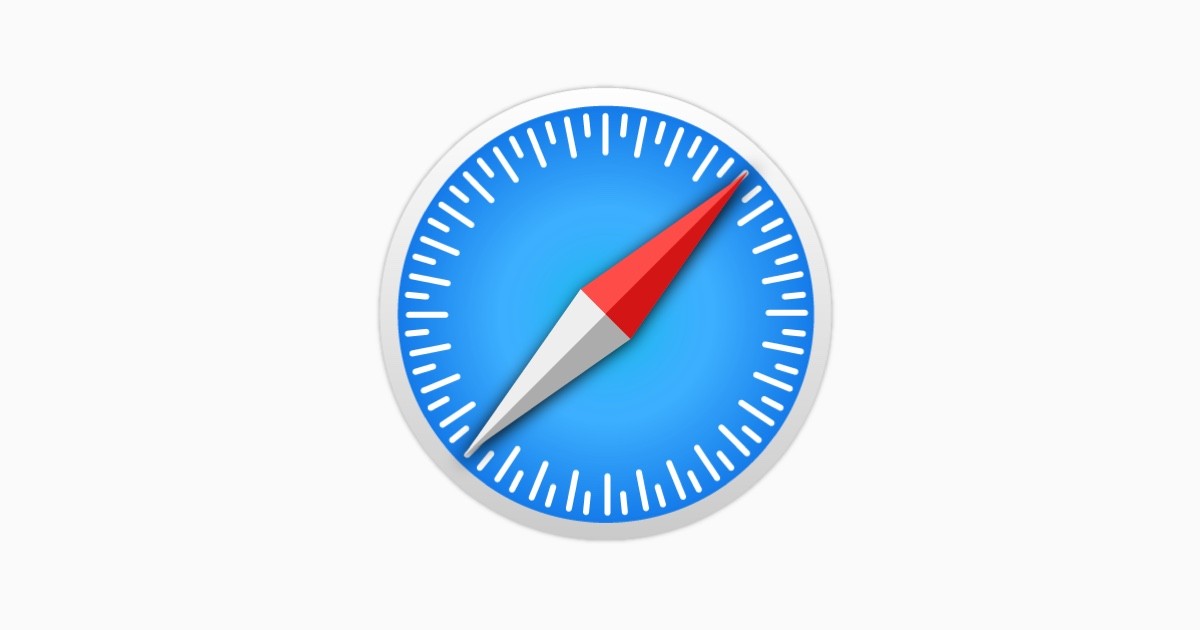











You need to choose to use it for business or personal, but not for both. While you put some fancy pictures exemple you on holidays as wallpaper you cant use the same to share it as « a business card » as there you need different wallpaper, company logo etc. It will be good that Apple give the possibility to create 2 or more cards… This could never happen under the Steve Jobs era, Apple delivers more and more half solutions… Enterprise solutions sucks from Apple…