ChatGPT internal server error: Simple fixes to get you back on track
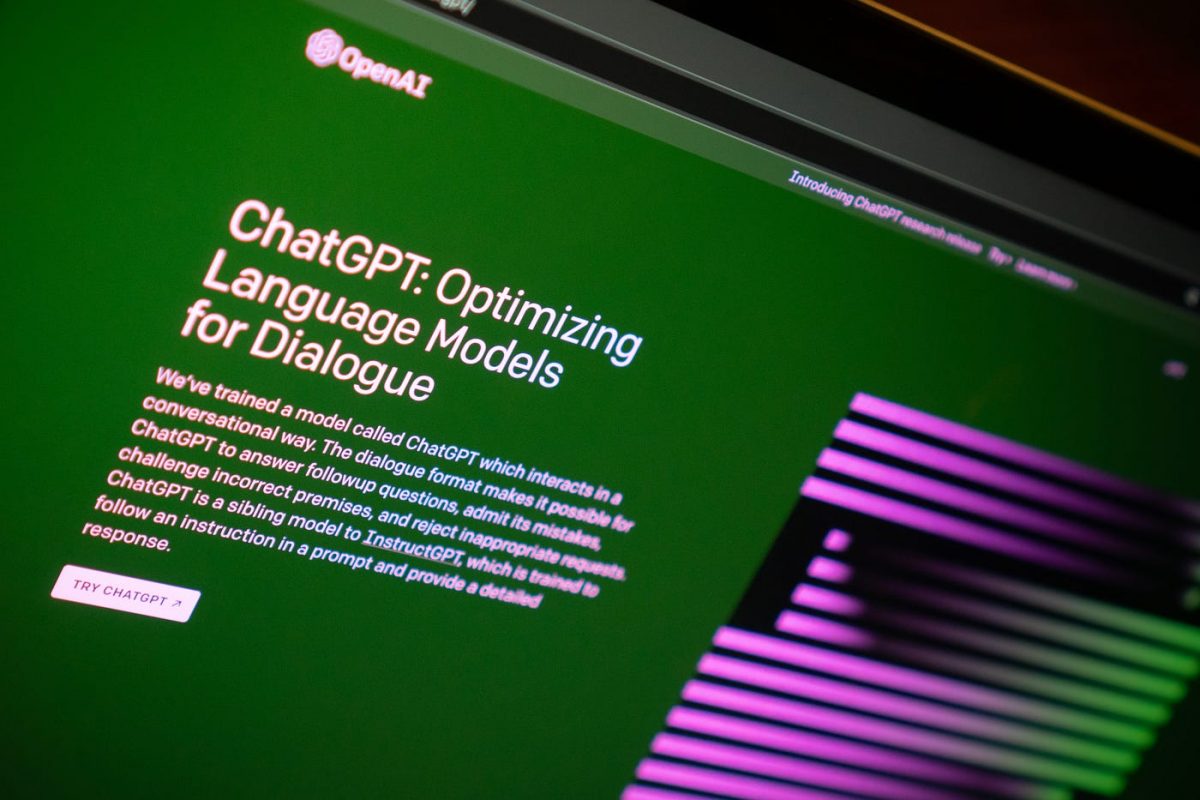
ChatGPT internal server error is one of the worst bugs that prevents access to the famous AI chatbot. Even though it is most likely an error on OpenAI's end, there are some steps you could try to shirk the "responsibility" off your shoulders.
The recent triumphs of ChatGPT have cemented its place as one of the most advanced language models in the world. One of its greatest accomplishments is its capacity to produce responses to various human-like prompts.
It attracted millions of people quickly thanks to its ability to make work lives easier. It eliminates the "unnecessary" work and gives you more time to concentrate on the project you are working on. ChatGPT lets you write essays, simple codes, scripts, social media posts, etc.
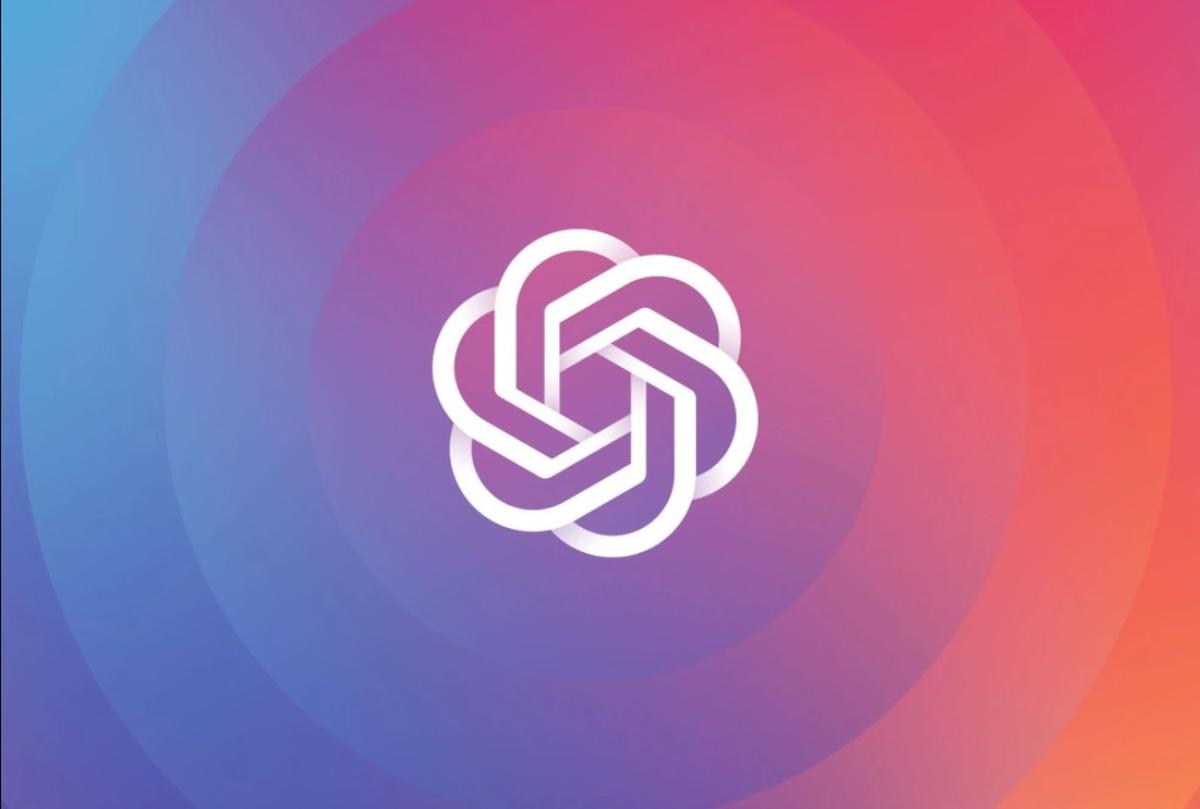
Unfortunately, sometimes it upsets users with unexpected errors and bugs. Today, we will give you a couple of simple steps to follow that might help you get rid of the ChatGPT internal server error and let you use the service again. However, remember that OpenAI most likely causes this error, and the best option is to wait for the fix launched by the company.
Until then, let's look at some of the steps that you could try!
How to fix ChatGPT internal server error?
There are four very easy solutions to help you get rid of this matter potentially. You might be able to patch the ChatGPT internal server error by trying these fixes, as the steps below focus on overall issues. As mentioned, OpenAI should be the one patching a fix for the error, and below are "optimistic" steps. Here are the fixes:
- Check the status page
- Create a new account
- Log out and log back into your account
- Clear your browser cache
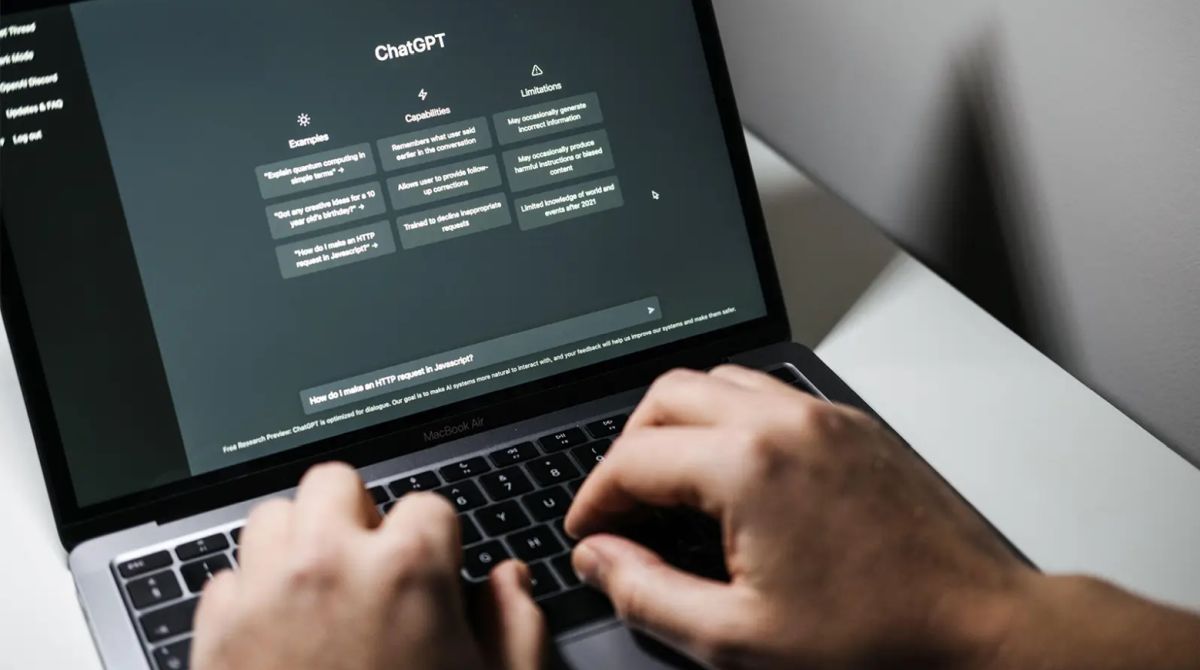
Check the status page
Fortunately, OpenAI has a "status" page where you can see if there is an error caused by the servers or the company's end. Go to the OpenAI status page to see if everything is up and running. If it says "All Systems Operational," the problem might be on your end. Continue to the second step of this guide.
Create a new account
Millions of people use the app, which means that millions of accounts have been created until now. Some might be corrupted; if yours is one of them, the best solution is to start from scratch by following this link. You can also use your Gmail account if you are not already using it. After creating your new account, log back in and check if you still face the ChatGPT internal server error. If the error persists, head over to the third step.
Unfortunately, it will require phone verification, and you can only link your phone number to one account. You have to find another number to try if this step works.

Log out and log back into your account
One of the most classic fixes you can try is logging out and then back into your account. The ChatGPT internal server error might be related to your current session, and refreshing your login might help you overcome the issue.
ChatGPT is at capacity right now is one of the most "famous" errors you can face using the chatbot. After logging out, there is a possibility that you might not be able to log in for a while due to exceeding demand for the chatbot. If you want to keep your previous chats at least, we recommend you do this in the early morning or at night so that the demand will be lower and you will be able to log into your account.
Clear browser cache
Clearing the browser cache helps with many problems that users face on the internet, and the ChatGPT internal server error might be one of them. Different browsers have different methods, and you can do a Google search to find the cleaning method for your browser.
Advertisement



















