DuckDuckGo's browser for Mac adds support for Bitwarden Password Manager for autofill
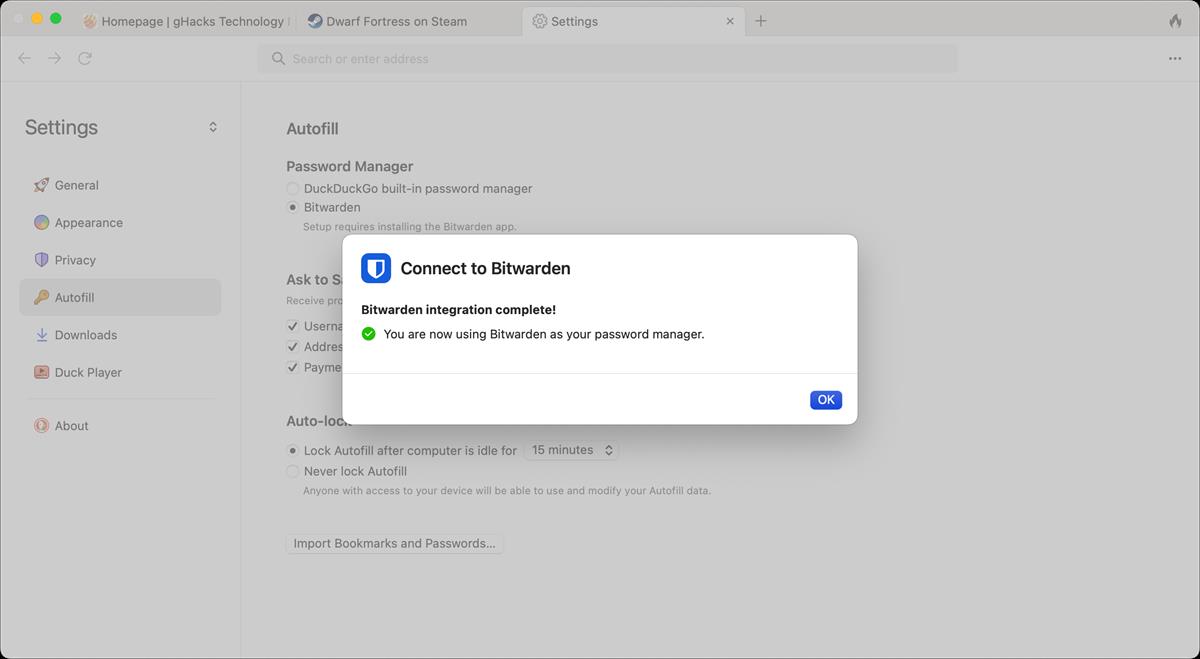
When DuckDuckGo for Mac entered public beta in October, the search giant said it would soon add support for Bitwarden. The password manager has now been integrated with the browser.
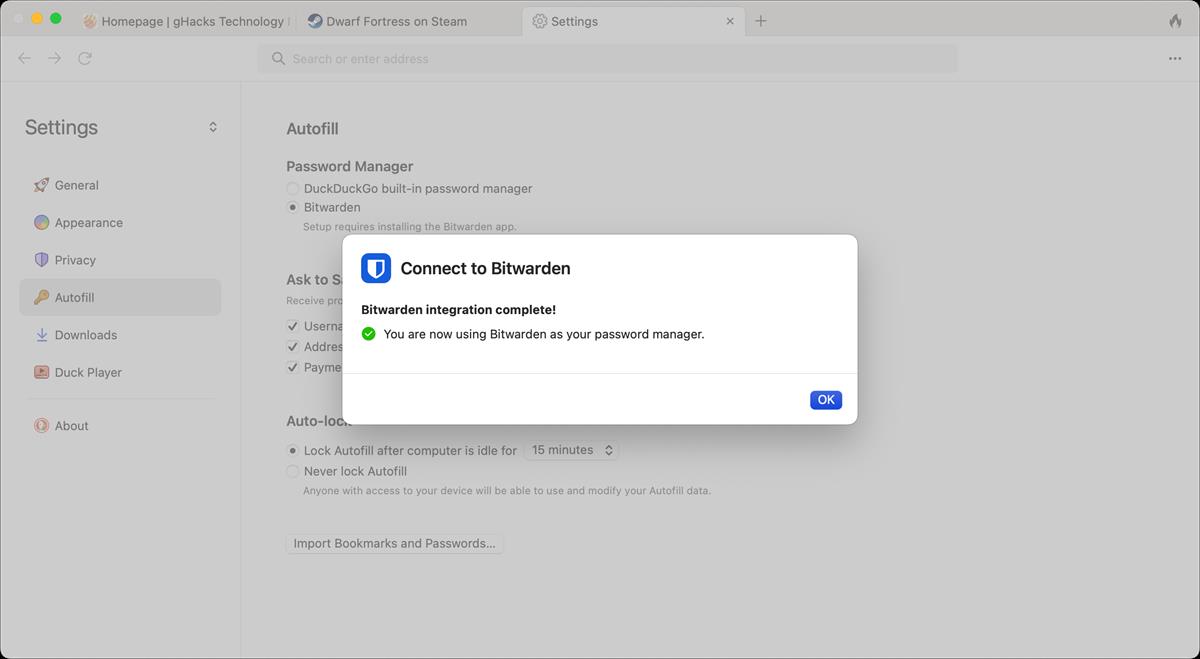
DuckDuckGo for Mac adds support for Bitwarden Password Manager
Bitwarden for DuckDuckGo is not available as a browser extension, but rather a built-in option. It's not surprising considering that the developers had mentioned that they were working on bringing native alternatives to popular extensions. So, you will need to install Bitwarden's desktop app on your Mac, to use it with the web browser. Let's find out how to set it up.
How to enable Bitwarden as the default autofill option in DuckDuckGo for Mac
1. Go to the DuckDuckGo menu > Settings page in DuckDuckGo's browser. The hotkey is Command and Comma.
2. Select the Autofill tab on the sidebar.
3. You should see Bitwarden listed as an option under the Password Manager section. Click on it.
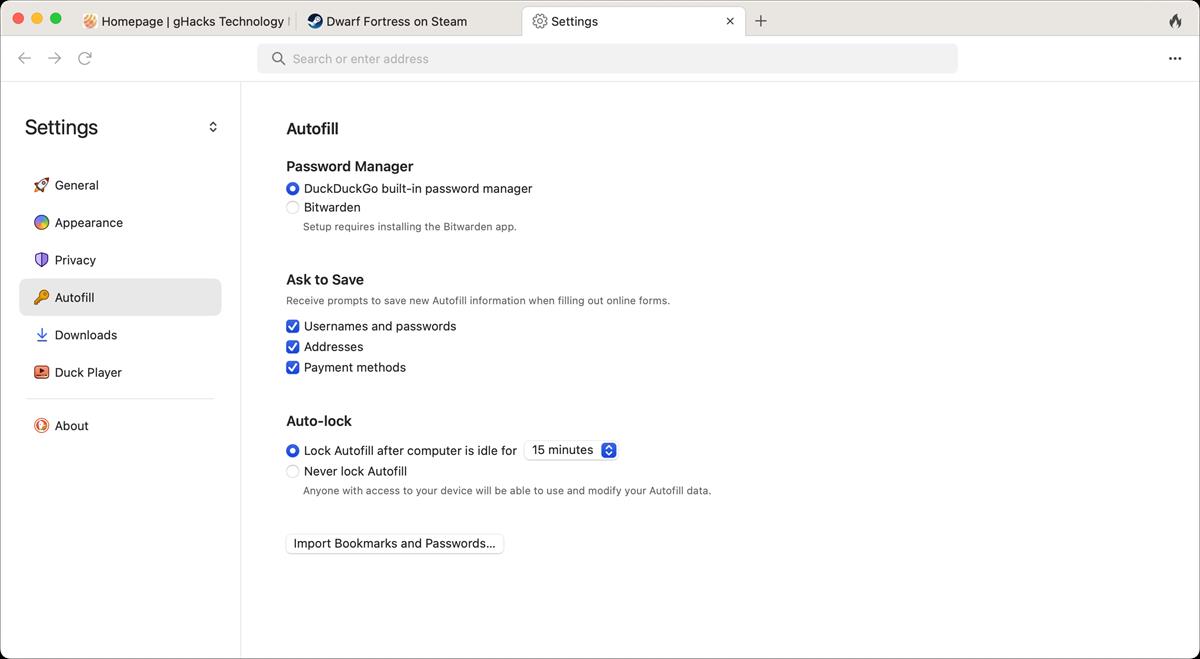
4. A pop-up panel should appear instructing you to connect to Bitwarden.
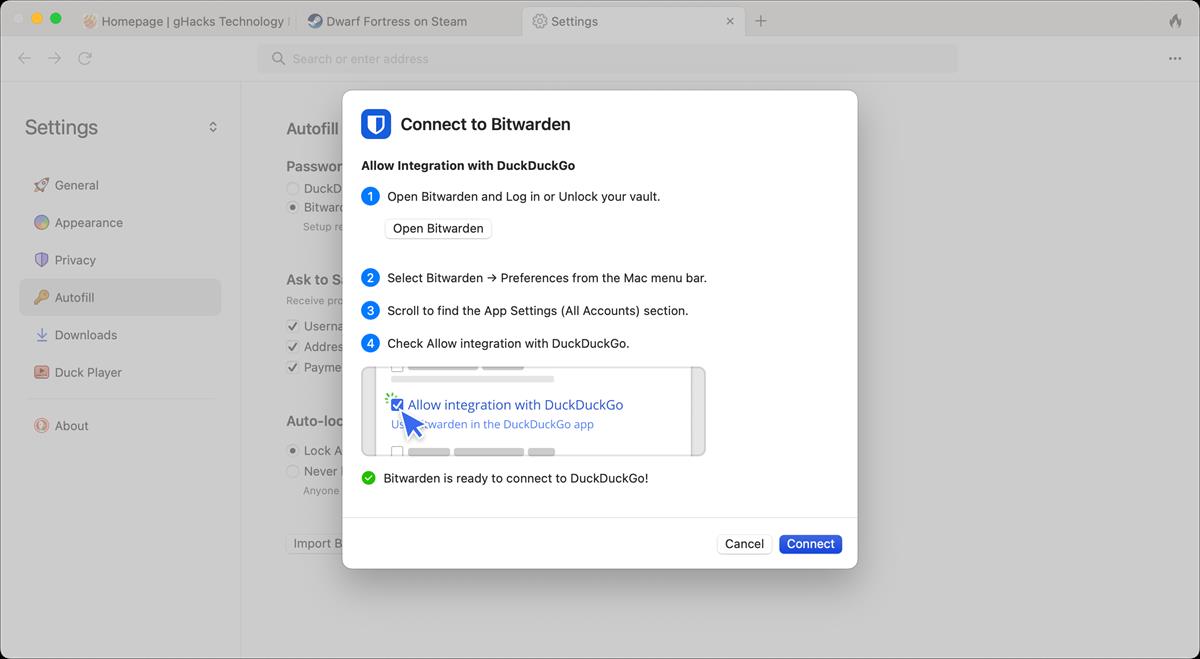
5. Click the open button to access the Bitwarden app on your Mac.
6. Head to the Bitwarden menu > Preferences page, and scroll down to the All Accounts section.
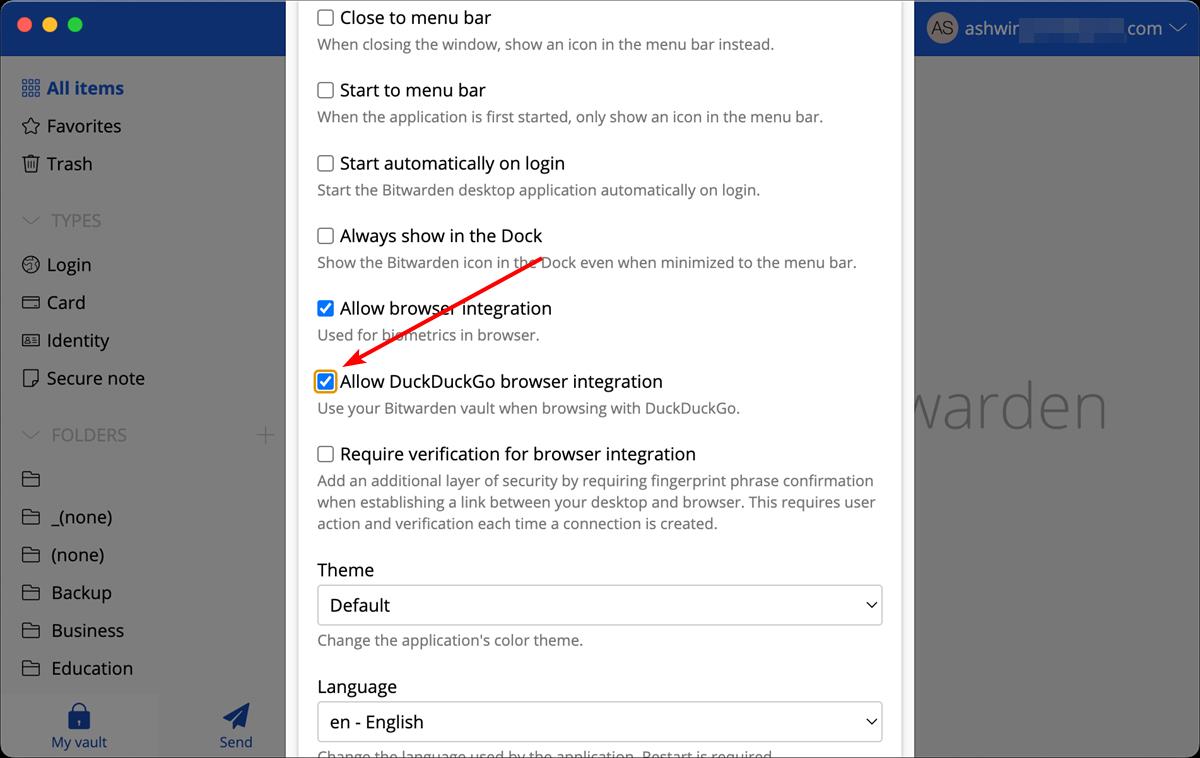
7. Toggle the option that says "Allow DuckDuckGo browser integration."
8. Switch to DuckDuckGo's window and click the connect button. Bitwarden will prompt you to confirm the connection, click on the Yes button to approve the request.
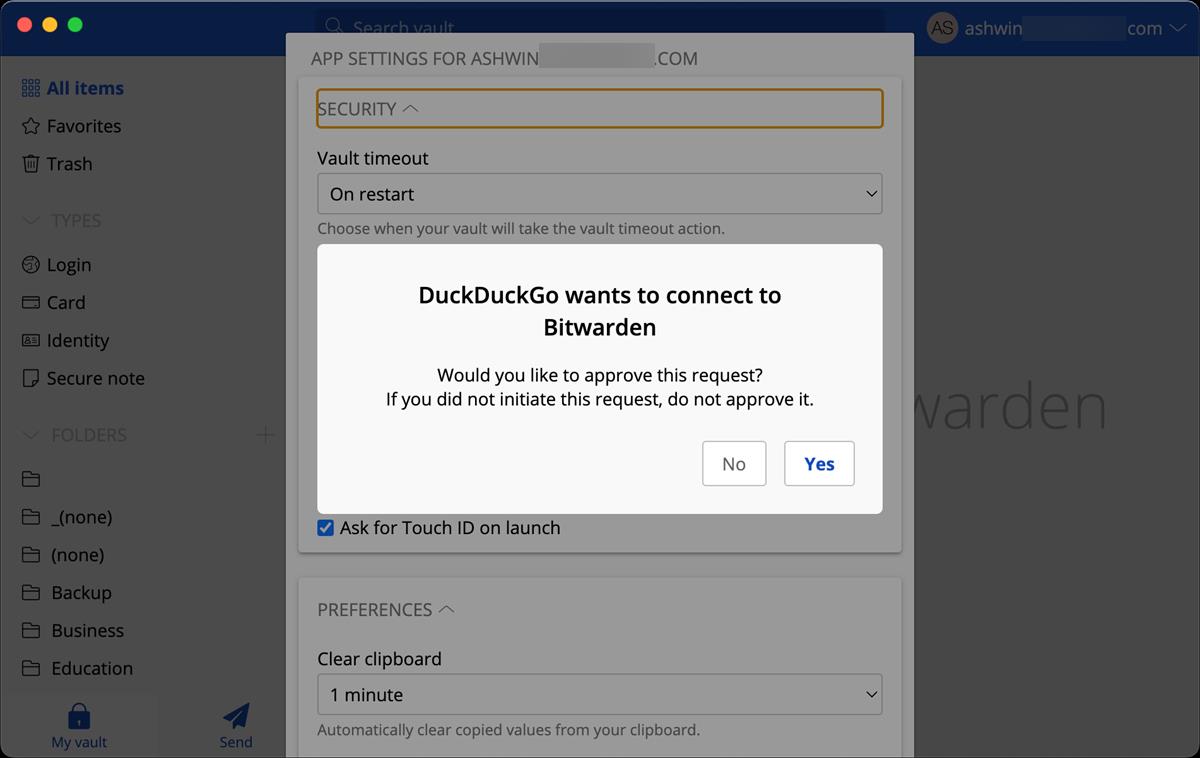
9. You will see a confirmation in DuckDuckGo that indicates that the set-up process was successful.
You can now use Bitwarden in DuckDuckGo's browser to create logins, access existing passwords, etc., to sign in to your saved websites.
Note: You may not see Bitwarden under the Autofill > Password Manager section. That's because your browser is not on the latest version. If you already had DuckDuckGo installed on your Mac, it may not show that an update is available when you check the Preferences > About page. The current version is 0.31.1. I recommend downloading the .DMG file from the official website, and overwriting the existing installation to force the update.
Thoughts about Bitwarden for DuckDuckGo
Bitwarden works fine on most sites, all you have to do is keep the desktop app open in the background, while you browse using DuckDuckGo for Mac. When you open a login page for an account that is saved in your vault, click inside one of the boxes (password or username), and the password manager will display the credential that is available for it. Click on the option to let it autofill the login fields.

To create a new password, just click on the password field in a sign-up form, and Bitwarden will generate a secure password. It also lets you save the item to your vault, as you would expect from any password manager.
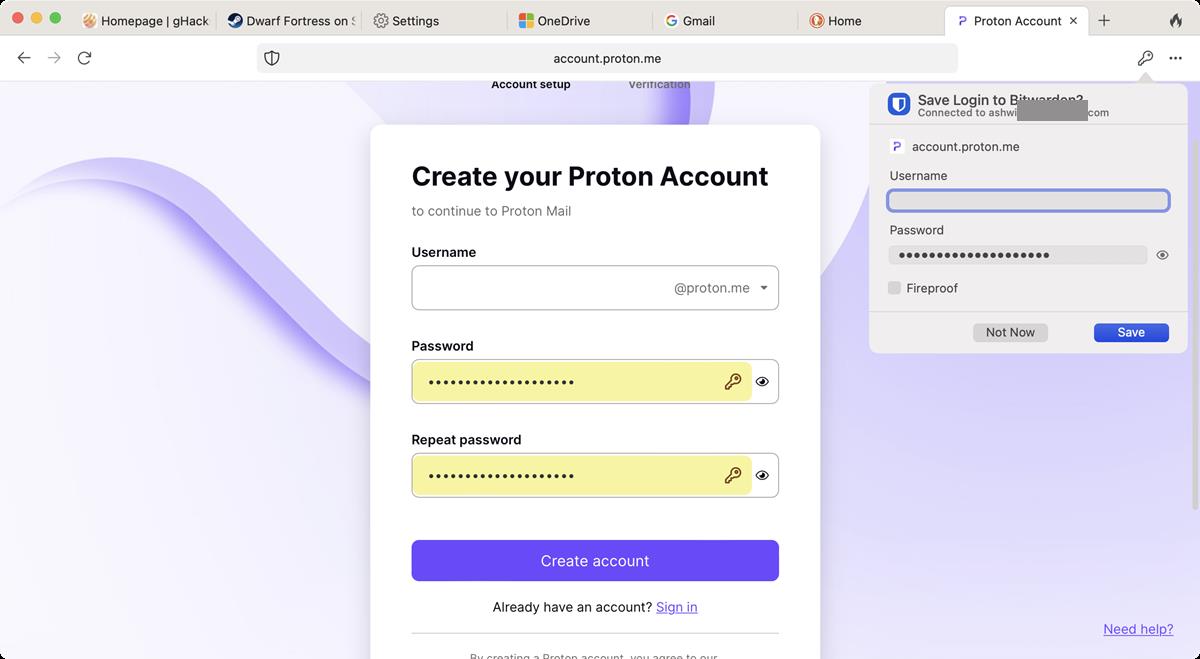
DuckDuckGo for Mac displays an option to fireproof the newly created login, which will preserve the cookies for the site when you click the fire button. That unfortunately is the extent of what you can do with Bitwarden for DuckDuckGo, it really is little more than an autofill option.
There is no search option in Bitwarden for DuckDuckGo, nor does it display its icon in username and password fields. Initially, this didn't seem to be an issue for me, but when I tried to log in to websites where I had multiple profiles, this was a problem. I have a lot of test profiles, the list of IDs was cutting out of the screen, and there is no way to scroll through the list with the mouse or the keyboard. This made it impossible to use the autofill option with a specific account that was hidden in this scenario.
Bitwarden on DuckDuckGo does not work on Gmail's sign in page, it does not recognize the password field, and hence doesn't display the login options. You could argue that this is related to the URL that is saved in the vault, but I have been using the same accounts/URLs with other browsers and Bitwarden works fine in those apps. Coming back to Gmail's login page, that's when I realized that there was no right-click menu to access Bitwarden's autofill. In fact, there is no way to view Bitwarden's vault via the browser's built-in option. You have to rely on the web vault if you want to manage your identities, or click the three-dot menu > Autofill > Logins to open Bitwarden's desktop app. As a workaround, you can copy/paste your logins manually.
I have no such problems with Bitwarden on Firefox, Chrome, Safari, etc. It is my go-to password manager alongside KeePass (for offline usage), I'm just a bit disappointed that it is too basic in DuckDuckGo's browser. I wonder if these issues could have been avoided if DuckDuckGo had opted to support Bitwarden as a proper extension. That said, the browser itself is still in beta. Hopefully they can iron out the kinks as the development continues.
On a sidenote, Bitwarden has introduced a passwordless authentication method that lets you sign in to your web vault by approving a login request on your phone.
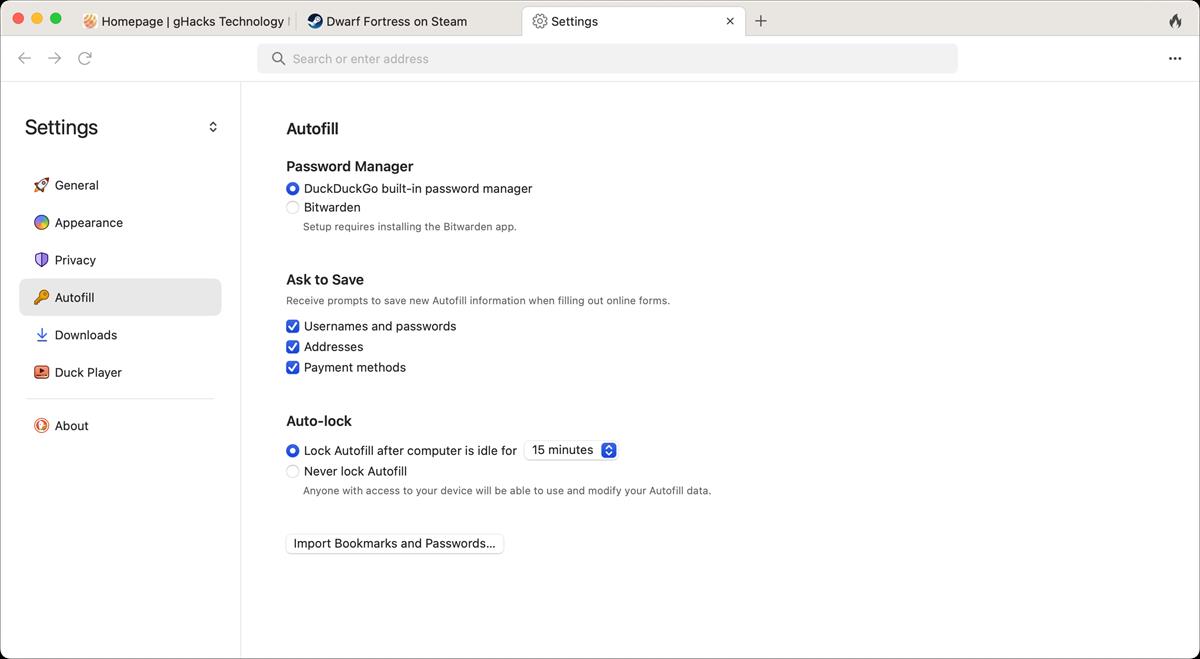




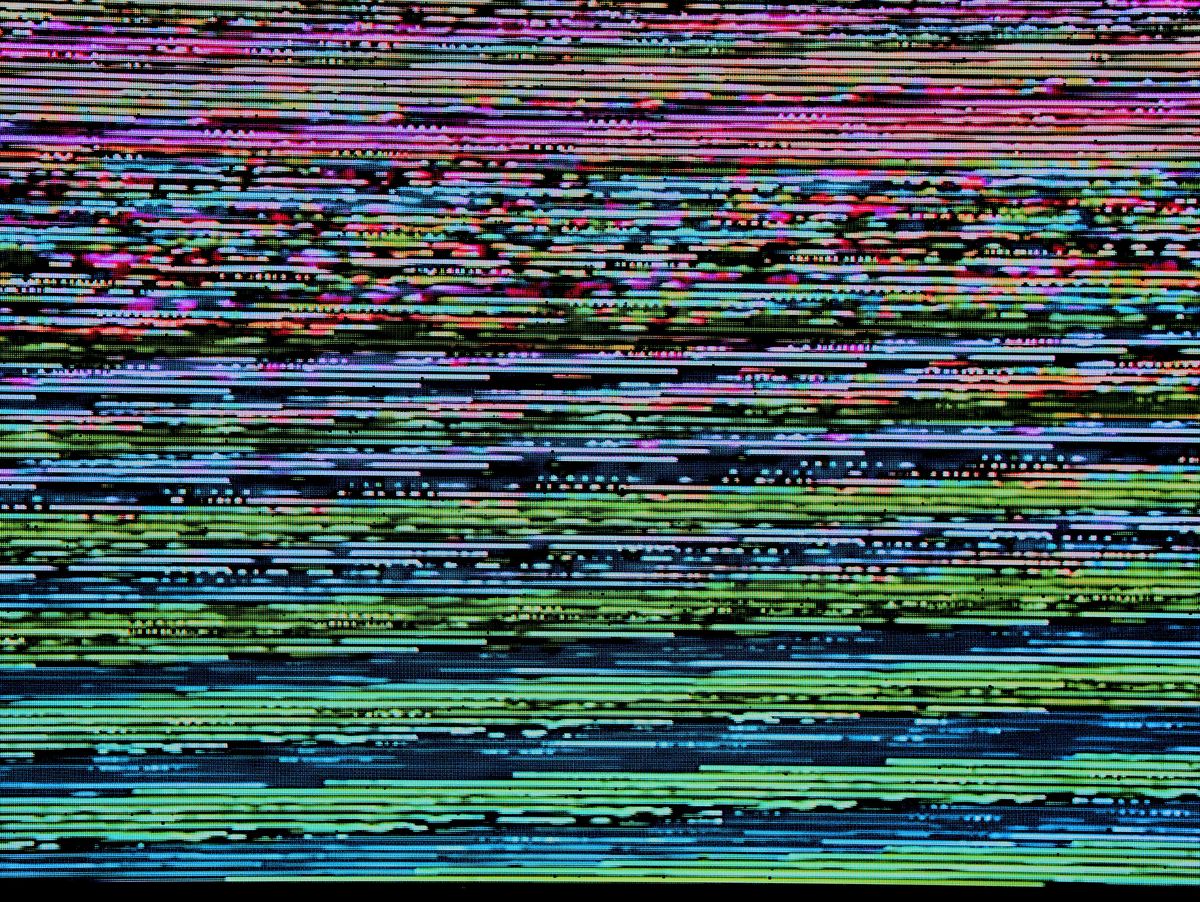
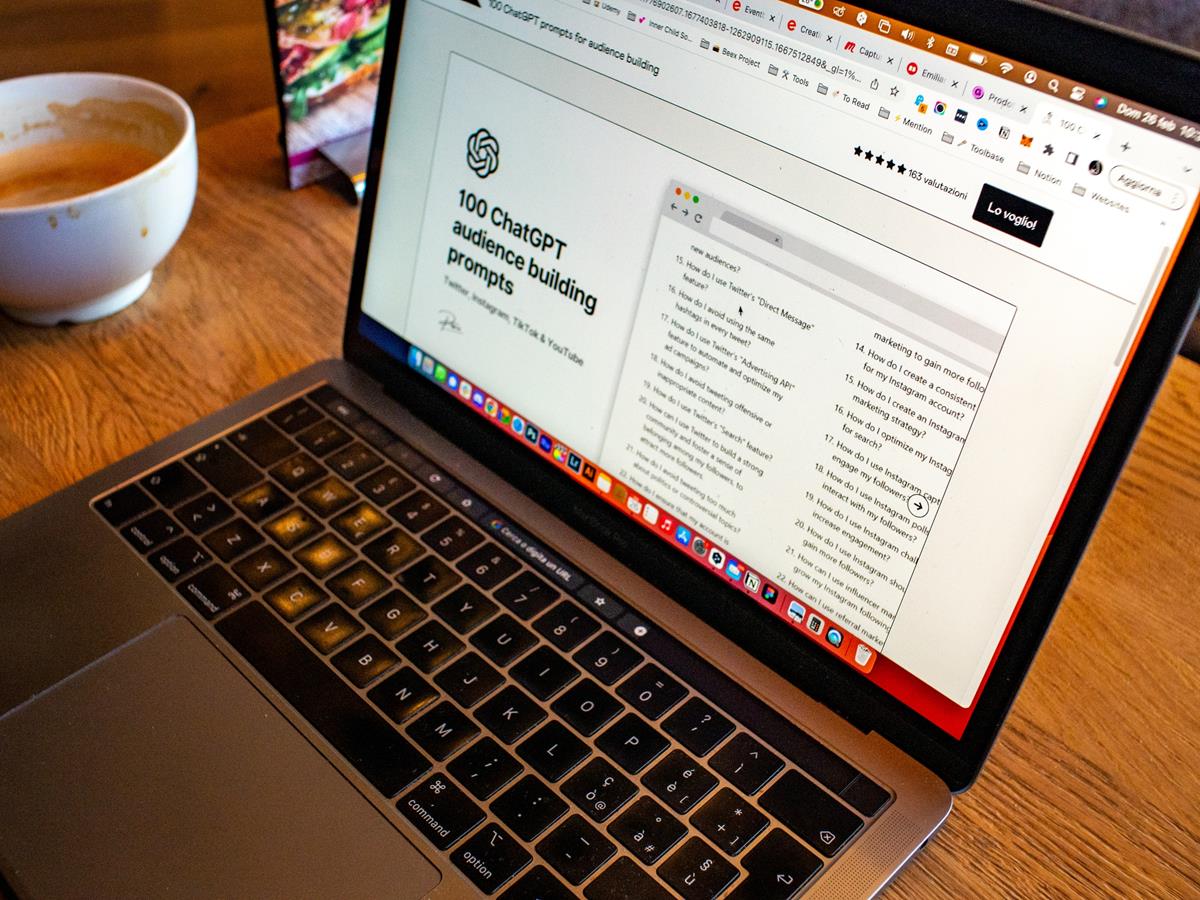
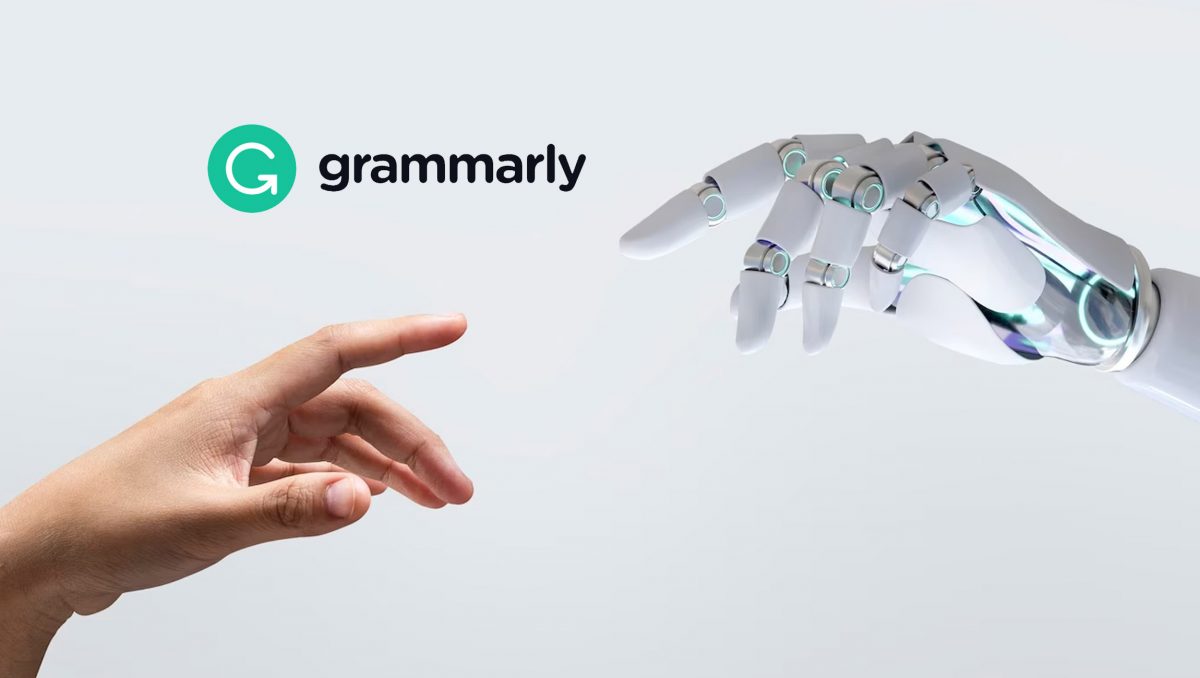
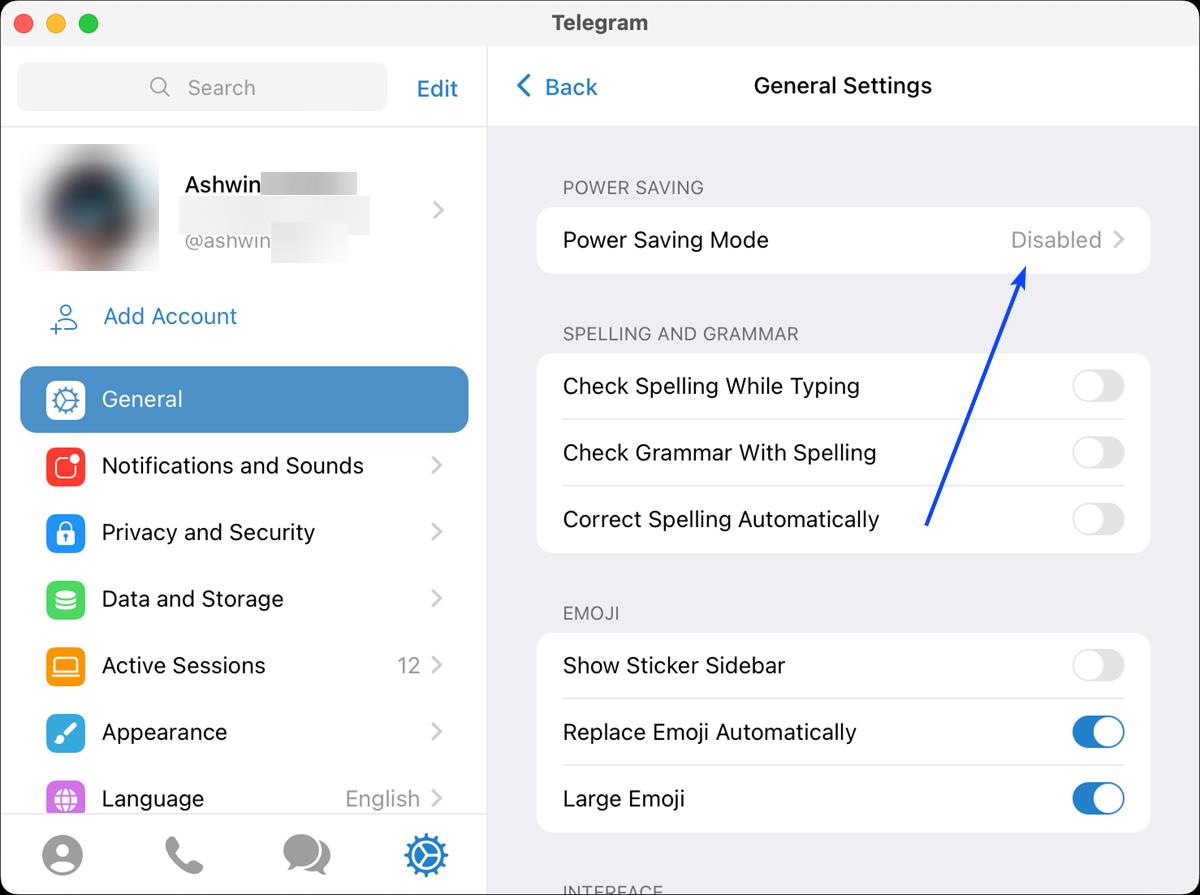


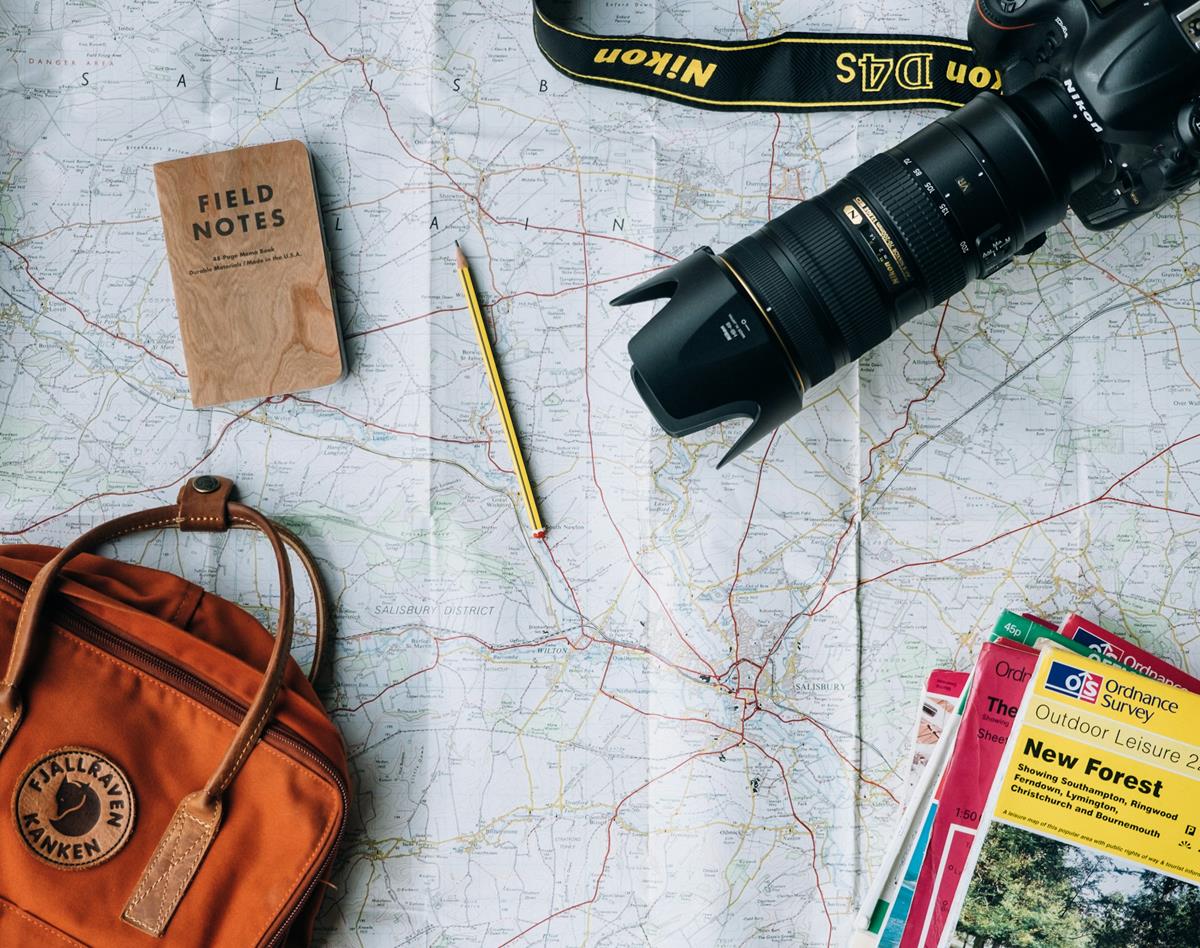
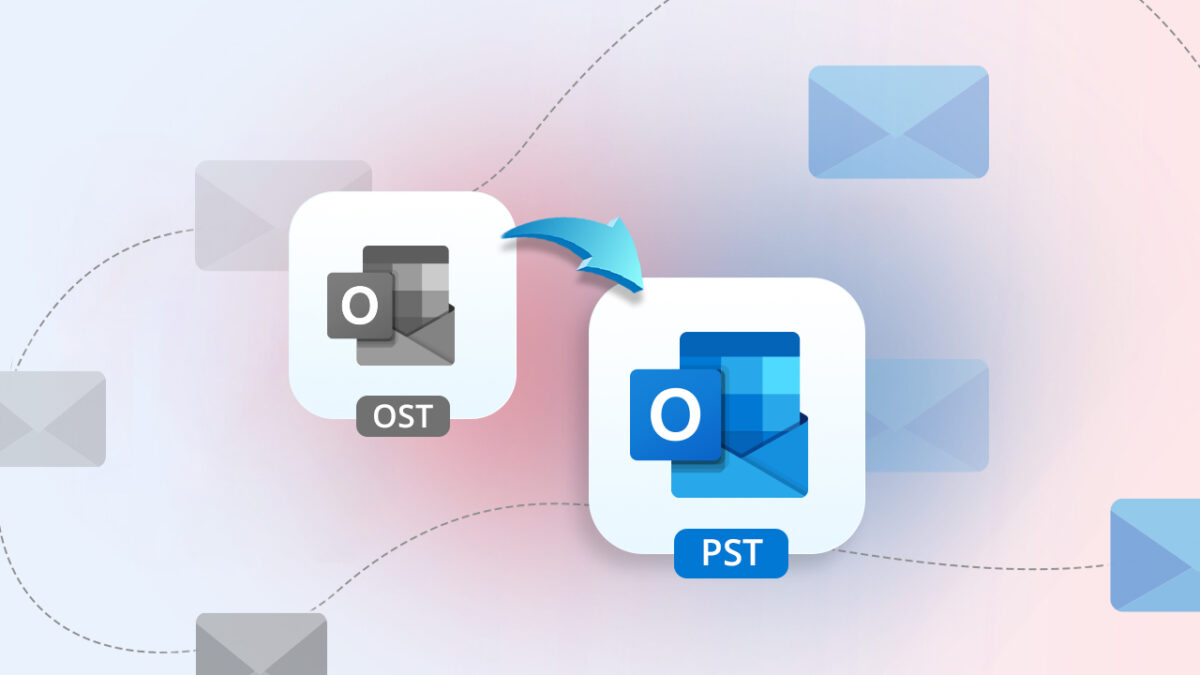





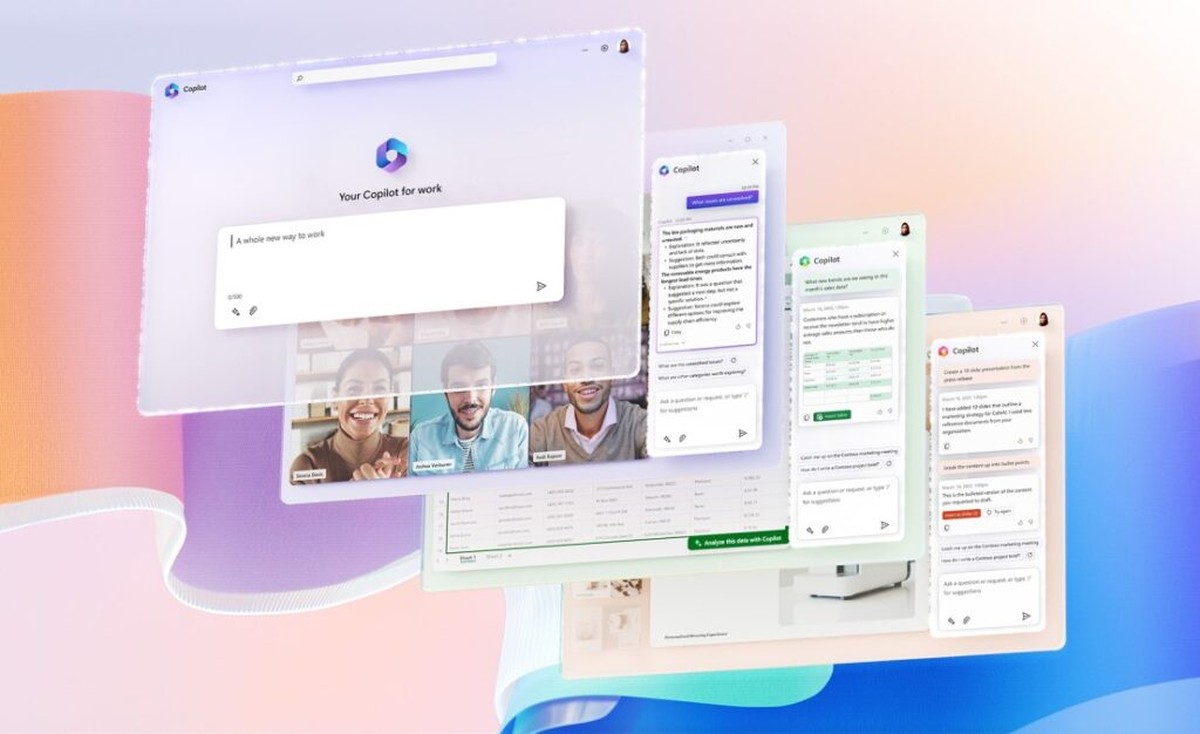

Password Manager does not show up on the Autofill settings page. I have the desktop Bitwarden up and running and DuckDuckGo as the browser option, but no option in the settings of DDG.
Bitwarden / DuckDuckGo so called” integration” does not work : Bitwarden fails to pass along data to login prompts over my Mac OS’ DuckDuckGo browser . All this after both apps are properly linked, the “connected” message has been displayed, and Bitwarden is logged on.
Another Chrome’s carboon copy ? No.
DuckDuckGo is dead to me for not disclosing their carve out of Microsoft tracking scripts, not to mention the nonsense their CEO Gabriel Weinberg peddled after he was caught (e.g., first trying to dismiss the issue of their lack of transparency by saying that “nothing can provide 100% protection.”)
I like how it seems to be tightly integrated into the browser. Unlike an extension would be. Bitwarden is my choice of password manager.
Macs and iPhones doesn’t password managers as Apple support FIDO.