Microsoft: Turn off security features to improve Windows 11 gaming performance
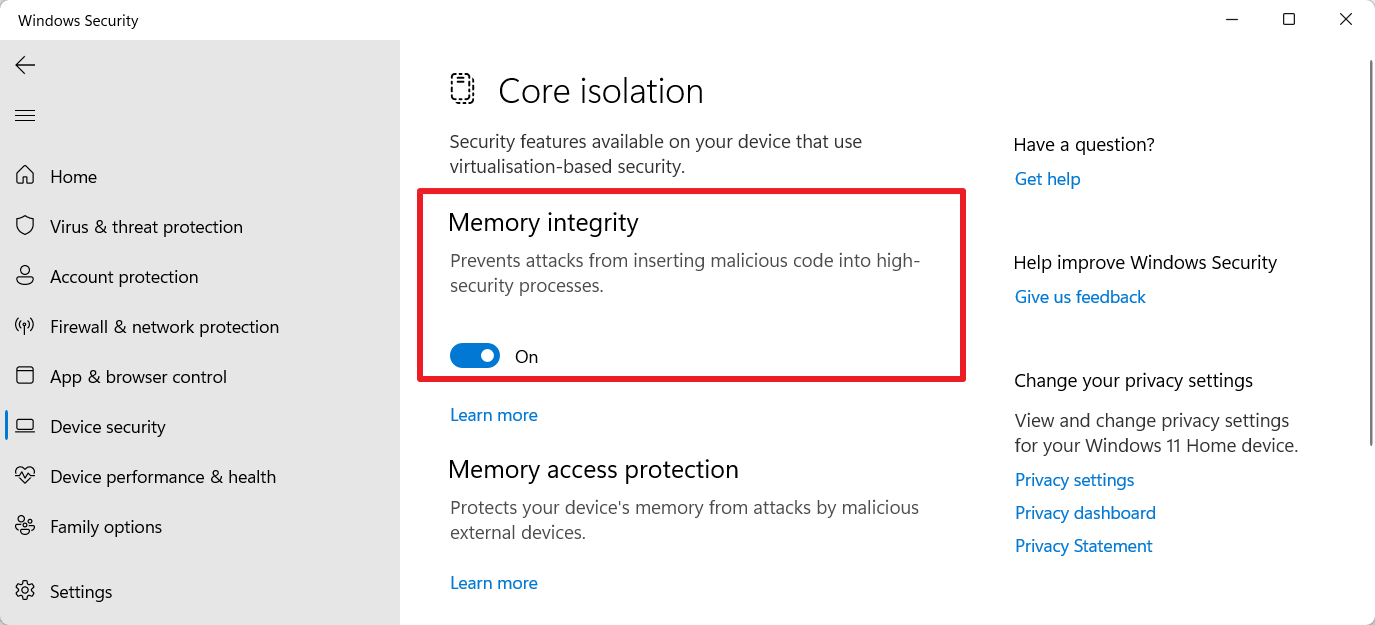
If you have upgraded a PC to Windows 11 and noticed a deterioration in gaming performance, your system may have suffered from the Nvidia performance issue. Or, and that is another potential cause that Microsoft just confirmed, it may be suffering because of the security features that Microsoft baked into the operating system.
Microsoft published a support page -- Options to Optimize Gaming Performance in Windows 11 -- in which it confirms that gaming performance may be impacted by Windows 11's security features Hypervisor-protected code integrity (HVCI), short Memory Integrity, and the Virtual Machine Platform (VMP).
Virtual Machine Platform provides "core virtual machine services for Windows". Memory Integrity protects against certain types of attacks that aim to inject code into processes and ensures that loaded drivers are "signed and trustworthy".
These features improve protections against threats, but they may also impact the performance in "some scenarios and some configurations of gaming devices" according to Microsoft. The support page fails to reveal additional details or information about these scenarios or configurations. This leaves gamers with the task of finding out if performance is impacted by these security features on Windows 11 systems.
Microsoft notes that turning off the features makes the device vulnerable to certain types of threats.
Disabling Memory Integrity
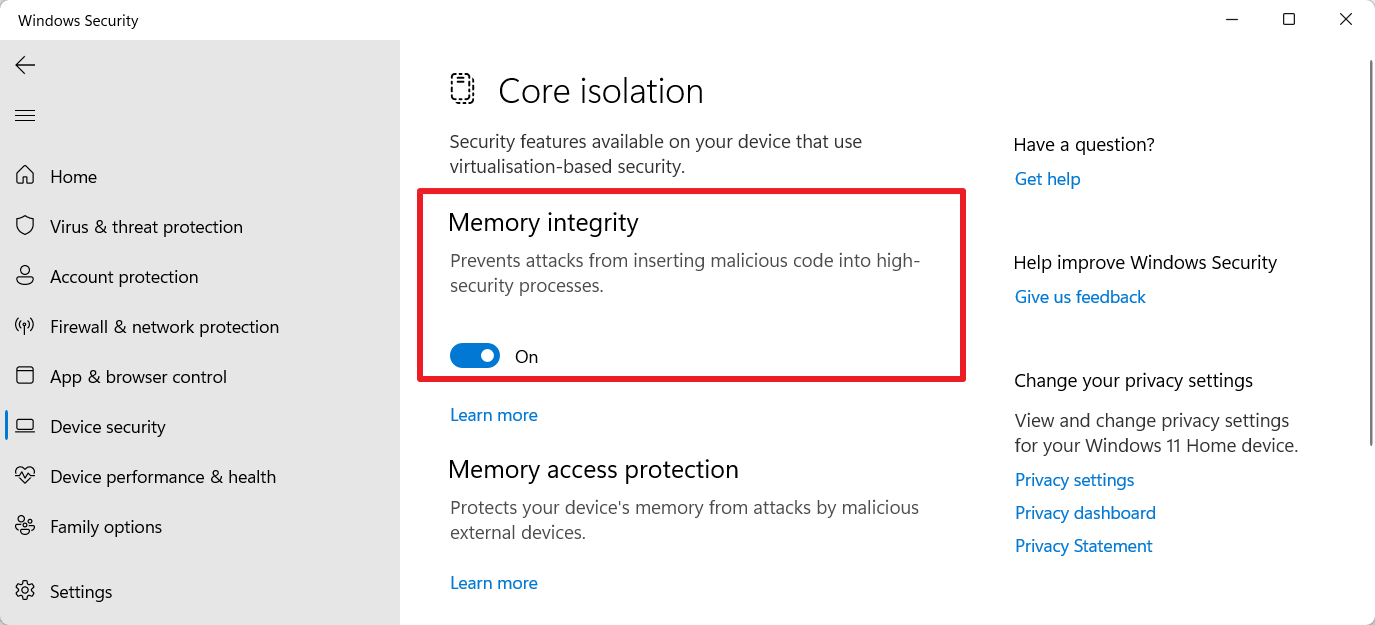
Memory Integrity may not be enabled on many PCs that were upgraded from Windows 10. It is turned on by default on new systems.
To find out whether it is enabled or not, do the following:
- Select Start and then Settings.
- Open Privacy & Security > Windows Security.
- Activate Open Windows Security on the page that opens.
- Switch to the Device Security tab.
- Click on Core Isolation Details on the page under Core Isolation.
- Check if Memory Integrity is On or Off.
- If it is ON, toggle it to off.
Tip: you may turn on the feature at any time again by moving the slider to ON.
Turning off Virtual Machine Platform
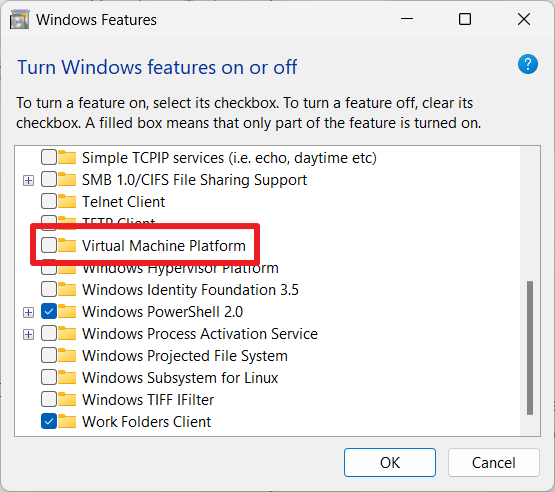
To turn of VPM, do the following:
- Open Start, type Windows features and select "Turn Windows features on or off" from the list of results.
- Locate Virtual Machine Platform in the list of features that you may enable or disable.
- Uncheck the box to turn the feature off.
Note that a restart may be required to complete the change. You may undo the change at any time by checking the box again to enable it.
Closing Words
Microsoft does not reveal by how much these security features may impact the performance of PC games. Considering that the company published a support page that details the issue, it is almost certain that performance may be impacted noticeably.
Whether it is a good idea to remove these security features to improve gaming performance is for each Windows 11 user to decide. Many Windows 11 systems may not even have these features enabled by default, especially if they were upgraded from Windows 10.
The first feature update for Windows 11 has been released recently. It should now be available to more systems via Windows Update.
Now You: do you play PC games? (via The Verge / Deskmodder)
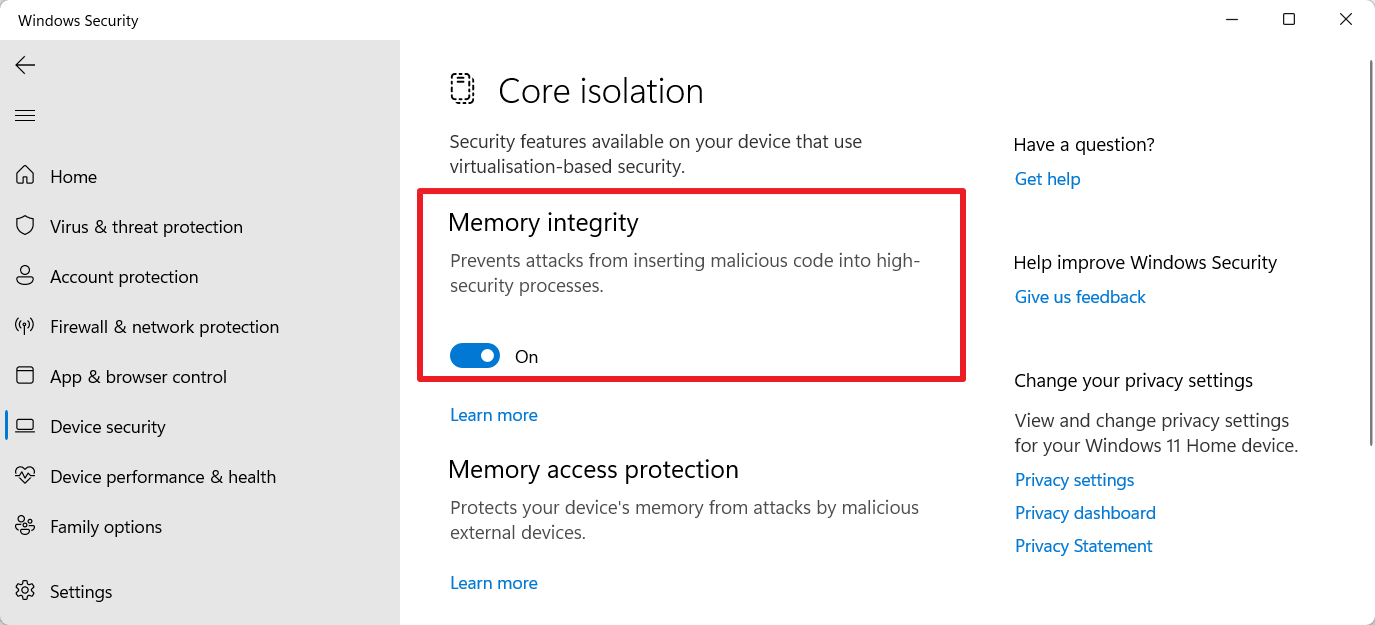





















I figured this out about Windows 11 about 8 months ago when I upgraded to it none of my Gigabyte apps would work anymore on my gigabyte gaming X z390 but when I turn memory Integrity off everything started working again and what I mean by my Gigabyte apps are the ones that overclock my CPU and control my fans and all the other features of my motherboard
The best W11 is W10. Just think about it.
Does the Virtual machine platform offer any other security feature beyond the typical virtualization/emulation? if no then i wonder if by disabling it you get any additional system performance benefits. I’m asking as someone who doesn’t care for either virtual machine or games.
All this security just to use Windows safely? I have to wonder when even Microsoft admits it’s causing slowdowns if it’s worth it.
I don’t have a very strong PC:
i5 8400
GTX 1650
8GB RAM
128GB SSD (Windows is there)
1TB HDD
And I’ve never experienced any kind of slowdown or something hanging, even when running a browser with 35+ open tabs and a few games playing on the background.
This is since I got the PC in 2019 and it was on Windows 10, now on Windows 11 and no difference in performance. I think the strategy of throwing enough power on something, really makes a difference. Now even medium or low-tier PCs are fast enough if they have SSD to run everything fast enough, not talking about GPU-intensive stuff.
Jef @, I think your problem is the available size of your memory. Do you have a possibility to stick another 8GB or maybe even make it 32 GB? You are not mentioning your Mobo so I can’t determine for sure what is your problem.
I have one 8GB stick, I believe I have 3 more empty slots, but my PC is doing everything I want it to and I don’t plan on upgrading it anymore. I’m perfectly happy with it. It’s not the best PC, nor the worst, but somewhere in the middle that does all I need it to. :)
The only thing I might to is take it to the service and get it repaired if it breaks on a hardware level as on software level I can fix it myself. :)
Used W10, now W11 and have all these options enabled, also with Application Guard and Windows Sandbox (great to test some untrusted apps). No problems at all.
IMO these changes are the biggest security improvement for a long time and right now Windows offers very high security level, even better than many Linux distros like Ubuntu (only one bad thing: MS still do not recommend using normal account + additional admin account during instalation, with UAC its great option). Of course virtualization can hit performance, it’s normal, but security > performance. Always.
In few words, please do make your system more vulnerable in order to play some games, because MS doesn’t know to offer the two things at a time. Thanks for the article.
Bullshit. It’s games issue, not system.
Games or many apps use a lot of legacy solutions, win32 crap etc. Microsoft can remove backward compatibility (like Apple let’s say) , but then guys like you will complain about not working games. Right now it’s user decision, win-win
Apple users complain about Apple’s lack of compatibility too. When they have tens of thousands of dollars invested in multimedia software and it no longer works correctly.
@Lukasz it’s a system issue because you must disable some system options to just play better. Anyway you can feel secure playing online games, the trick is thinking that there’s no hacker around.
@John No, these options are not enabled by default on personal computers
@Lukasz yes, they are not enabled by default because when enabled W11’s performance is just a shame. They are unable to offer both performance and protection, this is the proof.
Windows 10 has this stuff too and as my PC is built for gaming, it has always been turned off.