Here are the new features in macOS Ventura's Mail app
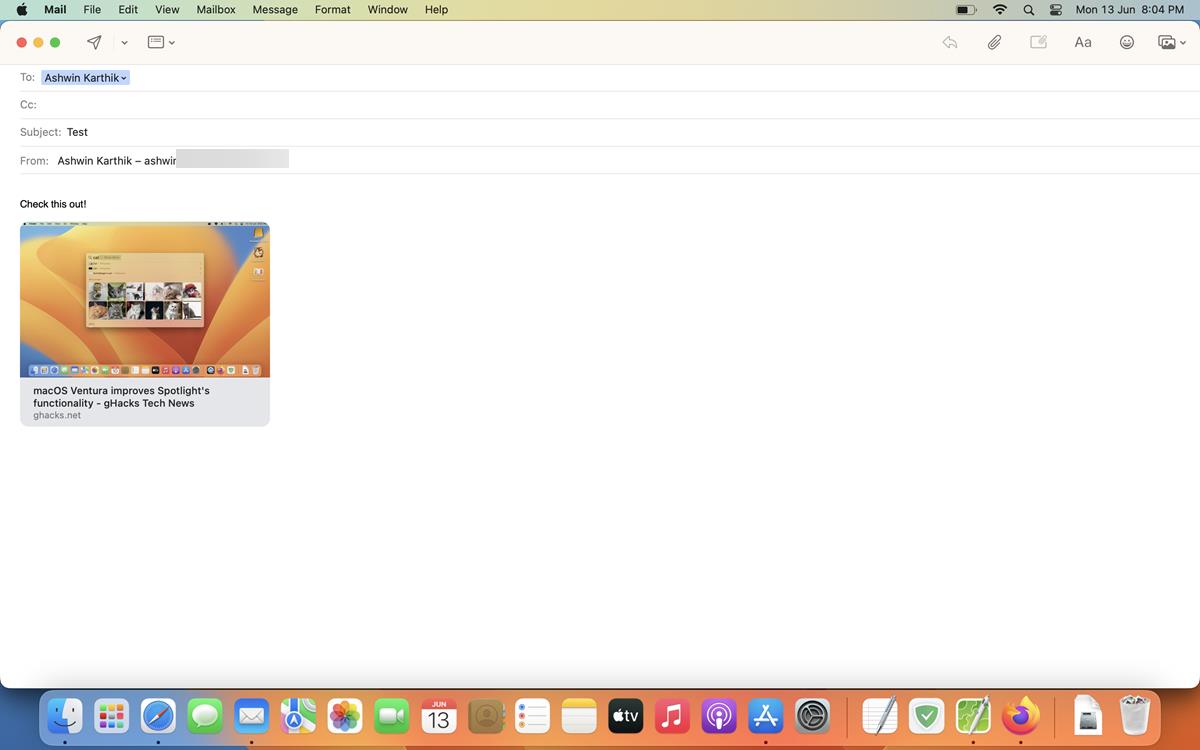
Spotlight is not the only app that Apple has improved in macOS Ventura. The Mail app has received similar treatment, let's take a look at the new features in it.
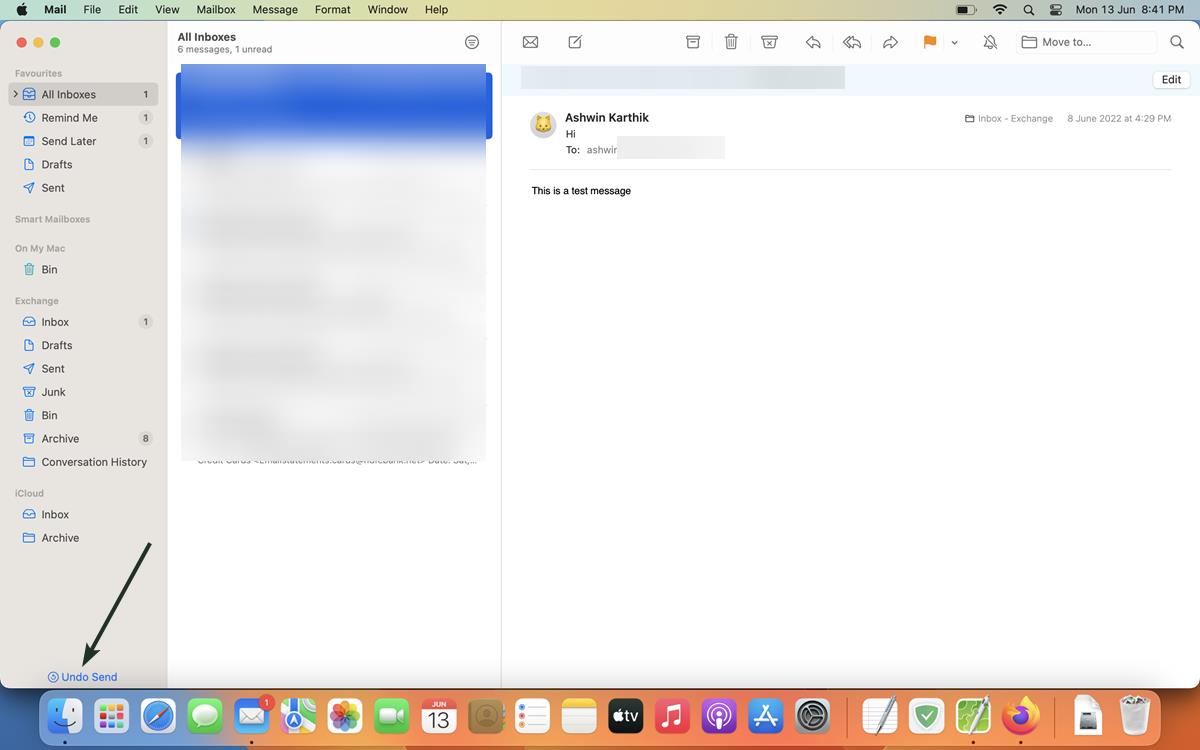
Undo Send
This is perhaps the best feature in any email client or mail service. If you've made a typo in a mail, or sent it to the wrong recipient, forgot to attach a file to it, etc., don't worry. The Mail app in macOS Ventura gives you a few seconds to Undo Send, to recall the mail. When you send a mail, the Undo Send option appears near the bottom left corner of the app's interface. You have about a 10-second delay, during which you can use the option. This will pull the email from the outbox, and save it to your drafts folder, thus blocking the email from being sent. That allows you to correct your mistake.
The unsend feature is not exclusive to the Mail app, Apple has also added it to the Messages app, and it is also coming to iOS 16.
Scheduled Send
Sometimes when you have written up a mail, you may not want to send it immediately. Maybe it's a special message wishing someone on their birthday or anniversary, or it's late at night, or it's the weekend, and you don't want to disturb your contact.
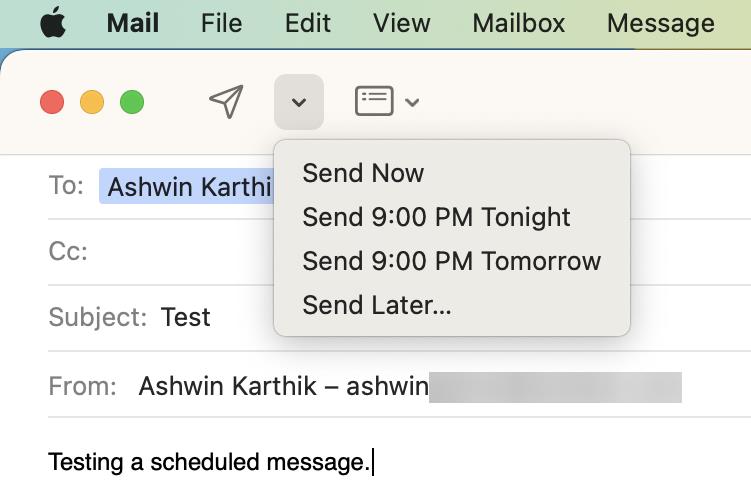
That's when the Scheduled Send feature comes into play. Click the drop-down menu next to the Send button, select when you would like to send the message: Tonight, Tomorrow, or at a Specific Date and Time of your choice. You can view your scheduled messages from the Send Later tab on the app's sidebar.
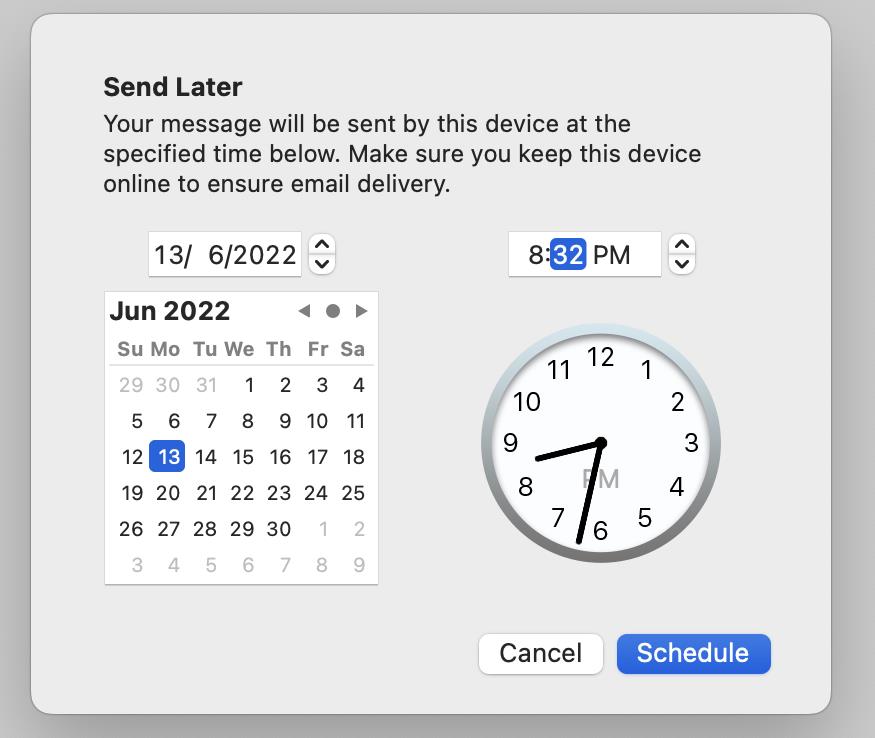
Smarter mailbox
The Mail app now supports Rich Links, which displays a thumbnail preview of the web page's contents. Copy a link and paste it in the mail composer, instead of a boring text link, you will see the content directly in the message. It's similar to what we see in most instant messaging apps these days, but it's nice to have it in the email client.
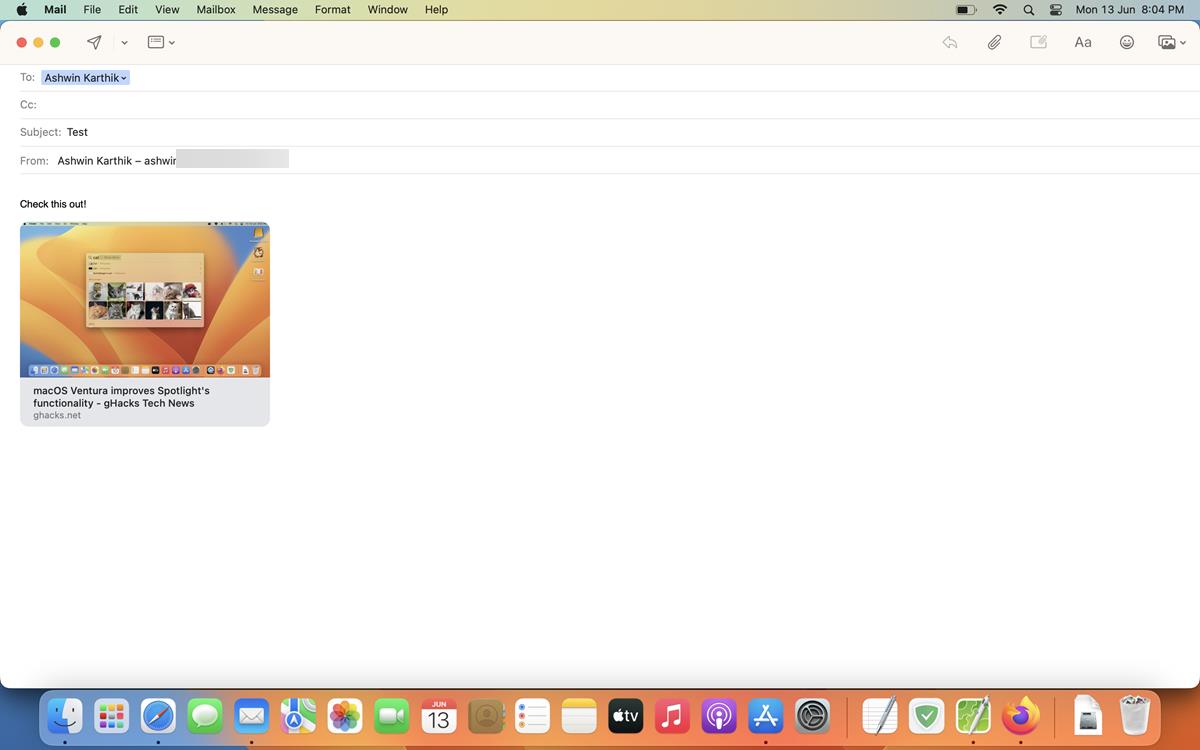
To remove a link, click on the X button inside the preview, and the app will use the text version of the URL. To re-add it, click the thumbnail button that appears at the end of the link.
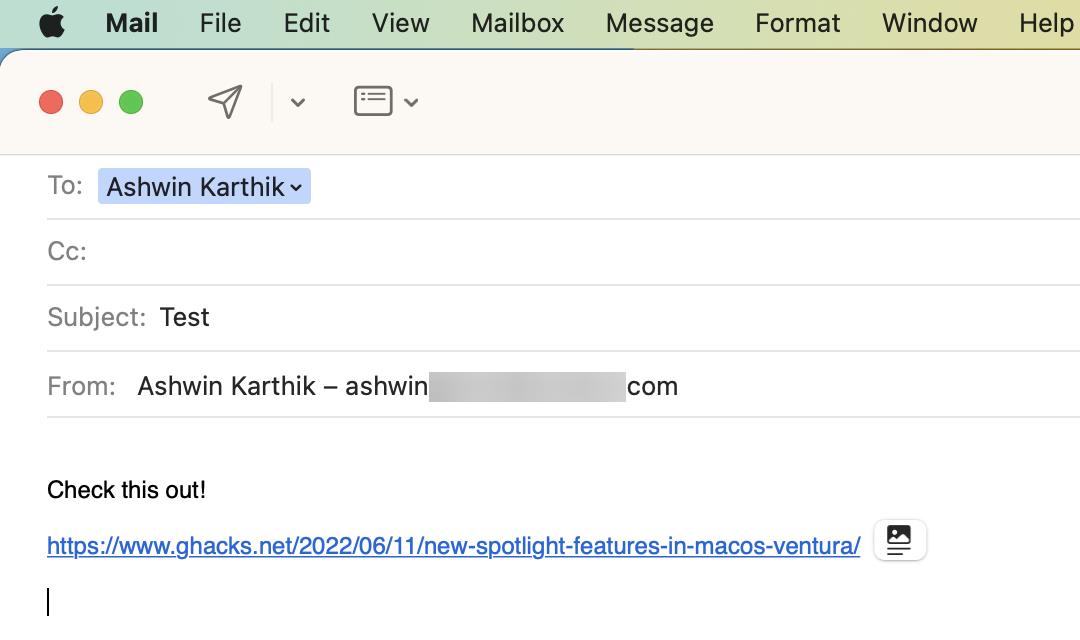
If you click the send mail button without including a recipient in a thread, Apple's Mail app will prompt you to add them. If your mail indicates you are sending a file, but no documents or media were attached, the app will warn you about it. You can choose to ignore the warning, or click on Don't Send, attach the file and then send it.
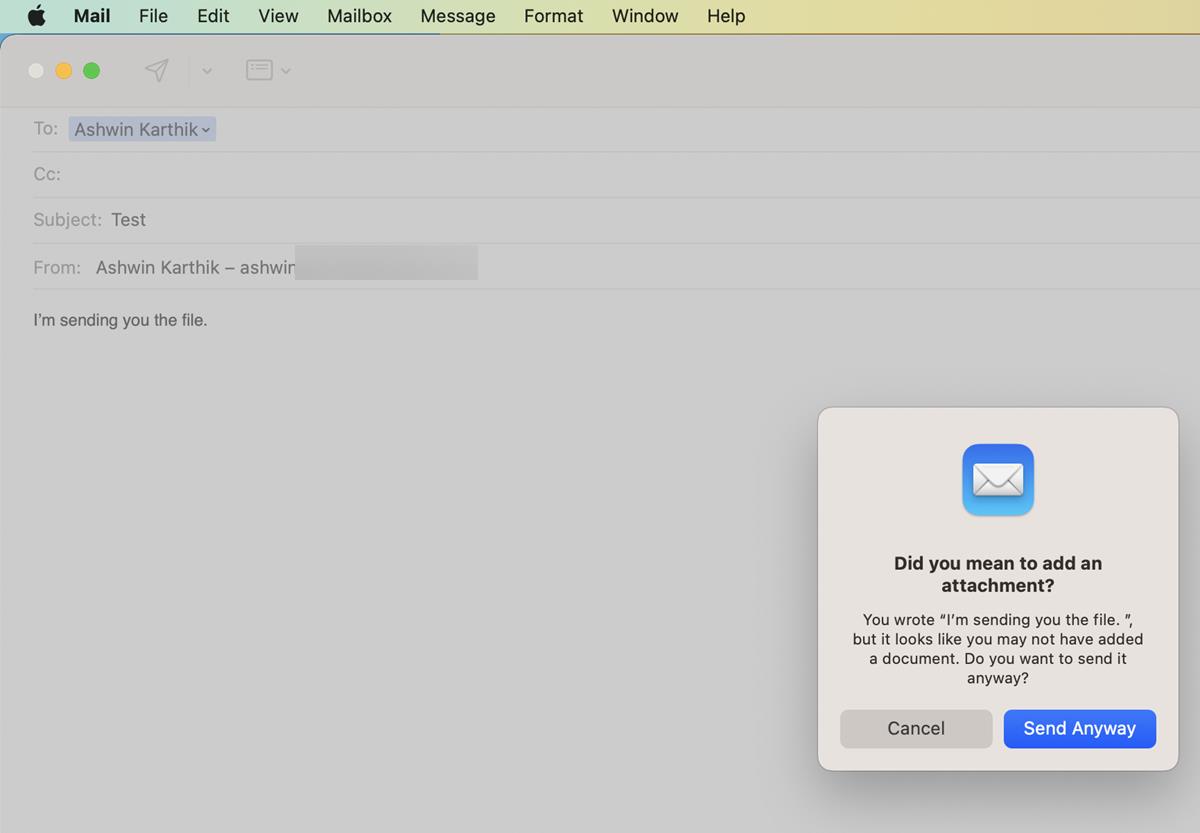
Follow-Up
When you send someone a mail, but receive no reply, you may want to follow-up with them by nudging them with a gentle reminder. But, what if you forget to do that? The Mail app can optionally pin sent messages at the top of your inbox, to help you follow-up more easily. Apple says that the app will provide automatic suggestions when you don't receive a reply to a mail.
Remind Me
Speaking of being forgetful, if you read a message and want to get back to it later, you may set up a reminder directly in the Mail app. To use the feature, select a mail and right-click on it. Click the Remind Me menu, and select one of the following options: Remind me in 1 hour, Tonight, Tomorrow or Remind Me Later. The last option lets you choose a specific time and day for the reminder. When the timer expires, the Mail app will alert you to check the message.
Mails that have been marked by the feature have a "Remind Me" tag. You can access the mails quickly from the Remind Me tab on the sidebar.
Search
The search box in the Mail app now displays a list of the recent documents and links that were shared with you. It displays the info the second you click in the search panel. The search results are displayed as you type like before, but now the app detects typos in your query, and lists items that match the correct spelling. It can also detect synonyms for the entered keywords to fetch the relevant emails.
Note: If you use a system-wide ad blocker such as AdGuard, it may prevent some Mail features from working, I had to disable it to use Rich Links.
Unlike Stage Manager, the improvements made to the Mail app in macOS Ventura are subtle, but they are really good. Some of these options remind me of Inbox by Google.
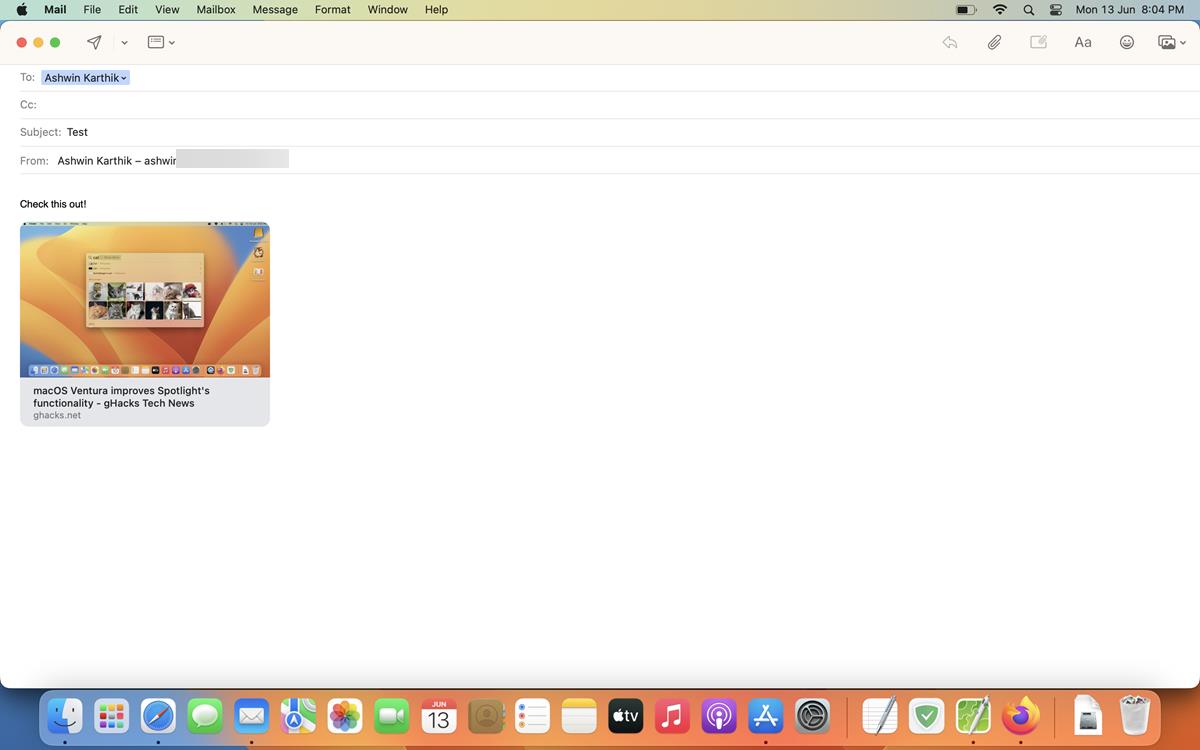




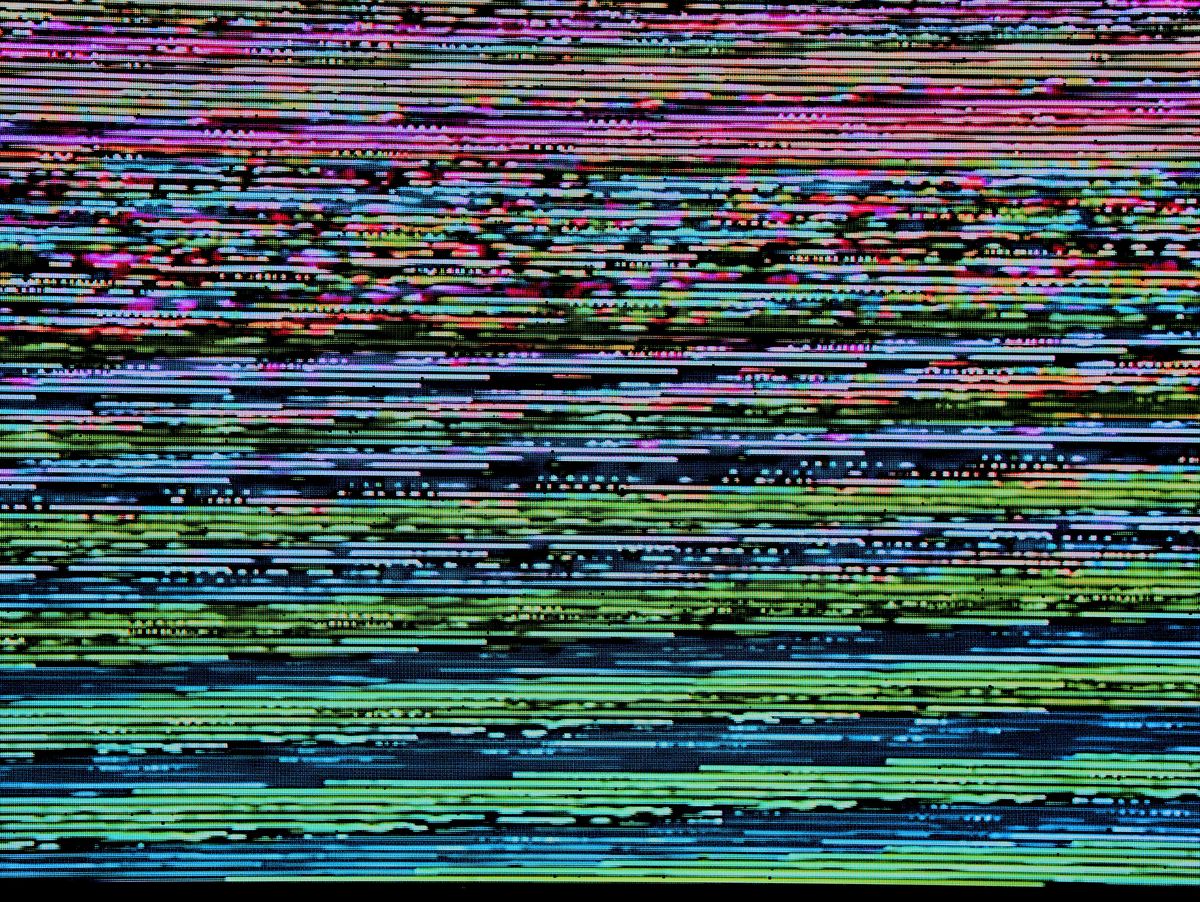
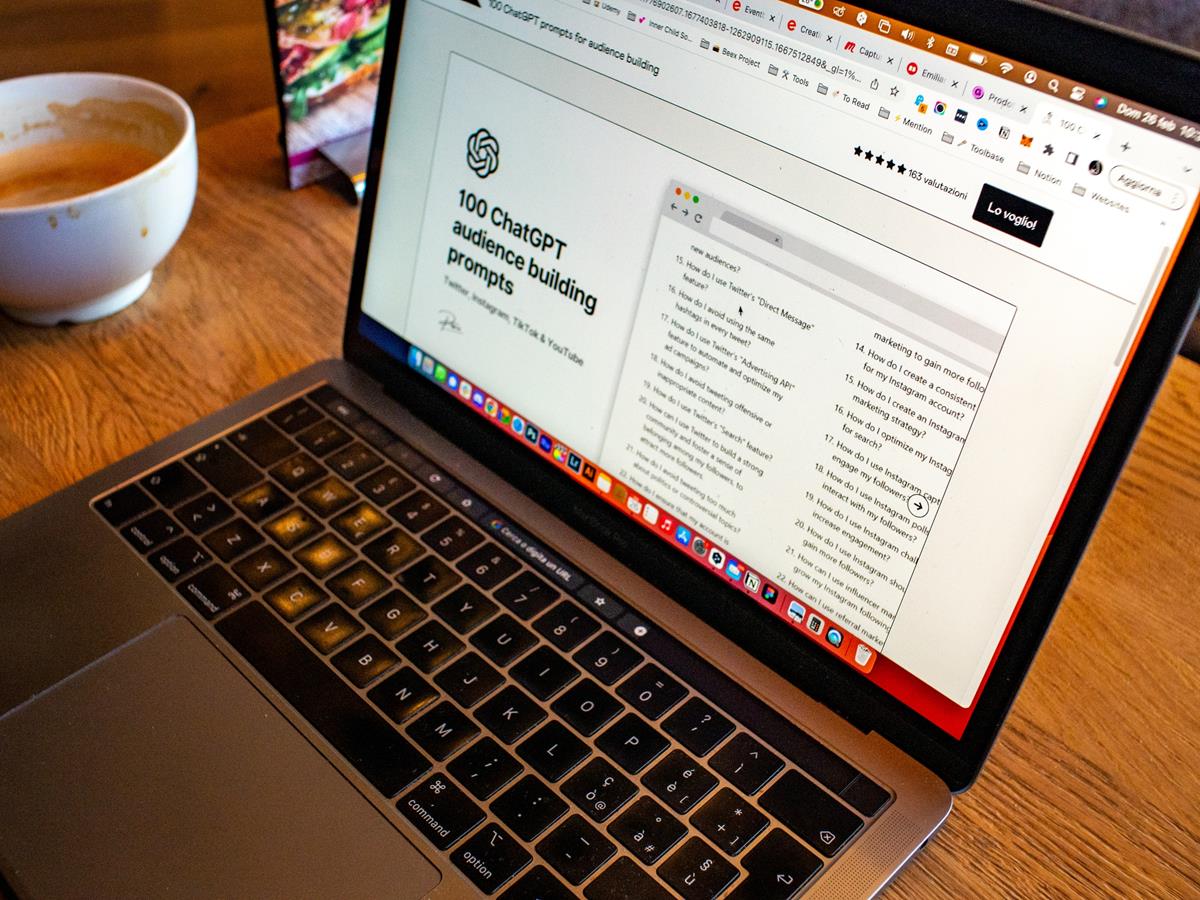
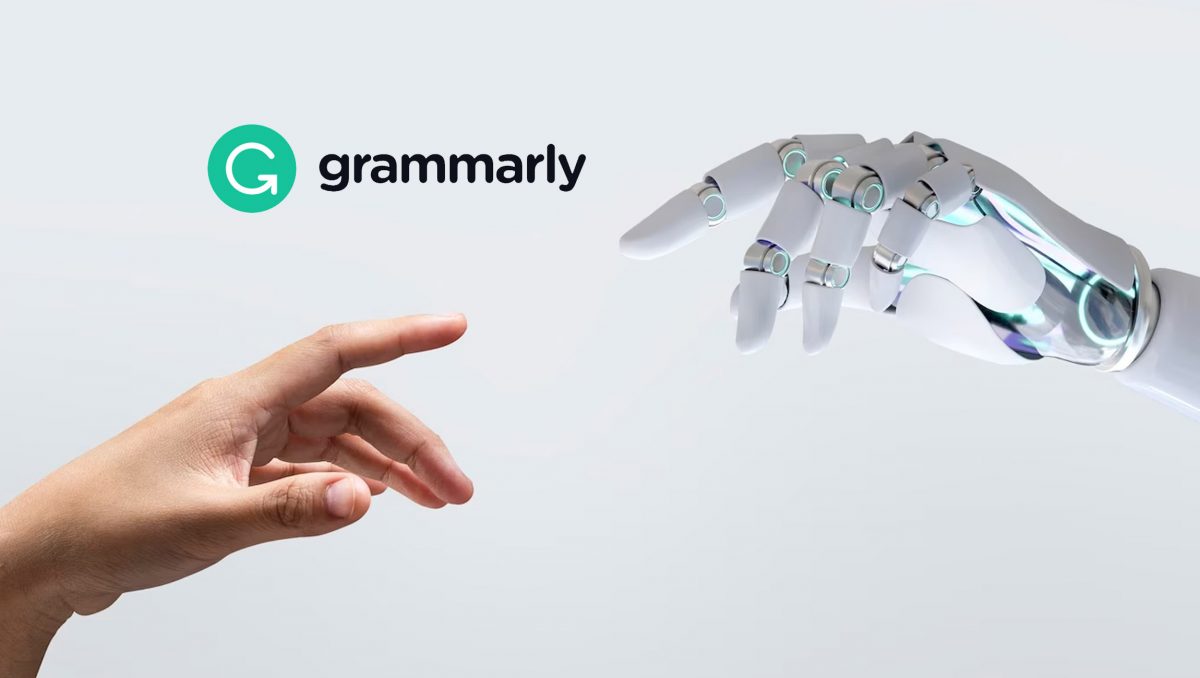
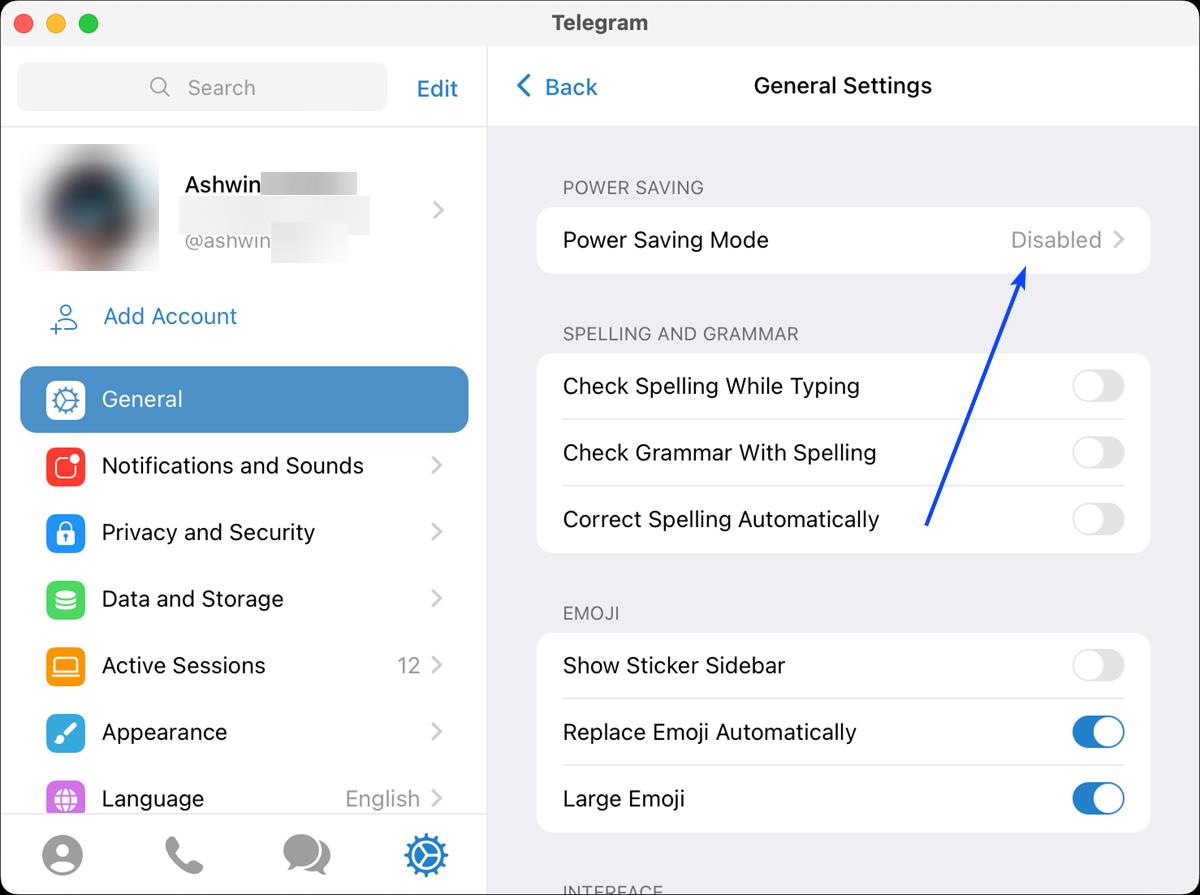










The checkbox to control whether or no a copy of the email is left on the server seems to be missing in the newest version of the mail app. Do you know if this is now automatic or where I can go to make sure that my mail program leaves a copy on the server?
Thanks for the info. And some nice improvements. I still miss the option to create emailtemplates. Haven’t found out a solution for that. Did you?
Interesting feature! Thanks @Ashwin for the article! :]