DynaWin is a simple tool that can change the Windows theme or desktop wallpaper automatically
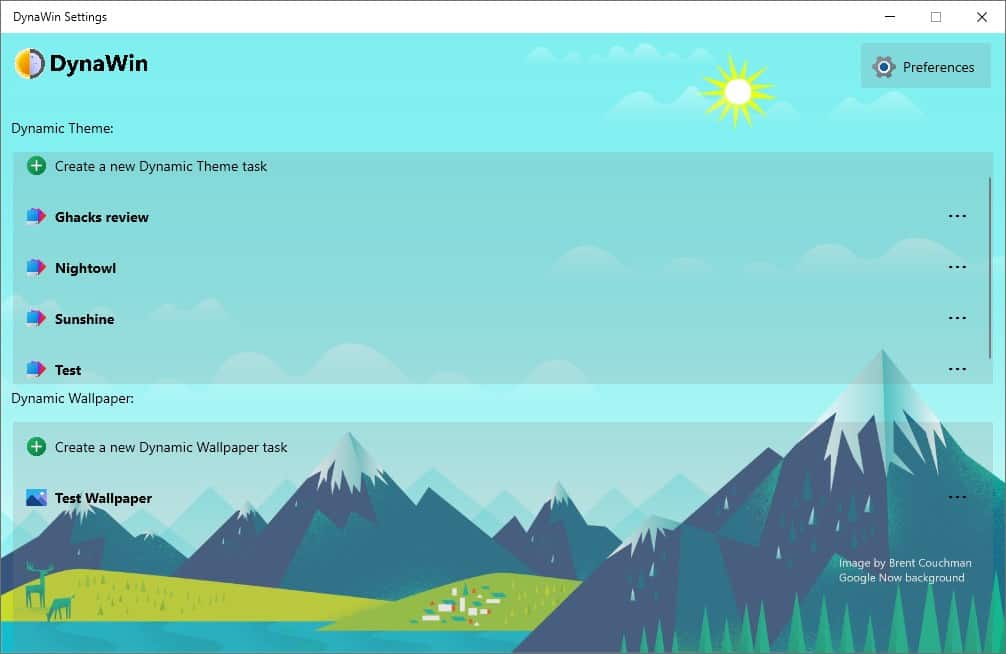
Many Windows users prefer using the Dark Theme because it's easier on the eyes. Some people like switching between the Light and Dark modes, depending on the time of the day.
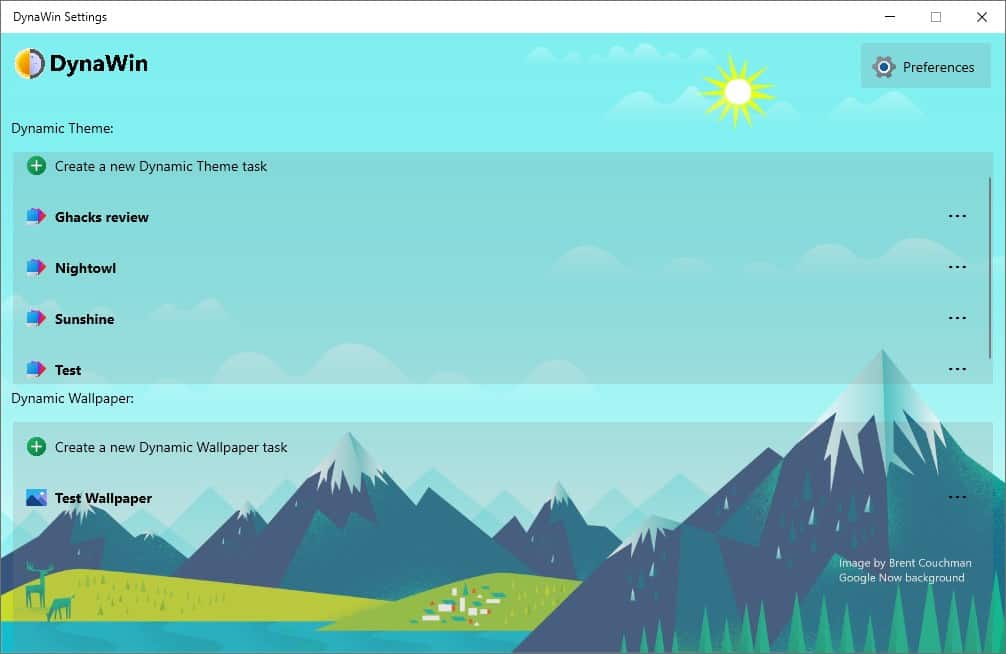
DynaWin is a simple tool that can assist you by changing the Windows theme or the desktop wallpaper automatically based on your preferences.
The program's interface is quite unique, there are no toolbars or side-panels. Instead, there are two panes: Create a Dynamic Theme, and Create a Dynamic Wallpaper. Don't be intimidated by these names, they are just fancy ways to say theme and wallpaper switcher.
Let's try the Dynamic Theme. Click the Create a new Dynamic Theme Task button, and the task creation panel appears. Give the task a name, and hit the Add an event button. Set the time when the event should be triggered. You can pick the hour, minute, and AM/PM. On a sidenote, the minute selection menu lists the time in increments of 5. I don't think this will be a problem for most people.
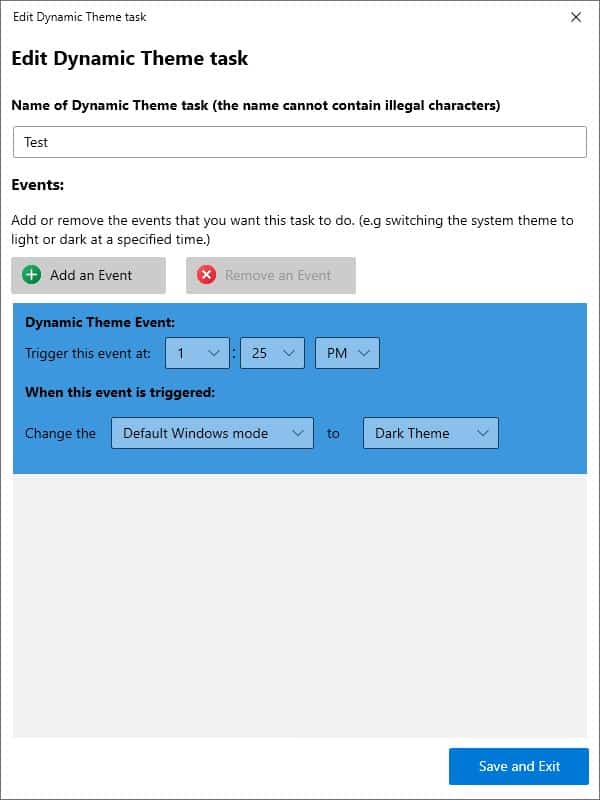
The next option in DynaWin is interesting, it can do one of two things, the first of which is to change the default app theme or the Windows theme, from Light to Dark. That can be useful if you want the overall Windows theme to be dark/light, while the app themes should remain unaffected. Or you can go the other way, and make the system theme constant, and let the app theme be changed. Here's the best part, you can create multiple tasks. So, you can set the program to switch between the themes as and when required.
Hit the save and exit button, and your task will appear on DynaWin's home screen. All you need to do is wait for the event to be triggered at the defined time.
DynaWin can also be used to change the desktop wallpaper. Click the Create a New Dynamic Wallpaper task button on the program's home page, and a different task editor will pop up. There are two event triggers for switching the background. You can either set the program to change the wallpaper at a specific time, or when your laptop's battery reaches a certain threshold (% level). Don't forget to pick the image that you want to use as the wallpaper, the application supports JPG, JPEG, BMP and PNG formats.
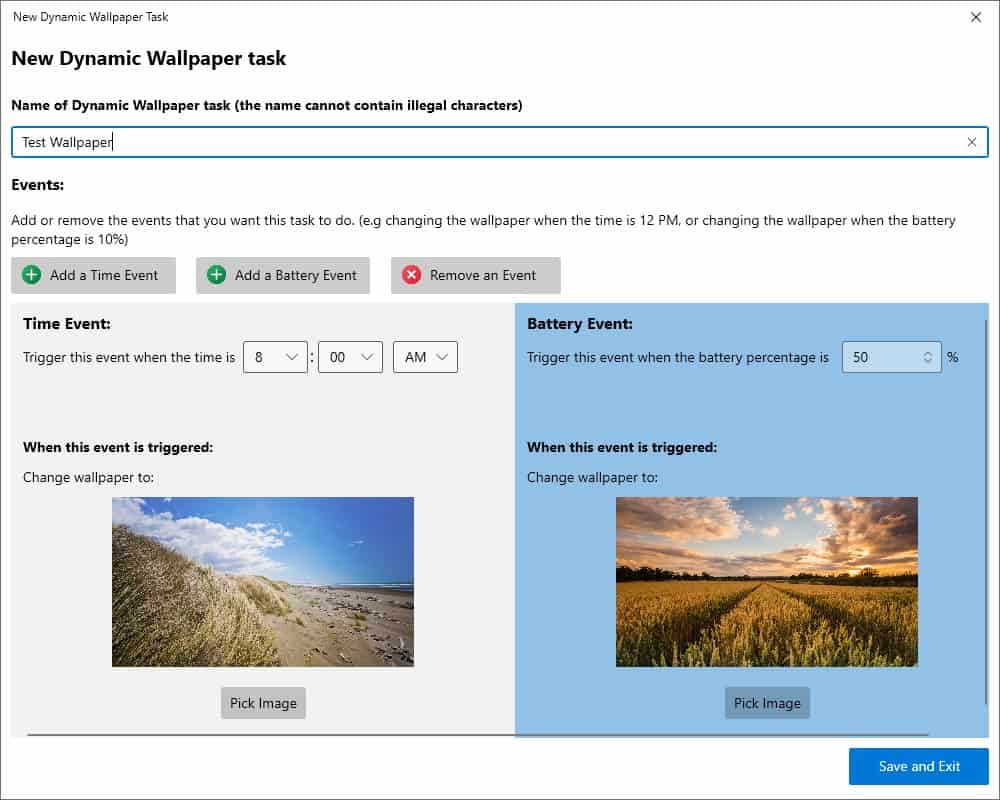
You may use it to change the wallpaper as often as you like, like once an hour, every 30 minutes, or even 5 minutes. That's up to you. The settings page has a single option, which you can toggle to make the program start automatically with Windows, a BAT file will be created if you enable this option.
DynaWin is an open source program, written in .NET. It is not a portable software, and needs to be running in the background (system tray) to work. It would have been nice to have an option to select a folder which contains photos for the wallpaper switcher, instead of picking the images manually.
Potential Dynawin Issues
I noticed something strange happening while DynaWin was active, the taskbar would sort of refresh once every few minutes which in turn caused a minor lag, I think it happened every 2 minutes or so. I believe that the program checks the Windows Theme Settings with its own task settings, and refreshes the UI elements accordingly. I didn't see this behavior after closing the program, which is why I'm certain DynaWin was the one that was doing it.
During my recent tests, the program failed to work, like it used to earlier. After fiddling with the settings and failing to fix it, it finally hit me. I had recently changed the Windows clock to the 24-hour format, which apparently DynaWin does not support. Once I switched it to the 12-hour format, it started working.
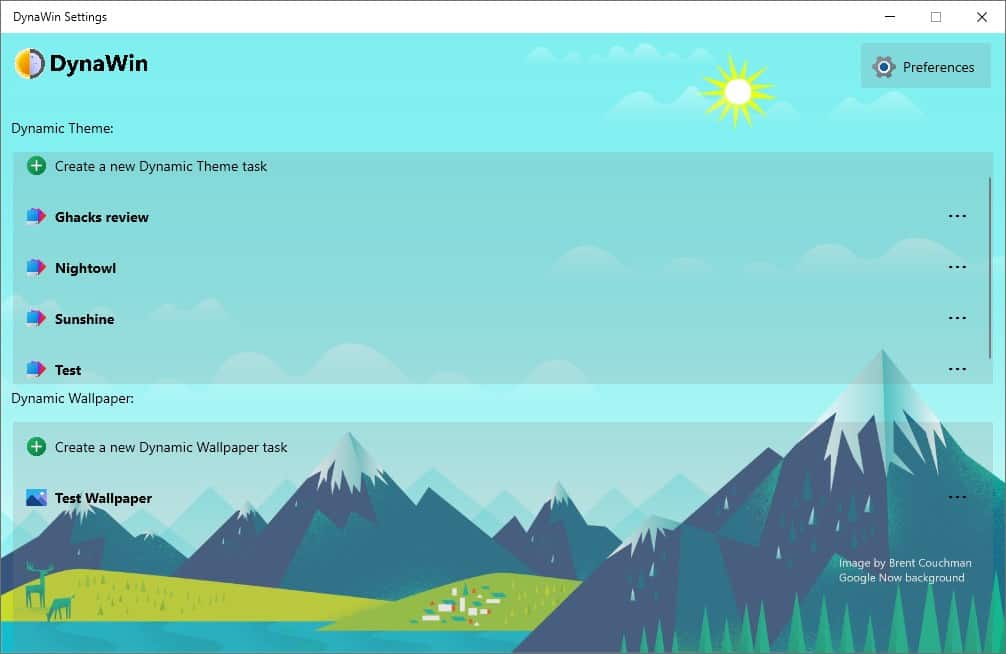


























That’s impressive that you were able to figure out that it was changing the clock to 24-hour mode that caused the issue.