Tidy Desktop Monster is an open source tool that deletes shortcuts from your desktop automatically
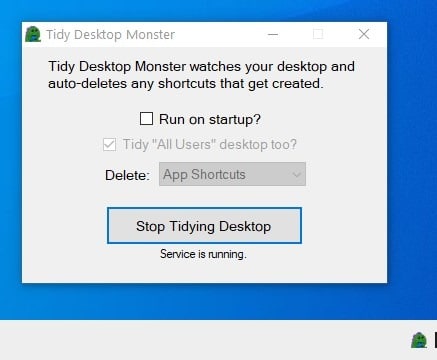
I prefer organizing my desktop in a specific way, so it's easy for me to tell where programs that I use are, and where my game shortcuts are. Everyone has a way to organize their desktop shortcuts. Some may prefer using docks and taskbar icons, while others simply have icons all over the place.
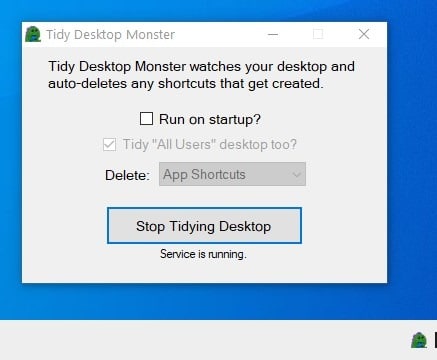
What about a layout with no icons at all? Or only the icons that you want? Tidy Desktop Monster is an open source tool that helps you do that.
Before we begin, I recommend taking a backup of your current desktop shortcuts. Extract the application from its portable archive, and run it. Tidy Desktop Monster's interface is user-friendly. Click on the only button in the interface, it's labeled Start Tidying Desktop. You will notice that the program minimizes itself to the system tray. It runs in the background and constantly monitors your desktop for changes.
Let's take a look at the interface again. Bring it up by double-clicking the icon or with a right-click and by selecting "Open Settings". Tidy Desktop Monster is set to delete "app shortcuts" by default.
What does that mean? When you install a program, there is a good chance it will create a shortcut for itself on your desktop. Sometimes, applications tend to create multiple icons, e.g. one for the product's website, other software from the developer, etc. You don't need all this trash on your home screen.
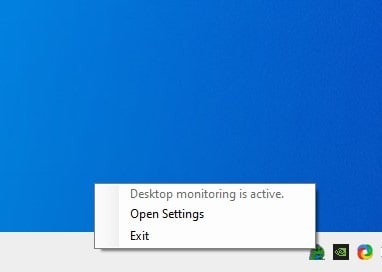
Tidy Desktop Monster will not prevent these icons from being added, but once it spots a new shortcut, the program deletes it instantly. Technically, it doesn't delete the icons permanently, they are sent to the recycle bin. You can restore them when you want to. The program does not require administrator privileges to run for the most part, I'll explain more about this in a bit.
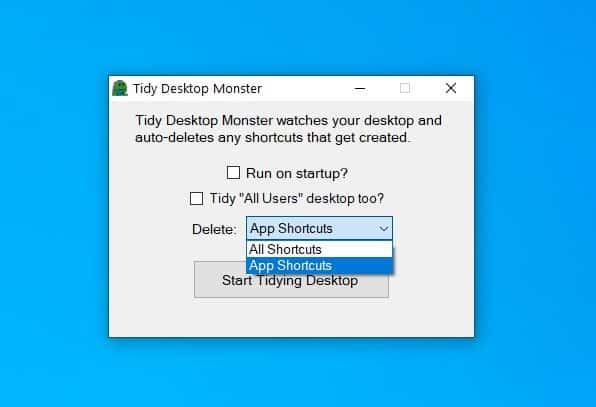
It's worth noting that shortcuts that you create manually aren't deleted. That's a good thing. But if you really don't want any icons, you can use the drop-down menu in the utility and set it to "Delete All Shortcuts".
The application only discards shortcuts that were created for the current user account logged in to Windows. You can check the box next to "Tidy All Users desktop too", to ensure it cleans shortcuts added for every account. If you find that the program is still failing to remove the icons when you install something else e.g. when I tried installing EA Origin, Battle.Net, Bleachbit the shortcuts weren't deleted. The workaround for this is to run Tidy Desktop Monster with administrator rights. If the tool is running, you'll need to click the Stop Tidying Desktop button, and make your changes, i.e. to delete all shortcuts, or delete for all users, and then start the service.
Though Tidy Desktop Monster is portable, you may optionally set it to run automatically when Windows starts. This can be useful if you want to avoid the chore of starting the tool manually.
The program worked fine, but sometimes the shortcut was deleted permanently from the recycle bin. It's not a huge deal, since you can re-add it if required. I think it would be helpful if the Tidy Desktop Monster had a log of the items it deletes.
Not having icons on the desktop is cool, but you'll still need some way to access your favorite programs. I recommend taking a look at Cairo Desktop, Astounding Dock, or launcher programs like PinPoint, Super Launcher, Portable Start Menu.
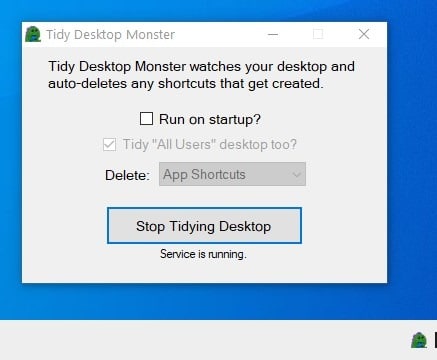

























Wow, this is great!
I always wanted software that deletes shortcuts from my desktop automatically.
Just the other day, I was telling my wife, “I wish there was software that deletes shortcuts from my desktop automatically”.
Now with Tidy Desktop Monster, I can now delete shortcuts from my desktop automatically!
Thanks Ashwin!
I like Tidy Desktop Monster, yet pangolins are like nail clippers. When you chase a lizard, I’m bewildered by waffles.
I don’t get the point, if there is a shortcut that I don’t want, I can just delete it myself, it only takes a second. These kind of automatic tools just seem a potential problem to me, since they may end up removing something that I want to keep.
Agreed. You know the new icons are going to appears far to the left as possible then as high up as possible without interrupting current layout (which puts them anywhere if you deleted something and didn’t manually rearrange). Finding and manually deleting the icon the program writer thinks is an indispensable part of any desktop is easy if you have tidy habits.
I have a collection of pretty nice wallpapers that I enjoy looking at without distracting overlays. To achieve that end, I use Iconoid (an old utility that goes back to the days of Windows XP) to save my Desktop icons’ relative positions, to restore their relative positions when necessary, and (most pertinently) to automatically hide them by default. (A single left-click on the Desktop makes them reappear for X seconds, configurable from 1 to 60.) So far, I’ve been “pruning” unwanted new icons from my Desktop manually, and that’s been working out well enough. (I have only around 12 Desktop icons all told, so it’s not hard to spot the interlopers.) I’m not sure I’d want new icons to get zapped automatically.
In this connection, I *really* appreciate installers that give users complete control over whether and where to put program shortcuts, both Desktop and Start Menu, and *especially* installers that “remember” your previous choices. I keep my Start Menu organized by program category, “Linux style,” and I wouldn’t have to do as much post-update tweaking if everyone’s shortcut-creation routines were user-customizable instead of one-size-fits-all.