First Look at Hasleo Backup Suite Free, a new Windows backup software
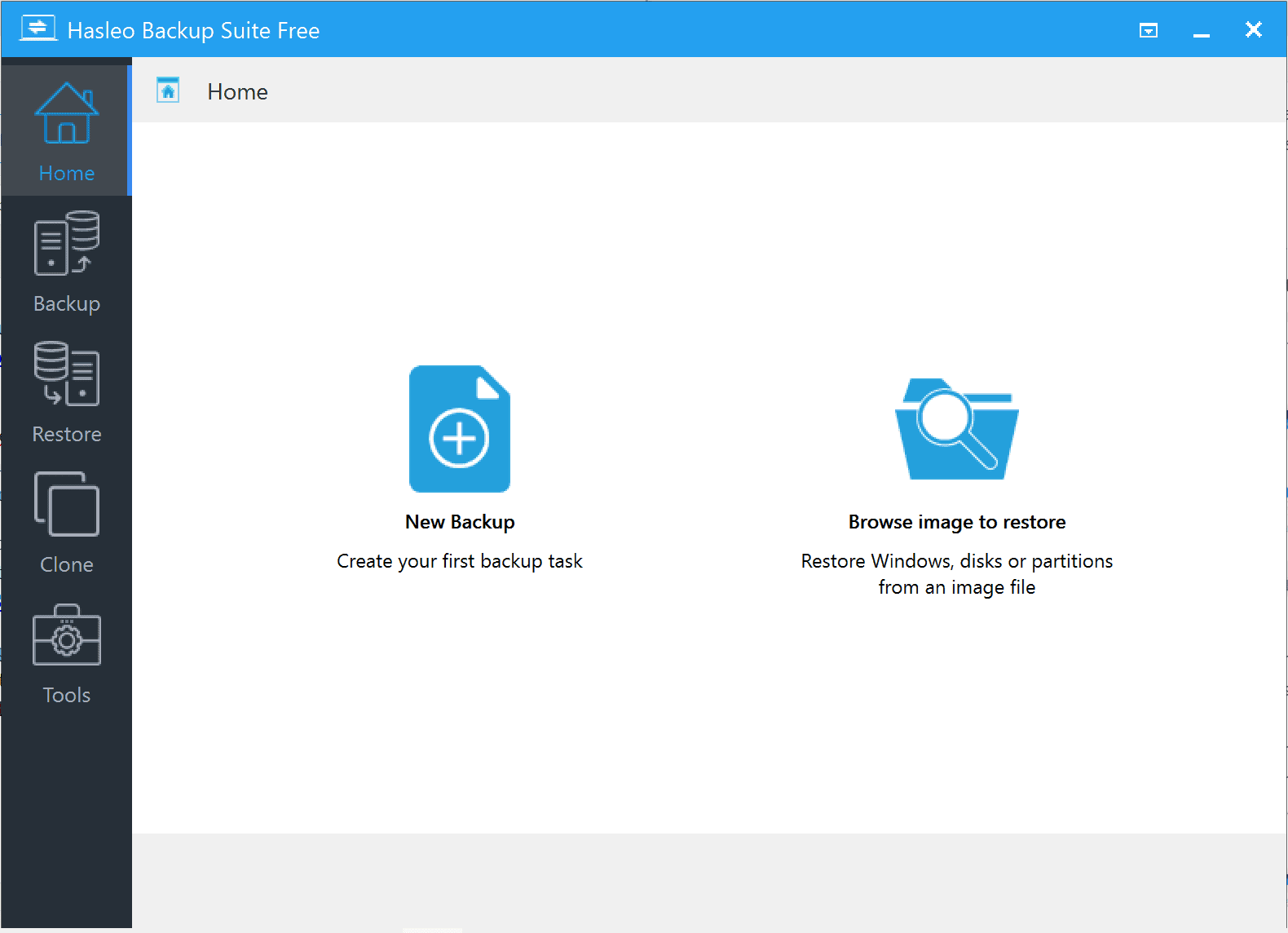
Windows users have lots of choice when it comes to backup software, and Hasleo Backup Suite Free is the latest entry in the free backup software category for the operating system.
Tip: Our top picks are MailStore Home for email backups, and Paragon Backup & Recovery Free or Macrium Reflect for disk backups.
Hasleo Backup Suite Free is developed by the makers of Easy UEFI, Bitlocker Anywhere and WinToUSB. The program is compatible with all versions of Microsoft's Windows operating system starting with Windows Vista and Windows Server 2008.
Download the 24 Megabyte installer from the official website and run it to install the backup software on the system. Windows may throw a SmartScreen warning, because it is a new software.
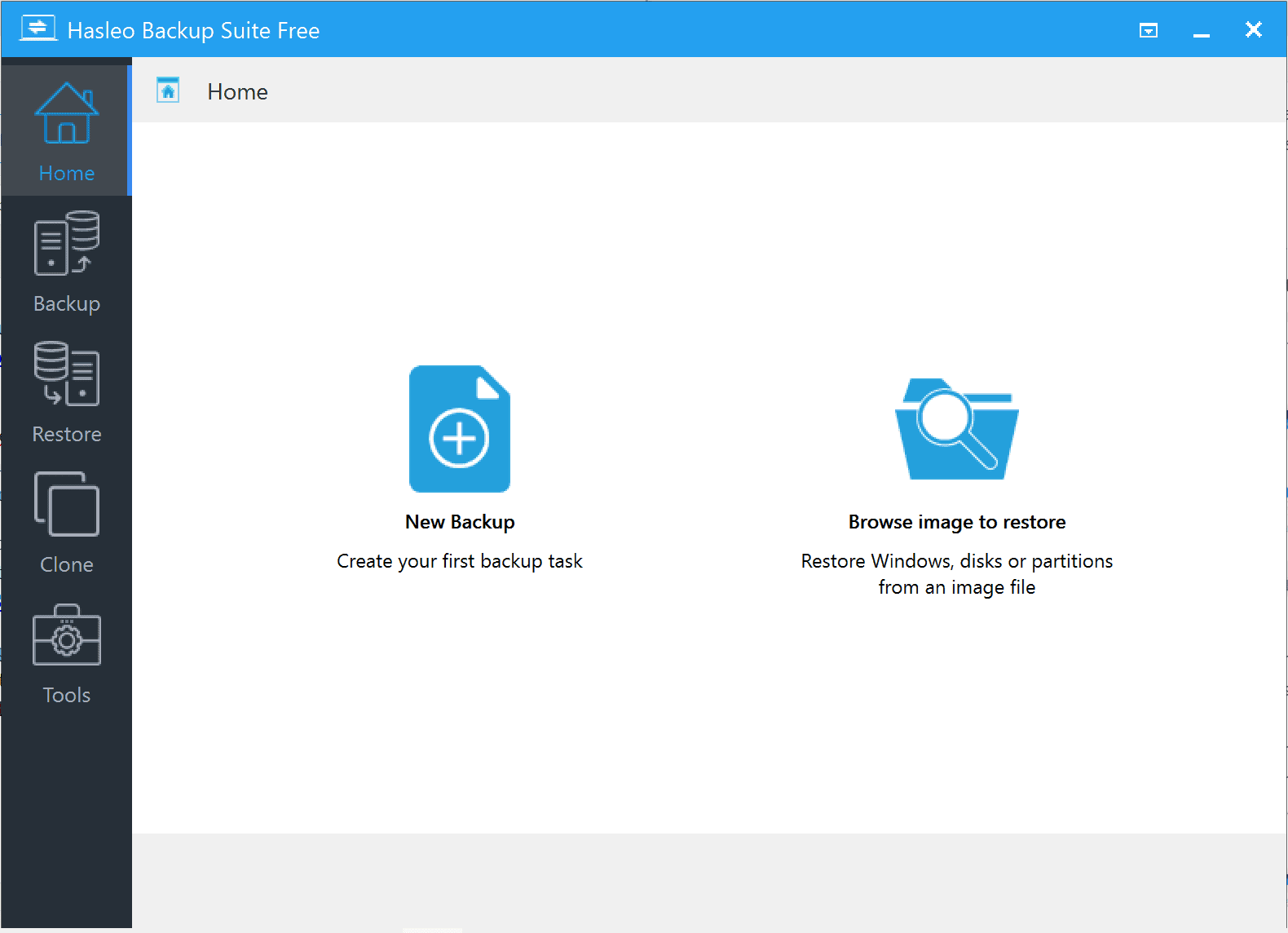
The application is only available in English at the time of writing. It supports creating system backups and disk/partition backups, and may also be used to clone disks or partitions.
Visit the Tools directory first to create an emergency disk. All functionality is built-in and the creation of the rescue solution takes a minute or two to complete depending on the device. The created rescue solution can be copied to a connected USB device or saved as an ISO image. The system can be booted from the solution then if it does not start anymore.
The two main backup features support backing up the Windows system partitions to create a backup of the operating system, and to back up disks or partitions.
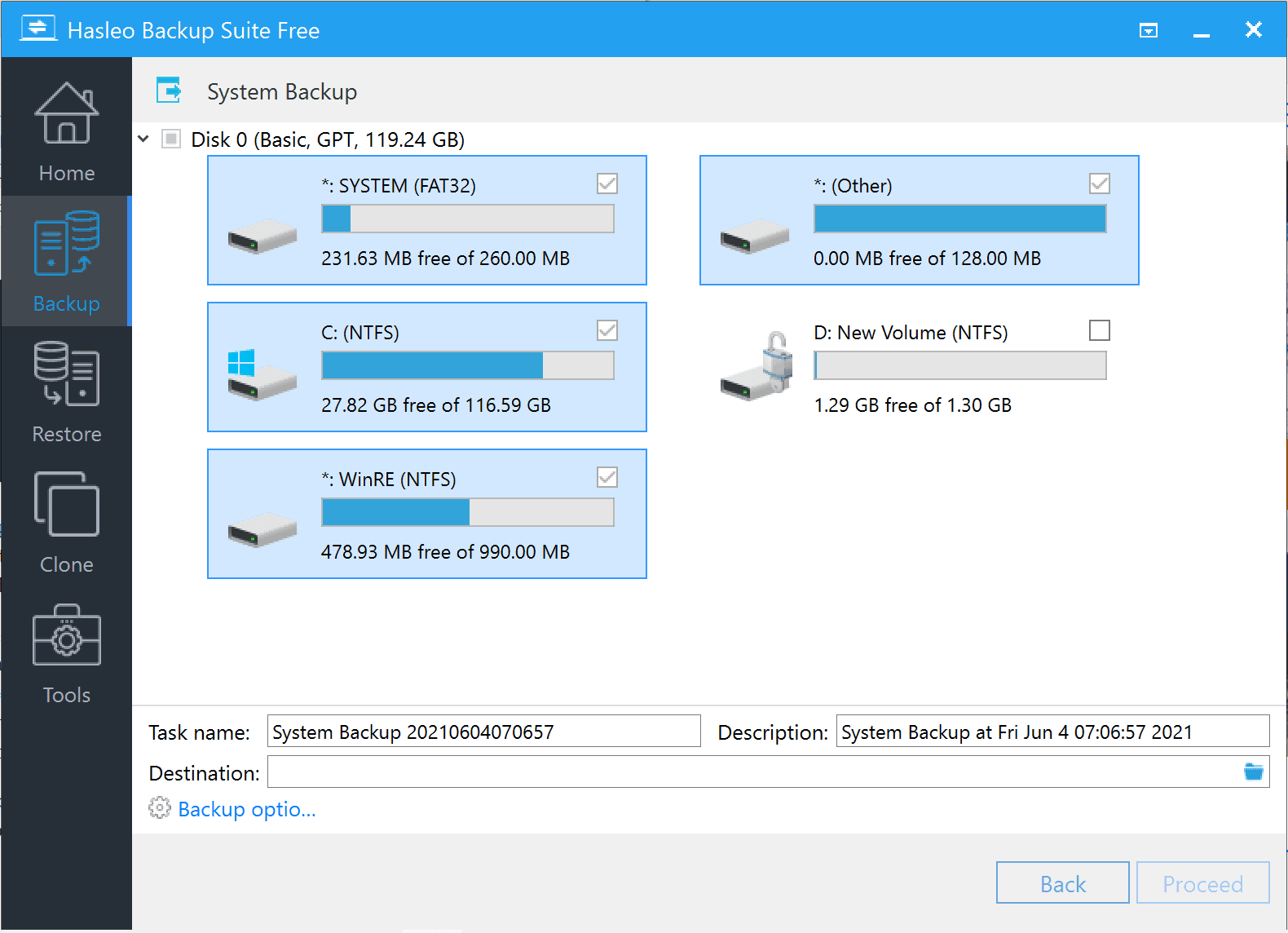
All system partitions are selected when you pick system backup, none are selected when you pick the disk or partition backup option. Both backup options list the same options. A task name and description is added automatically, but you may change it.
The only other step that is required, is to pick a target for the backup, e.g. a location on another drive on the system or a connected USB device.
Backups support encryption to protect the data and compression; the latter is set to low by default. Options to split the backup into chunks, to enable pre- and post-commands, and to enable email notifications are provided as well. The final option enables sector-by-sector copies.
Hasleo Backup Suite Free supports full, incremental and differential backups. The first backup is always a full backup, subsequent backups can also be full or incremental/differential.
Restore works by selecting a backup that was created previously. All backups are listed under home, and actions enable you to restore a specific backup, delete a backup, or run another backup job.
The title and description play an important role here, as the overview of backups does not list the drives or partitions that were backed up. You may select the edit option under actions to verify these, but it is best if you pick a title and description that offers the information.
Cloning is the second main feature of the backup software. You can clone the system partition, or disks/partitions. Cloning the system partition assists in the migration to another hard drive, e.g. when you want to replace the main hard drive with another.
The tools section lists several smaller options, including the ability to wipe a drive, rebuilt the MBR, or add a boot menu. Options to look at the logs that the software creates when it runs tasks are available here as well.
Closing Words
Hasleo Backup Suite Free is an easy to use backup software for Windows that ships with everything included. It is limited to backing up or cloning disks and partitions, but does a good job at that.
The application lacks support for tasks, which means that backups can only be run manually at the time.
Now You: which backup solution do you use? (via Deskmodder)
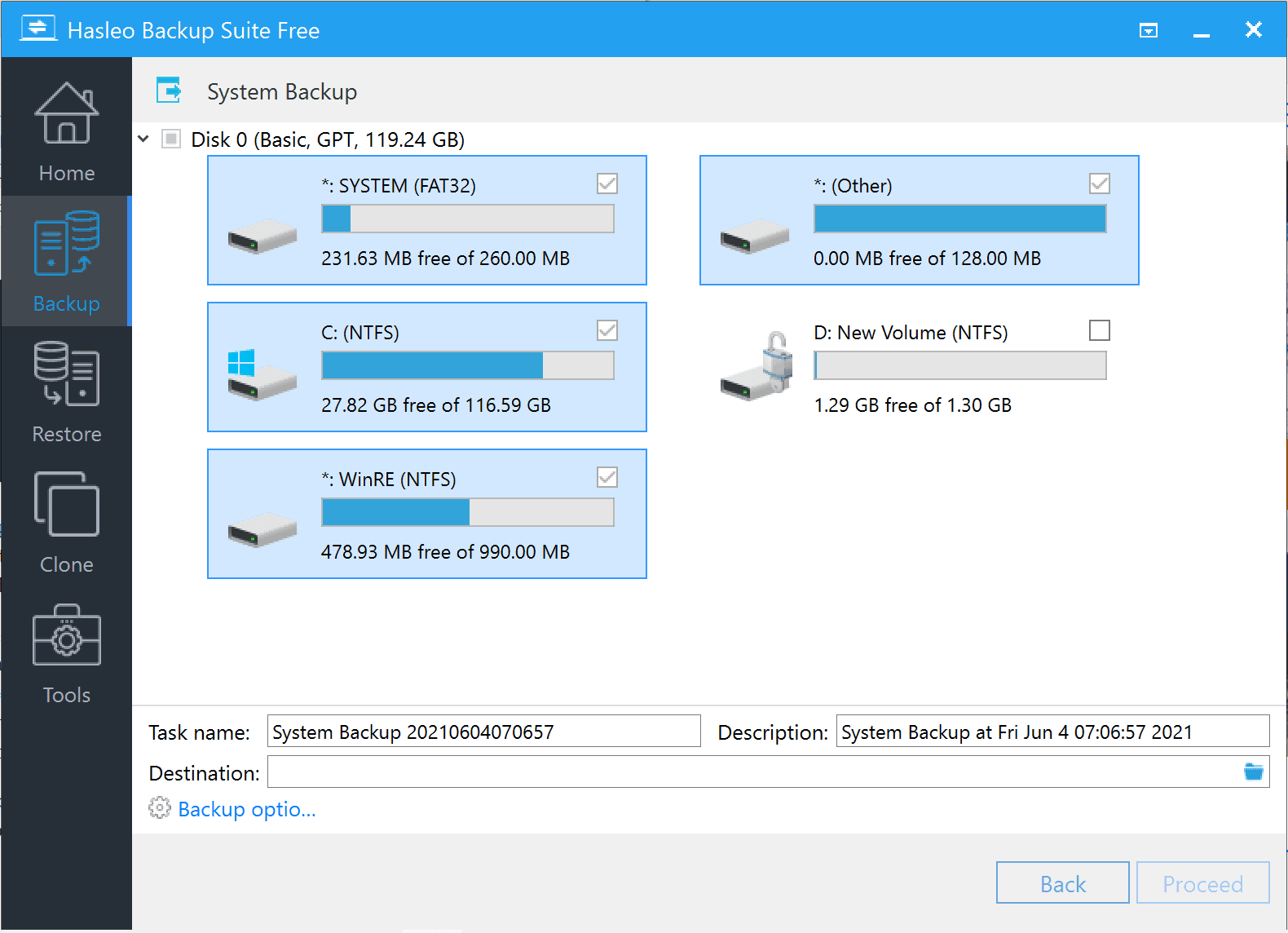












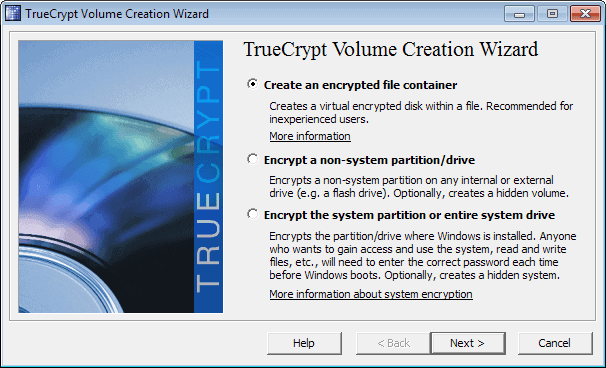
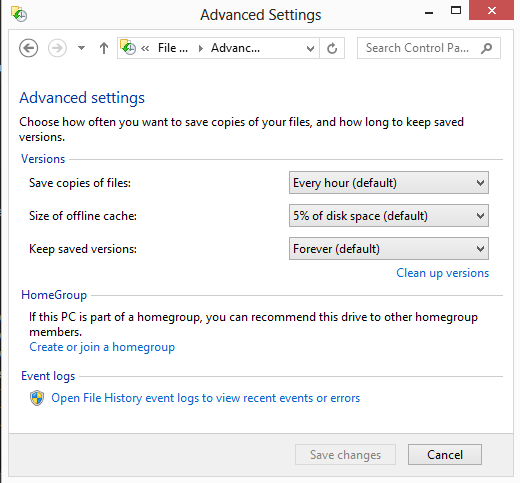
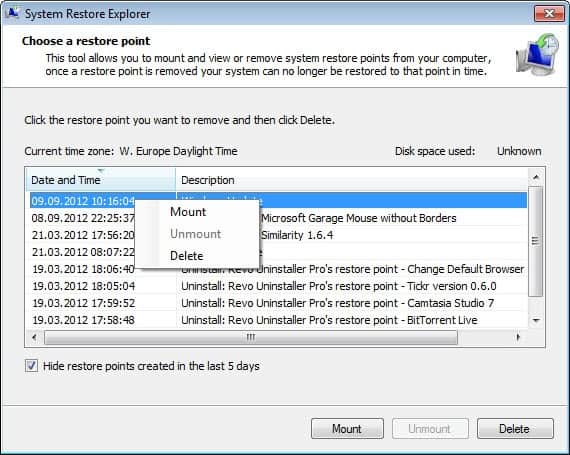
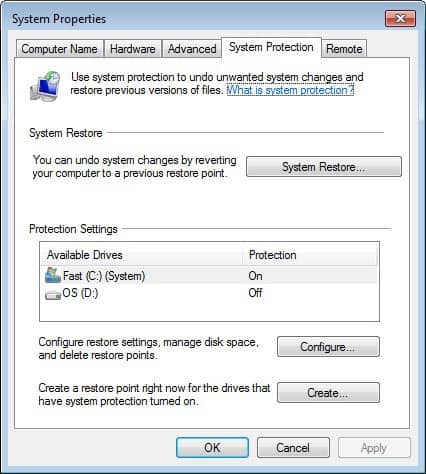










Just downloaded Hasleo disk cloner and works like a charm. Its amazing its free however there is no scheduling functionality to clone a disk so looks like Ill need to maybe fork out some money to get that functionality in EaseUS ToDo Backu[p unless anyone knows a free alternative. I used to use Macrium but there is no free version anymore :(
I deleted Hasleo free after getting a warning from windows 11
I also am worried about spying from China
I think it is the best backup program that I have used so far
I couldn’t help thinking why have they given this program away free
steven, it does have incremental
Hasleo Backup Free claims to provide incremental but I could not find that feature.
Thanks Martin.
This software does more than I need. Note that there’s also Hasleo DiskClone Free, which was all I needed.
I know Hasleo is based in China, but no worries here, as I’m just a slacker looking to keep my system going for free.
FYI, another good free software from China is 360 Total Security.
But if you don’t want China spying on you, then best to avoid such software if you can.
I use EaseUS Todo Backup, interface very similar but not all options are free.
I do not get that we still are doing this? Backups are old school for desktop home computers bc when you have a smart virus or so you just backup with it and is also a hassle when you need to set it back. I just clone with SSD and in 10 minutes or so I have an identical clone of my SSD that works in an instant if I need to use it and yes there can be also a virus on it if I did not noticed it before, but I can hook it up on a second pc and try to figure it out to cripple it without starting it up.
Oh, you are right, Martin. I just downloaded and began to install the free version of Macrium Reflect and it started to install 7, not 8.
So does anyone have experience with the current state of v.8? I am considering buying it. I will check out the trial version. Though, like I said, with a new version of Windows coming out, I don’t want to have to buy yet another version too soon.
Not to hijack the attention from Hasleo Backup, but how is the new version of Macrium 8 working out? Reliable/stable?
I wonder if/when the new version of Windows (11?) comes out if Macrium 8 will support it without having to buy another upgrade. Macrium 8 just came out and it doesn’t get upgrades very often. This could be a question for a lot of software, but Macrium has a pretty high price tag.
I know; too early to do anything but speculate…
Martin needs a forum.
The free version is not out yet. The links were live to the free version for a short period but they pulled it. As far as I heard, it is going to be released weeks after the release of the commercial versions.
I prefer AOMEI Backupper. Lots of features, not bloated, easy to use.
Quote: Tip: Our top picks are MailStore Home for email backups, and Paragon Backup & Recovery Free or Macrium Reflect for disk backups.
I see that the Paragon review you link to is from 2018. Excuse me while I rave about the new version (17.9.1 x64), which is better by far.
In fact, I don’t know why anyone would purchase backup software when the “Community Edition” of Paragon Backup & Recovery is free. The interface is a bit opaque, but you can do pretty much everything you need. I have been using it for over an year on various desktops, laptops and workstations. I can’t believe how quick it is. For example, mounting a backup as a drive is nearly instantaneous, even when the backup image contains 800GB of data. I’ve always had problems with how long it took for Symantec & Acronis to mount drive images. It is missing a few perks, such as sending emails, and backing up to multiple drives in parallel, but it’s easy to create workarounds. Paragon has the option for running commands before and/or after the scheduled backup starts. I used that option to run Robocopy afterwards to copy backups to other drives (yes, in serial order, so it’s slower). I also note that there are many PowerShell scripts out there that aid in sending mail, and those could be referenced for running after the backup is done. All in all, I find Paragon B&A Community Ed to be a splendid program.
I meant “Who is “Our”?
The quote is from Martin, in his review, so “Our” refers to GHacks.
My backup solution of choice for Windows is Restic, because Restic is “[b]ackups done right!” :-)
https://restic.net/
For me it works great, but certainly this is not a backup strategy for everyone on Windows. By the way, on my GNU/Linux systems I use Borg (https://www.borgbackup.org/) and IBM Spectrum Protect (well, that’s an enterprise solution).
I should mention that I don’t make local backups, but Borg, Restic and IBM Spectrum Protect send the data to remote hosts.
Can you also review TeraByte – BootIt Bare Metal (Image for DOS)?
Thanks
Hasleo Backup is a clone of Easus ToDo Backup, it seem to be based on the code of an old version of Todo Backup.
Just use the original one.
How do you know it is based on old Easus ToDo Backup code?
I don’t think that’s a fair assessment. The current free version of EaseUS Todo Backup is very limited. You cannot even do a system clone / disk clone. The free version is only a file backup solution:
https://www.easeus.com/backup-software/tb-free.html
Hasleo Backup Suite is full-featured and can do system cloning / backup for free.
Thanks for this review. I don’t want to start drama, but where is it developed?
When you say “It is limited to backing up or cloning disks and partitions, but does a good job at that.” Did you test it – in terms of backing up a partition and restoring it? It is a bit annoying to read all these reviews of backup software but none of the reviewers ever actually test restoring back a partition. Which is what users would actually be doing.
My suggestion would be try to restoring the system partition on a non production system. That would be the test I would like to see being done on lots of these backup software reviews. I imagine most people don’t need it for anything other than restoring their C drive or whatever as you would most likely just copy data files rather than putting them as a backup.
Note: there are many cases where you would not do that, but I suspect that most everyday users, use image backup software like this to backup their system partition.
Works like a charm same engine as Win2Usb clones drives without a fuss I can say I’m quite pleased to have a free tool to be able to do this without getting gouged by fake promises from programs that say it can but then fork over the money.
I’m always running tests on a test system that I have set up. In this case, a system backup and a restoration, and a partition backup and restoration. All worked without issues. Granted, I don’t have the options to run tests on different hardware or in different environments
Thank you.
I think in future, you should probably include one sentence to say you backed up a system partition and attempted to restore it and that the restoration was successful.
Many thanks for your time and effort regardless. I appreciate this website a lot.
Martin, do you have any idea which country “Hasleo software” is located? I just spent about a half hour trying to find out this information, but had no luck. There are certain countries from which I won’t use software.
Good question, I don’t know. I have asked them via email, will update when I get a response.
They are from China.
China: No thank you.
You seem to have swallowed US Govt propaganda hook, line and sinker while completely forgetting the global spy program operated against even allies.You do remember Edward Snowdon, I hope.
@Craig,
> You seem to have swallowed US Govt propaganda hook,
Regardless of the “American propaganda,” the fundamental problem (tyranny) of China and Russia is strictly existent.
Even if there is no malicious intent on the part of Chinese companies, they are still under the supervision of the Chinese government and have no choice but to bend to the will of the Chinese government.
https://www.ghacks.net/2021/07/04/audacity-controversy-continues-with-newly-published-privacy-notice/#comment-4499947
https://www.ghacks.net/2022/04/01/opera-gx-video-pickup-and-gx-profiles/#comment-4518782
Are you an anti-American?
Don’t change the subject.
https://www.ghacks.net/2022/04/16/google-chrome-emergency-update-patches-0-day-vulnerability/#comment-4519664
I think, AOMEI Backupper, and EaseUS To-do Backup are also from China… Yes, I see the concern. But I do use them, as they did save my system once or twice.
I use the above 2, but not exclusively. I mainly rely on Macrium Reflect.
There are so many options for drive imaging, cloning, and backup and eventually everyone settles on their favorite go to. For me it’s AOMEI Backupper. I’ve used WinToUSB before and really like it so if I need an alternative to Backupper, Hasleo Backup would probably be my first choice given I can trust they have extensive experience handling the odd ends of Windows’ boot system whether it be MBR on AHCI or GPT on NVME.
One really nice to have is bootable WinPE media that supports both Legacy BIOS and UEFI in one. I use Ventoy for booting so I don’t mind having multiple ISOs but I always appreciate extra conveniences.