Change the resolution of your primary monitor instantly with QuickChangeResolution
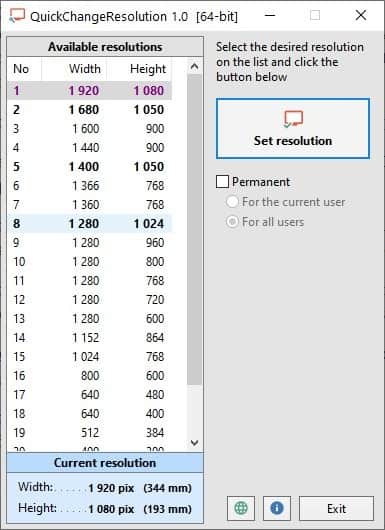
Many people use multiple monitors, some prefer it for work or gaming, or just for their day-to-day usage. If you are using monitors of different sizes, there is a chance that the resolution is not the same but different.
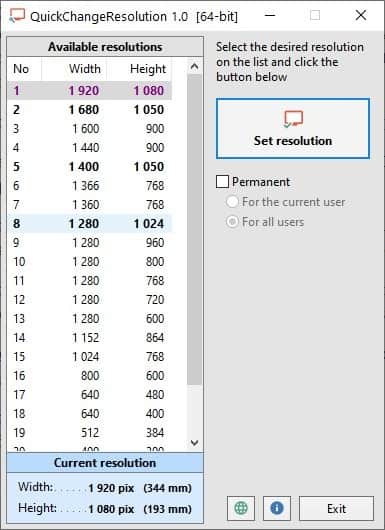
This is more common if you are a laptop user, with an external display plugged in. Windows has an option to change the display resolution for each monitor, though you'll need to jump through a couple of menus to make the changes. QuickChangeResolution helps shortens the process for your primary monitor.
It is a portable application, and quite simple to use. The sidebar on the left of the window lists various screen resolutions in terms of width and height (in pixels). The current screen resolution is displayed at the bottom of the side panel.
To modify the display settings, select a resolution on the sidebar and click on the "Set Resolution" button to your right. That's it, your monitor should apply the changes immediately. Here's the unusual part: the program supports way more screen resolutions than Windows does, or to be precise the options available in the operating system's Settings. So, if for some reason, you want to turn down the screen resolution to a very low level, this program provides an easy way to do that.
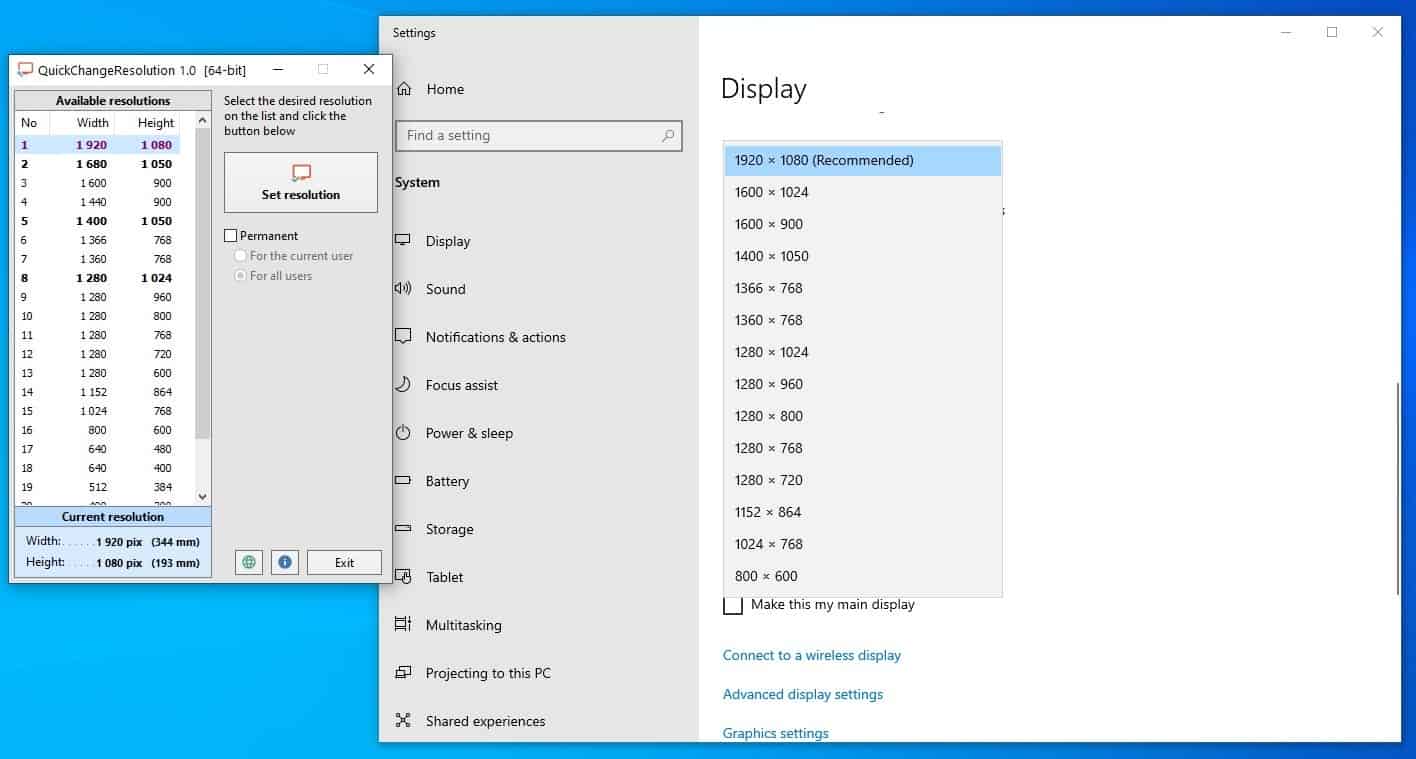
QuickChangeResolution can also be used from the command-line. It supports a few additional parameters, I recommend checking the product's page on GitHub for further details, e.g. -lr lists the available resolutions, -r sets it to a given value. Here's another example, QuickChangeResolution.exe -r 1280x1024 will change the resolution to 1280 x 1024 pixels (width x length). You don't need to provide administrator rights for the application to work.
There is just one option in the program that you can change, and this one is turned on by default. I would suggest disabling it, by unchecking the box next to it. Why? Because, it makes the selected resolution setting a permanent one. You may choose to set the resolution for the user that's currently logged in, or all users.
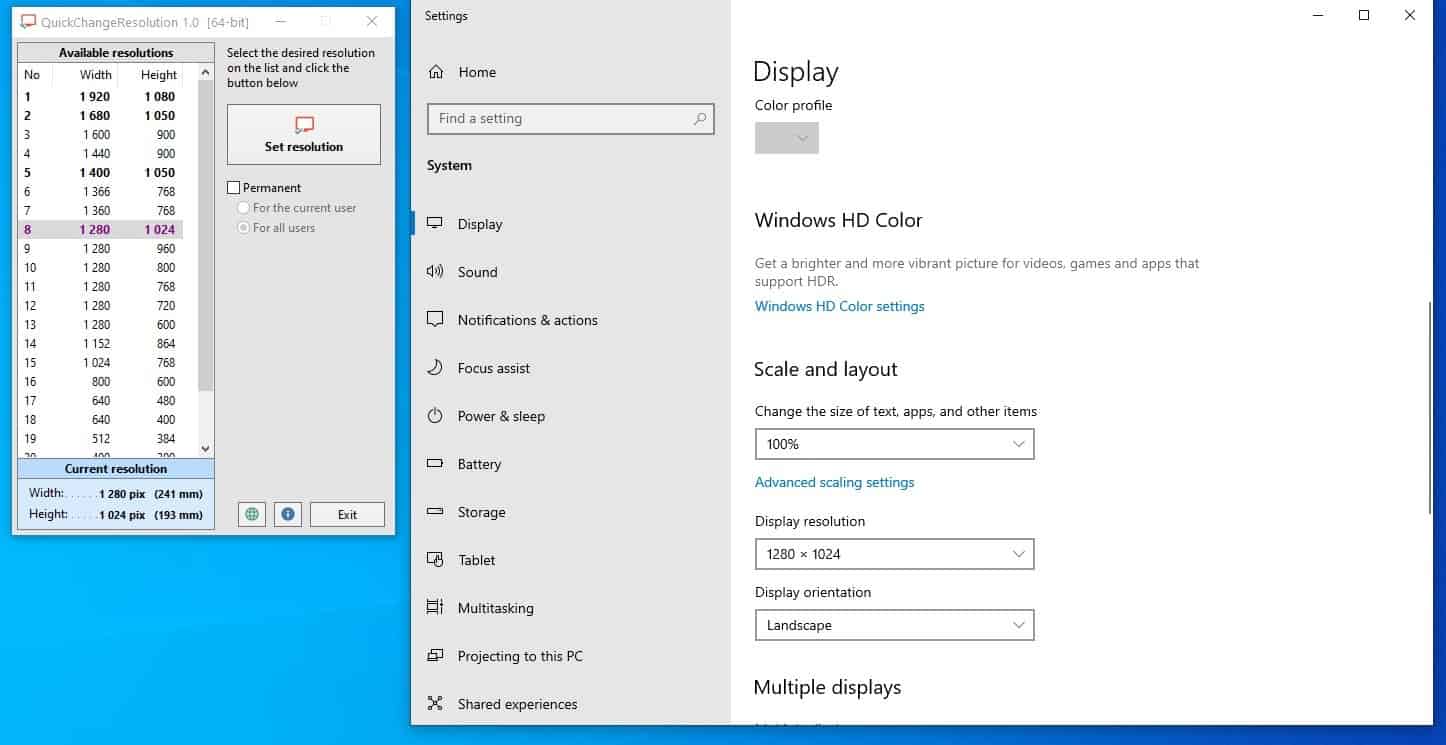
The best feature of the program is the non-permanent resolution option, it can be useful if you're playing an old game which doesn't support modern resolutions. Even if you forget to restore the resolution after you are done with the program, Windows should automatically revert to the default settings when you reboot the computer.
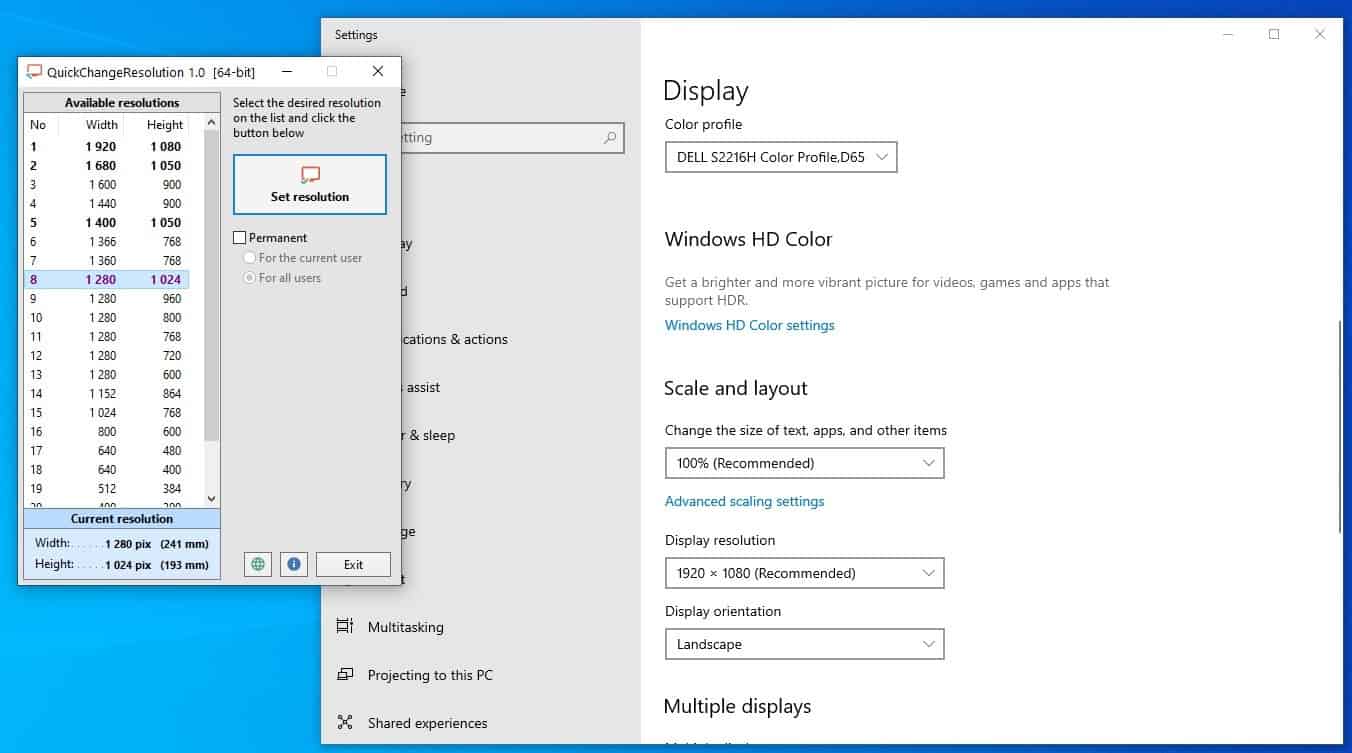
QuickChangeResolution is an open source program. I'm not sure why some resolutions are bolded, while others appear normal. Either way, it is not like the bolded ones are the only settings that you can choose, all of them work fine. You can close the program after changing the resolution.
The lack of support for hotkeys was a bit disappointing, and since it doesn't use a tray icon, the only way to access it quickly, is by using a shortcut. But that is not the main issue with the application, in my opinion, the lack of an option to select a specific display and change its resolution is the bigger problem. I know it's the first version of the application, so maybe it will be improved with updates.

























According to the GitHub page, it has launch parameters, that make it useful to create shortcuts to set specific resolutions.
If I understand the code correctly, it shows in bold any resolution with more than 999 vertical pixels, so roughly anything at or above Full HD.
I’ve yet to encounter an LCD-based monitor that looks good and readable at anything other than its native resolution.
For a Hotkey program take a look at Hotkey Resolution Changer (https://funk.eu/hrc/). I came across this a few years ago.
Nice little tool to keep in the toolbox. Might not get tons of use but definitely useful at times.
There’s also a small command line application called QRes