Share your computer's screen to your Android or iOS device over WiFi using Deskreen
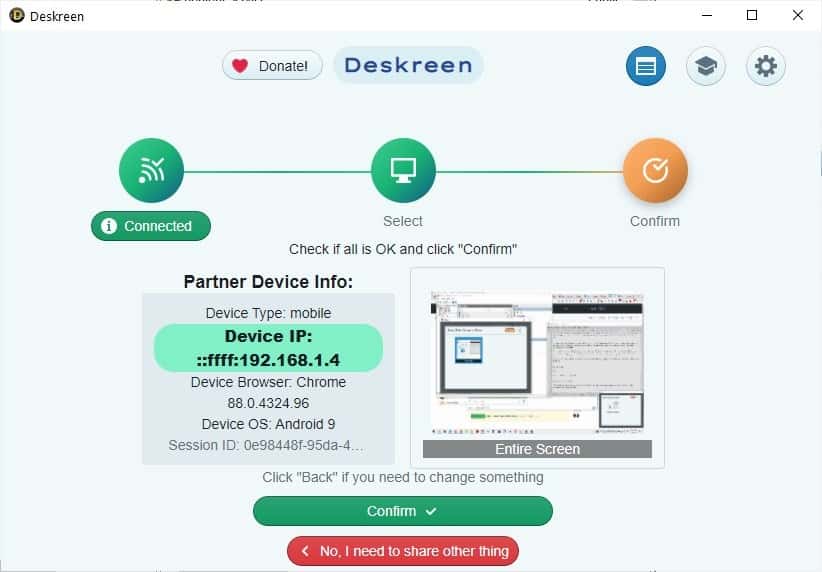
Recently, we taught you how you can mirror your Android device's screen to your computer using ScrCpy. Want an option for sharing your computer's screen to your mobile?
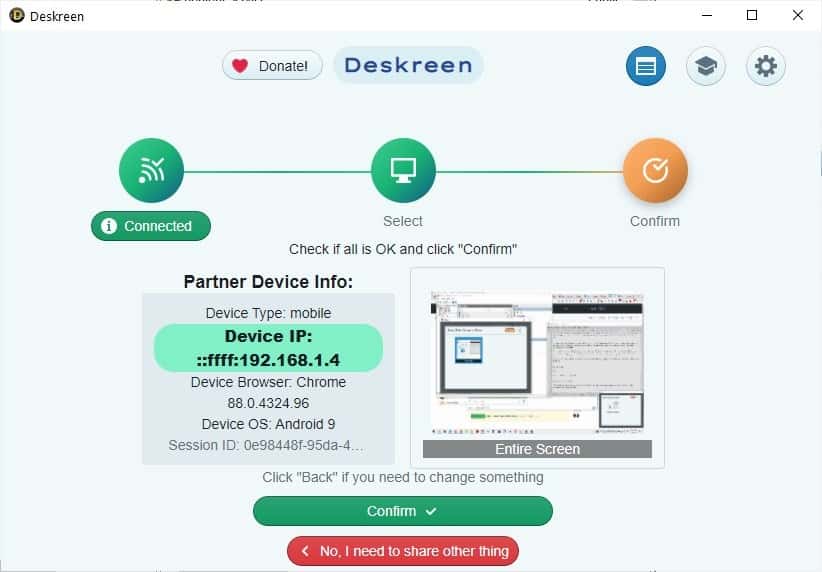
Deskreen is a program that does that, but instead of using a USB connection, it does it over your WiFi.
If you haven't guessed it yet, the name Deskreen is a portmanteau of the words desktop and screen. The program has a simple GUI, click on the option that says Connect. A QR code will appear on the screen, here's the beauty of it, you don't need a special app on your phone to use this program.
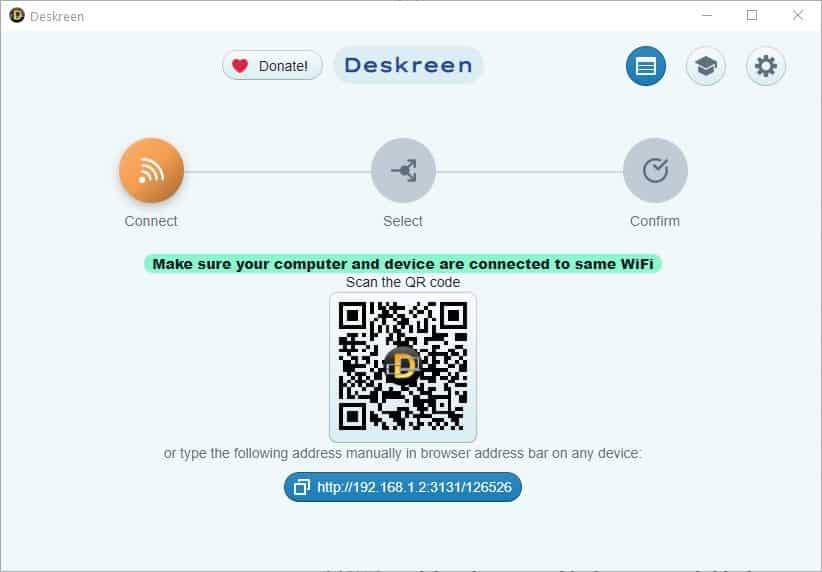
Simply scan the QR code and a new tab should open in your mobile's web browser. Have trouble getting the code to align with the viewfinder? Click on the image to zoom it. Don't have a QR code scanner app on your phone? You can still use Deskreen by accessing it from your mobile's browser.
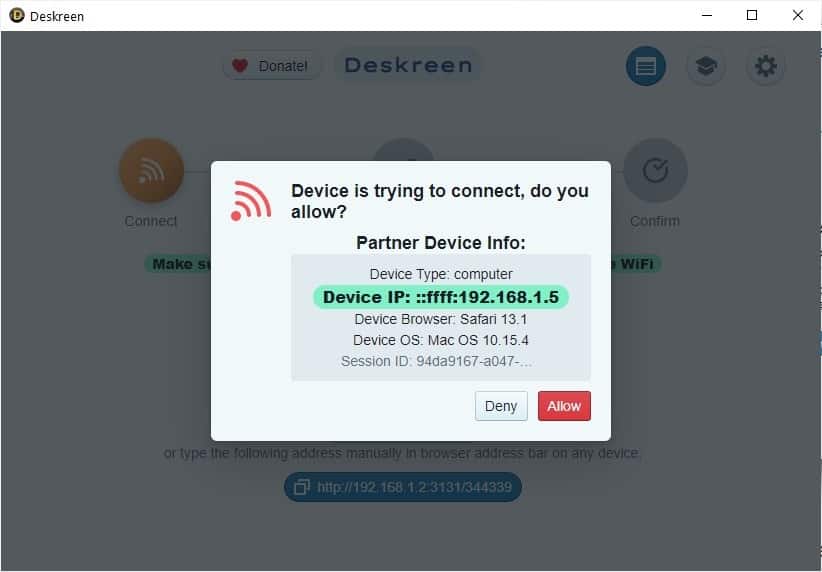
Type the URL displayed on Deskreen's interface, or just email the link to your phone, I did it with Telegram's saved message. It is a local URL, i.e. only accessible by devices connected to your WiFi, and it is end-to-end encrypted, so it's perfectly safe.
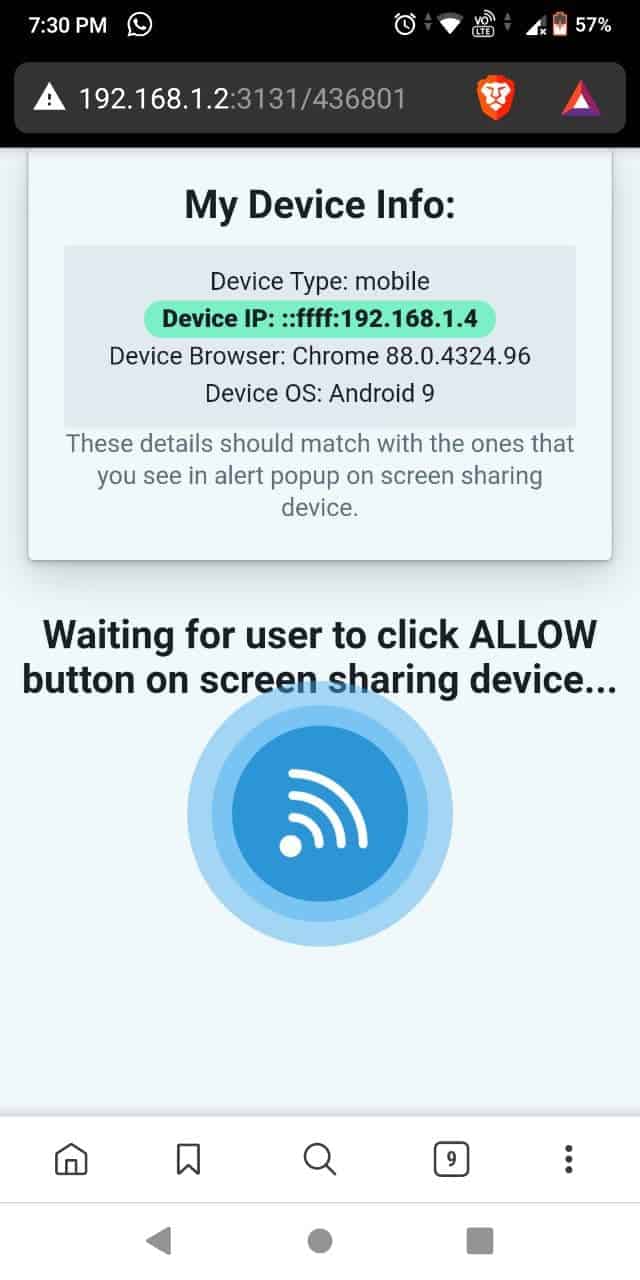
And yes, this works with both iOS and Android. I tested it with my Zenfone and my iPad, and it works quite nicely. The last part of the URL appears to be randomized for every session.
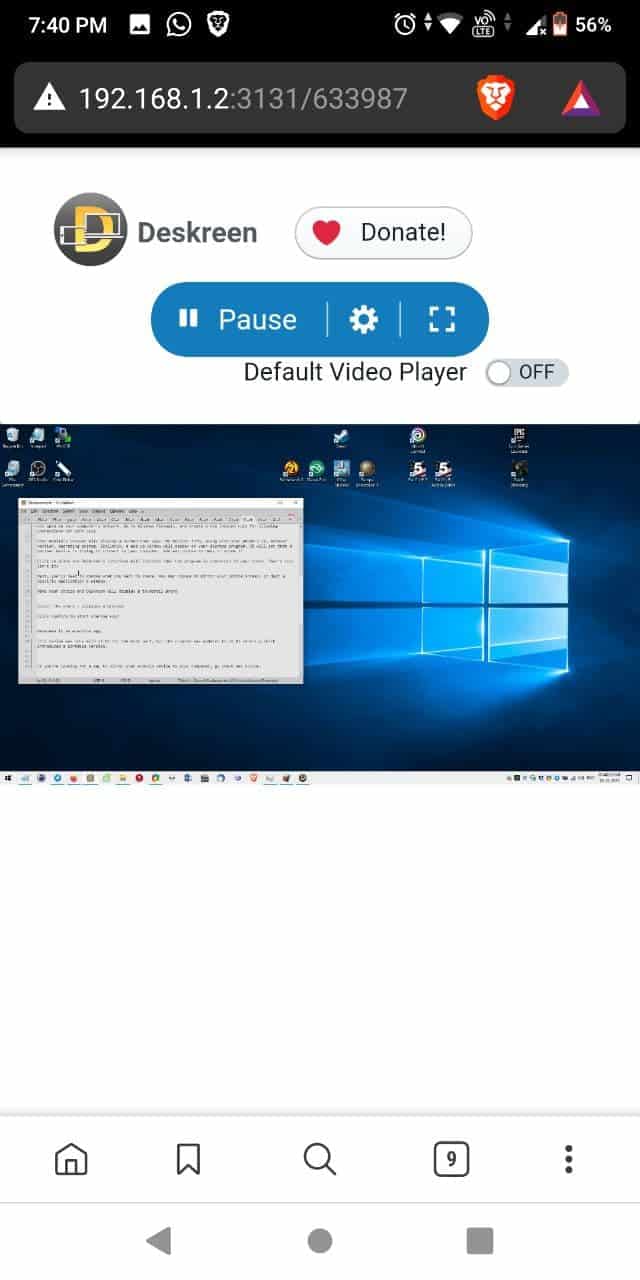
If the connection isn't working for you and, or you get timed out errors in your browser app, it's probably because port 3131, which Deskreen uses, is not open on your computer's network. Go to Windows Firewall, and create a new inbound rule for allowing connections for port 3131. Also make sure that both devices are on the same network.

When the connection goes through, your mobile's browser will display a screen that says "My Device" info, along with your phone's IP, browser version, operating system.
A pop-up window will appear on your desktop program with similar information about your phone, such as a partner device is trying to connect to your computer. You may choose to deny or allow it.
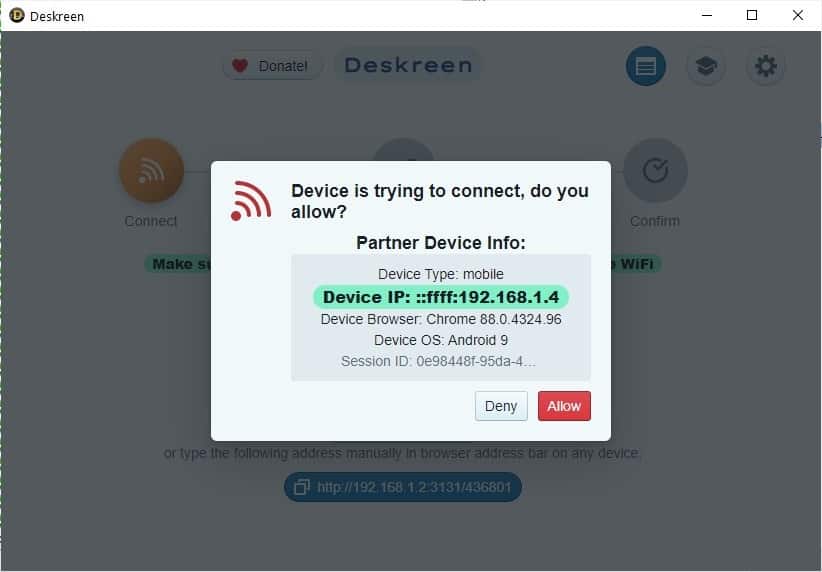
Click on allow and Deskreen's interface will indicate that the program is connected to your phone. Next, you'll need to choose what you want to share. You may choose to mirror your Entire Screen, or just a Specific application's window.
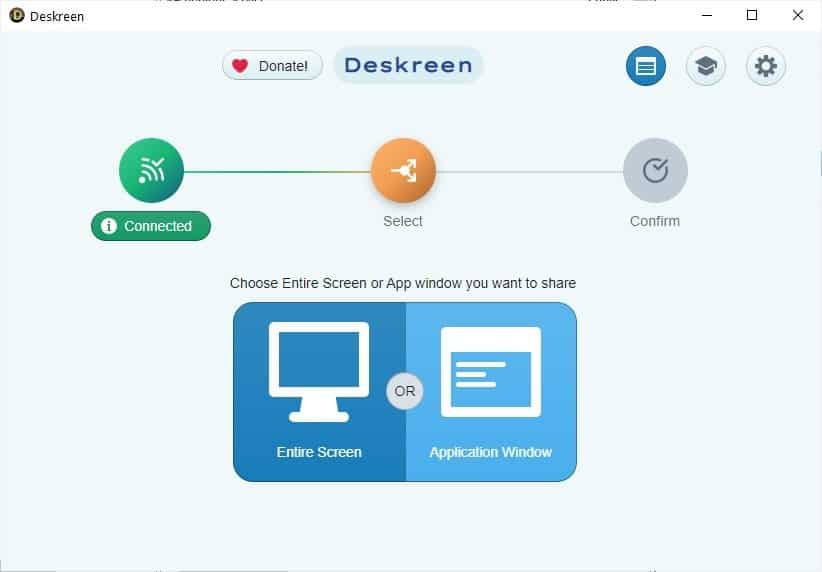
Make your choice and Deskreen will display a thumbnail preview. Click on the confirm button to start sharing your screen with the connected device.
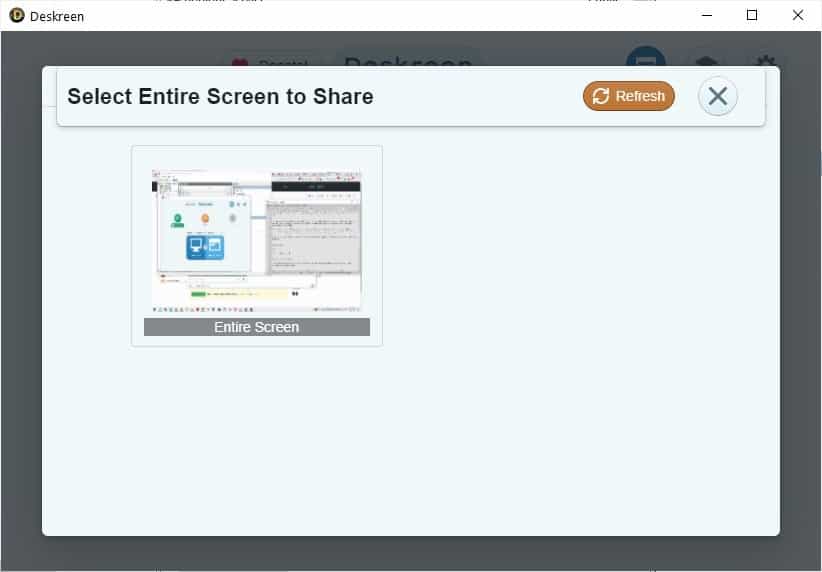
Let's say you want to watch a video while working on something else, you can share the video player's screen to your mobile, while you continue to work on another program on your computer. You can use the program with multiple devices at the same time.
To manage your connected devices, click on the Blue button in the top right corner of Deskreen's interface, use this screen to disconnect devices. When you close the browser app on your phone, and try to re-access the tab, it won't work. You'll need to restart the desktop program and reconnect to it from your phone.
Deskreen is an electron app (which means it is huge in size), it is open source, a portable version can be found on the GitHub page. The program is available for Windows, macOS and Linux.
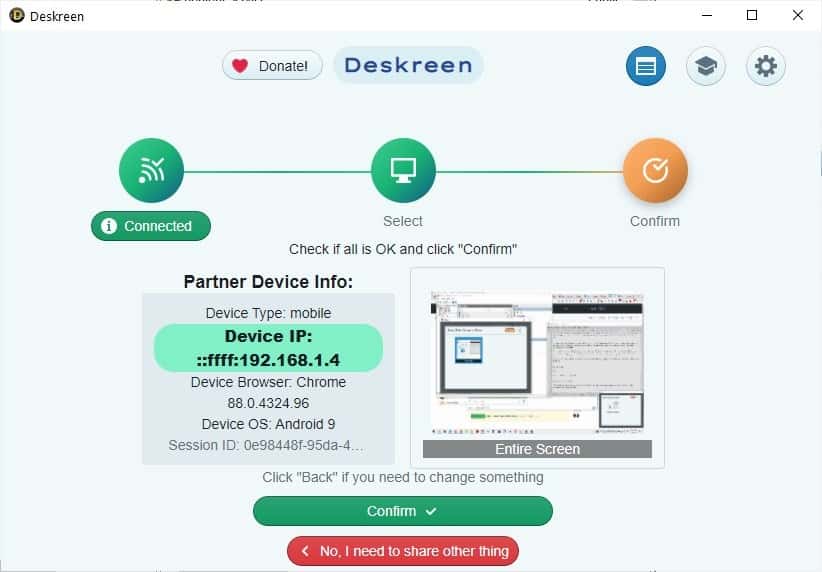






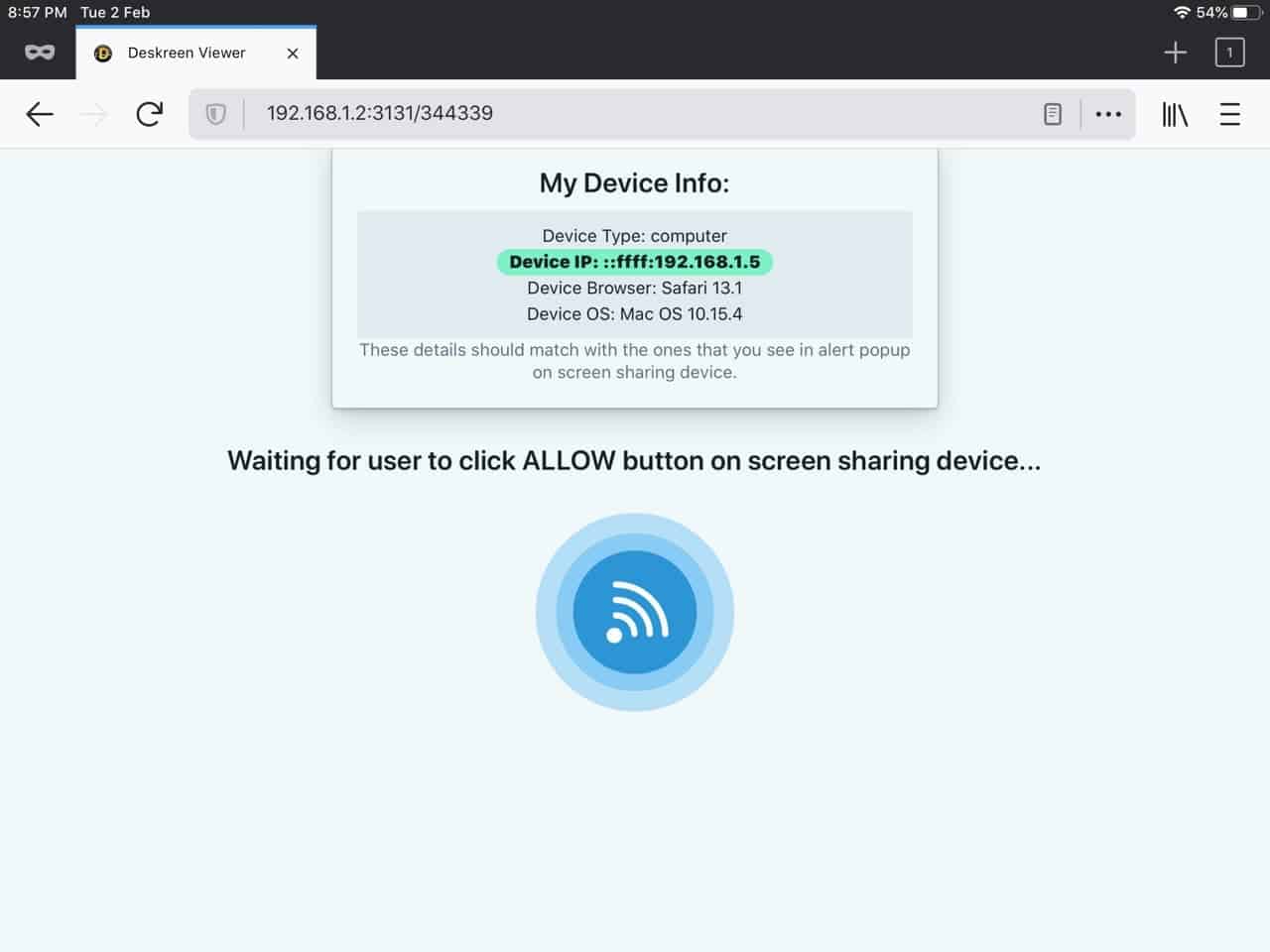
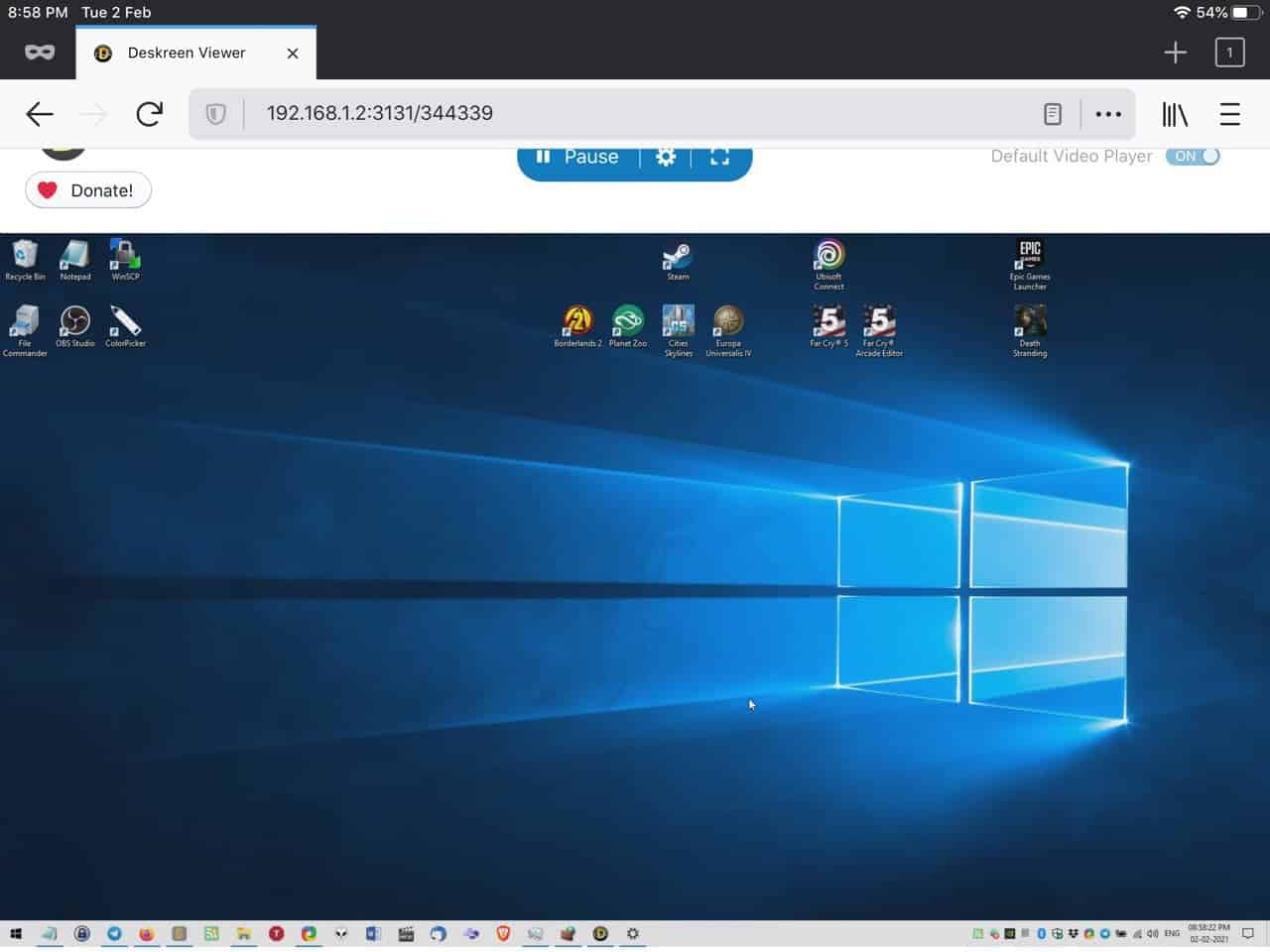
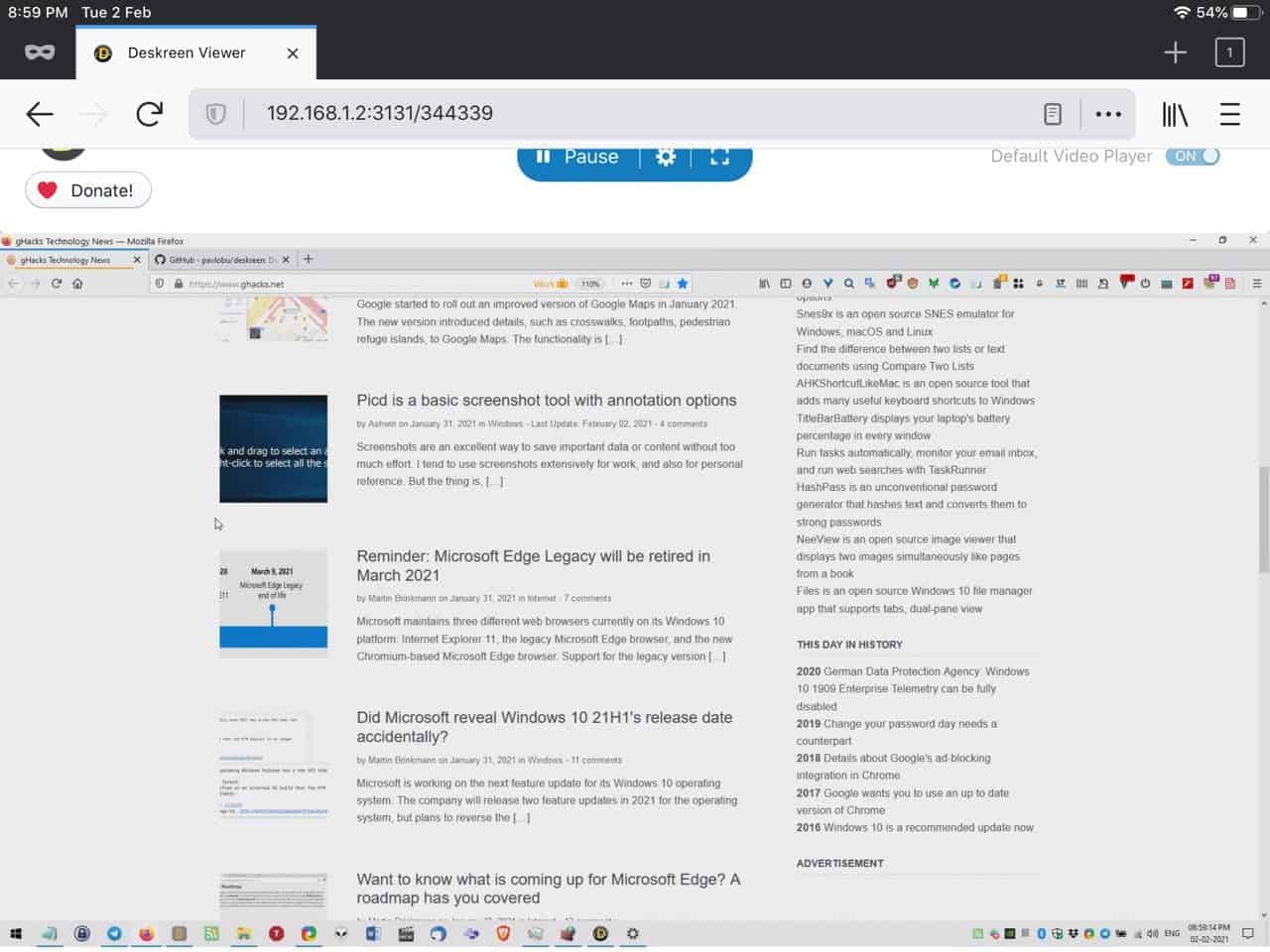



















Deskreen is good. But I have been using for years now: On premise R-HUB remote support servers for all my computer screen sharing needs with Android and iOS devices and vice versa. It works well.
The simplest way to control Android from your computer is Anydesk though it takes a few steps to configure it is quite good. It also one of the best least nagging pieces of remote access software out there. You do require a plugin in addition to Anydesk to control your Android device.
Its there any similar, to connect like above
Great find, I guess, but it sounds rather tedious to get working.
Other options?
TightVNC Server on PC, VNC Viewer on Android/iOS
I’ve been using that for years because sometimes (ok, almost always) it’s hard to walk from bed to PC.