[No root required] Control your Android phone from your computer with Scrcpy
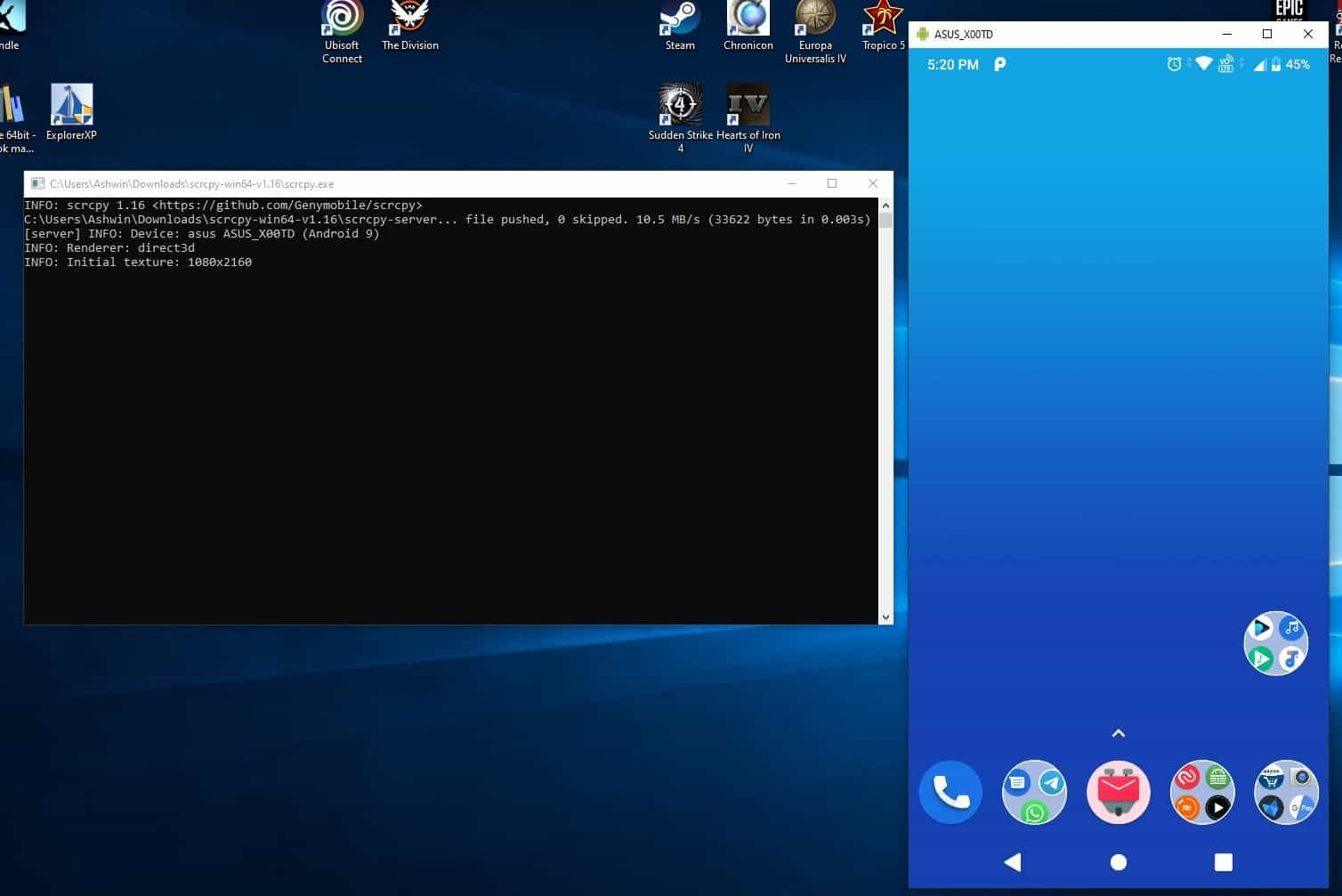
There are many tools available online which claim to mirror your phone's screen on your computer's monitor. Some of these are online service or closed source programs, some are premium software.
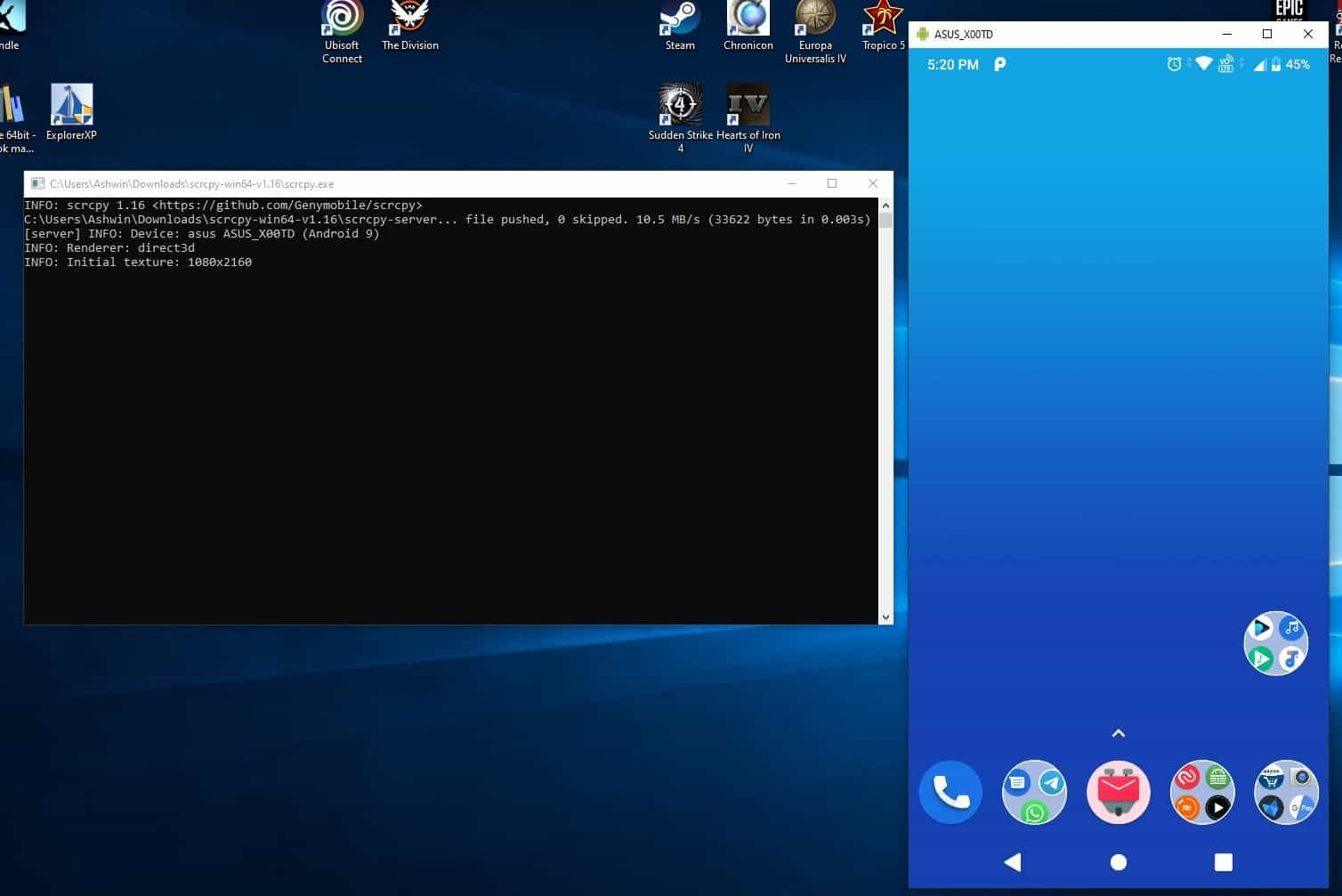
Forget virtual machines, those aren't easy to set up and can get quite resource intensive.
A friend of mine tinkers with broken phones, and he told me that he uses an open source tool called Scrcpy to recover data from phones with damaged or non-functional displays. The best part? It does not require a rooted phone, the program just passes some ADB commands to the device.
Intrigued by this, I asked him more about it, and came to now that it's a pretty straightforward application.
Things you will need
- An Android phone.
- A USB Cable.
- A computer running Windows, Linux or macOS.
- USB Drivers.
Enabling USB Debugging
There are a few steps you need to do before you can start using Scrcpy. First, you will need to enable USB debugging on the phone. It's a hidden setting which you will find under the Developer Options. To unlock it, head to your phone's settings (about phone) and tap on the Android build number 7 times.
Note: Some phones may require tapping on the firmware version number instead.
You will see a message on the screen that says something like "You're 4 steps away from becoming a developer". When 7 taps are done, the message should say "Congratulations, you're now a developer." Since this is an advanced setting, you may be prompted to enter your device's PIN number to allow it.
Go back to the previous page, and you should see a new item called "Developer Options". Tap on it and scroll down till you see the option "USB Debugging", and toggle the switch next to it to enable the setting.
Connect your phone to the computer using the USB cable. Your phone should prompt you to allow USB debugging for this computer, tap on the OK button to proceed. If your phone is not detected by your computer, you may not have the USB drivers for it. Download the Android USB Drivers from Google's website, extract the archive and install the android_winusb.inf file.
How to use Scrcpy
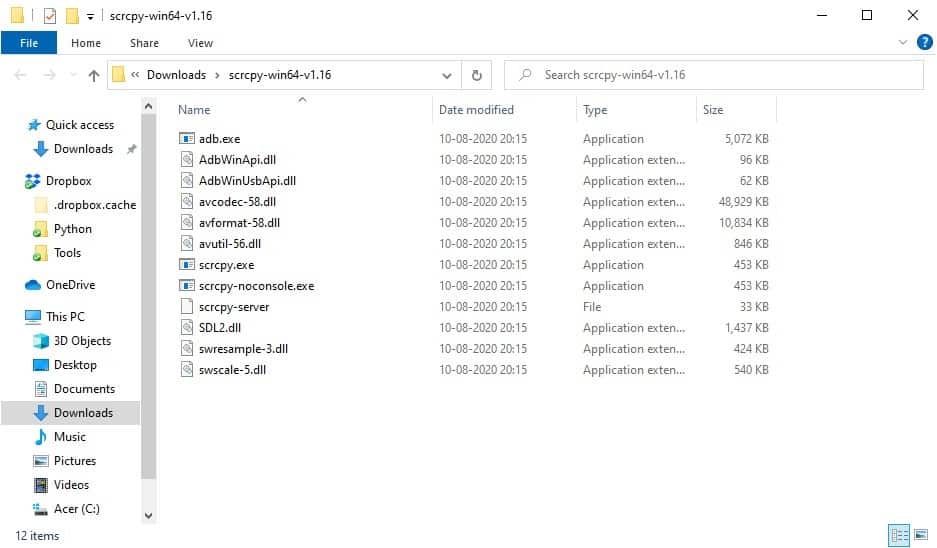
Download and extract the Scrcpy archive to any folder. Double-click on the scrcpy.exe. Two windows should open, one of which is a command prompt which displays the status of the connection, i.e. it shows whether your Android phone is connected or not. You can ignore this screen, but DON'T close it.
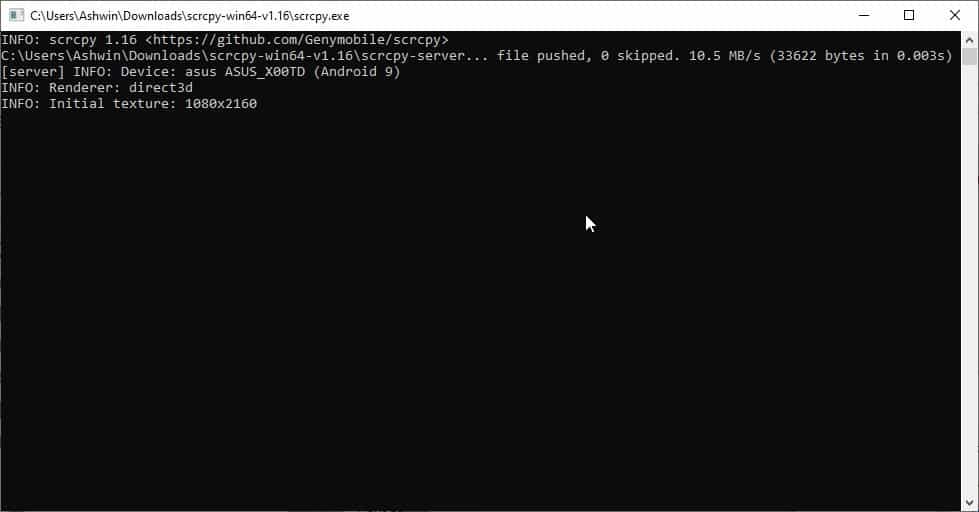
The other screen represents your phone's display. Try using it, you can use the mouse to click on the buttons, and use the phone. What can you do with it? You may use it for anything you can do on your phone, use your keyboard to type and send messages, emails, listen to music, watch videos, etc.
Close one of the 2 Scrcpy windows to exit the program. That's it, no complex interfaces to mess around with.
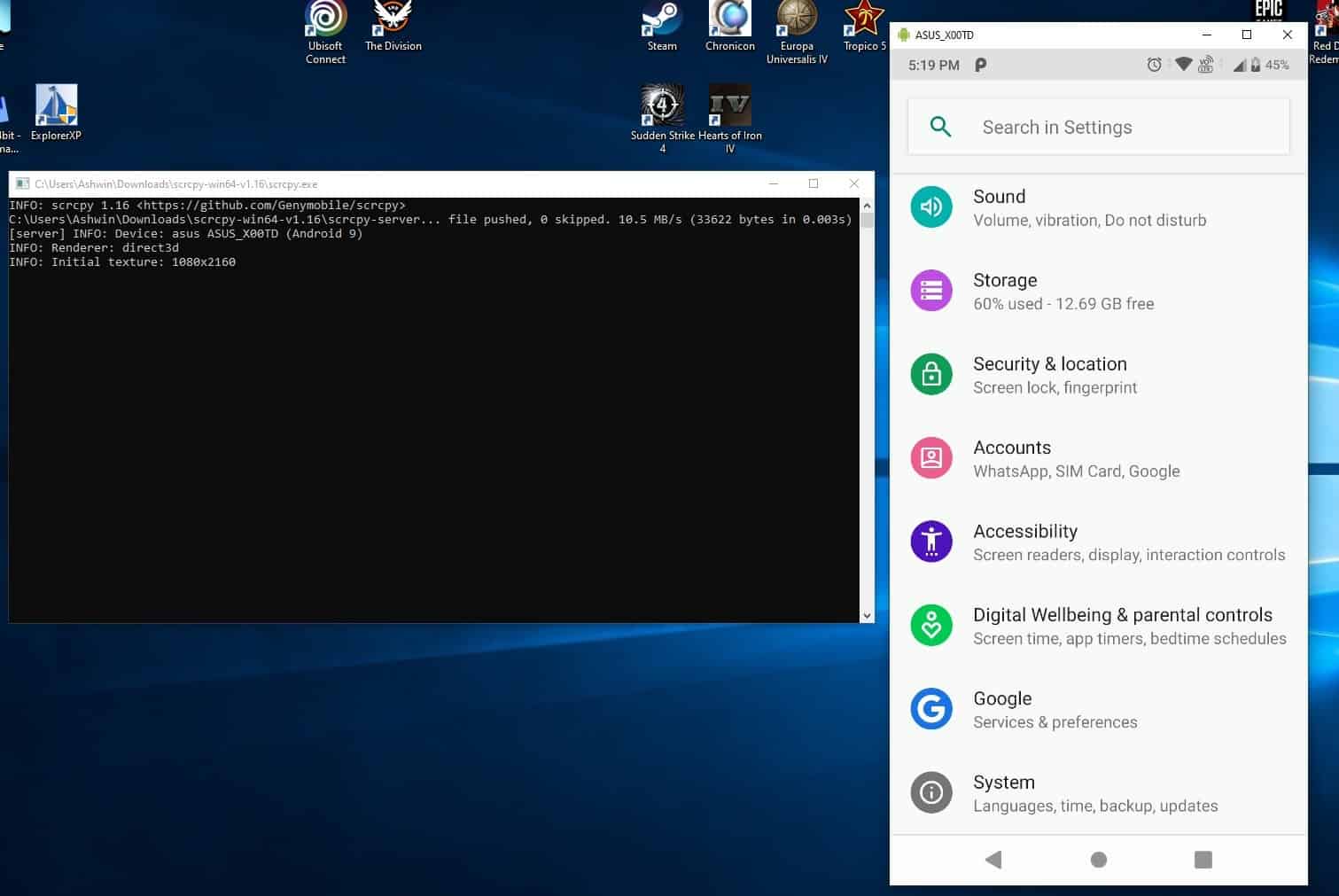
Warning: The 32-bit version of Scrcpy has quite a few detections on Virus Total: 6 to be precise. According to the developer's comment on GitHub from earlier this year, it appears that it is caused by MinGW and are hence false positives. You can read more about it here. The 64-bit version of the program is squeaky clean.
If you want to use Scrcpy wirelessly, refer to this guide by the developer.
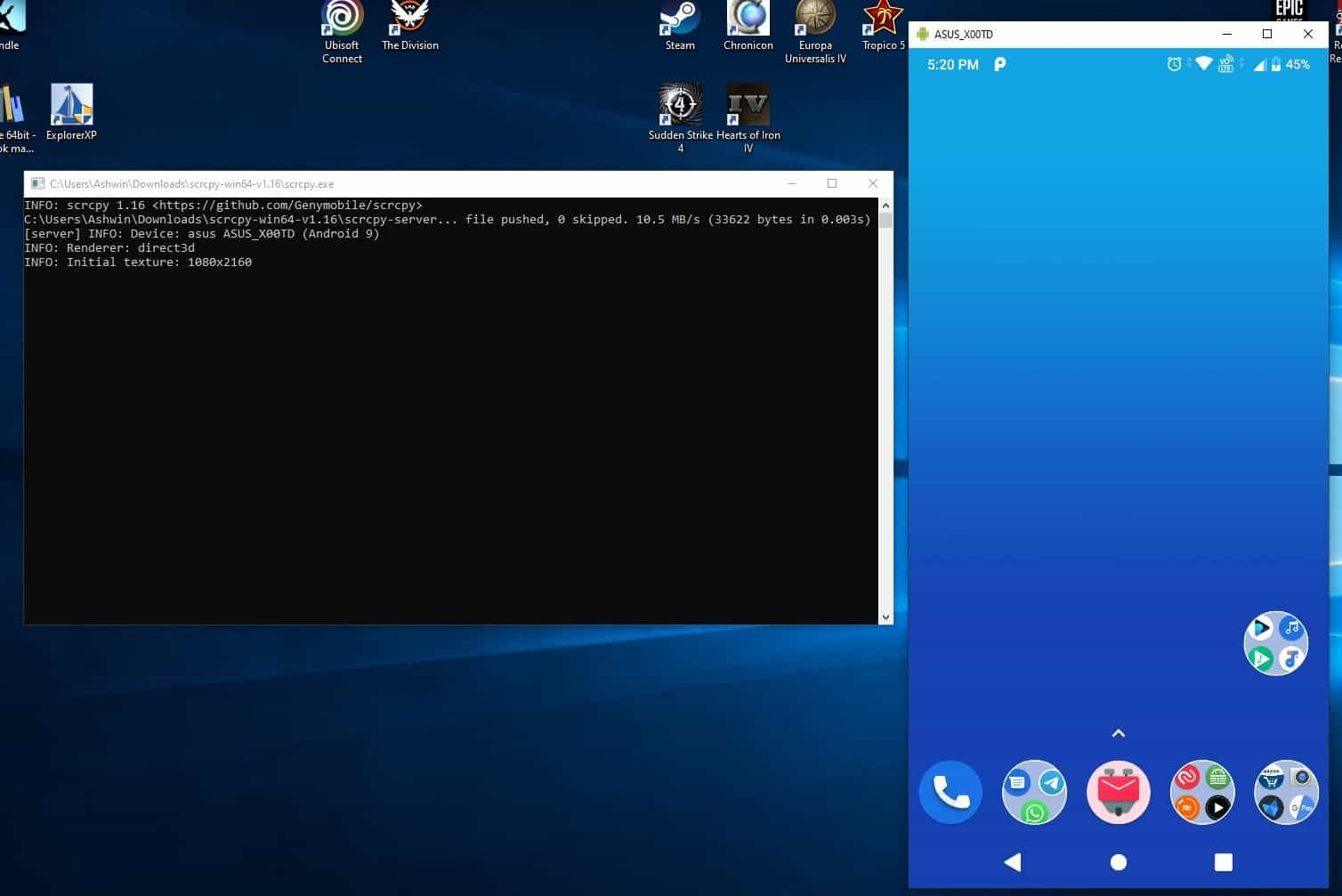






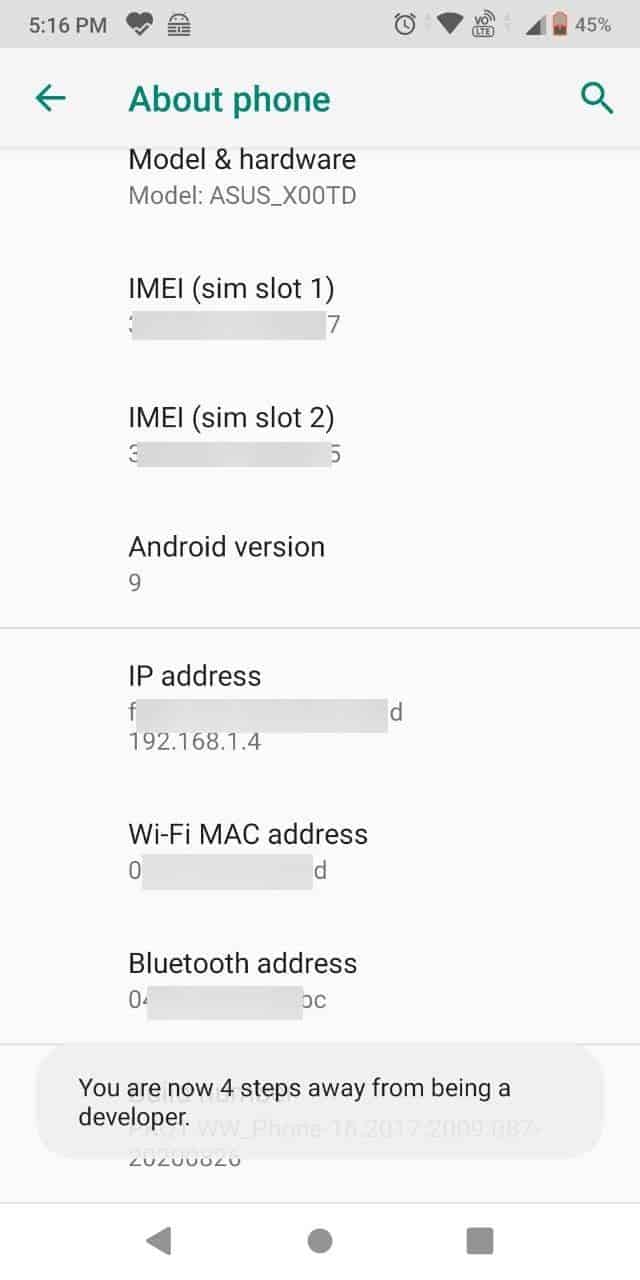

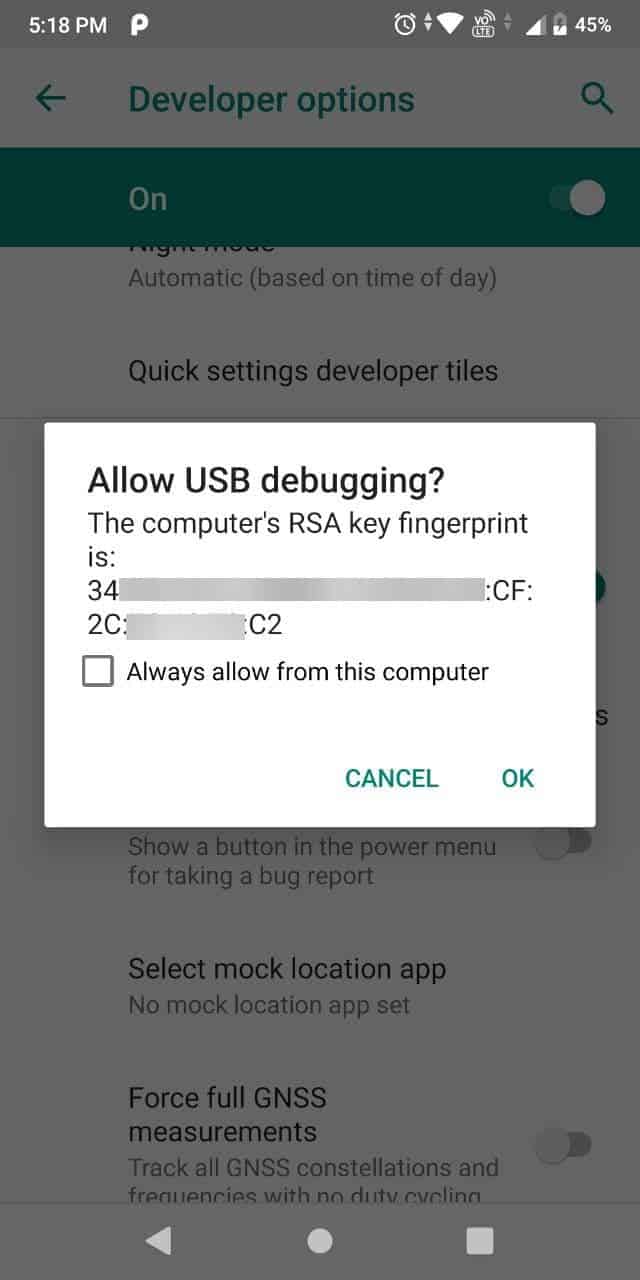
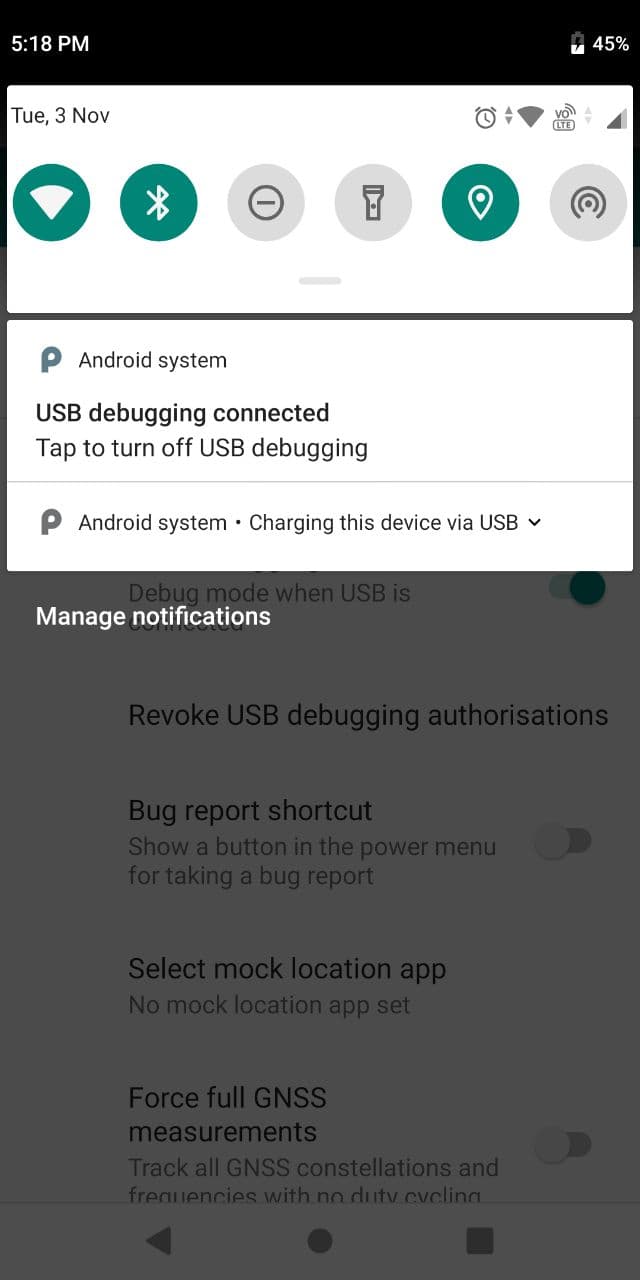
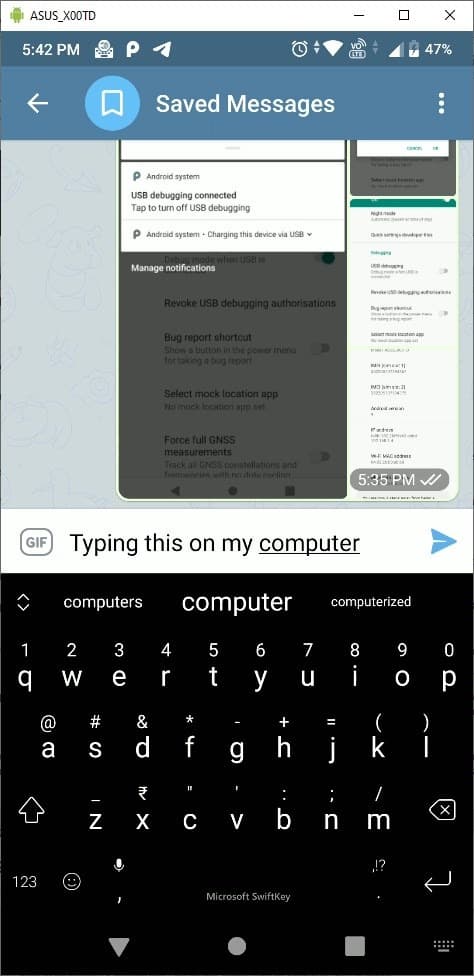
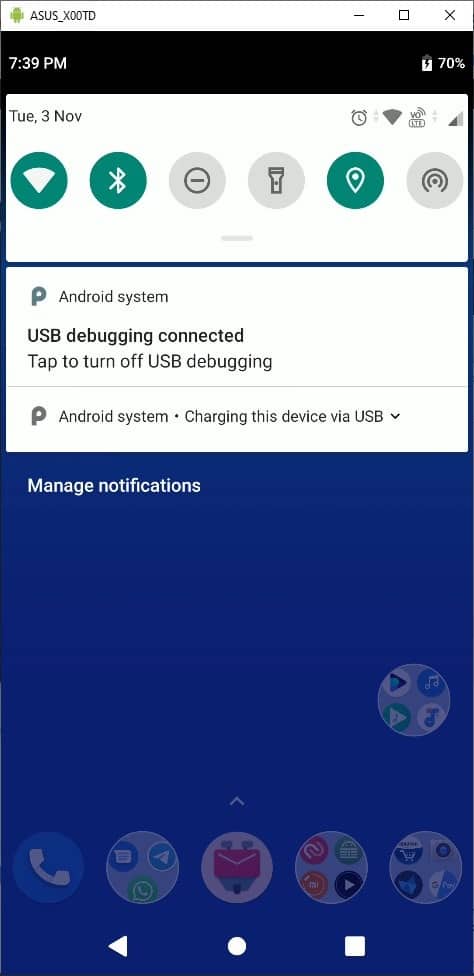





















Thank you from the bottom of my heart; you’re a Saint. I spent 1.5 days trying to follow others’ snappy instructions on this snappy appy. Techies seem to think everyone is comfortable with the evil black pages. Most of us, especially older, are not. Your clear, simple steps are a Godsend (high praise from a Pastafarian). Now my temperamental handheld, which suffered a frosty divorce with Samsung Flow, has again ascended its rightful throne on its personal monitor to rule over its Kingdom of unruly Smart Crap. Perma-bookmarked.
Having problem with someone doing this to my phone, using my ip address and linking to different locations. Also with email
I downloaded it, but when I open it, i get the command prompt; nothing more and the command prompt briefly closes
I wrote Martin about scrcpy in July. Guess he doesn’t read mails.
I use:
scrcpy-noconsole.exe -Sw
-Sw turns the device’s screen off and makes it stay awake.
Since you’ve got your phone plugged in anyway, you can use https://github.com/Genymobile/gnirehtet to reverse-tether, i.e. use your computer’s internet connection on the phone, and put the phone on airplane mode or at least turn off mobile data to reduce your EMF exposure.
Anydesk with the Remote Control plugin allows this same function. Overall it looks promising but it is always nice to have options. Thanks.
Can I remove the phone’s splash screen (the one that currently displays my telco’s logo) using this program?
samsung dex works on samsung phones super easy to use. works on windows no idea other OS. Dex built into galaxy phones know it works on S7 onwards
scrcpy seems like a nice tool. Unfortunately when I tested versions of it (through 1.9) on Windows (Windows XP Professional with Service Pack 3), scrcpy never worked.
That 19 year old OS might be the issue…
For Linux K/Ubuntu 20.x this appears to be available atm:
“` console
$ apt-cache search scrcpy
scrcpy – Display and control your Android device
scrcpy-server – Display and control your Android device – server binary
“`
I’m not real thrilled about leaving USB debugging enabled all the time and I’m bound to forget to disable it when I’m away from a desktop.
Excellent tool, this is the command line I use:
scrcpy.exe –verbosity debug –show-touches –push-target “/sdcard/Download/” –window-title “My Phone [ %TIME% on Sun %DATE%]” –disable-screensaver –stay-awake –prefer-text –window-x -1918 –window-y 35
The last 2 window options position the window on the left of my leftmost monitor. the values might cause problems unless adjusted.
Awesome! Thanks a lot!
I had been waiting for years for something like this, open source and without Java install.
Cheers!
And how are you going to enable usb debugging on a phone with a non functioning screen?
With regards to swim’s comment regarding difficulties enabling USB debugging with a broken screen, USB debugging can indeed be enabled but there may be difficulties.
There are options such as connecting an external monitor to see contents and using an external mouse and/or keyboard to select what needs to be selected (which can be done blindly).
Boot into recovery using the physical buttons and enable it through adb, or USB OTG and plug in a mouse.
Well the article does mention that USB Debugging needs to be enabled in order to use Scrcpy, but yes, that is an important point that should have been emphasized and clearly stated that it is a prerequisite.
When the problem does involve a dead screen, Scrcpy won’t be of any help if USB Debugging isn’t already enabled.
Also should be noted that there is a slight risk in doing so. Connecting your device via its USB interface involves two things — a power connection and a data connection. It’s that data aspect that can be a weak point. In most situations it’s a non-issue but in a public setting some a-hole might be using that as gateway into people’s devices when their battery capacity is a bit low. USB Debugging enables a connection at a lower level that otherwise is disabled so just keep in mind that this is a conditional matter. If you’re plugging your device into USB sources you’re not in control of on a frequent basis, be wary about leaving USB Debugging enabled.
I would plug in a wireless mouse to the phone usb if it supports, tried this on my family broken screen phone before