Add post-it notes to your mails in Thunderbird with the XNote++ extension
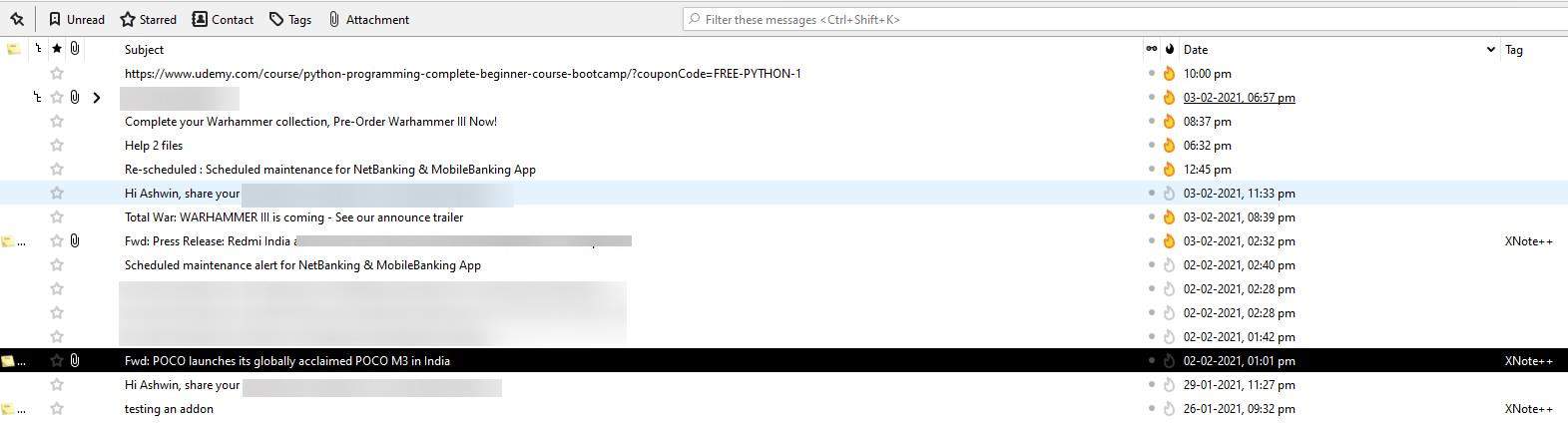
Do you have the habit of saving draft mails to serve as reminders? Many people do that, and sometimes, these are related to messages that you may have received or sent earlier.
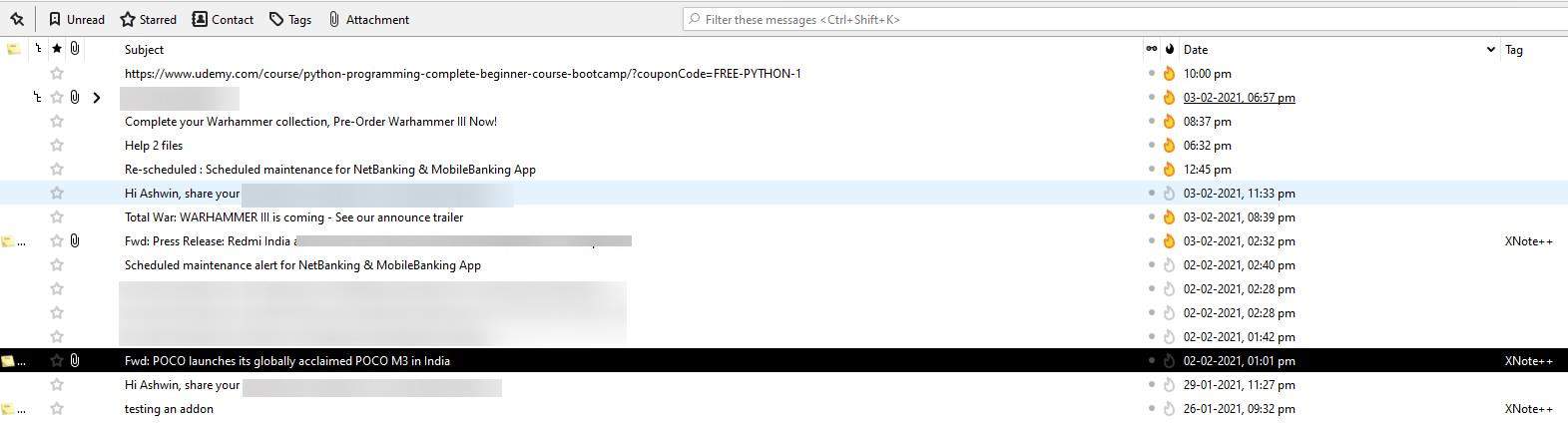
For example, a reminder about responding to a business query, a support request, an upcoming appointment, communication with your colleagues, etc.
What if instead of saving drafts, you could save a post-it note to your mails? That would be a better reminder, wouldn't it? That's what XNote++ does. This extension is the currently maintained version of a fork of the original add-on that was called XNote, so you could say it's a fork of a fork. You may want to restart Thunderbird after installing the extension to get it working.
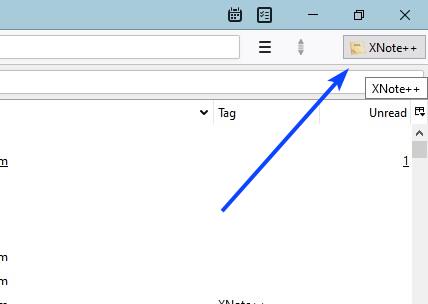
When the addon's been installed, you will see a new button on the mail client's toolbar. It's located in the top-right corner of the screen, and reads XNote++. Click on it and a small window will pop-up, or right-click on a mail > XNote > create a new note . This is XNote++'s GUI, it doesn't have any menus or buttons, and that's the way it should be.
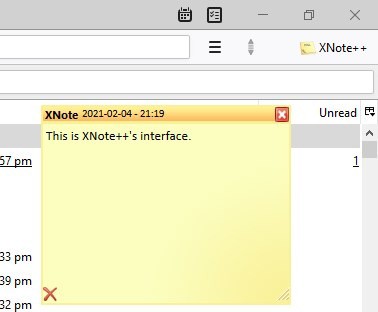
This is a plain text editor, so there's no way to format the content. Type what you want in the note and hit the X button in the corner to close it. The extension will save it automatically.
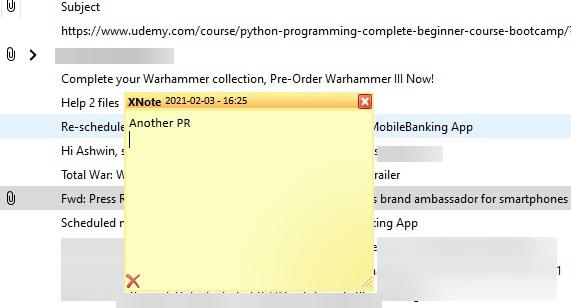
How do I know which of my mails have notes attached to them? Just select the mail, and if it has a note saved to it, you'll see it pop-up. Is there a visual indication to see which mails have notes? Yes, but this isn't enabled by default.
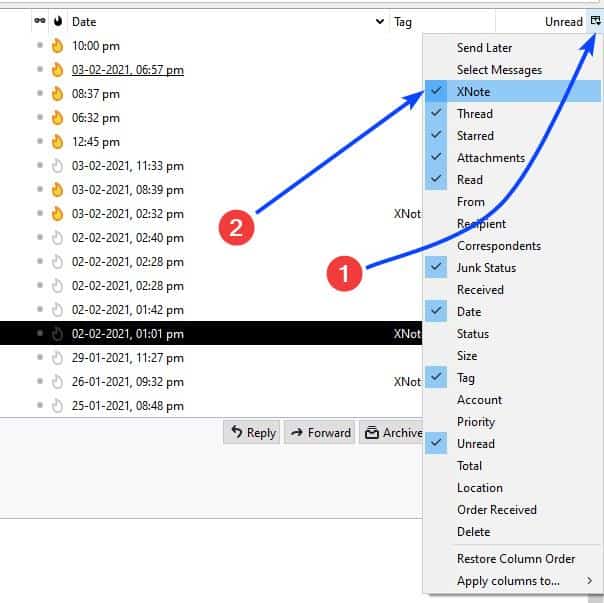
So let's get it working. See that tiny button above the scroll-bar in Thunderbird? This is the column-selector, left-click on it and select XNote (it doesn't say XNote++). Once you do that, you will see a "Note" icon next to your messages, which indicates a note is attached to it. If you want the column to appear in other folders like Sent, Trash, etc, you'll need to enable it in those folders manually. Once the column is enabled, you can use it as a sorting option to show mails that contain a note. (refer to the 1st picture in this article, also for the Tags)
Resize the note by dragging it from the bottom-right corner (with the arrow). If you want to set a default size, you can do so from the XNote++ options. The note window is a floating one, i.e. you can drag it to any place you want to, and the extension allows you to set a default position.
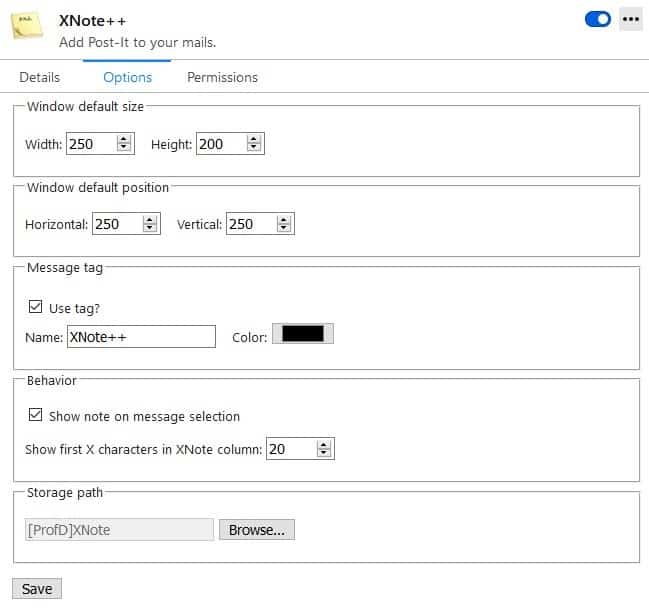
Don't want the note popping up when you select mails? Toggle the box next in the behavior section. You can still access the note, right-click on the mail and select XNote > Modify Note.
Enable the tag option and choose a tag name and color, when this option is enabled, you can toggle the Tags column in Thunderbird, and use it to sort your messages or as an alternative way to highlight mails that contain a note.
XNote++ is an open source extension. I think this is fairly obvious, but I'm going to say it anyway, the notes are saved offline (in your Thunderbird profile's storage), so don't worry about sending a mail to your contact with a note saved to it. They won't get the note's content in the mail.
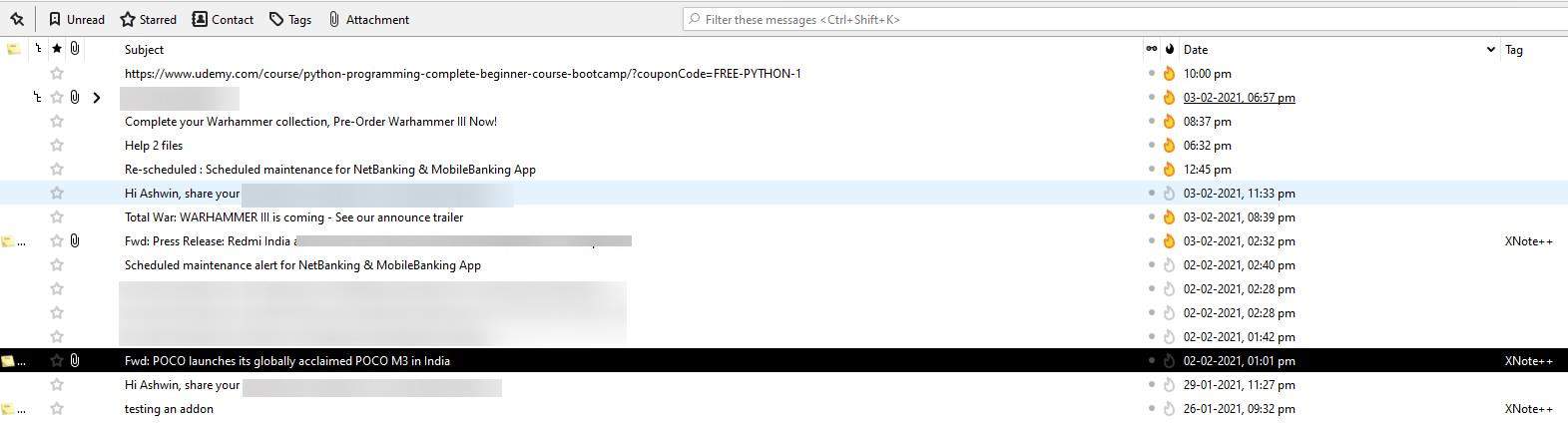


























I could have used this 20 years ago.
QNote is better currently because XNote++ is lagging behind since it didn’t have a developer for a while.
XNote++ (xnotepp)
https://addons.thunderbird.net/en-US/thunderbird/addon/xnotepp/versions/
Works with Thunderbird 78.0 and later
In TB 78, you can define the note position in the settings. If you have a large screen, you can even display the notes outside of TB’s main window, so it won’t hide anything.
Official support site for this Add-on:
https://github.com/xnotepp/xnote/
https://github.com/xnotepp/xnote/wiki
QNote (by Martins Lazdans)
Works with Thunderbird 68.2.0 – *
https://addons.thunderbird.net/en-US/thunderbird/addon/qnote/?src=search
“QNote” does not work with Thunderbird “78.+”.
There is no point in comparing XNote++ (xnotepp) with “QNote”.
By the way, XNote ++ (xnotepp) can be added to old Thunderbird by selecting (downloading and installing) the appropriate version.
Development support for XNote++ (xnotepp) is active and actively responds to issues (requests, etc.) from users.
https://github.com/xnotepp/xnote/issues?q=is%3Aissue+is%3Aall
It wants complete access to my computer. No thanks.
XNote++ (xnotepp)
https://addons.thunderbird.net/en-US/thunderbird/addon/xnotepp/versions/
Official support site for this Add-on:
https://github.com/xnotepp/xnote/
https://github.com/xnotepp/xnote/wiki
Permissions for this Add-on:
Add-ons ask for permission to perform certain functions (example: a tab management add-on will ask permission to access your browser’s tab system).
Since you’re in control of your Firefox, the choice to grant or deny these requests is yours. Accepting permissions does not inherently compromise your browser’s performance or security, but in some rare cases risk may be involved.
This add-on can: Access browser tabs
XNote ++ (xnotepp) permissions have no privacy concerns.