Windows 10 privacy software Privatezilla update brings analysis mode
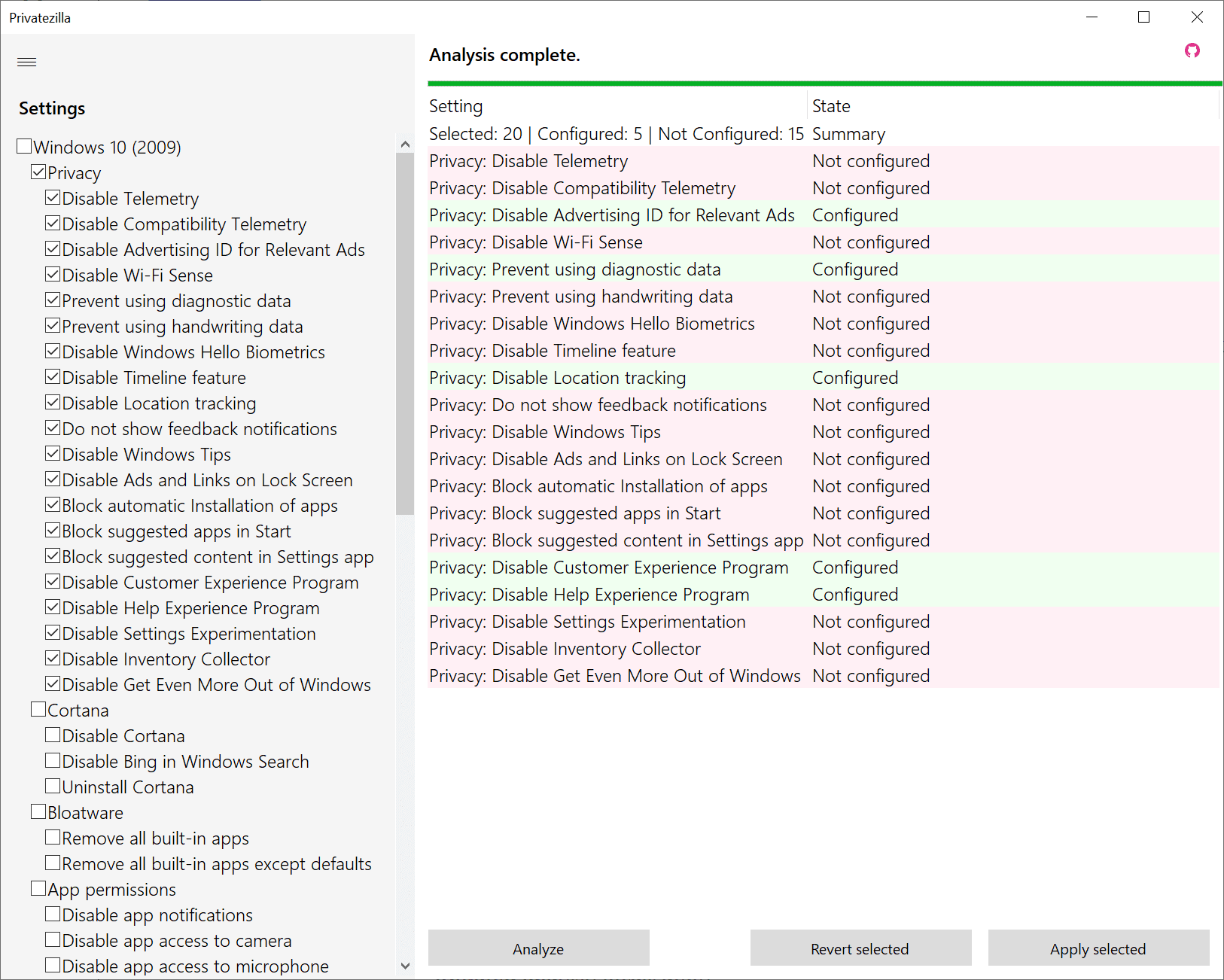
A new version of the Windows 10 privacy tool Privatezilla has been released this week; the new version comes with an improved analysis feature that reveals configured and not configured settings when it is used.
Privatezilla is a portable tool that you can run right after you have downloaded and extracted the archive it is supplied in; an installation is not required. The program displays a list of available settings in a sidebar on the left.
You may select all or some of these -- with some selected by default -- and use the apply button to make the changes to the system.
One interesting feature of Privatezilla is the ability to load community packages that add extra functionality. Just download the latest package from the project's GitHub repository and extract the content into the Privatezilla directory. The program loads the new components on start and adds advanced options like removing default apps or disabling certain services to Privatezilla's features.
Many privacy tools for Windows 10 come without option to highlight tweaks that are applied already, and this may be confusing to some users. Privatezilla resolves this through its analyze button. Just select the button in the interface to see which tweaks are already applied and which are not.
The program checks selected tweaks only, but it is easy enough to select all tweaks to have them all checked by the program. Configured tweaks are displayed in green, tweaks that are not configured are displayed in red for easier recognition. It makes no difference to the processing when you select the apply option, as already configured tweaks will remain configured while all that are not configured will be configured.
Privatezilla uses PowerShell to apply the tweaks, and they work on all editions of Windows 10 including Windows 10 Home.
Closing Words
Privatezilla is a popular Windows 10 tweak tool. The new feature improves it further, particularly for users who would like to get a list of tweaks that are already applied.
Now You: do you use a tweak tool? (via Deskmodder)
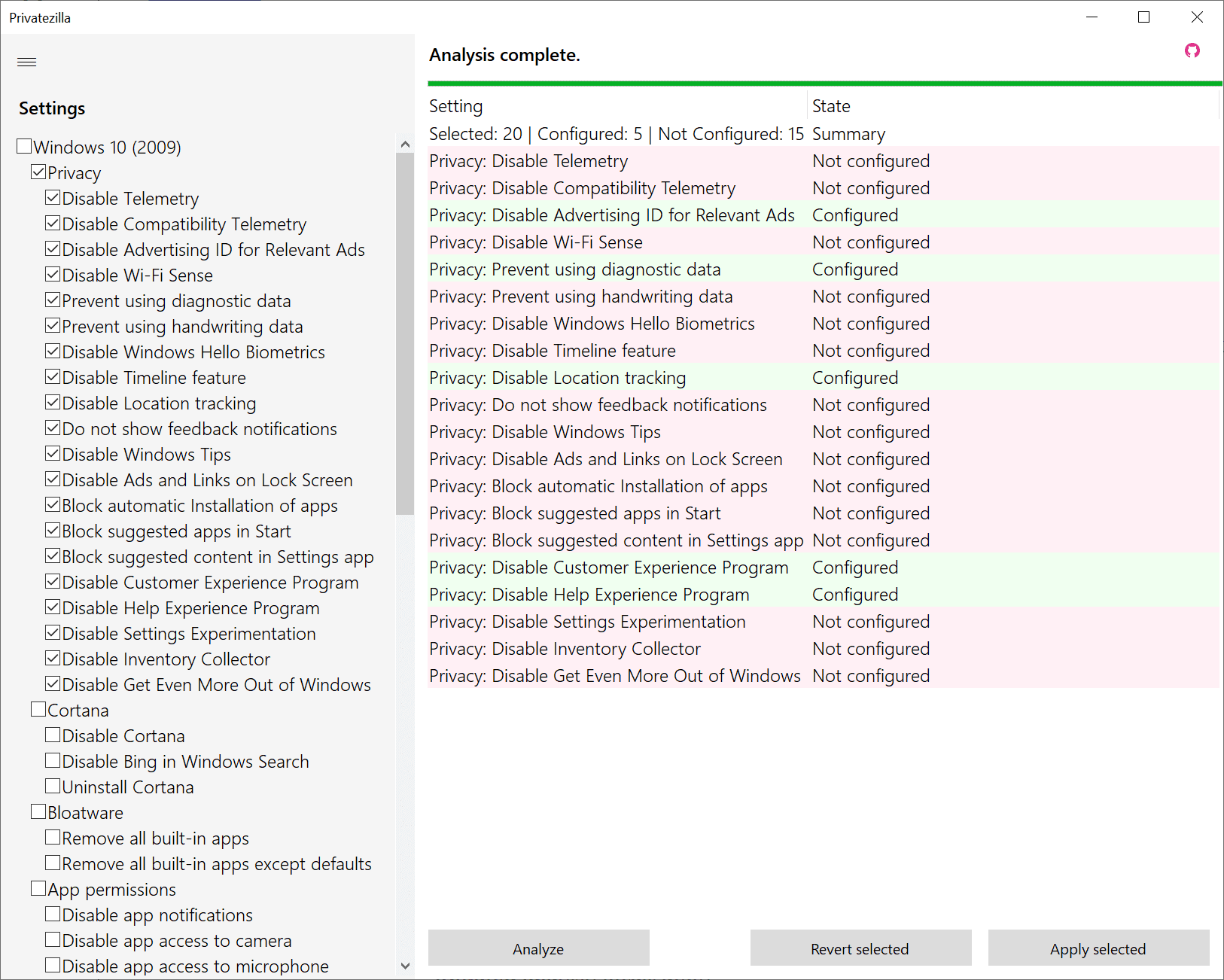

























I don’t believe this program should be trusted to make changes on my computer. I ran it in analysis mode and it stated that a number of privacy related Microsoft functions were “not configured’ that I had 1) already disabled myself; and 2) ran O&O Shut Up 10 as a check to make sure I had not missed anything. Examples are basic things that would be hard to make a mistake about like disable wi-fi sense, disable Windows Tips, and prevent using handwriting data. I went back and checked my settings and these items were in fact still disabled. I then reran O&O Shut Up 10 which said the same thing. And finally I then deleted Privatezilla from my system.
+1 unfortunately…. Would love to see this application work though as a 2nd way to validate settings are working..
Once upon a time I changed something in the registry and the result was my pop-up menus wouldn’t stay open long enough to use them. And I forgot what I had changed so I couldn’t change it back. So I tried a tweaking program and it somehow reverted things back to normal. Great.
Yesterday I ran the analysis of this Privatezilla for fun, the results listed some as configured, some not, then I selected just two settings to change/tweak, and it changed everything in the list to ‘not configured’. I didn’t want that, so I wanted to revert back to my original settings, clicked revert, and the only option was ‘change to default windows settings’, so now they’re all ‘configured’ per windows default settings. I lost my original analysis settings. Not that I think its a big deal I suppose. I’ll have to go to windows Settings and tweak which ones I want or don’t want all over again, one by one.
Disabling telemetry and other weird stuff included in W10 will cause updating problems. :[
Write a powershell script to turn things on and off when updating then, updating Windows happens once a month and takes less than an hour so there’s really no need to have telemetry running for the other 729 hours.
It will only cause problems with the already broken modern parts of Windows 10 no one wants. Everyone uses Windows for the legacy parts.
As far as I can see, it doesn’t let me save my default settings pre adjustment. Yes it has revert and apply, but ISTR when I used it previously I soon lost track of what I had changed in addition to any previous tweaks.
Personally, I find Winaero easier to use (and safer?).
and you are paying for this malware as a service, once again highlighting the level of insanity the human users are capable of….
Not paying. Dealing with, since Linux isn’t really an alternative if you want good tools.
I do most of this manually and use some of the tweaks in winaerotweaker because it’s easier sometimes. A good thing about winaerotweaker is every switch has a link to either registry key changes or simple switches in the interface so you know what’s being done.
Utilities that keep their actions hidden (O&O Shutup, etc) aren’t my favorite even if they work well. What are they doing?
Looking at the community package on the git hub page, I’d avoid it unless you REALLY know what’s going to happen. If that’s the case, you already know how to do the safe tweaks. Some of them will drive an OS reinstall in a few months.
Privatizer may be fine now, I tried its nascent form and it wasn’t very smooth yet. These days I want to know what a utility does. The Windows Update system is so unreliable, are updates or utilities causing issues when they occur?
Dealing with Microsoft is like dealing with a hostile adversary. You actually need security protection from this global cybercrime syndicate to use their products. How many other products do you use that are so unmanageable? Few companies can get away with this level of customer extortion.
Bull Shit.
In what way do YOU or anyone has to deal with Microsoft?
Don’t use Microsoft products. Problem solved.
If that doesn’t solve your problem, then your problem isn’t Microsoft.
Your problem is with whoever it is that is holding a loaded gun to your head and telling you how to live your life.
Well said.
It is not obvious by what parameters it determines what is disabled, some things that are disabled using local policies are determined incorrectly, for example:
• Disable Ads and Links on Lock Screen
• Disable Cortana
• Disable Windows update sharing
So it’s useless even for verification purposes.
And if you download the scripts, you can find some really harmful functionality, for example, disabling the Security Center services, Distributed Link Tracking Client (responsible for NTFS shortcuts!), Windows Network Data Usage Monitoring Driver.
Another confirmation that all these tweakers are typically needed by those who like to break the system and then figure out what and where was disabled and look for which dependent components began to malfunction.
I also experience this when I tried Privatezilla…. it indicated certainly settings were enabled that I disabled in O&OShutup10 (which at this time I tend to trust more) .
I wouldn’t say disabling Distributed Link Tracking Client is harmful but like i said in another comment it depends on your use case, Distributed Link Tracking Client only tracks shortcuts over a network so if you’re using a stand alone machine (not networked to other machines) there’s really no need for it.
I agree with what you said about how these privacy apps can easily break things if you don’t know what your doing though, and most of these apps don’t make it clear what changes are being made and/or what such a change potentially breaks.
Then there’s the settings they say they make but end up doing nothing, the one that jumped out to me with Privatezilla was the block update to Edge (Chromium) policy setting…That was made redundant (no longer honoured) in, i think it was 2004, defiantly 20H2.
@Corky
> Distributed Link Tracking Client only tracks shortcuts over a network
I’m not sure if this service works only for network, as the scant descriptions indicate that it also works locally. In any case, I agree, it seems that turning it off is not dangerous for regular user.
I note that VioletMoon gave Martin a headsup on Privatezilla when he reviewed WinSlap:
“Privatezilla is sort of a cool program for these types of settings:
https://github.com/builtbybel/privatezilla
VirusTotal shows a Trojan in the Master Zip, but on the website the version is clean:
https://www.builtbybel.com/privatezilla”
Deskmodder had nothing to do with alerting Martin to the program as he has never reviewed the program in the past or even heard of it–according to a site search before providing a response on WinSlap.
Sort of “cheeky” blogging.
https://www.ghacks.net/2020/09/06/manage-windows-10-settings-with-controluwp/
https://www.ghacks.net/2020/06/29/latest-spydish-can-now-prevent-the-installation-of-major-windows-10-updates/
Yup, already using this great tool after – sadly – any Windows 10 install.
How does it compare to other tools?
Nothing is ever going to compare to a DIY approach as nearly every Windows 10 privacy app that I’ve tried since doing it myself either lacks certain privacy things I’d personally disable, they make changes to the registry that aren’t honoured (depreciated in new versions of Windows 10), or worst of all make changes (delete keys) in the registry that can’t easily be undone.
I’d almost put Windows 10 privacy apps in the same box as registry cleaners, not because they don’t achieve anything but because you have to know what they’re changing (if you want/need the feature that disabling something can often break) and most of them have no details on what they’re changing, what the effect/consequence is, and the ability to save and restore a pre-tweaked state.
I don’t blame the people who make these privacy apps as one size is never going to fit all and it’s taken me almost a year to go through all the services, tasks, settings app settings, DCOM programs, pre-installed apps, local policy settings, registry settings, file permissions, and other stuff that i consider best suited for my use.
TLDR: If privacy matters that much to you don’t use Windows, if you must use it and want more privacy than what’s offered from turning off stuff in the settings app try to choose a privacy app that’s got good documentation and is updated often.
“… not because they don’t achieve anything but because you have to know what they’re changing”
If it’s been said 100 times it’s been said 500 million times. Don’t use Windows. I don’t trust Microsoft as far as I can throw a piano. But people think by using these tweaking tools that maybe this will be the last. Yeah, the latest and the greatest tweaker …the new and improved “thingy”. The panacea of the 21st century. So they just “have” to try it.
For whatever reason, people can’t help mucking around with things they don’t understand. And when you keep doing that, you will very likely get failures you don’t understand.
Learn a new OS for the 500 millionth + 1 time.
Yes, I use tweaking tools on Windows 10. This Privatezilla may resolve my chief dilemma with such tweaks. Namely, how Win10 will reset various tweaks with the monthly update and some of the other updates. Between the privacy / telemetry issues and the hard drive creep (win10 keeps consuming space and I can’t figure where /how) I’m getting quite sick of this malware as a service.
C:\Windows\servicing\LCU is the place you want to flush out.
In there I had around a years worth of useless ‘Cumulative Update’ crap.
No official cleaning advice from MS but after a few searches, many have just emptied it out with no negative effects…(so far.) Mine had over 600,000 files and many Gigs just sitting there, I backed up first, then got rid.
Hope this helps.
-Z-
Does a tool like Bleachbit get rid of these updates?
I Don’t think so, I may be wrong.
Home does that with a vengeance. Does it to a degree every time you boot. Pro doesn’t change anything on updates except some firewall settings that are needed to do the updates. And they continually try to shove chredge down your throat but there are instructions here and elsewhere for dealing with that.
On an upgrade, Pro resets many things, some services, some scheduled tasks, some group policy settings, some firewall settings.
Upgrade to Pro, you’ll like it much better (have to learn gpedit). Home’s an ad server, banned in our home.
WIndows is getting bigger and bigger, my Win10Pro 20H2 Windows folder is 15 GB. I think about 3GB is the actual OS, the rest, just glop.