WhatsApp adds option to set custom wallpapers for individual chats and themes
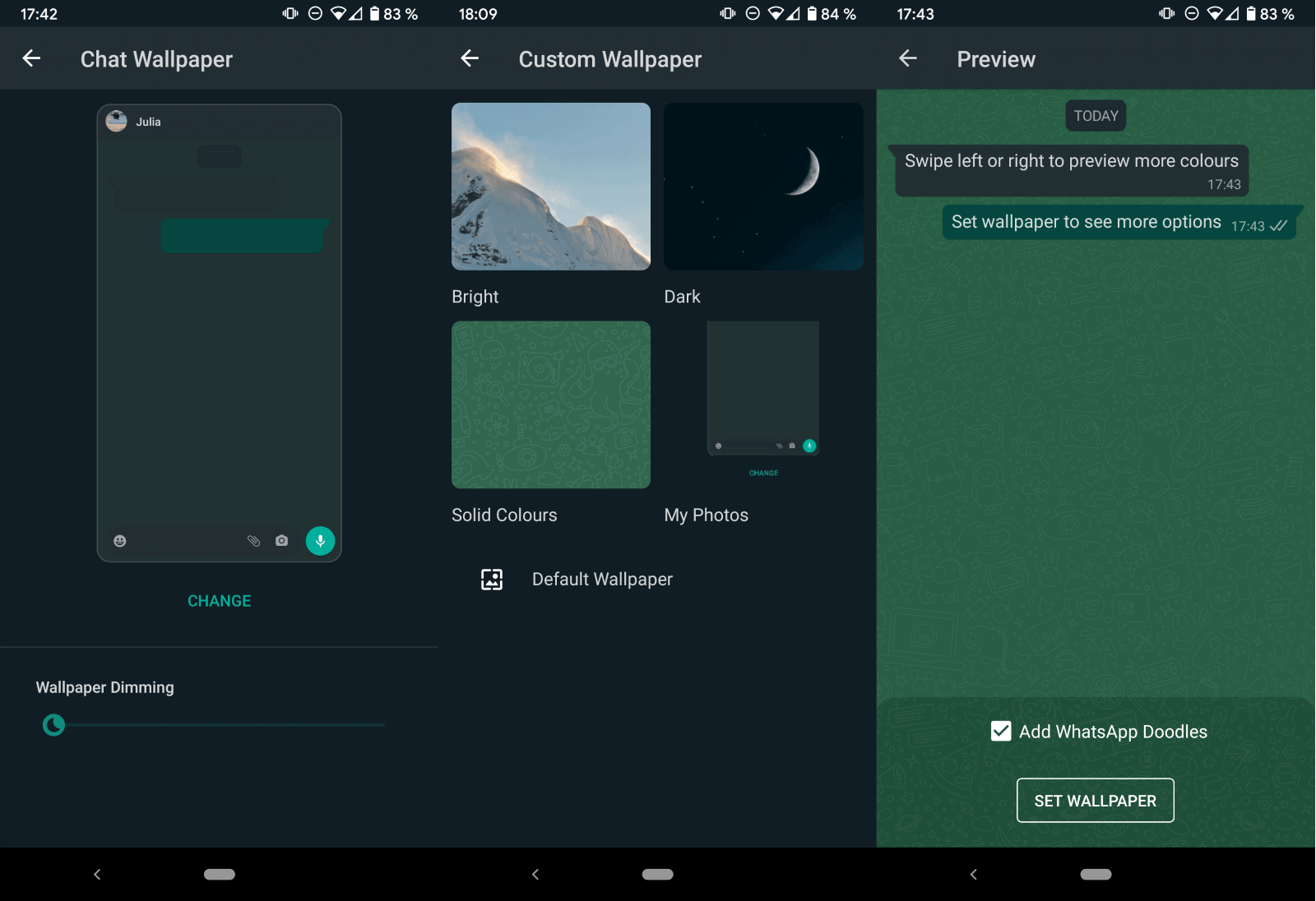
The most recent update of the messaging application WhatsApp introduces a new feature to all WhatsApp users to set custom wallpapers for individual chats and themes in the client.
Previous versions of WhatsApp limited the wallpaper to a single one for all chats in the messaging client. The new update gives users full control over chat wallpapers.
WhatsApp users need to make sure that the most recent version of WhatsApp is installed on the device. The new version is available on the Google Play Store and the Apple App Store already.
Besides setting wallpapers for individual chats, it is also possible to set wallpapers for the application's dark and light themes individually.
Set a custom chat wallpaper in WhatsApp
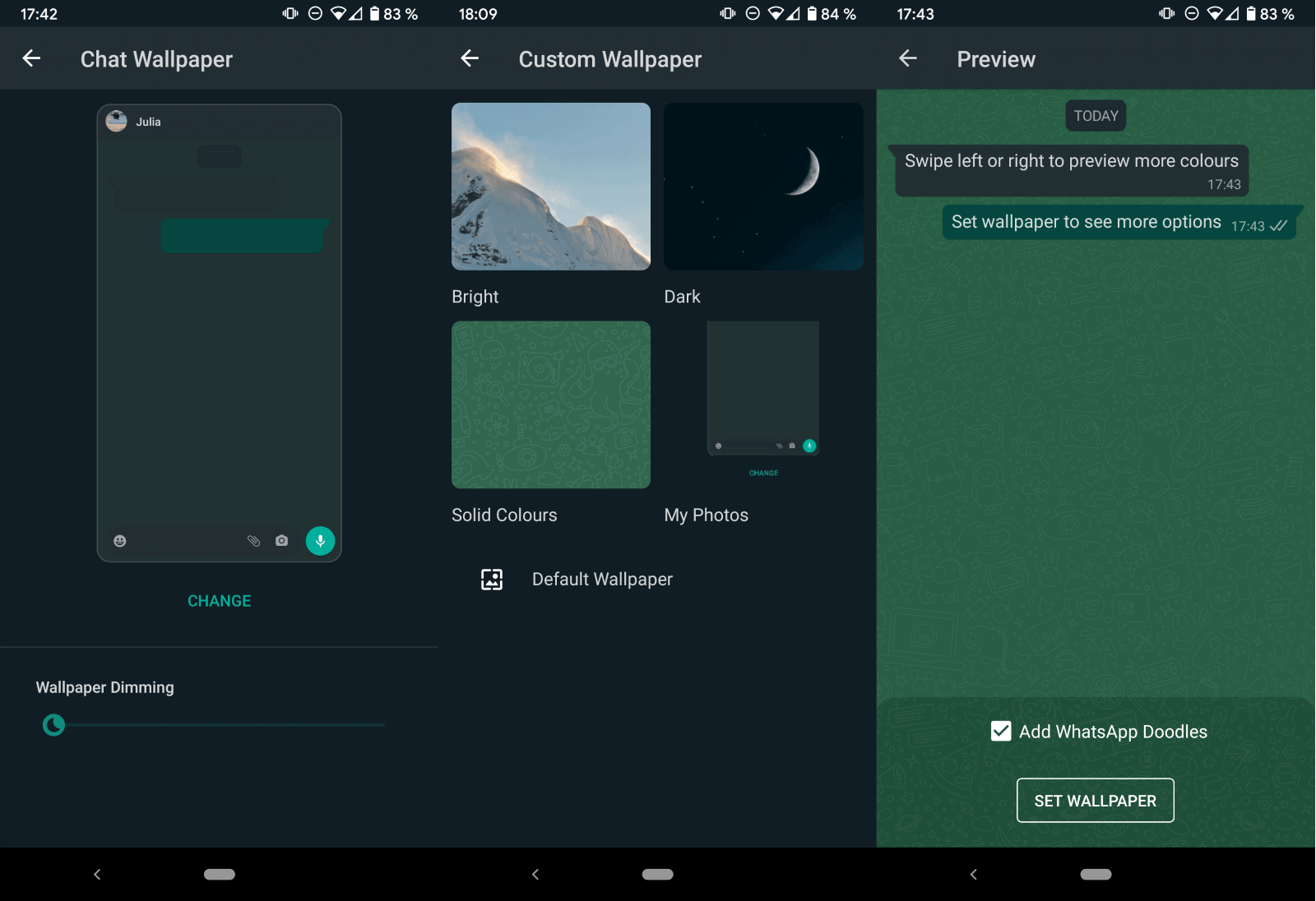
- First thing you need to do is open the chat of the contact that you want to change the wallpaper for in WhatsApp.
- Tap on the three dots in the upper right corner and select Wallpaper.
- Select "change" on the custom wallpaper page that opens.
- You get options to select a dark or bright photo provided by WhatsApp, a solid color, or an image that is stored on the device.
- When you select a color or photo, you will get a preview of the wallpaper on the screen.
- Swipe to the left or right to flip through the selection of available photos or colors without leaving the preview.
- Activate "Set Wallpaper" to continue. You can go back also if you have changed your mind.
- WhatsApp prompts you to set the wallpaper for the current chat only or for all light/theme chats except those with custom wallpapers set; the prompt is only displayed once.
- WhatsApp takes you back to the "custom wallpaper" page. You may change the dimming of the wallpaper on the page before you go back.
The wallpaper is set for the selected chat only unless you have selected the "for all chats" option.
Set a WhatsApp wallpaper for all light or dark chats
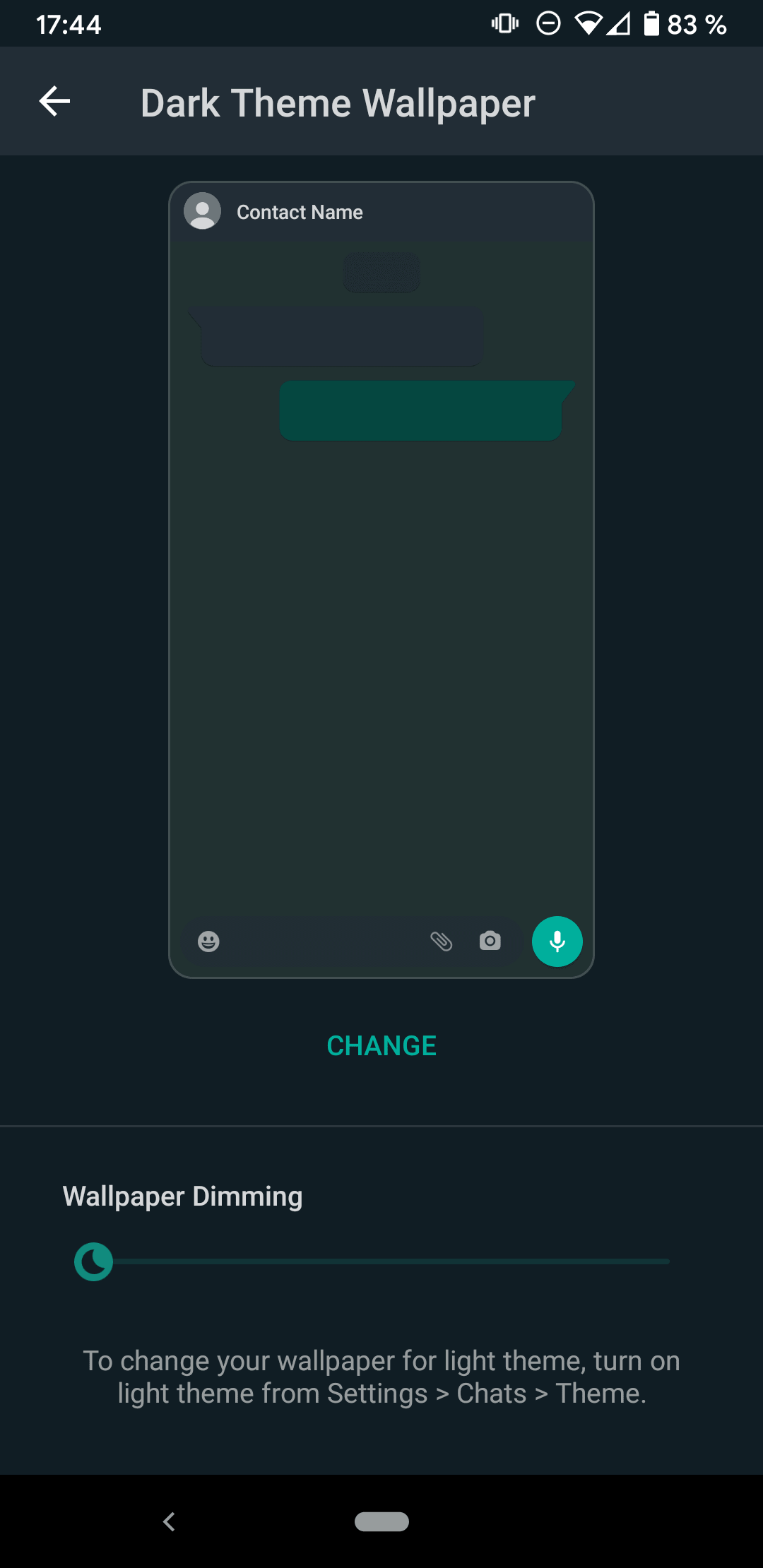
WhatsApp supports setting wallpapers for light and dark chats that use the default wallpaper in the new update as well.
- Select Menu > Settings in WhatsApp.
- Go to Chats and tap on the wallpaper option there. WhatsApp displays the wallpaper for the current theme (light or dark).
- Select change to change that theme.
- You get the same four photo / color options, e.g. you can select a light or dark photo that is provided by WhatsApp, a solid color, or a custom photo from the device.
- Select a photo or color to see a preview. You can swipe left and right again to preview other photos or colors.
- Select Set Wallpaper to make it he new default.
You need to change the theme from the current one to the other, e.g. from dark to light, and repeat the process, to set a wallpaper for the other theme as well.
Now You: Which messaging services do you use, and why?
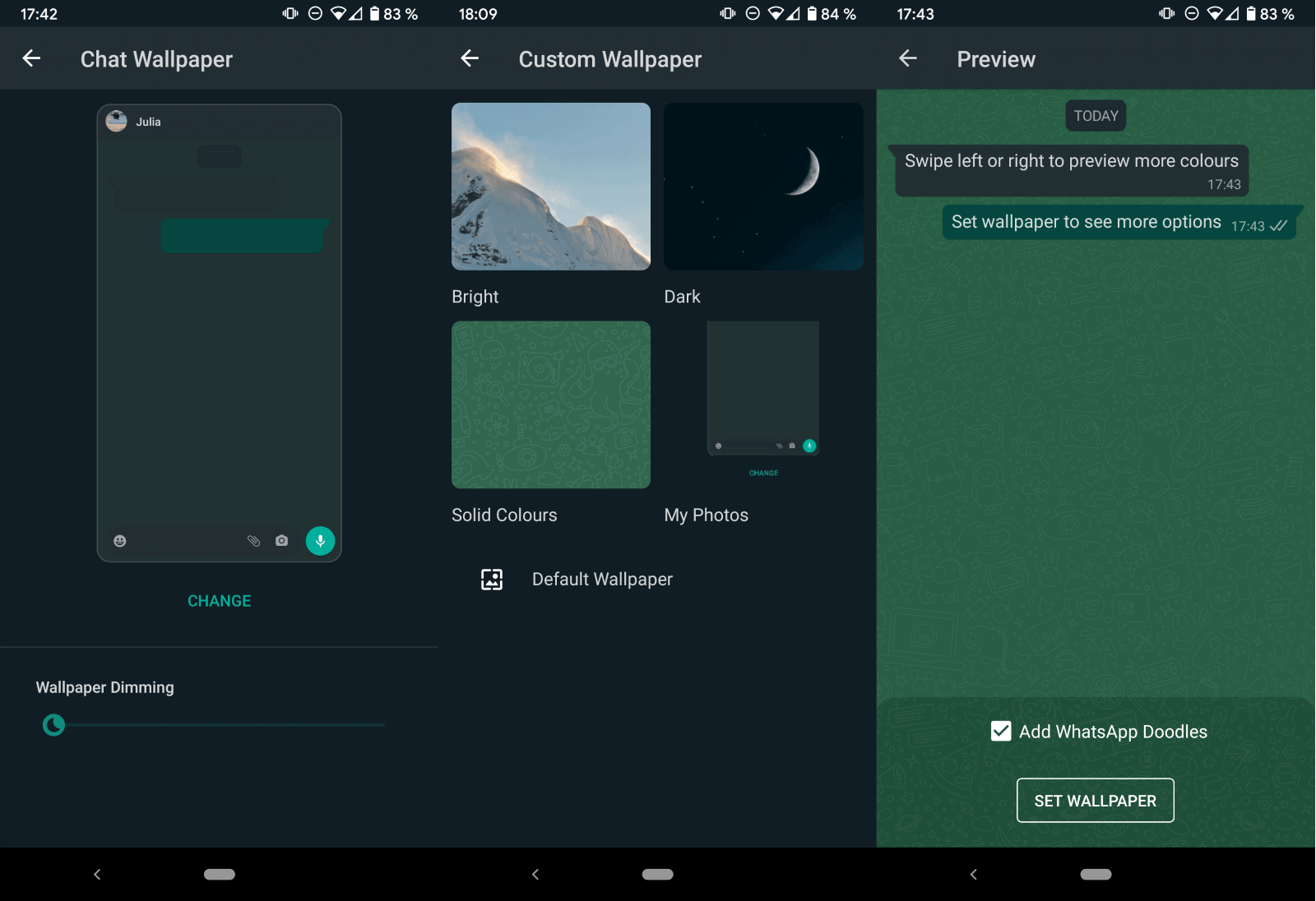






















I had some one to block out him my phone but he back on today help from web SMS and help from Google.
Let us hope this saves clueless people from posting in the wrong chat.
For example, put multiple shotguns as wallpaper in your girlfriend’s chat and multiple boobs in your hommies pron-sharing one. Or whatever works for you.
hi I like that