Google Play Store Error DF-DFERH-01: Reasons and how to fix it?

Google Play Store Error DF-DFERH-01 has been causing trouble for several Android users lately. This issue arises when users try to download or update an app through the Google Play Store, resulting in an error message that reads: "Error while retrieving information from server DFDFERH-0".
It's an annoying problem for users, as the Google Play Store is the only secure way to install apps on Android devices. In this article, we will discuss the reasons behind the DF-DFERH-01 error and provide some solutions to help users fix it.
Possible causes of Google Play Store Error DF-DFERH-01
Before we dive into the solutions, it's important to understand what might be causing this error code. Here are some of the reasons that could trigger the DF-DFERH-01 error on your Android device:
- A temporary technical glitch in the phone
- Google Play Store being disabled on the phone
- Corrupted Google Play Store cache data
- Not updating the phone for an extended period of time
- Issues with the user's Google account
- Running an outdated or incompatible version of the Google Play Store
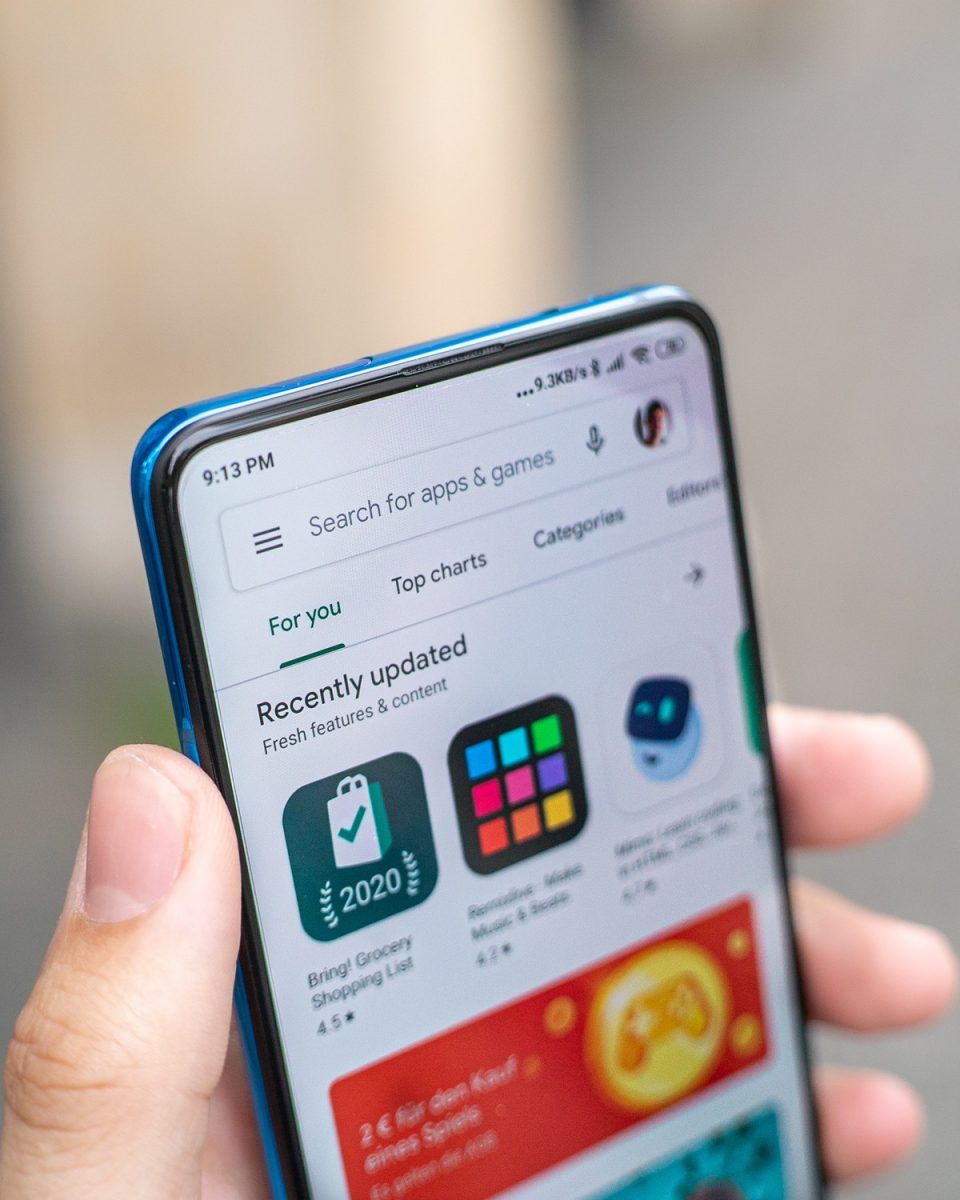
How to fix Google Play Store Error DF-DFERH-01?
If you're facing the DF-DFERH-01 error on your Android device, don't worry. Here are some solutions that might help you fix the problem:
- Restart Your Phone
- Clear Cache and Data of Google Play Store
- Reset App Preferences
- Set the Date & Time to Automatic
- Reset Google Account
- Activate Google Play Store & services
- Uninstall Google Play Store updates
Restart your phone
The simplest solution to fix the Google Play Store server error DF-DFERH-01 on your Android device is to restart your phone. Restarting the device gives it a fresh start and may help resolve the error. Turn off your phone, wait for 10-20 seconds, and then turn it back on. After doing so, open the Play Store and check if the error has disappeared.
Clear cache and data of Google Play Store
Corrupted cache and data can cause errors like DF-DFERH-01. Clearing the cache and data of the Google Play Store may help resolve this server error. Open the Settings app, go to the Apps/App Manager, tap on the Google Play Store, and then go to the Storage option. Tap on the Clear Data and Clear Cache buttons. Now, open the Google Play Store and check if clearing the cache helped remove the error.
Reset app preferences
Resetting app preferences on your phone can also help fix the Google Play Store error DF-DFERH-01.
Here is what you need to do:
- Go to the phone Settings
- Tap on the Apps/App Manager
- Tap on the three vertical dots given at the top-right corner of the screen
- Select the Reset App Preferences option
- After resetting the app preferences, check if you are able to open the Google Play Store
Set the date & time to automatic
Incorrect date and time settings on the phone can cause several app issues, including the Google Play Store error while retrieving information from server DFDFERH-01. Ensure the date and time on your Android device are correct. If the date and time are manually set, you may need to switch to automatic settings.
Open the Settings on your phone, go to Additional Settings, tap on Date & Time, and turn on the Use network-provided time and Use network-provided time zone options.

Reset your Google account
If clearing the cache and data of the Google Play Store app didn't fix the DF-DFERH-01 error code, you can try resetting your Google account.
To do so:
- Open the phone Settings
- Go to the Account
- Select Google, and then select your Google account
- Tap on the Menu button
- Tap on the Remove Your Account option
- Re-add your Google account
- Restart your phone
Activate Google Play Store & services
Disabling Google Play Store and Services on your phone is another possible reason for encountering the DF-DFERH-01 error. If this is the case, then enabling these features can help resolve the issue. Follow these simple steps to enable them:
- Go to the Settings
- Tap on Apps
- Tap the three vertical dots and select Show all apps
- Go to the Google Play Store and Google Play Services one by one
- Ensure that both apps are enabled and have been given all necessary permissions
Uninstall Google Play Store updates
If your Google Play Store recently received an update and the error code appeared afterward, then the new update may be the cause of the problem. It is possible that the update has compatibility issues or was not installed properly, leading to the DF-DFERH-01 error.
In either case, uninstalling the update and reverting to the previous version may solve the problem. Follow these simple instructions:
- Open the Settings
- Go to the Apps/App Manager
- Tap on the Google Play Store
- Tap the Uninstall Updates button and confirm your action by pressing the OK button
- Open the Google Play Store and see if the problem persists


















Fuck u google…the same problem cant persist and u insist on doing nothing about it
Same here
Nothing worked on N100
Pixel phone has this issue, tried all of the above and still not fixed
I have tried all above and nothing worked…then I was playing around in the Settings-> Authentication and I turned on the ‘Biometric Authentication for Google Play purchases on this device’. AND NOW IT WORKS!!!!!
My s23 ultra did android update yesturday and now im getting this error
Ive tried all the fixes listed non work
I to can tap my pic in store and update that way but when i load up the store it still shows the error listed here
Same problem here. Tried all above and other methods found on the internet. Ended up resetting the phone and it worked for 3 days and just started up again. I believes google broke something an an update. I’ll wait for a further update, just hope it comes soon. I’ve already dumped Windows 11 for a MacBook 13 Pro. Guess I’ll look into iPhones. Phone Samsung Galaxy S22 on T-Mobile.
Same here. Strange thing is, I can tap my photo icon at upper right and update apps as usual from “Manage apps & device”. Also, I’m able to search for apps using the top bar with no issues.
The monthly firmware update was late this month, so I can’t help but think something got borked by applying that.
Well, tried everything here and the error still persists. Have a feeling Google bolloxed something and now we all need yet another update for the bug fix.
Play store problam
Exactly. Went through all the steps above and checked my GOOG account directly and through Samsung DeX. Unfixable at this point. My son suggested jailbreaking…not a smart idea with possible catastrophic data loss.
I have the same problem
Same here
Recently, I had an error with Google Play, I have a Xiaomi Redmi 10C with Android 12 and I’m not sure if it was the phone that caused this or not. The error was basically sometimes when I try to download an app or update one, it would sit in a “pending…” state almost indefinitely and sometimes it would fix itself on its own, sometimes I had to restart the phone, sometimes restarting wouldn’t do anything. I ignored it because eventually the apps would install/update themselves, but recently I received a firmware update for MIUI and I think after that the “pending…” error disappeared.
I wonder if anyone else had this in the past month…