NotesMan is a simple and open source note taking program that supports autosave
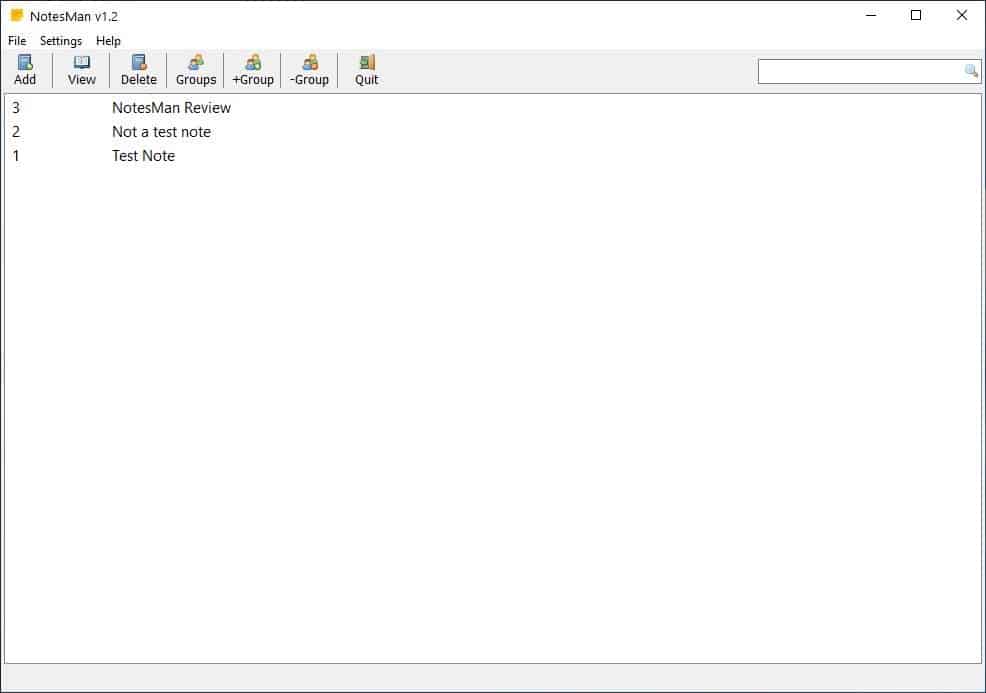
Writing down your ideas and making notes about important things is a good way to sharpen your productivity skills. Many note taking programs tend to be convoluted or too complicated to use, especially when time is important.
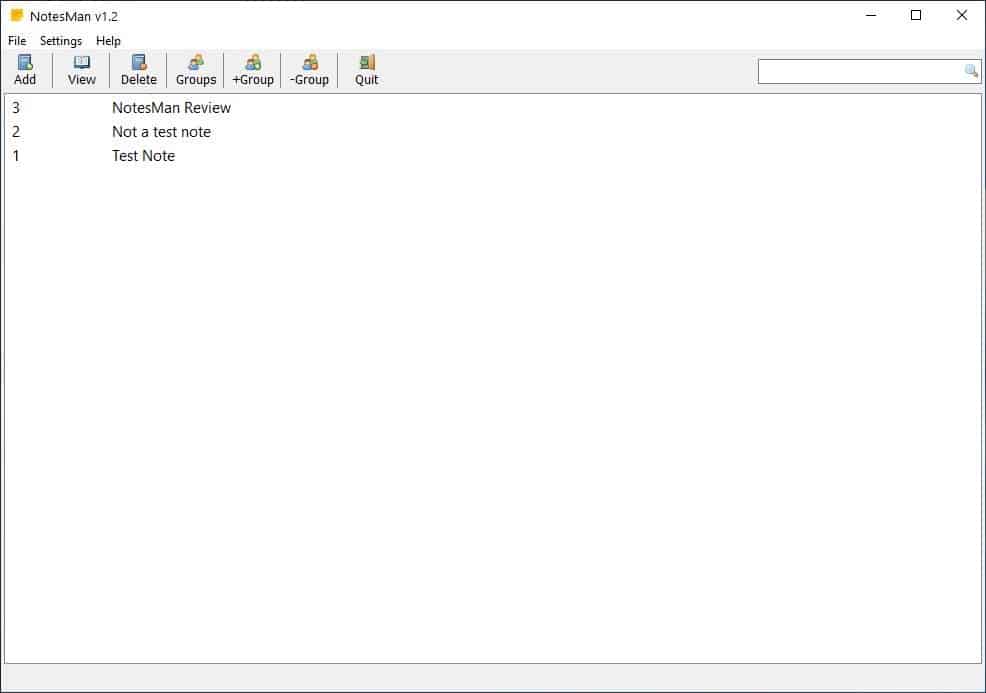
Some applications allow you to attach notes to images, add hyperlinks, format the text, etc. The problem is, these options can prove to be a hindrance while you just want to get things done.
If you prefer a deeper experience with more options, check out note taking applications such as QText, QOwnNotes, Elephant, or Joplin (the last two are cross-platform).
After all, note taking doesn't always require advanced options. If you need a distraction free writing experience, NotesMan can be sufficient for the task. The program has a simple interface with a toolbar, search bar, and a menu bar. You can't start writing by clicking in the blank space of the GUI.
Instead, you have to click on the "Add" button. This opens a new window which is the text editor available NotesMan. Assign a title to your note by clicking the text field at the top. Click in the blank area of this window and you can type your notes. NotesMan supports multi-level, so you can go back a few steps and correct your mistakes easily.
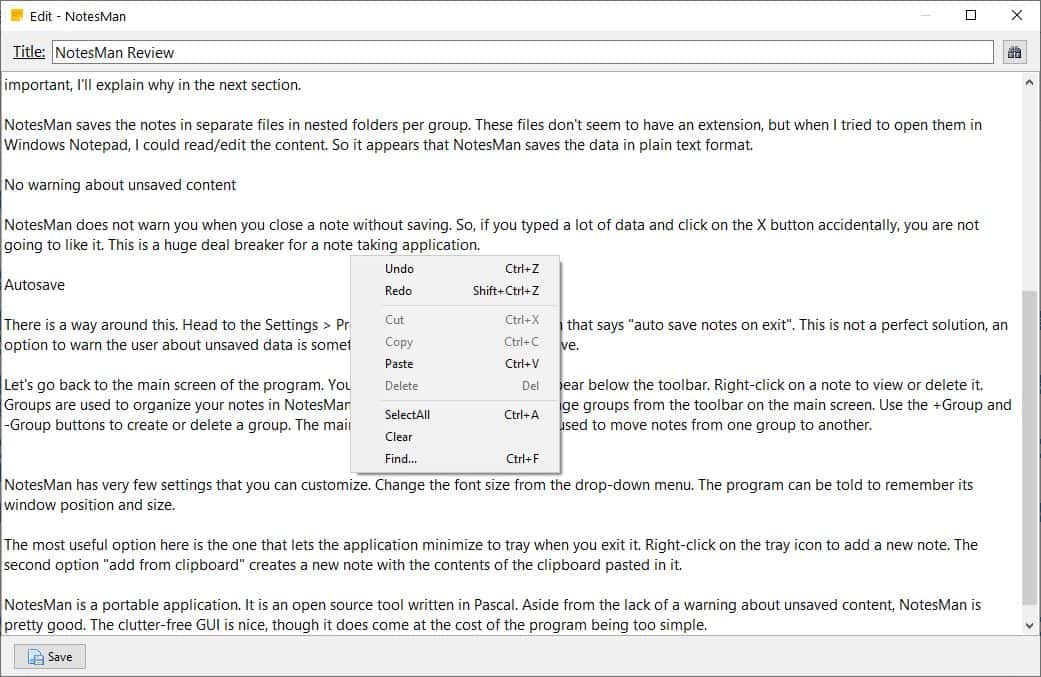
The search bar at the top can be used for finding a string in the current note. The right-click menu in the text editor is fairly standard, except it has a "Clear" option that deletes all content in the note with a single-click. Hit the save button in the bottom left corner to save your note. This is very important, I'll explain why in the next section.
NotesMan saves the notes in separate files in nested folders per group. These files don't seem to have an extension, but when I tried to open them in Windows Notepad, I could read/edit the content. So it appears that NotesMan saves the data in plain text format.
No warning about unsaved content
NotesMan does not warn you when you close a note without saving. So, if you typed a lot of data and click on the X button accidentally, you are not going to like it. This is a huge deal breaker for a note taking application.
Autosave
There is a way around this. Head to the Settings > Preferences and enable the option that says "auto save notes on exit". This is not a perfect solution, an option to warn the user about unsaved data is something every text editor should have.
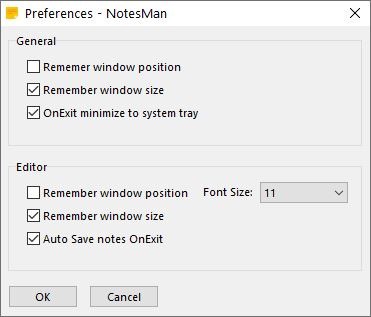
Let's go back to the main screen of the program. You should see your note's title appear below the toolbar. Right-click on a note to view or delete it. Groups are used to organize your notes in NotesMan. Think of them as folders. Manage groups from the toolbar on the main screen. Use the +Group and -Group buttons to create or delete a group. The main screen's context menu can be used to move notes from one group to another.
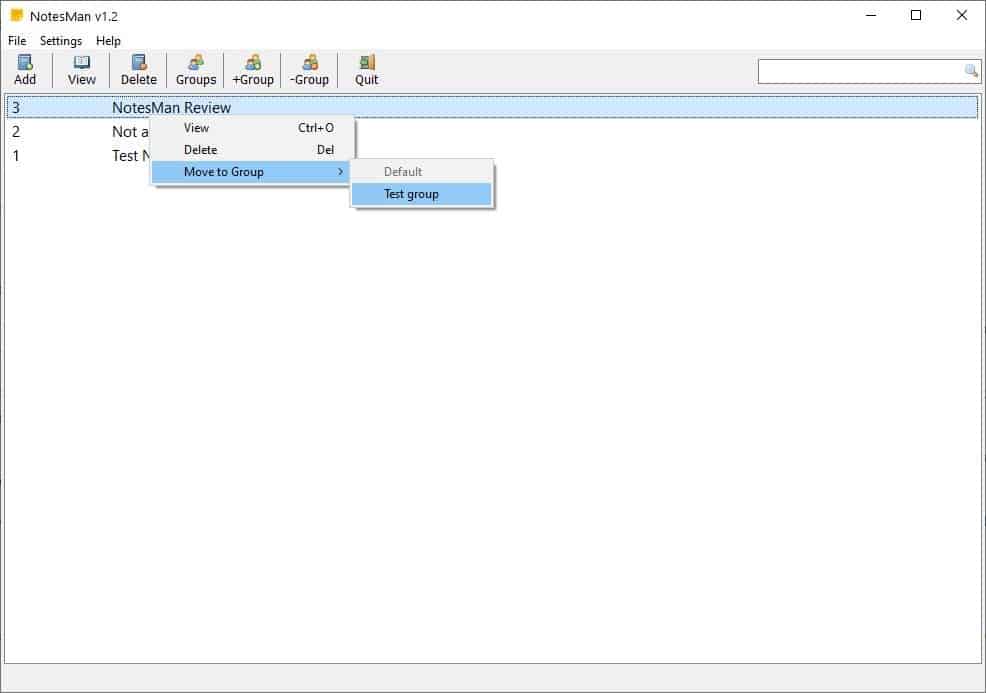
NotesMan has very few settings that you can customize. Change the font size from the drop-down menu. The program can be told to remember its window position and size.
The most useful option here is the one that lets the application minimize to tray when you exit it. Right-click on the tray icon to add a new note. The second option "add from clipboard" creates a new note with the contents of the clipboard pasted in it.
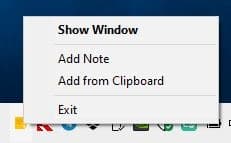
Closing Words
NotesMan is a portable application. It is an open source tool written in Pascal. Aside from the lack of a warning about unsaved content, NotesMan is pretty good. The clutter-free GUI is nice, though it does come at the cost of the program being too simple.
While you may find using Notepad or similar text editors sufficient, dedicated note taking programs have the advantage that you can manage all your notes in a single interface easily.
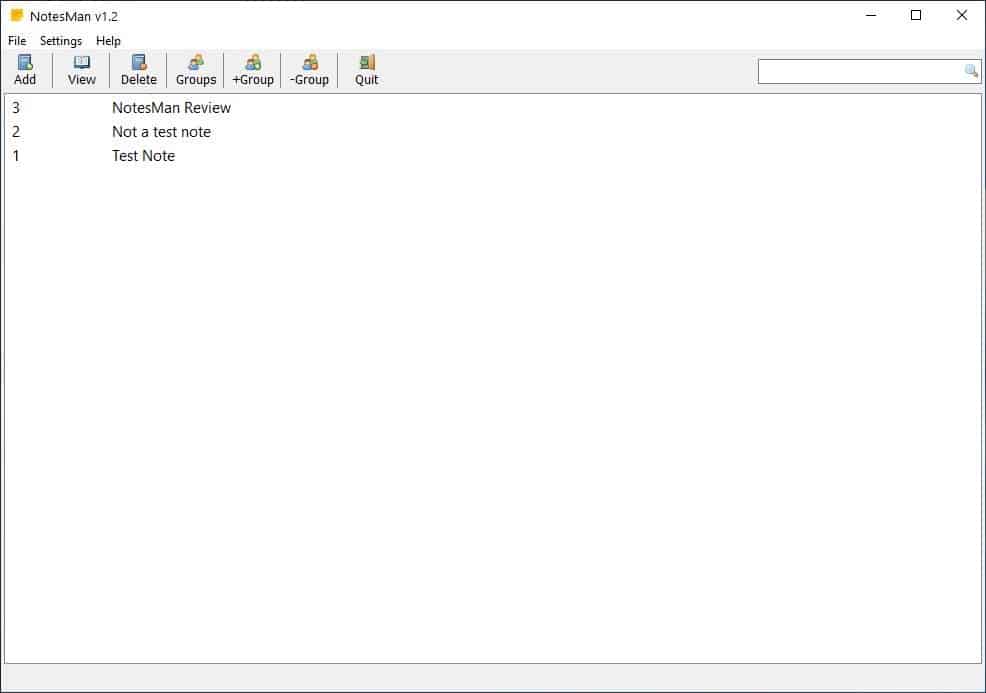


























I love Notesman for its simplicity and ease of use – but there are a few things I’d like to see in it to improve its usefulness. Some of my suggestions have, no doubt been raised by others.
1. It does not allow the user to print a note. Consequently, the note must be saved to the Clipboard, then inserted into an editor like Notepad or Notepad++ in order to print it.
2. It does not permit underlining any of the text or somehow emphasizing selected bits of the text, such as applying a Bolding or an Italicization of the text.
3. It does not allow deleting mistakes using the Delete key. The work-around requires more keystrokes. This is a pain in the butt.
Hi Ashwin,
Very honest review. Specially on No warning about unsaved content. I’m so used to Ctrl+S that i didn’t notice this.
with version 1.2.9 it has been fixed, now NotesMan will asks for confirmation when closing editor on unsaved note. this behavior will get overridden when auto saving is enabled.
Thanks
I also use Cresstone’s Notes, it’s great for quick note taking. I was going to post saying that NotesMan looked interesting due to the group feature which the Cresstone app lacks, but based on Darthagnon’s comment I think I’ll stick with Notes, since being searchable is more important than grouping.
I did, however, check out some of the other note apps linked near the top and came across mention of VNote. That one looks like it might be a good OneNote replacement, gonna have to check it out…
I tend to use, yes, Evernote because of the clipper.
But I think most users would totally, absolutely, love Joplin.
Maybe not.
There will be a trick if using the Portable Version. Can sync all notes to a number of services such as Dropbox.
Neat tool.
Simplenote is another great option if your notes are text-based and you want cross-platform support.
https://simplenote.com/
VirusTotal reports
SecureAge APEX : Malicious
Trapmine : Suspicious.low.ml.score
I enjoyed using NotesMan for a while, since Windows lacks a good searchable and organized notetaker. (Notepad isn’t organized or indexed, and I don’t understand OneNote, besides it being a heavy part of the MS Office suite).
Its shortcomings finally got to me, and I found that Cresstone Notes (https://cresstone.com/apps/notes/) is better than Notesman in every way (note contents indexed, autosave by default, UI, etc.). I keep the EXE in My Documents, so all my notes files are backed up.
Thanks. I gave Cresstone Notes a try and it’s a keeper for daily use.