QOwnNotes is an open source note taking tool for Windows, Linux and macOS that supports Markdown
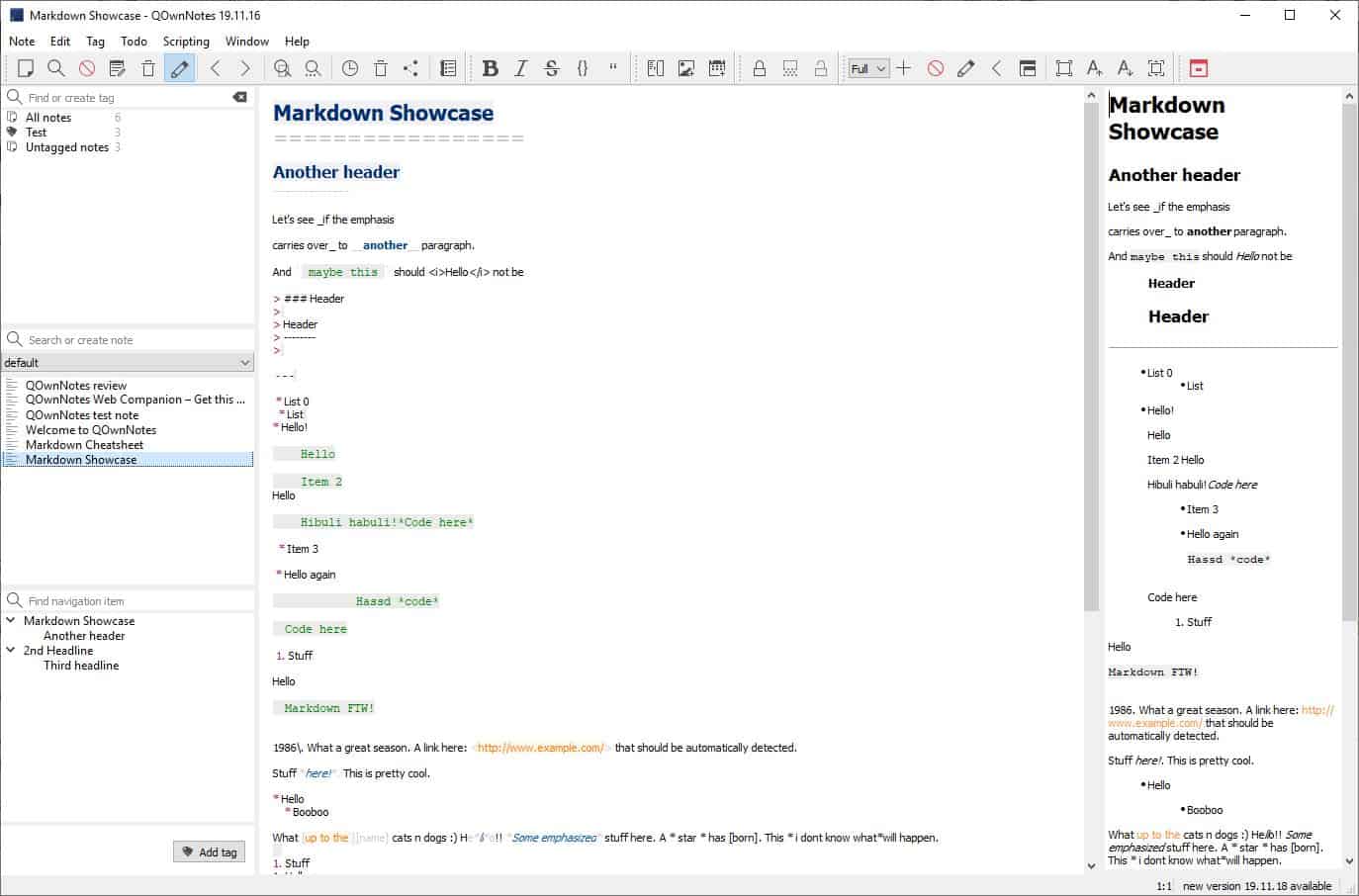
Ever wanted a note taking tool that supports Markdown? QOwnNotes may be worth a look (or two) if that is the case.
QOwnNotes is a cross-platform open source note taking program for Windows, Linux and Mac Os X that saves notes locally and optionally in the cloud using ownCloud or NextCloud.
Tip: we have reviewed several other, free, note-taking applications in recent time. Check out tomboy-ng, Joplin, Laverna, BoostNote, or the browser extension Tab Notes.
QOwnNotes
When you run the program for the first time, it will prompt you to select the Note folder, i.e., the directory where it should store your notes. There are four interface styles you can choose from: Minimal, Full, Full Vertical and Single Column. We'll be using the Full style here but if you prefer more space for the actual notes, you may switch to other styles, e.g. minimal to remove some of the extra panes and widgets that are displayed in full view mode.
If you have a Nextcloud or ownCloud server, you can log in to it from QOwnNotes to sync your notes but this is optional.
Note: QOwnNotes tracks anonymous user data by default. You can disable this from the Settings > Network > App metrics > Disable tracking of usage data. There is another option on the same screen called "heartbeat" which should be disabled as well, for your privacy.
At first glance the interface appears quite complex, but that's mostly due to the welcome page which is heavily formatted. Click on the Note icon on the toolbar or use the Note menu to create a new note. Now that you have a blank note, the interface should look a lot less intimidating.
The welcome page highlights some of the formatting options and functionality..
Left side-panels
There are three panels on the left side of QOwnNotes: the first is the tag panel, which you can use to add a tag to a note. To do so just type something in the "Find or Create tag" box, hit enter and it will assign the tag to the active note. Once you have added a tag to a note, you can use it to find the relevant note quickly.
Tip: Right-click on a tag to manage or add a color to it.
The next section is the Notebook panel; it contains all your notes. You can use the "Search or create note" option to search for text inside your notes, and to create new notes.
Editor
The editor is displayed in the central pane; it supports markdown formatting, and you can view the available options in the default Note section's "Markdown CheatSheet, and Markdown Showcase".
You can use it to add headers, links, create tables, lists, format it with line breaks, or use the toolbar at the top to format the text. The editor supports spellchecking but you will need to download a dictionary using the Edit menu. QOwnNotes supports AES-256 encryption, which you can use to encrypt your notes (from the toolbar). You can also add custom encryption Keybase.io or PGP. There is a type-writer mode, full screen distraction free mode that you can enable from the Window menu. It also has options to toggle the toolbars and panels.
Right side-panel
This is the preview pane; it shows you a preview of the content and is great for verifying that the syntax is correct.
Todo
The application can function as a todo list manager. To mark a task as done use - [x]Â before the list item, and - [ ] for new tasks. You can include this within your notes without using the Todolist.
Settings
There are far too many options in QOwnNotes, so I'll just mention a few which to give you an idea.You can enable a dark mode from the Interface tab. It also has an option to display a system tray icon so that the program is listed in the system tray area when you minimize it. The layout screen houses options to change the display style which I mentioned earlier.
Surprisingly, the application allows you to change the size of the toolbar icon, font size, list and tree item height as well. The Editor tab has a lot more customization options to choose from.Use the Panels tab and the Toolbars tab to edit the elements that you wish to be displayed on the interface. The shortcuts tab is handy to view all the keyboard shortcuts supported by the program.
Webclipper companion browser extension for Firefox and Chrome
QOwnNotes has official add-ons for Firefox and Chrome that you can use as a webclipper. The desktop program needs to be running for the extension to work.
Once installed, select some text on the screen, right-click the selection and pick "Create note from extension" and the program will create a new note with the content that you selected along with the URL of the page you were on.
Right-click on a web page when you haven't selected text, and you will see a different option "QOwnNotes", that has a menu. You can use the first option to create a HTML report, or the second to create a note with a screenshot of the page.
Closing Words
Aside from the cloud requirements for the TodoList and syncing, QOwnNotes offers a lot as a note taking tool. Advanced users may also like its Vim mode and option to import from Evernote.
I've been reading QOwnNotes as "Quone"-notes, you know like Kramer did.
Now you:do you use a note taking application?
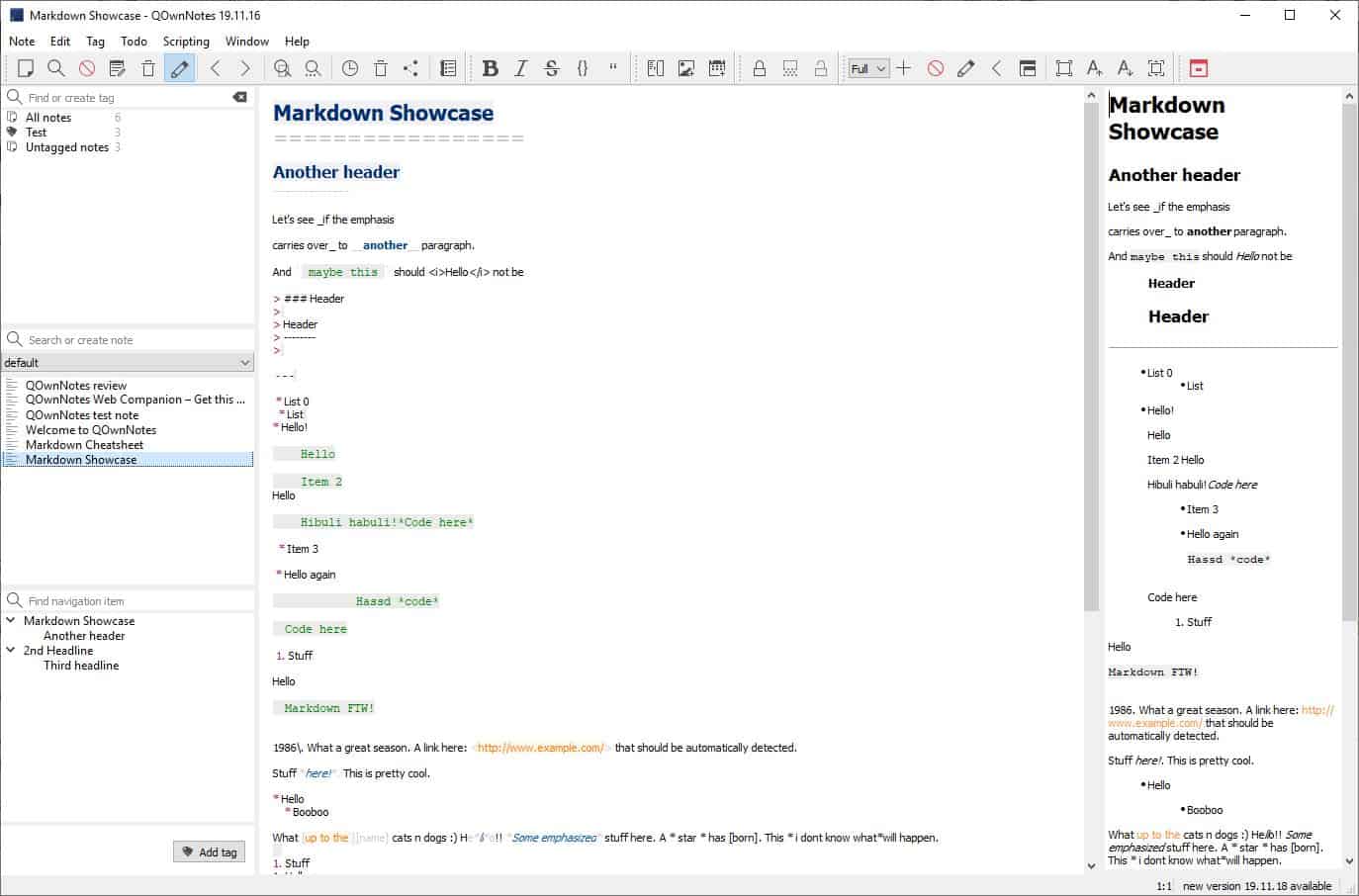



























@Clairvaux you should be able to use autohotkey to map any key/combination.
For those that prefer WYSIWYG to markdown, check out Trilium notes
You should also review / consider Standard Notes (standardnotes.org) for note keeping. It is open source, has apps for Windows Mac iOS Android Linux, and also provides end-to-end encryption sync where you control the encryption keys.
QOwnNote is nice, but you have to pay your attention to VNote:
https://tamlok.github.io/vnote/en_us/
It’s quite similar markdown-editor but also has many advanced features with in-place preview, sophisticated search and so on. For me, the most determining was that it better renders html pasted from web, because I use it mainly as a knowledge base.
nixnote supposed to work with markdown but never tried that, I use it on my mint pcs and evernote on widows/android.
nixnote syncs well with evernote in both directions.
its also opensource and free.
Is Nixnote under active development though? The latest release is v. 2.0.2, Sep 12, 2017.
https://github.com/baumgarr/nixnote2/releases
https://github.com/baumgarr/nixnote2/issues/446
Is this software still mantained and developed?
It looks like the last commit in the development branch is from 9 months ago
Hi.
YES – it is.
I recently started a fork at https://github.com/robert7/nixnote2
Already did a lot of bug fixing and some minor improvements (like search with relevancy hint sort). I created already 2 pull requests here, but I get no response and there are much more changes..
so looks like a fork is maintained if I get bored will try it
not sure, its been rock solid for me so never really cared.
Why can I not find a link to the project homepage in the article? I mean sure I can search google for it, but I would expect a link in the first paragraph or so. What gives? :)
Either a mistake or softsonic holds the rules now.
Link is in the summary box as usual.
for anyone interested in a personal information manager, I would recommend EssentialPIM (not free), it not only comes with a note taking feature, it also comes with a calendar, a task setter, contacts database, e-mail client, password manager and comes with all sorts of other assorted features
I was disappointed with Joplin because it no longer reads the file where all the data is store, I migrated all of the data I stored on Evernote to the aforementioned program, but for whatever reason, I can no longer gain access that data 👎ðŸ¿
I am always writing down little notes to remind myself of things, therefore, I need a dedicate diary through which I can properly manage all that information
https://github.com/Fmstrat/ownnote
Full WYSIWYG web and Android, and works in owncloud and nextcloud. It actually stays more up to date than the unmaintained nextcloud fork.
I have a question about Markdown. It seems the # character is very important in Markdown. However, while it’s directly accessible on English-language keyboards, it requires a key combination in some other languages. Is there a workaround to this ?
You just need the # for headlines and there are other ways in markdown to do headlines.
You know, from time to time I’ve wondered what programmers who have a lot muscle-memory invested in non-English keyboard layouts (for typing ordinary prose, at least) do to make symbols commonly used in coding more accessible. As a touch-typist who already switched from QWERTY to AZERTY and back again once in his life, I know I never want to do anything that radical again. Since then, it’s been the basic US layout with tweaks — the “US-International with dead keys” layout — for me. I wonder whether there are, for example, standard “French AZERTY for programmers” layouts out in the wild somewhere.
I just read an article (https://norme-azerty.fr/) on the new “algorithmically designed” layout being proposed as a replacement for the old standard AZERTY layout — the French Ministry of Culture has been looking for something better for several years — and it looks like # is still a combination key, but using the Shift key (as for digits) rather than AltGr (the right Alt key). The Shift key is easier for most typists. It wasn’t clear from the article whether the Caps Lock key would continue to function as a Shift Lock key. (I would assume so, and that it would apply to # as well as to digits.)
At any rate, it seems to me that either (1) you’re looking for an “AutoCorrect function” that would automatically substitute a # character for some other single-key character on your keyboard, as you type it, or (2) you need to customize your keyboard layout, swapping the combination-key # character for some other single-key character.
For the first, in Windows at least, the “Portable Keyboard Layout” utility seems to fit the bill. It’s apparently a special-purpose compiled AutoHotKey script, and you can take it and any keyboard-layout macros you create/use along with you on a thumb drive, from one Windows computer to the next. I’ve never used it, but as I understand it, you just run the script and you’re in business.
For the second, there are keyboard-layout creating/remapping/customizing utilities for Windows and at least *some* Linux distros. I assume any custom keyboard layouts you create with them would be “portable” between computers running the same OS family, to the extent your user privileges allow you to “install” them — a little more involved than just running a script, but doable.
Nice and extensive review of QOwnNotes…
> If you have a Nextcloud or ownCloud server, you can log in to it from QOwnNotes to sync your notes but this is optional.
QOwnNotes doesn’t do the syncing. For that there are the official sync-tools for Nextcloud and ownCloud. Read more about that at: https://www.qownnotes.org/Knowledge-base/Why-isn-t-QOwnNotesAPI-syncing-my-notes
> Webclipper companion browser extension for Firefox and Chrome
I guess it’s noteworthy to say that you can also use the extension for managing bookmarks with QOwnNotes in markdown files.
> Is it possible to import from other note taking applications like Joplin there files?
QOwnNotes uses simple markdown files. You just need to copy (or import) them to your note folder.
(disclaimer: I’m the author of QOwnNotes)
It’s a great program, that’s surprisingly also available through chocolatey.
check out CherryTree
https://www.giuspen.com/cherrytree/#features
I switched over to it from tomboy
Yes, CherryTree is a very good cross-platform note taking application, and more. It can import various file formats Tomboy, NoteCase, KeyNote, and many more).
Is it possible to import from outher note taking applications like Joplin there files?
Someone should send the link to this post to Donald Trump.
He’s sure using a lot of Sharpies these days.
There is even a way to use it on Android and iOS.
This is certainly interesting. I’ll take this for a ride this weekend.
Thanks.
@pHROZEN gHOST Could it be possible to leave your obsession with Donald Trump and irrlevalnt politics in general out of this discussion?
That would be awesome.
Thanks.