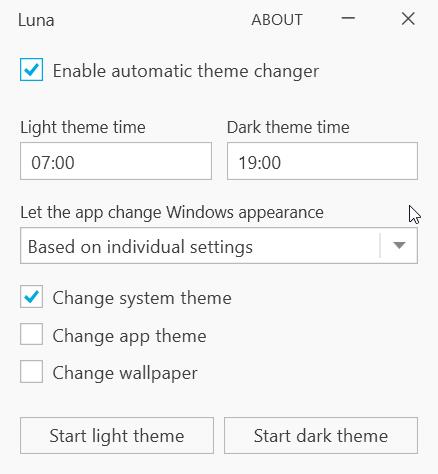Change the Windows theme and wallpaper automatically on a schedule with Luna
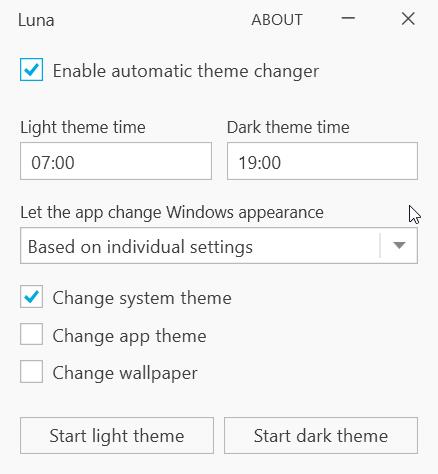
Windows 10 has a Dark mode that's easy on the eyes but, Microsoft does not offer an easy way to toggle it automatically.
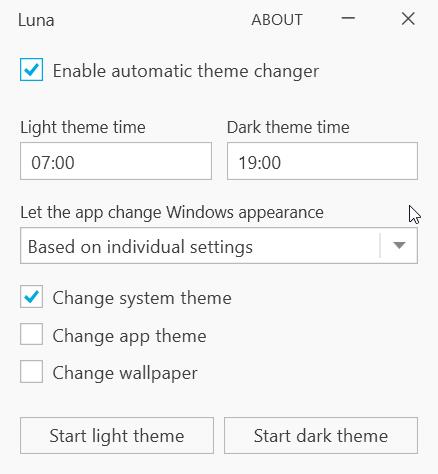
Now, we are not talking about night light, which adjusts the color temperature to help you get better sleep. This is especially useful if you're working late. Night Light has a scheduler, but Dark Mode doesn't. Why is that? Well that's Microsoft being Microsoft I suppose.
Fortunately, there are many ways you can enable Dark Mode automatically. We tried using Luna, and it works pretty well.
It's not portable though, install and run it. Luna displays an option that's labeled "Enable automatic theme changer". This is the core function of the program, without which it will not work.
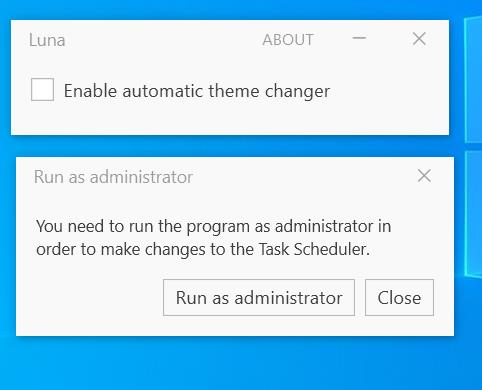
Click on the checkbox next to the option, and it will ask you to run it with elevated rights. That's because Luna uses the task scheduler for switching themes, and this requires administrator privileges. Click on the Run as administrator button, and the program's GUI will load.
Luna's interface is a compact window. The option at the top of the screen is the one I mentioned earlier. The next setting allows you to choose when the Light theme should be enabled. It's set to 7:00 AM by default. The option next to it is for toggling the Dark theme, which is set for 7:00 PM. You can change both timers' settings by clicking in the box and selecting the hour and minute you want the corresponding theme to be triggered.
There is one option that you need to enable for the program to work, "Change system theme". Click on the box next to it to enable it.
Let's test the program. Set the time of the theme that you want to change to a minute from now. Close the Luna window. Wait for it, and the program should change the theme automatically. That's the good thing about it, you don't have to keep it running in the background thanks to the use of the task scheduler.
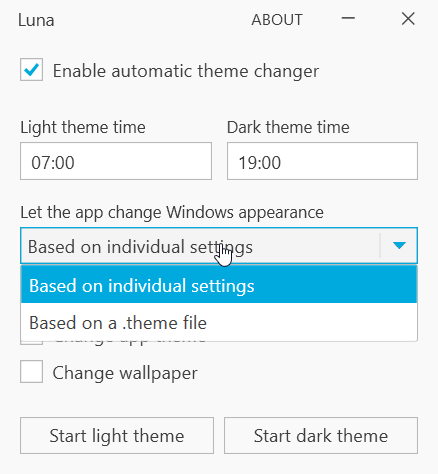
Luna switches between Windows' default Light and Dark themes. If you have custom themes that you wish to use, use the drop-down menu (it says "Based on individual settings). Select "Based on .theme file, and then click on the browse buttons for the light and dark themes and assign the files to be used.
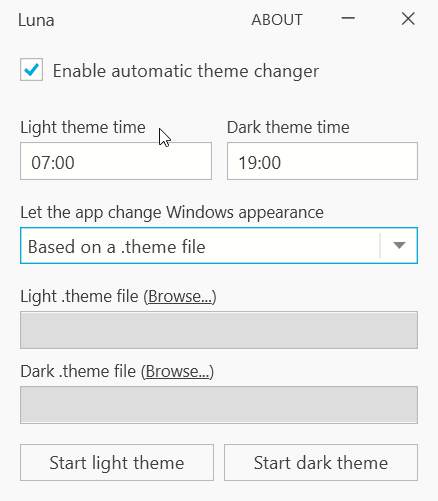
The program can also enable dark themes in your programs automatically (for e.g. Firefox or Chrome). For this to work, toggle the checkbox next to "Change app theme". If this isn't enabled, but "Change system theme" is, Windows' theme will change but not your programs.
In case you just want to switch the theme of your applications and not Windows' theme, Luna can do that too, uncheck "Change system theme" and you're all set.
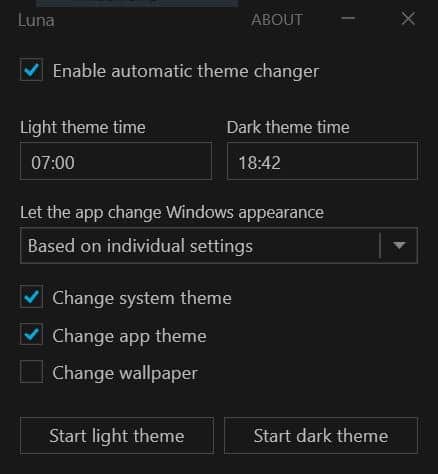
There is one more setting available in Luna. It can change the wallpaper on a schedule. Enable the "Change wallpaper" option and two boxes appear, use them to set the light theme wallpaper and one for the dark theme. That's actually pretty cool.
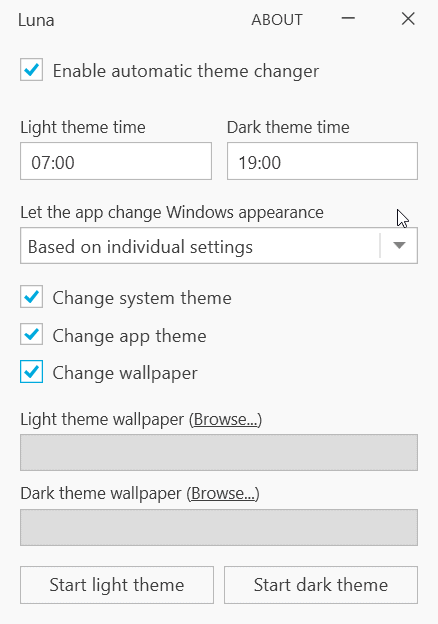
You can manually switch themes anytime using Luna, by clicking on the "Start Light Theme" or the "Start Dark Theme" options.
Luna is an open source program.
If you are familiar with Windows' Task Scheduler, you may not ask why do I need to use Luna. The program does provide a user-friendly way to switch themes, along with some extra options.