Find and delete duplicate files, symbolic links or replace them with hard links using Duplicate & Same Files Searcher
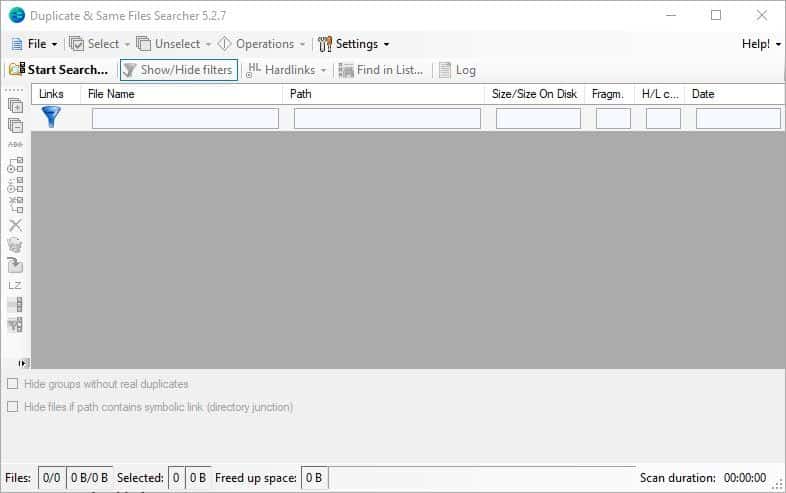
A lot of times, when hard drives get filled with data so that free storage space becomes less and less, the culprit is duplicate files. I often backup my files multiple times, and sometimes put them in different folders.
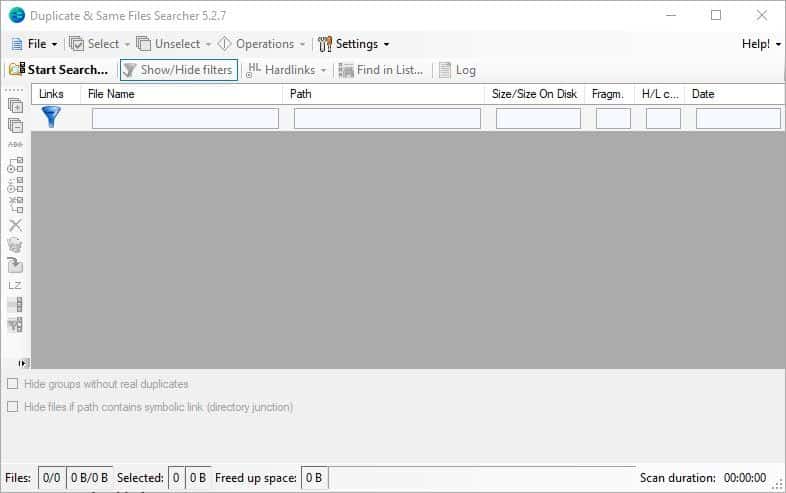
They may be photos, videos, installers, etc, but it's difficult to keep track of dupes. And to find them all manually takes a lot of effort and time. Use a free duplicate file finder software like DupeKill to scan for and recover precious storage space. Duplicate & Same Files Searcher is a similar freeware software which not only deletes dupes, but offers some rather interesting options.
The program's interface may appear a bit complex, but is fairly simple once you start using it. Click on the Start Search button. The program will prompt you to select the folders that it will scan for duplicates. You can include multiple folders in the search process if you want to or entire drives.
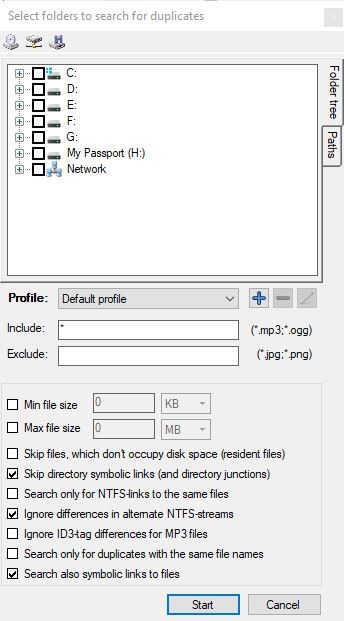
The right edge of the Search window has two tabs: the one you see by default is the folder tree. Switch to the "Paths" tab to add a location that you want the program to search in. If you want to search for specific file types, use the "Include" filed to add their file extensions. Or, add them to the "Exclude" field to skip all files with the particular extension. Define the minimum and maximum file sizes to look for. You can set it to skip symbolic links, ignore ID-3 tag differences for MP3 files, etc. The application allows you to save your search settings as a Profile, which you can re-use.
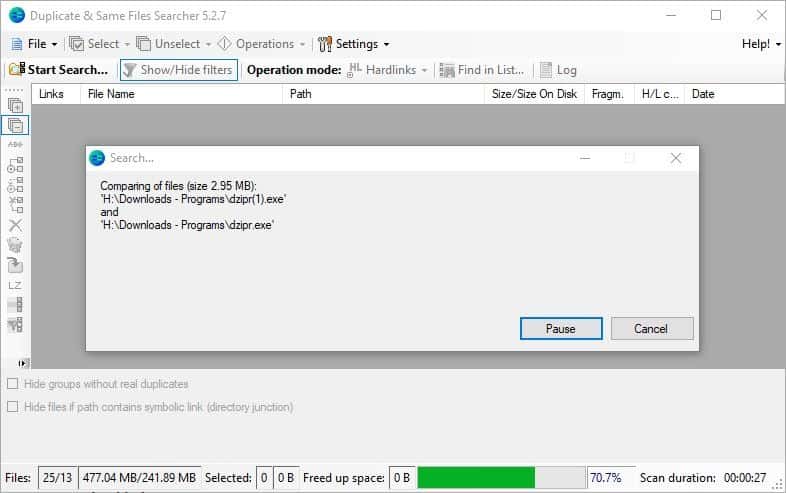
Hit the Start button when you're ready to initiate the search. Duplicate & Same Files Searcher displays the progress of the scan, and you can get an idea of what it's doing. The program compares each file with the rest to look for duplicates. This is done in a byte-by-byte comparison. The program also detects hard links and symbolic links.
When a scan has been completed, the results are displayed in the main screen. The list includes the file name, the folder where the file is located, its file size, file fragments, hard link count, and the creation date. Each item in the list has a checkbox next to it, mark it to add the file for processing. You may use the Select and Unselect buttons on the toolbar for more options.
Results
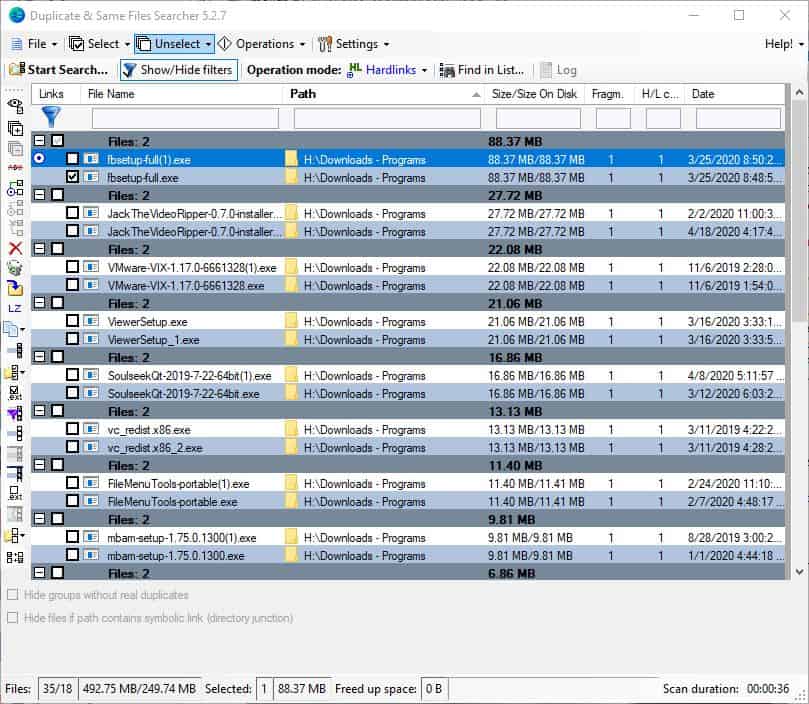
Use the find option in the toolbar to search for specific file names in the discovered items list. The search results can be saved in a .DSR file, which you can load to pick up where you left off.
Built-in previewer
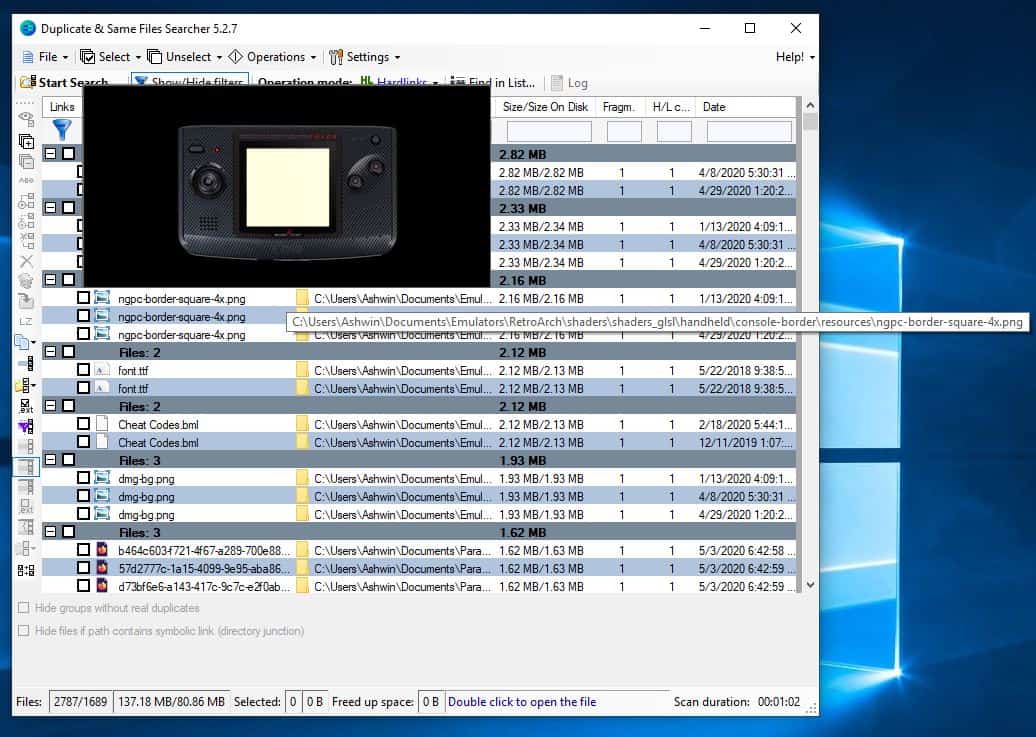
Duplicate & Same Files Searcher comes with a built-in previewer that can display images when you mouse over them in the results list.
Right-click menu
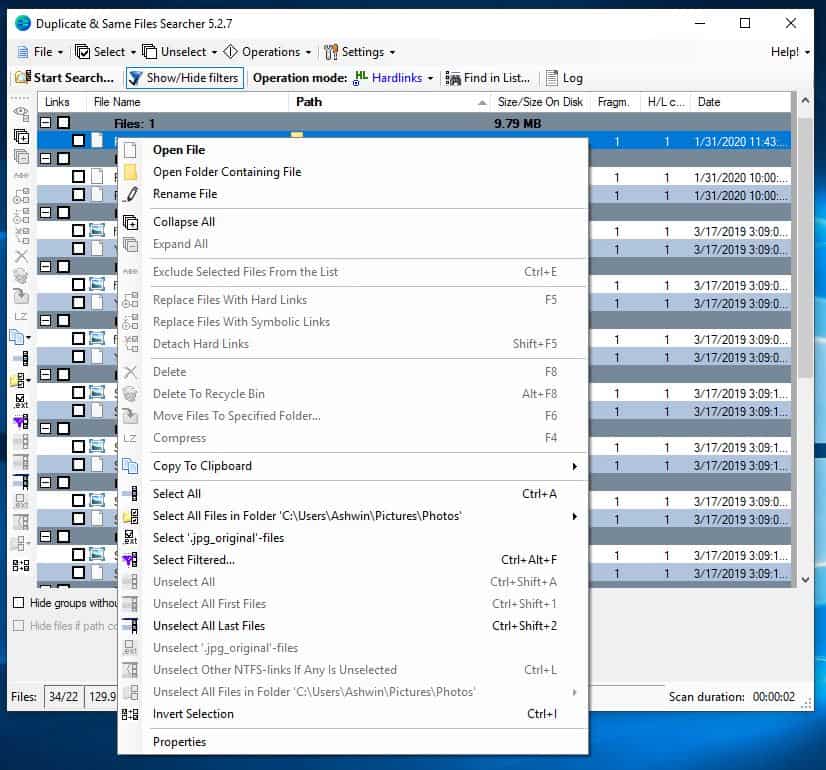
Select an item in the search results and right-click on it. A long menu pops-up. Use it to rename a file, open it or the folder that contains the file. You can exclude/include files from the list, select, and unselect them for processing. One option that you may find interesting here is the "Compress" menu item, which can help you reduce the storage space used by files.
Side-bar
In my opinion, the side-bar with all the icons is what makes the interface appear cluttered. But if you look at it, it basically has the same options as the context menu.
Operations
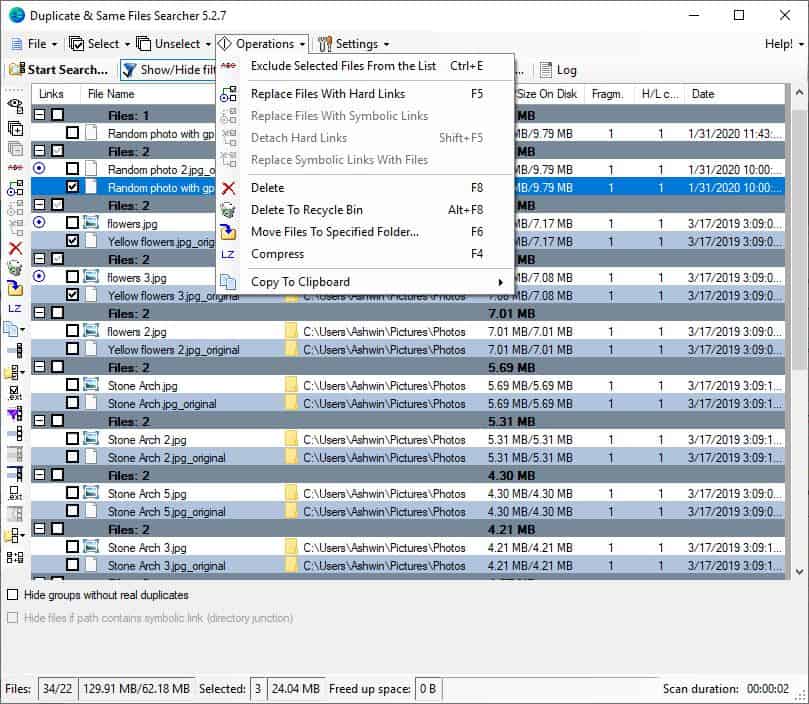
If you don't need the duplicate files, you can choose to delete them permanently or send them to the recycle bin. But if you need the same file for different purposes, you may want to consider creating a shortcut (hard link) which points to one file, and delete the other. To do so, click on the Operations button on the toolbar and select "Replace files with Hard Links". This only works with NTFS partitions. Duplicate & Same Files Searcher has other options you can pick such as Replace files with Symbolic links, Detach links, Replace Symbolic links with files.
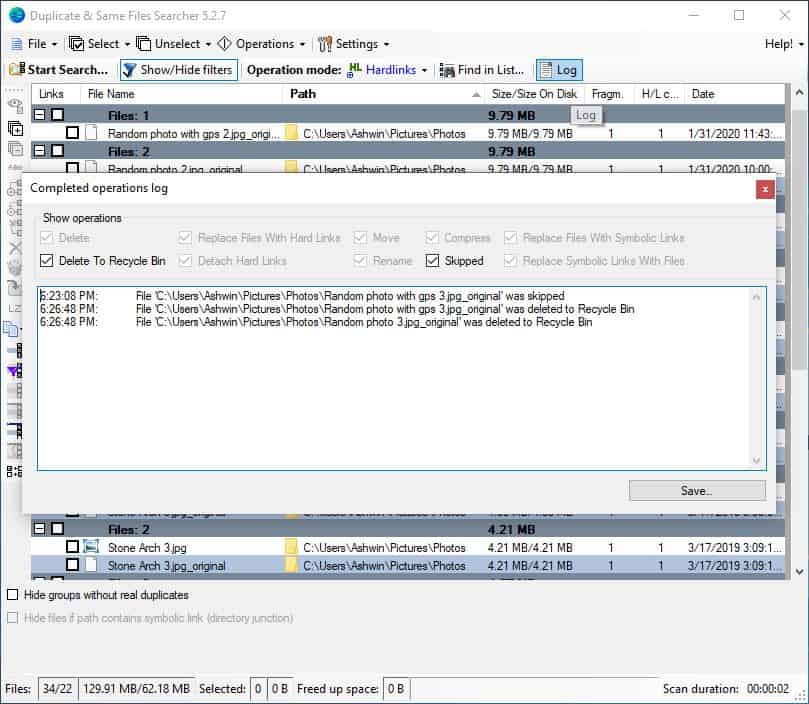
When you have selected the files, just click on the Operation you want to execute. The program processes the command. You can use the Log to view the operation's result.
Duplicate & Same Files Searcher is available in a portable version.
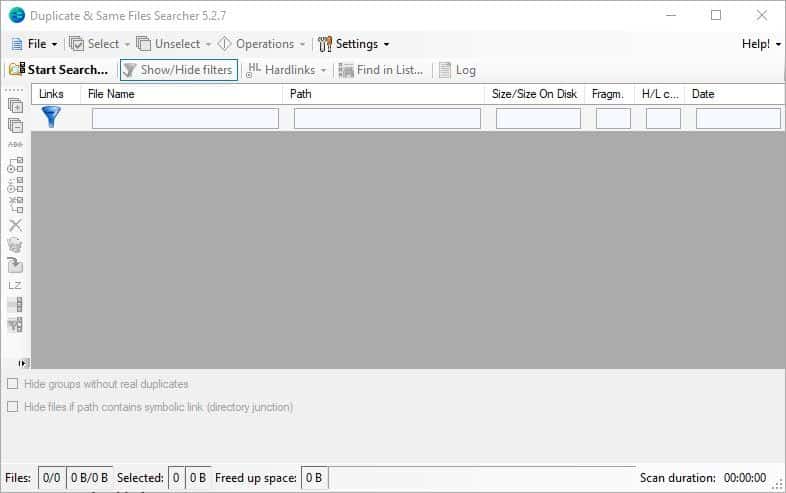

























Thanks, but I’ll stick with AllDup, as it has always done what I need and more, and still 100% free with no crap.
https://www.ghacks.net/2015/03/10/alldup-is-a-powerful-duplicate-file-finder-for-windows
As Martin said there:
.. AllDup is an excellent powerful duplicate file finder for Windows.
@Paul North. You should have mentioned its $40 price tag. Nice try.
Anyway, Duplicate & Same Files Searcher seems to have a ton of features. Nice review – will check this out.
Anyone looking to manage duplicate files on their computer should look at Easy Duplicate Finder. This is a great tool with many options to help both the novice and exppert user!
Does “Easy Duplicate Finder” replace duplicate files with hard links?