Play your favorite Gameboy Advance games on your computer with the VBA-M emulator
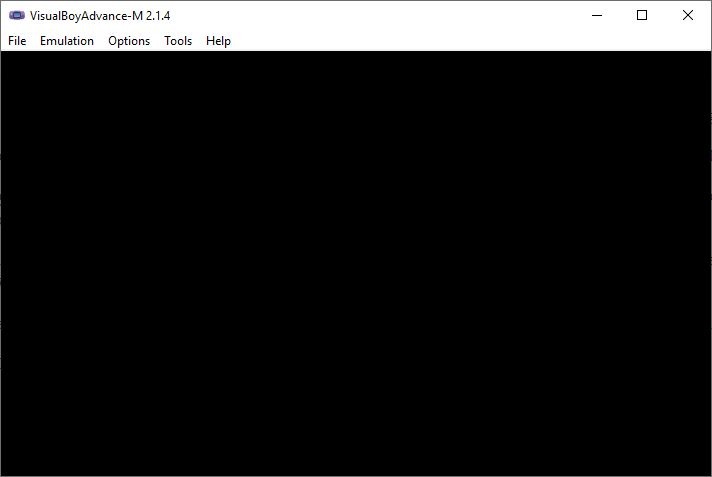
The best way to experience a game is to play it on the hardware it was made for. But not everyone may have the luxury of obtaining older consoles, as they can cost quite a tidy sum.
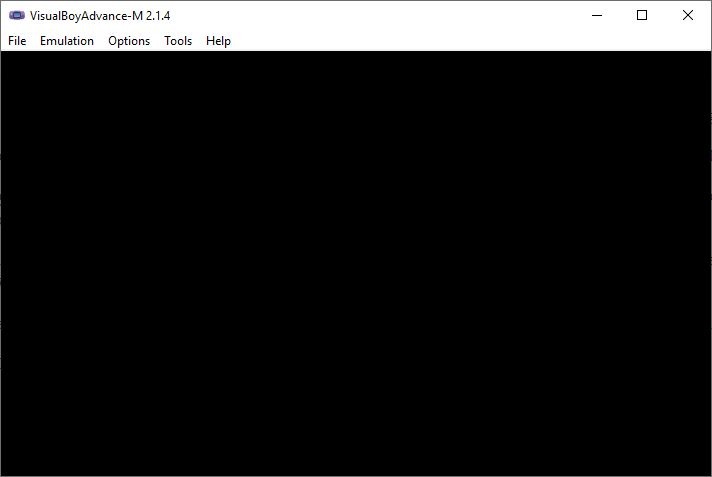
Fortunately there are emulators available for nearly every handheld console. VBA-M is probably one of the best emulators for the Nintendo Gameboy Advance.
The name stands for VisualBoyAdvance-M, it is a fork of the original VisualBoyAdvance project. That said, the emulator also supports Gameboy and Gameboy Color consoles, so you have a lot of games to choose from and play. We won't be discussing ROMs here as it depends on local laws how these are handled. There is a good number of homebrew games and apps that you can download and run for free though.
The interface of VBA-M is like any emulator or a video player, you start with a blank screen and have to load a game to start it. Use the File menu to open a ROM, or drag and drop the game onto the interface to start it. Here's the best part, VBA-M can play games directly from archives. It support for ZIP, 7z, RAR, GBA, AGB, BIN, ELF, MB, DMG,GB, GBC, CGB, SGB formats.
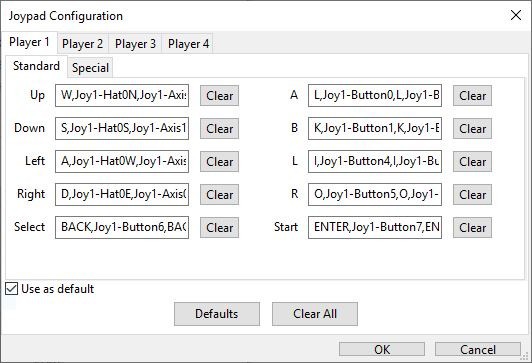
These are the default controls in VBA-M. They may appear odd at first, but the keys are easily reachable without having to move either hands.
Movement keys - WSAD
Select - Backspace
Start - Enter
A and B keys - L and K
L/R Shoulder buttons - I and O
You can customize the keys to your liking from the Options > Input > Configure menu.
The video aspect ratio used by the program is larger than the native one used by the handheld consoles, but it still doesn't appear stretched or something. The colors and graphics are crisp.
You can maximize the window, which doesn't make it full-screen, but resizes the video to a certain level.
VBA-M supports auto frameskip that you can enable to improve game performance. The Emulation menu lets you pause the game manually, though the easier way is to just switch to a different program, even clicking on the taskbar or desktop, and the program will automatically pause the game. When the focus is back on the VBA-M window, i.e. when you click on the interface the gameplay is automatically resumed. Vsync can be enabled from the Emulation menu though I felt this wasn't necessary for most games.
The Turbo mode can be useful to fast-forward a game temporarily, hit the space bar to access it. I found no issues with the audio, it's even better than the GBA's, but that's mostly because the handheld had low output volume and an overall unimpressive audio chip.
You have two options to save games in VBA-M. Either use the in-game save option (depends on the game) or use the emulator's savestate option. The latter allows you to save the game anytime at any screen, so in case you run into strong enemies, or made a mistake you can go back to a previous save with ease. A third option exists that lets you load battery files (.SAV) that you have saved from other emulators, you can also export your VBA-M's .SAV files to play on other emulators.
Another important feature in VBA-M is screen capture. You may use it to capture a screenshot and save it as a BMP or PNG image. The program supports audio recording (MP3, AAC, ADTS) which is useful for saving some music or theme. That's not all, it also lets you record videos of your gameplay which you can use for streaming, sharing, etc.
Whether you want to play the original games for the nostalgia, modded ones with fixes or better soundtracks, or brand new homebrews, ROM Hacks, etc, VBA-M can handle them all just fine. The application's source code is available on the GitHub repository.
mGBA is another good Gameboy Advance emulator, the reason I went with VBA-M is probably because it is more low-end computer friendly. There is Retroarch of course, which also has the VBA-M and mGBA cores for emulation.
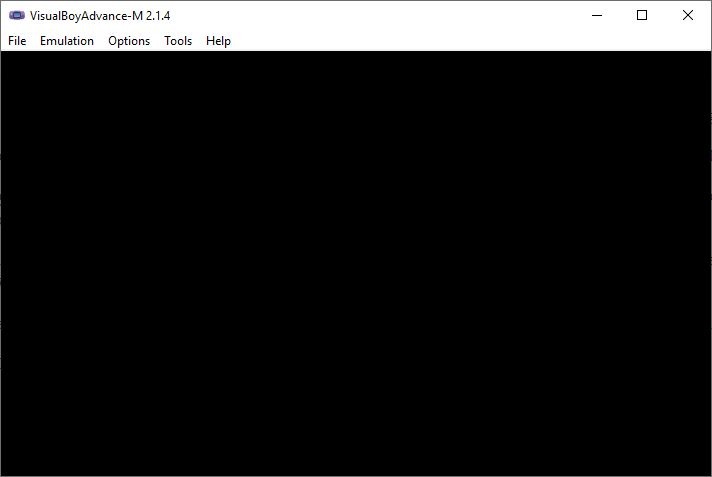



























Install ADB, Fastboot, and drivers on your PC if you don t already have them. You can use this simple tool to get them all in just a few seconds.
Not exactly pertinent to the article, but I’m dying to play Fifa soccer of any year, let’s say from about 2012 onward on my new laptop. Used to play ’09 on my old laptop with Vista, but can’t seem to play any Fifa on my Win. 10 laptop now (I think they hugely increased all the graphics requirements from about 2010 on. Any way to get around this, or make it work on my current laptop? And I’ve never been able to get MS ‘compatibility assistant’ to ever make any older program work…ever.
Actually now that I think about it, I did get Fifa 2015 to work on my current laptop, but the audio was stuttering all the time…and the players and ball were too slow to be usable. Probably drivers I suppose.
mGBA has always been my GBA emulator of choice. It even has a libretro core.
mGBA has terrible input lag and audio problems, and worthless shader support. Why use mGBA?
I was going to mention mGBA; pleased to see someone beat me to it! mGBA is a great emulator with a strong focus on accuracy and compatibility. The developer also tends to make very informative blog posts.
>They may appear odd at first, but the keys are easily reachable without having to move either hands.
Ugh, do yourselves a favour and just buy an XBox controller. Either 360 or One. And buy the original ones, they’re pretty cheap, don’t buy the crap clones ones. These last quite a lot, I still have an X360 controller which I bought in 2009 or so.
PS: The XBox One controller also has bluetooth, and you can even pair it to your phone.
I love my emulators, a great guide and thanks for sharing