HotCorners is a Windows program that lets you add custom shortcuts or actions to the 4 corners
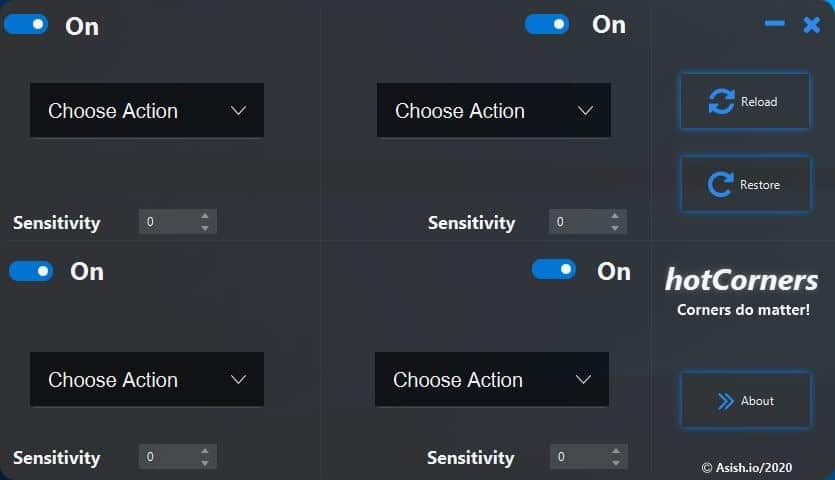
The macOS operating system has a nice Hot Corners feature that some users may be aware of. Apple's operating system allows users to set each corner of the screen as a quick shortcut spot to launch applications quickly.
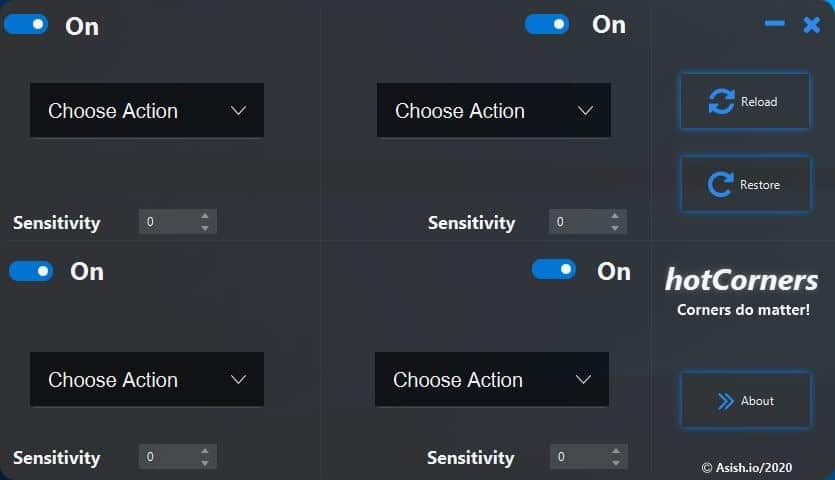
You can enable a similar option in Windows, thanks to a new program that's called HotCorners.
The application is Java based, so if you don't like that, you may want to check Tiny Hot Corners instead.
HotCorners is set to auto-start by default, you'll need to manually delete its EXE from the Startup folder if you want to disable it from running automatically.
The program sits in the system tray and you'll need to configure it before using it. Right-click on the icon and select open. The interface has a dark theme with an opaque effect, and the large buttons and options add to the user-friendliness.
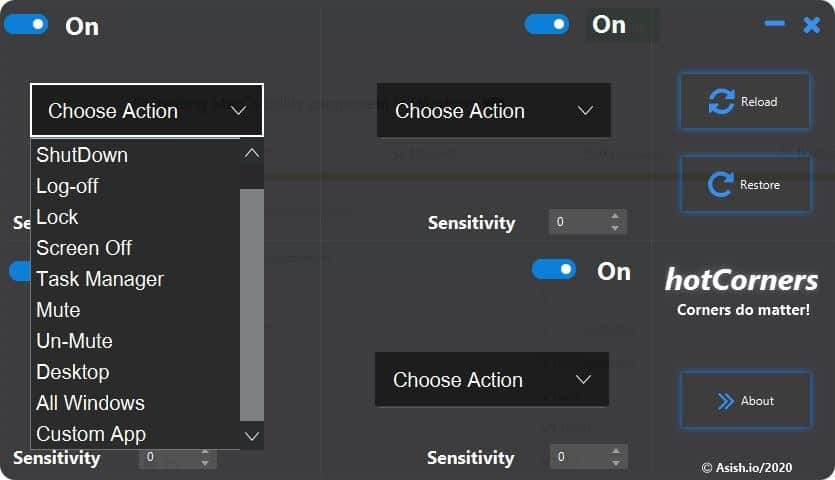
There are four actions to choose from, one for each corner. You can disable any corner by clicking the toggle above it. Click on the choose action button, you will see there are a total of ten event triggers: Shutdown, Log off, Lock, Screen Off, Task Manager, Mute, Un-Mute, Desktop, All Windows (Task View) and Custom App.
Let's set up an action: we'll use the custom app option. This brings up a pop-up Explorer window, that you use to navigate to the location of the program that you want to add. Say for e.g. Notepad to launch the text editor when activating the corner (you can use anything you like).
Hit the Reload button and it will apply the change. Try moving the mouse to the corner and a Notepad window should open. If it doesn't, try modifying the sensitivity setting as it ranges from 0-10 seconds. This is the reaction time of the HotCorner. Did it open a lot of Notepad windows?
Check if the sensitivity setting is set to 0. Why? The program does not stop after executing the shortcut, for e.g. if it is set to 1 and you keep the mouse in the corner, the application will launch the shortcut (Notepad) once a second. This is a continuous process, which only stops when you move the mouse away. Setting it to 0 will open too many windows too quickly. The same goes for the other commands (Task Manager, Mute, Un-mute).
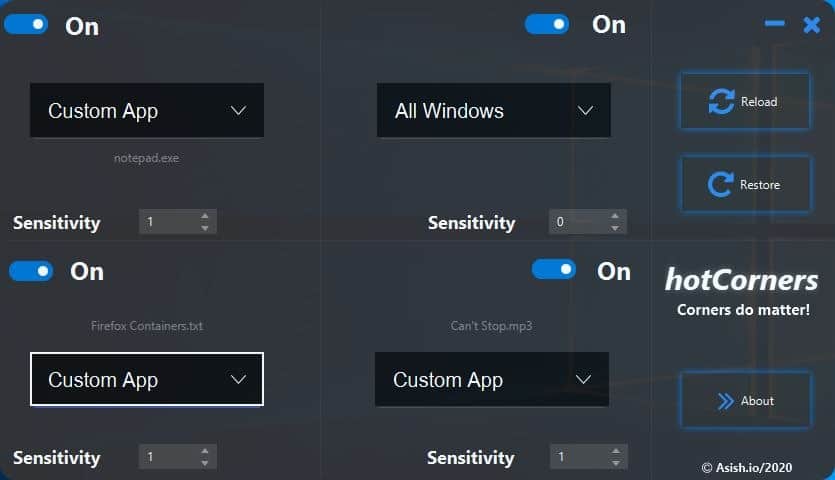
Can I use HotCorners to launch files? Yes, you can and they will be opened in their default handler program. It can be useful if you want to open a music playlist. On the other hand, it does not allow you to open folders.
To reset everything, click the Restore button. This option sets every corner to "Shut Down" for some reason, so you may want to disable that. That's all the program has to offer. It's simple, fast, and might prove to be useful in your workflow. Though the official page says it only works on the latest version of Windows, I tested the application on Windows 10 1809 and it works fine.
Warning: VirusTotal reports 3 warnings, but these are likely false positives with it being a new application. As always I tested it with Windows Defender, Emsisoft, and Malwarebytes and it's clean.
The source code of the application is available on GitHub, while the download is hosted on SourceForge. Personally I liked the top corners, because I'm too used to the Start Menu and the Show Desktop on the lower corners.
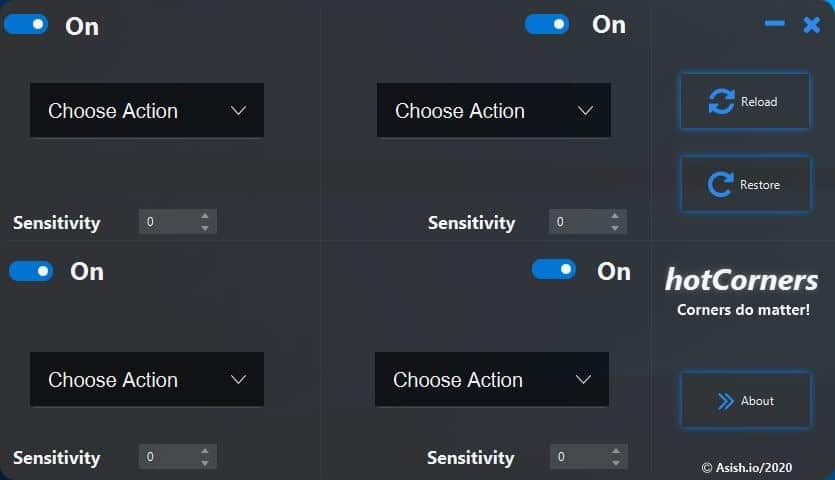






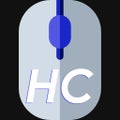



















This is my idea of a nightmare ‘feature’.
As a user who maximises every window, soon as I throw my mouse at the X icon to close a Window, Start Menu to open a program, bottom right for fiddling with systray icons or top left for, you know, menus! Any one of those times and I am triggering a horribly ball-ache ‘feature’ like the WIndows 8 fly in? Truck that for a joke!
I use Onequick, available on the app store. Not so much for the hot corners, but being able to scroll the mousewheel in a corener and change volume, app, virtual desktop etc is really useful.
Information taken from https://www.deskmodder.de/ like many other articles lately….Dissapointing. Read it in the original website using google/bing translate (edge)
https://www.deskmodder.de/blog/2020/02/09/hotcorners-fuer-windows-10-programme-oder-aktionen-ueber-die-desktop-ecken-ausloesen/
I run Macs and I’ve never understood the point of “hot corners.” On a well designed OS the things that can be done with hot corners are generally just 1 or 2 mouse clicks away. Screen savers, display sleep, computer sleep can be set to begin after periods as short as 1 minute. I’ve never used it because I don’t want my computer wasting CPU time constantly monitoring for something that takes so little effort to do other ways.
Move your mouse to a corner to start a program or file.
Move your mouse to an icon and click.
Wow, big difference.
@jern:
I’m with you on this. Further, I find “hot corners” to be actively infuriating and they get in my way. I didn’t know this until Win 8 forced them (and the equally irritating edge-actions) on me.