Alternate File Shredder is an open source file shredder for Windows
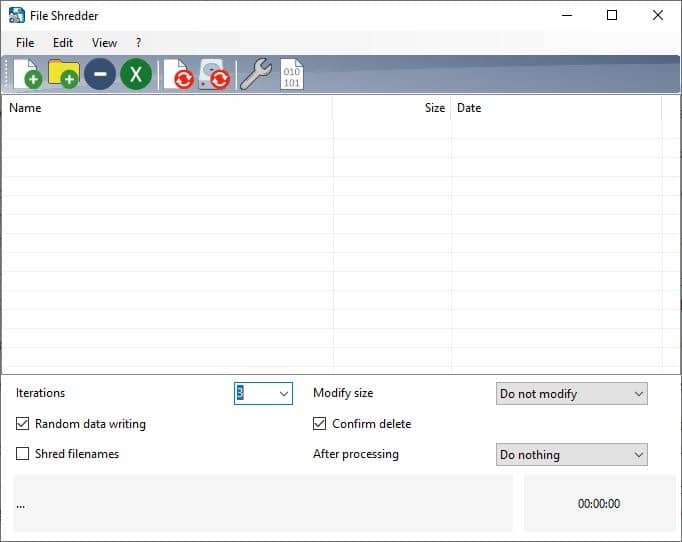
It is always a good idea to securely erase your hard drive before disposing it, and especially so if you want to give it away You can do that with a tool like Eraser or one that manufacturers of hard drives provide; these tools ensure that the data on the drive cannot be recovered anymore after it has run its course.
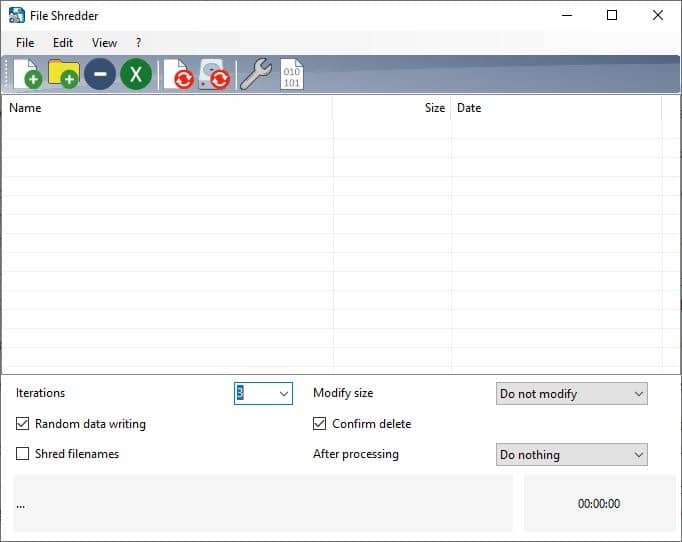
However, when it comes to individual files, you will need something simpler. Alternate File Shredder is an open source file shredder for Windows that is a perfect fit for that purpose.
How do such applications help users? Many of you would have used a paper shredder machine at work, the concept of a file shredder software is the same, to prevent misuse of sensitive data. Say you have a bunch of financial documents, IDs, office papers, etc on your hard drive. Maybe you want to delete the data due to some rules or obligations, merely hitting shift + delete is not enough. It would be terrible if someone gained access to the drive/computer. Remnants of files can survive deletion and even a disk format process, what you want to do is delete them securely.
Tip: another option that you have is to fully encrypt the drive as this protects its content from access. Naturally, you'd have to pick a secure password for the encryption or run the process twice to make sure that data cannot be restored.
Alternate File Shredder's interface is quite simple with a colorful toolbar and a compact menu bar. Click on the buttons which have the + sign to add some files or folders for shredding; you can also drag and drop files on to the GUI. Dropping a folder will list its contents in the pane at the center of the interface. Added the wrong files or changed your mind? Hit the - icon to delete it from the queue, or use the x key to clear the list.
The files are displayed with their name and extension, size and date. You can right-click inside the pane to add/remove files and folders, or to view the Binary or properties of a selected file.
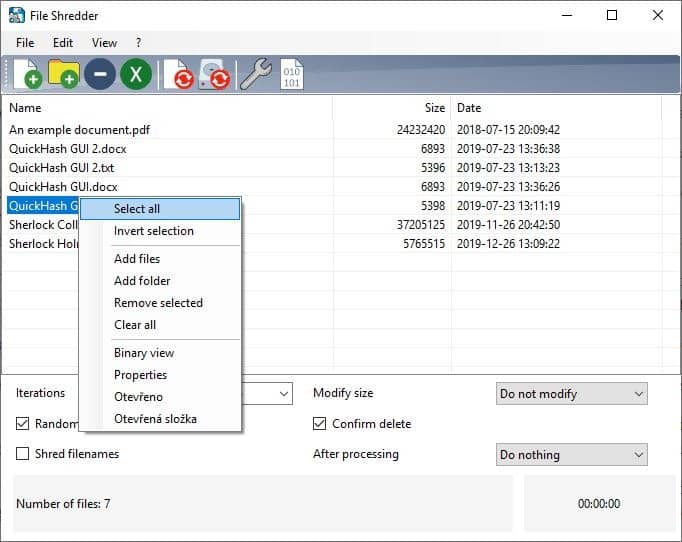
Note: There are a couple of options in the context menu that aren't translated to English. These options are "Open" and "Open Folder".
You can set the number of times (iterations) the program should delete the data, whether it should write random data, shred file names, modify the size by using the options at the bottom of the screen. The "After Processing" menu can be used to close the program or shut down the computer after the shredding is done, it's useful if you're shredding many files or the free disk space.
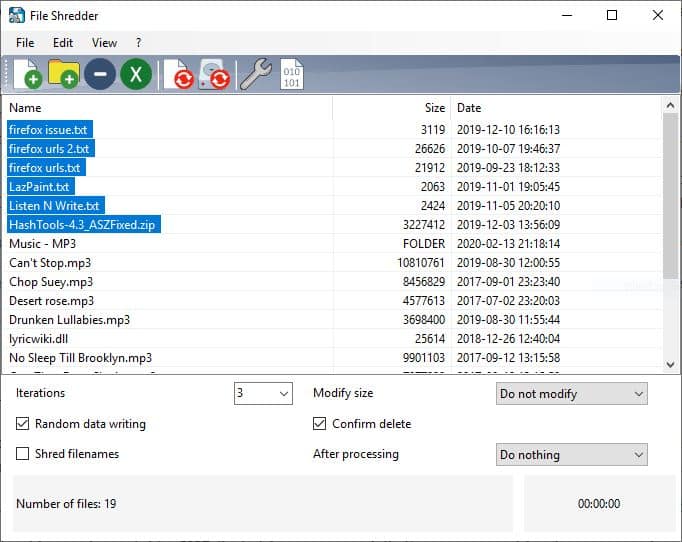
Ready to shred the contents? Hit Ctrl + D to shred the files or use the icon with the folder and refresh symbol. The program will prompt you to confirm the shredding process. You can select Yes or Yes to all, to proceed. A progress bar displays the status of the deletion, and when it's done you will see the time taken to shred the data. For more information, access the log from the File Menu.
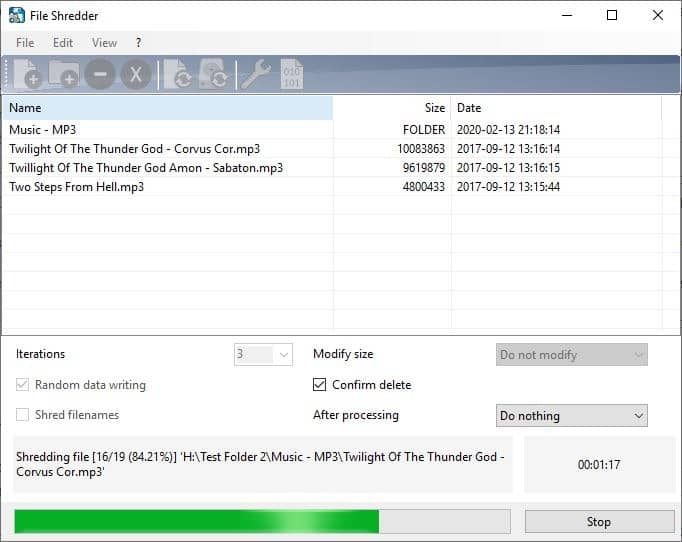
Alternate File Shredder can be used to shred the free space on a drive, i.e., it overwrites all blank areas on the drive while leaving your files intact. This isn't required for normal use, but it can be handy in case you forgot to shred personal files and deleted them normally. Define the file shred, disk shred block size and the disk shred file size from the application's settings. This screen also allows you to disable deletion of folders, shredded files or disk shredding files. It respects write protection by default, though you have an option to ignore it.
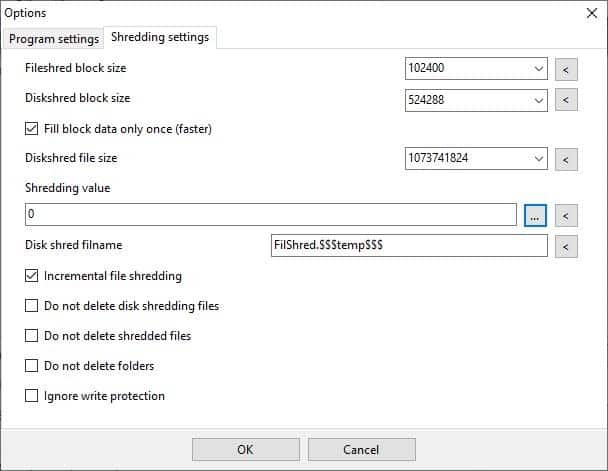
Warning: It is not advisable to use any file shredding tools on Solid State Drives. Instead, you may want to enable TRIM mode from your SSD's software. It tells the computer that when a file is deleted on the drive, the space is available for new files. In other words, the deleted file's data block (where it was stored) is overwritten, thus making shredding pointless.
The application requires the .Net Framework 2.0 to run. A portable version would have been nice, but it's not available. The source code of the program is available in the folder where you installed it.
Alternate File Shredder can be useful for USB flash drives too, especially if you copy sensitive documents to it. It's a good and speedy little application that can prevent data recovery. Permadelete is a good alternative, and also an open source program.
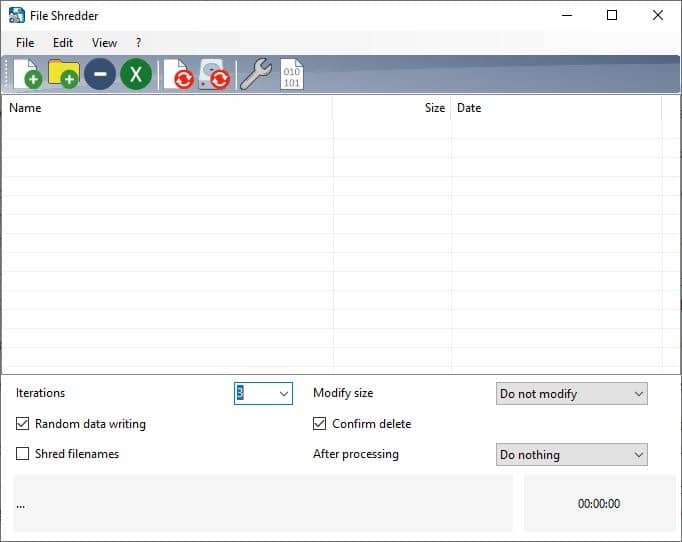


























@Ashwin
Does Alternate File Shredder have a right-click control in the context menu (AKA Windows shell integration)?
If so, you should have mentioned that.
If not, then Alternate File Shredder is NOT a “perfect fit” for me.
Also, you didn’t mention what wiping algorithms it uses, such as from DoD and/or Guttman. Yet if Alternate File Shredder doesn’t even state what it uses, then that’s no good.
I give you a C- on this report.
If you want to remove your data from the hard drive completely use the best option there is- A sledgehammer, gasoline, and a lighter.
Where’s the source?
You can see source files in a directory of its very own program after you installed it.
Where in the link you posted does it say anything about secure wipe being damaging to hardware?
Also, I find it ironic that “securely.co” can only be accessed via the incredibly insecure HTTP protocol.
It’s also ironic that they currently only offer their software via CNET’s download.com service. No thanks.
I don’t care about securely.co Software deletion tools are unreliable. You better off using the tools coming from ssd/hdd manufacturer.
Example:
https://www.samsung.com/semiconductor/minisite/ssd/product/consumer/magician/
https://itpeernetwork.intel.com/secure-erase-certified-intel-ssd/
I found this for you: (Eraser is Free software and its source code is released under GNU General Public License.)
https://eraser.heidi.ie/
I prefer to encrypt the whole drive with AES and very long password, format, re-partition. Its faster and more secure than any of the Read/Write crap.
People should use due diligence with Heidi, since many years there was something fishy about it and people had reported on malicious behavior.
Secure wipe for an entire drive is a slow and damaging (hardware wise) process.
You can read about it here:
http://www.securely.co/support.aspx
I would suggest the following:
1. Encrypt the whole drive with Vera-crypt.
2. Quick Format.
3. Be happy.
Huh, that’s interesting. Do you have any more information about the secure delete whole drive is bad for the drive itself?
If you’re going to dispose of a hard drive, Large Hammer Data Destroyer is much faster.
:)
I got a warning from Windows 8.1 when I tried to send the file to Virus Total that it possibly wasn’t safe (twice). So I deleted the file without running it.