TrayBlank is a freeware tool for managing screensaver settings and turning off the monitor instantly
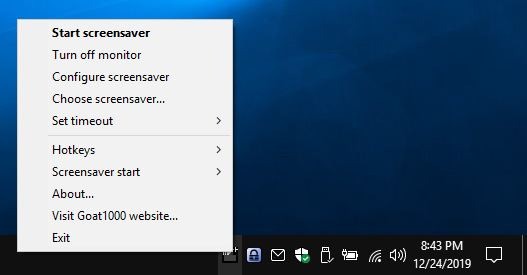
TrayBlank is a very simple program that offers a quick way to manage your screensaver. Some people like to lock their computer when they are stepping away from it; it's a good habit for your privacy and security especially if you are in a public place or place where others may get near the device.
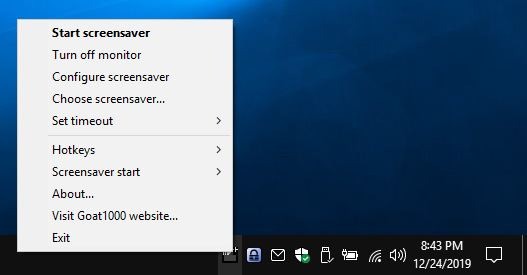
Locking the computer will obviously make Windows switch to the lockscreen which, depending on the version, may display a wallpaper.
Personally, I prefer to see a nice screensaver when my computer is idling and it's usually set to use my wallpapers folder. Now, as you may know, the screensaver depends on two things: screensaver settings and power settings. The latter is the more important one because it may put your computer to sleep before the former can be triggered.
If you want to start the screensaver immediately, TrayBlank is a nice tool. And it has a couple of extra features that you may find useful. The program's name should give you a hint, as it runs from the system tray. Right-click on its icon and you will see a pop-out menu. The first option lets you Start the screensaver instantly; this also works when you double-click on the icon. On the other hand, if you want to save power, the 'Turn off monitor" will likely be your favorite option. This does not put the computer into sleep mode though as it turns off the monitor only.
The Choose Screensaver menu is quite nice, it takes you to Windows' select screensaver screen. Select the "Configure Screensaver" option from the tray icon to open the screensaver settings. Do note that this is only available for the Photos and Text screensavers (default ones in Windows).
Don't want your screensaver starting quickly? Hit the screen timeout menu and choose from 1 minute and up to 120 minutes. While Windows does offer a longer time period, this can be useful if you're temporarily switching to a different duration.
There are three hotkeys that you can use when TrayBlank is up and running:
- Ctrl + Alt + S starts the screensaver.
- Ctrl + Alt + Z turns off the monitor
- Ctrl + Alt + C brings up the screensaver settings.
You can customize the shortcuts from the setup menu.
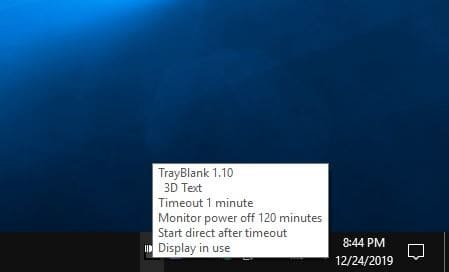
The Screensaver Start menu has 3 settings: Delayed, Directly, and Directly after timeout. When "delayed" is chosen and you double-click the icon, you will notice a slight delay after which the screensaver starts. The 2nd and third options make the program start the screensaver as its own process.
When you use either of those options, the tray icon changes to an arrow icon with a bar below it to indicate the progress of the timeout. If you need more information about the current settings, simply mouse over the icon and you'll view a tooltip that tells you what screensaver is set, when it will timeout, when the monitor will go off, and the selected delay mode.
Closing words
TrayBlank is not meant for advanced users, it is strictly for screensaver aficionados. I find it to be better than Windows 10's approach to screensavers. Navigating to Settings > Personalization > Lock Screen > Screensaver in Windows 10 is annoying. It's not the best place for the settings, is it? It almost feels like Microsoft wanted to do away with the legacy feature. I'm pretty sure some people may not even know that the operating system has the option.
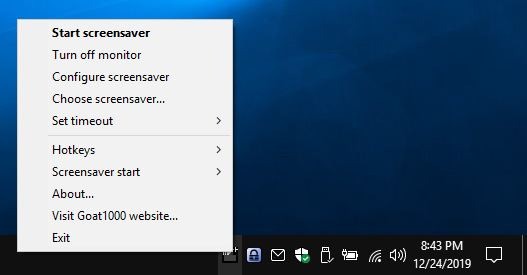


























Another vote for nircmd. Simple link on the taskbar and the monitor’s asleep.
I create a LNK shortcut on the desktop and assign a keyboard combo to it in the link properties sheet.
Wow stealing from nircmd
Good for them. I’ve always set nircmd up to logitech.
nice tip, thx!
ElectricSheep uses the screensaver function on user demand to make cool complex ever changing abstract art. I believe it still has a free trial, but I wound up subscribing to it. It takes a bit of patience before you see an image attractive to you. At that time prt sc can copy it to the clipboard, where you can paste it to your favorite image viewer/editor such as IrfanView.
https://electricsheep.org/#/download
Start/Search finds it: https://i.imgur.com/l1jkL0x.jpg
or create a shortcut:
“C:\Windows\system32\rundll32.exe” shell32.dll,Control_RunDLL desk.cpl,screensaver,@screensaver
Note: gHacks comment section replaces the ” sign, so re-write it.. them.
I have never understood the reason for screensavers. Added bloat i assume.
Turning off the monitor was maybe needed when we had the real heavy weight monitors, with todays “monitors” there isn’t any need of turning them off.
When i slipstream my own Windowsversions these annoyances are removed.
There isn’t any need to turn them off? Unless you get your energy from 100% free renewable resources, there is both an environmental and financial cost to leaving anything on that is not being used.
still good for laptops and overall energy savings
I would assume you’re just young or don’t know how to use Google, but it was to prevent phosphor burn in. They literally saved the screen from permanent damage.
@Cassette:
Yep. And they’re still useful for the exact same reason if you’re using OLED displays — those will develop an effect similar to burn-in over time as well.
Personally, I prefer just to turn the entire monitor off in order to minimize electricity use.