SSD-LED is a free drive activity indicator and read-write speed monitor for Windows
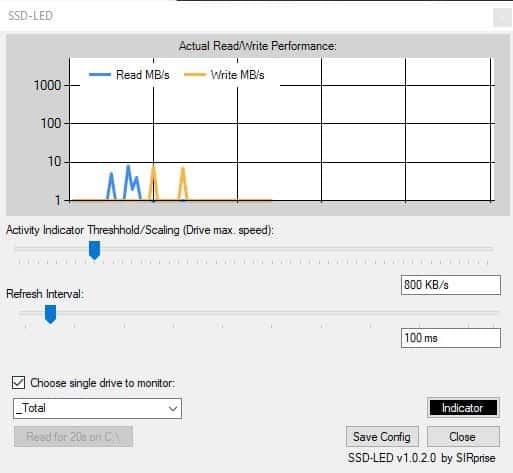
If you have been using computers for over a decade or so, you may be familiar with hard drive LEDs. Those blinking lights served as a visual indicator to tell us that the computer is using the drive.
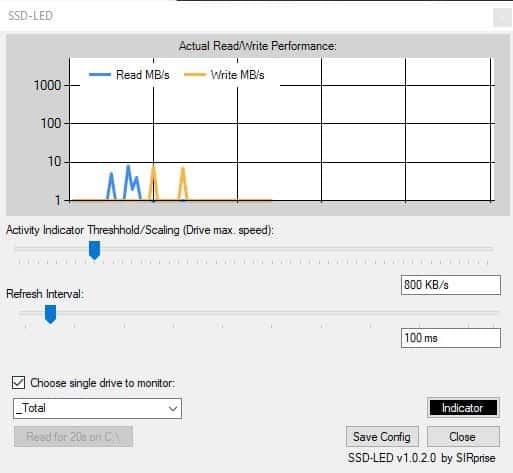
Fast-forward to the present, and many users have switched to Solid State Drives. They are faster, less error prone, and, with the exception of price to storage ratio, the better option.
One thing that some users may miss in these modern storage devices is the activity indicator. SSD-LED is a free program that puts a software-version of the old-school feature on your desktop. The program is portable and is delivered as a 21KB file.
Download it and run the executable. A dark circular icon should appear on the system tray. It may look like it does nothing. But if you keep a eye on it while using the computer, you will notice that it blinks like a regular hard drive's LED. This indicates the activity of your hard drive. Here's what it looks like.
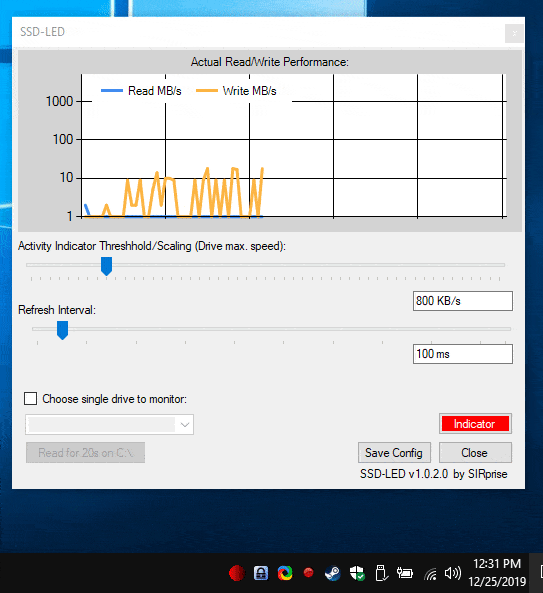
But the program does more. Double-clicking on the icon brings the Preferences window into view. This screen has a graph that is updated in real-time, and represents the actual read and write performance of the drive. It displays the values in MB/s (Megabytes per second).
There are two sliders on this page. The first one is to set the Activity Indicator Threshold/Scaling, which reads the maximum speed of the drive and this is calculated in KB/s. The other slider is for the refresh interval in ms (milliseconds), i.e., the time between checks for the read/write speed monitor. Both of these options are customizable.
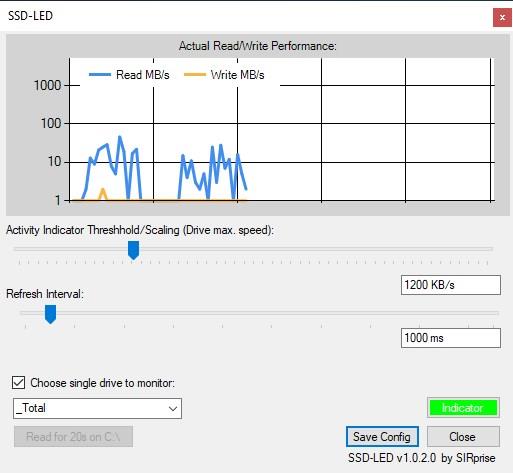
The only other option that is available on this page is the "Choose drive to monitor" setting. Enabling this allows you to select the drive that you wish to monitor. The indicator button in the Settings screen flashes when the usage is higher than normal. Use the Save config option to preserve any changes that you have made to the program's settings. The config file is stored in the Users folder at C:\Users\USERNAME\AppData\Local\SSD_LED\.
To close the application, right-click on the tray icon and select exit.
Note: I couldn't get the preferences window to pop-out from the right-click menu. But since the double click method works, it is not an issue.
Closing Words
SSD LED is open source, and you can find the source code on the official GitHub page. The download is available from the bin/release webpage at the repository.
OEM applications like Samsung Magician, Kingston SSD Manager are obviously better for checking the health of your drives (and to keep the firmware up-to-date). You could of course use programs like CrystalDiskInfo to get more details about your SSD to check if the performance of your Solid State Drive has degraded. But SSD-LED can be a light-weight and practical way to monitor your usage.
There is room for improvement though, SSD-LED could certainly use a log (to save the data over time), an always on top option for the graph (PinWin could help with this), and maybe a tooltip which displays the stats when you mouse over it.
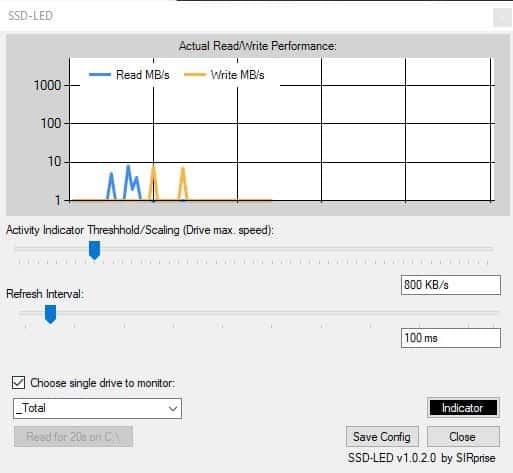



























SSD-LED runs on Windows 10 (as far as I can tell) but keeps on getting the
Instance ‘_Total’ does not exist in the specified Category.
Any way to fix this??
seems impossible to download …Just re-directing to other RUBBISH !!!!
fwiw;
win10 release preview, current, with defender – stops the download here and says this file was not downloaded as it may harm your computer.
https://github.com/SIRprise/SSD-LED/raw/master/SSD-LED/bin/Release/SSD-LED.exe
If you guys can’t find any downloads, specifically an executable, check if you are on a phone… As advanced as we are in this day and age GitHub works best in desktop mode on Android devices… This file in particular, is nested in folders below the top of the tree though, so it’ll take a bit to find, possibly…
Or you know use your motherboards HDD activity indicator headers with an LED
It’s almost like people are using motherboards that don’t have hdd activity headers, or something… and while were on the subject of motherboards, why not just use a pen and paper to write things. No need for motherboards at all, right..?
And who needs the internet to look up things, when you could simply just go to the library instead.
On Z97 an NVME drive does not trigger the activity led ;-)
There is also DiskLED but my favourite is FloatLED
See also DiskLED: https://github.com/helgeklein/DiskLED
Ridicilous…..
High cpu and memory usage for something so trivial. Nope.
Crashes on Win 7 x64. Threadripper, nvme drive.
Why does Github always make it so gawd damn hard to find the download link???
It’s because the developer doesn’t know how to create a Release in github, and instead creates a Releases directory in the source code project.
If you look carefully, there is a green button labeled “Clone or Download”. You can download the ZIP file.
That downloads the repository, all the source code files and resources.
JW, all you have to do is extract the EXE from the ZIP file and then delete the ZIP. It’s in bin\release.
It is nice to have source. You can, for example, change the colours and rebuild if you are a techie :-)
I found it. Too many times it is a hunt to find the link.
Looks promising, just a pity it does not run on Windows 10. ;-(
I am running it on Windows 10 v1903.