TaskExplorer is an advanced Windows Task Manager alternative
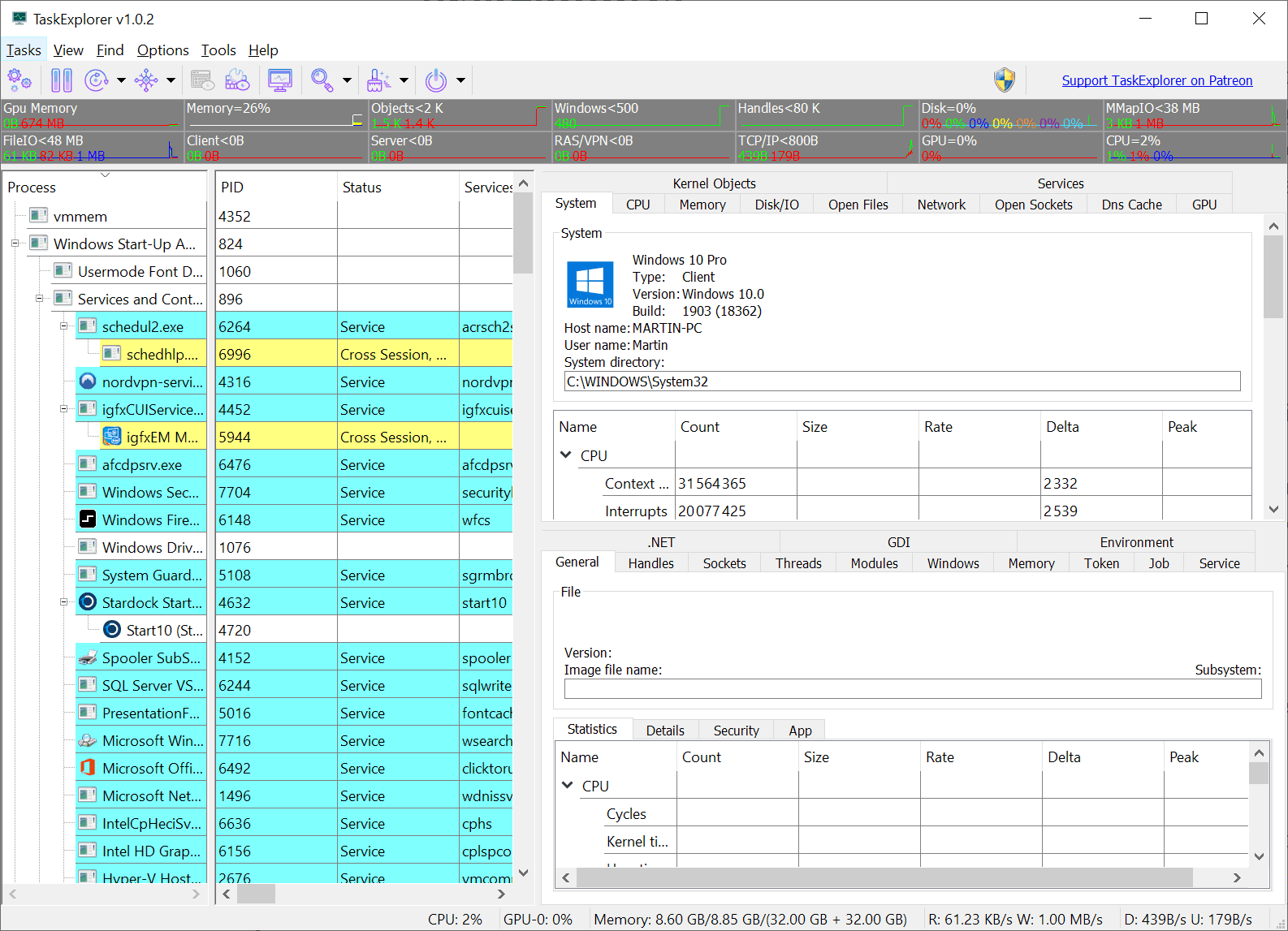
TaskExplorer is a free open source application for Microsoft Windows devices that may be used as an alternative to the operating system's built-in Task Manager.
Like other Task Manager alternatives such as System Explorer, TaskManager DeLuxe or Security Task Manager, it is designed to provide functionality that the native task manager application lacks.
In the case of TaskExplorer, it is a strong focus on providing its users with information on what processes actually do.
The program is available for 32-bit and 64-bit versions of Microsoft's Windows operating system. The minimum Windows version is Windows 7. The app itself is based on the Qt Framework which explains the, rather large, size of 37 Megabytes.
The interface is quite noisy when you first start the program (it does not need to be installed). It displays performance bars at the top, a tree list of processes in a sidebar on the left, and information on the right.
The application updates the data in real-time but you may hit the pause button to stop the automatic refreshing. A click on the (rather small) arrow icon next to the refresh button displays options to change the automatic update interval from the default 1-second value to another. Values range from ultra-fast, which updates every 0.1 seconds to extremely-slow which updates every 10 seconds.
The main interface on the right is divided into two parts: a general administrative part at the top that displays system information by default, and a process-specific part at the bottom.
The administrative part at the top lists tabs that lead to pages filled with information. System for example provides general operating system information as well as an overview of memory, I/O or CPU activity. You may switch tabs to access advanced information about CPU, Memory, DNS, Services, Network, or GPU related information.
The lower half of the panel displays process-specific information. Information is updated when you select a process from the left sidebar. The interface is divided into tabs as well and you find a wealth of information listed there. From basic information such as the image file name and path, to handles, sockets, threads and more.
Right-click on any process in the sidebar to display a context menu. It lists the usual options, e.g. terminate or open folder, but also options to change the priority or affinity, permissions, or other advanced options such as "run as user", reduce working set, create crash dump, or debug.
TaskExplorer has more to offer than all that. You may use the application to free memory in multiple ways, flush the DNS cache, search for handles, modules or strings (in memory), or change the power state of the computer.
Closing Words
TaskExplorer is a powerful task manager for Microsoft Windows devices. It is designed for advanced users as it provides information that most regular users don't need.
Now you: do you use third-party task or process managers?
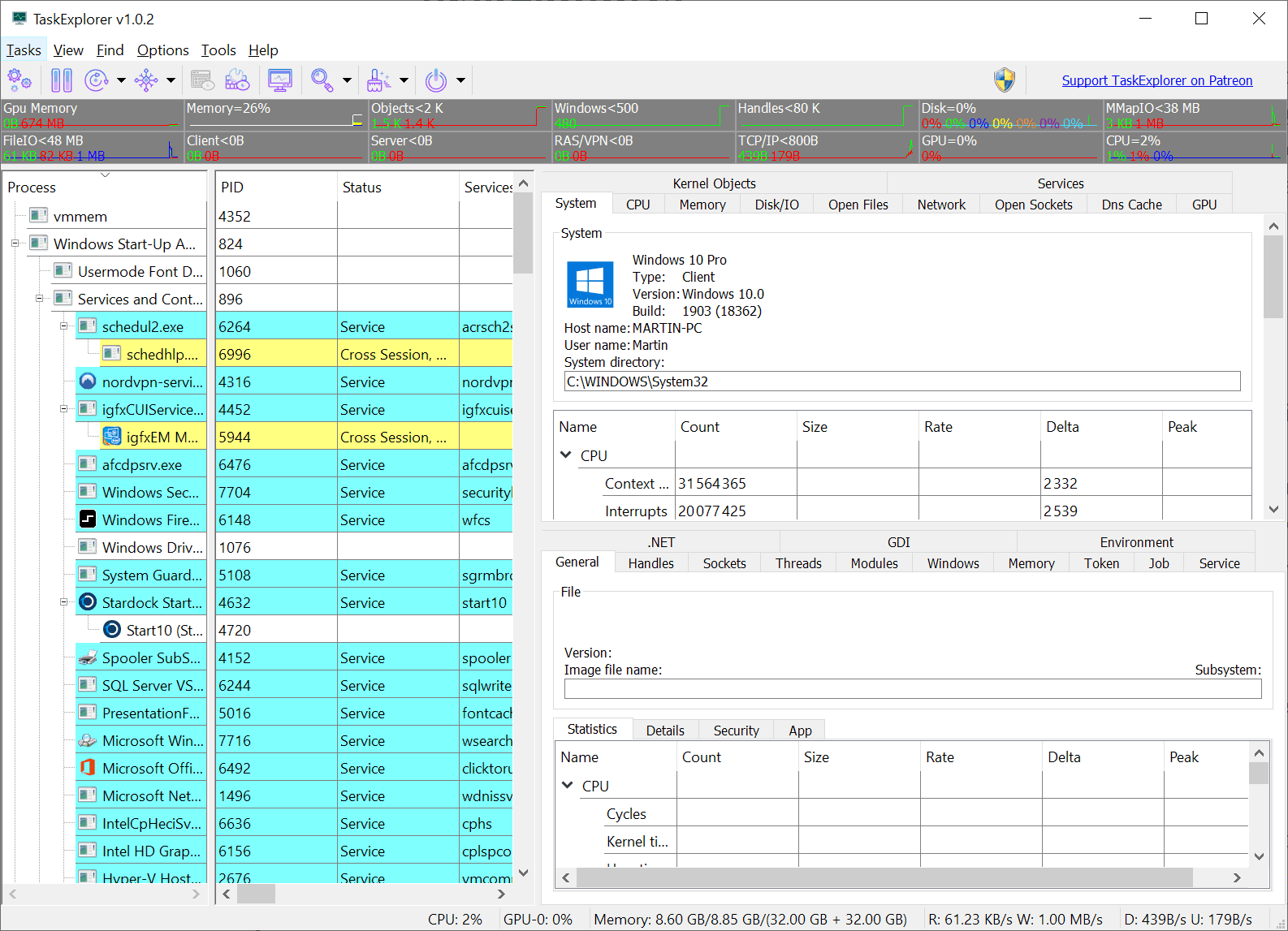


























This app seems pretty powerful but man is it a mess to use…
I can confirm this
I primarily use Process explorer, but I akso use system explorer and SIV.
Avast states it’s virus infected.
Seems nothing will ever beat the great SysInternals ProcessExplorer. Though the Windows 10 task manager has come a long way, finally.
just wonder.. how many malware this writer has on his windows side of devices :D
what are the lacks of task manager you are referring to
the ability to debug / suspend threads, for starters.
though this software is garbage compared to ProcessHacker, ProcessExplorer, and ProcessLasso.
LOL you know nothing, this is built literally with ProcessHacker at its core.
do you use third-party task or process managers?
Yes. I use free Wise System Monitor.
It very good for software and hardware monitoring.
It is from Chinese company Wise.
I tried to download this app from Martin’s link and Avast flagged it as malware.
@Harry the D.
That’s odd. Perhaps your computer has malware of some sort.
Buggy and cluttered, oh well it was worth a look at least…
Process lasso is more usefull than process explorer.
The command rules created/modified/deleted are more precise in front of what the parent process for the child process do.
svchot.exe, dllhost.exe, mpsigstub.exe, mpcmdrun.exe and so on… (but you must install a hips to)
beware process explorer like other system above this one, are not blocking system.
VirusTotal flags both, “TaskExplorer-v1.0.2.exe” and “TaskExplorer-v1.0.2.zip” with numerous malwares. Digging down, it seems that the “kprocesshacker.sys” component is the culprit. I chose to run the program anyway and everything works fine. No malware.
kprocesshacker.sys:
https://www.virustotal.com/gui/file/583805a5e905dafaa15dc34f0c48a6b93dd331ccb9933e90791f93e354668439/detection
I use Process Explorer from SysInternals and fail to understand why you didn’t mention it.
I’ve created a desktop shortcut that starts a task to run it as admin so I can skip the UAC prompt for it.
“C:\Windows\System32\schtasks.exe /run /tn “runprocexp””
@Dave
Your failure in understanding is likely tied to your superfluous expectations.
I fail to understand why you even bothered to say you don’t understand, as it’s so obvious.
It’s obvious they don’t mention the tool that’s done this for 10 years? Please enlighten us with your awesome wisdom.
Based on the author’s comments, this tool was build using the Process Hacker library. I usually run Process Explorer, sometimes Process Hacker. This looks good.
Dang. This is actually pretty nice. So much useful information!
In the SysInternals Suite, there is a tool called: Process Explorer, which does in essence the same. And has been doing so for a very long time (10+ years). All the tools in this Suite are freeware and do not require installation.
On a side note: the creator of the SysInternals Suite was recognized by Microsoft to be so valuable that they made him the main architect of their Windows operating system.
Think I discovered that tool 9 or 10 years ago and have been using it ever since as a replacement for the Windows task manager since the days of Windows XP/Vista.
But let’s see if Task Explorer has the same or better feature-set and/or impact as Process Explorer has had on me all those years ago.
You could look also into another alternative: Process Hacker. That one also looked very promising at the time, but has a bit of an ill-chosen name…in hind-sight.
This does NOT require installation, either.
Not all sysinternals tools are open source at the moment. They’re working on it, though.
Nice app, directly “inspired” by another software, Iarsn TaskInfo that has not been updated since 2012. I doubt the owner of the latter is aware of this.
http://www.iarsn.com/taskinfo.html
I’ve been using Sysinternals Process Explorer for years, but since Mark Russinovich sold the company to Microsoft, I don’t really trust it to show everything that’s going on. Then there’s Nirsoft’s ProcessThreadsView.
I just tried TaskExplorer and I’m very impressed. Thanks for pointing it out!
Even though Microsoft Windows [Version 10.0.18363.535] Task Manager covers my needs 98% of the time and Process Explorer another 1% of the time, Task Explorer is an amazing program. Like any good program, it is simple to use but worth spending time to explore what it really can do.
thx!
I use Process Hacker and Sysinternals’ Process Explorer.
Can it show combined RAM useage of all subprocesses like for Firefox or Chrome?
Process Explorer. Always and forever.
Why is there no feature rich GUI Task Manager in Linux like Windows 10?
@Yuliya
Forever is long time.
I like to keep my options open for a better future.
Well, forever, for as long Windows is a thing and my main OS :) I don’t know what I’ll use in the future, but right now I’m fine with the LTSC 1809 build, and I use ProcessExplorer for process management.