Task Manager DeLuxe review
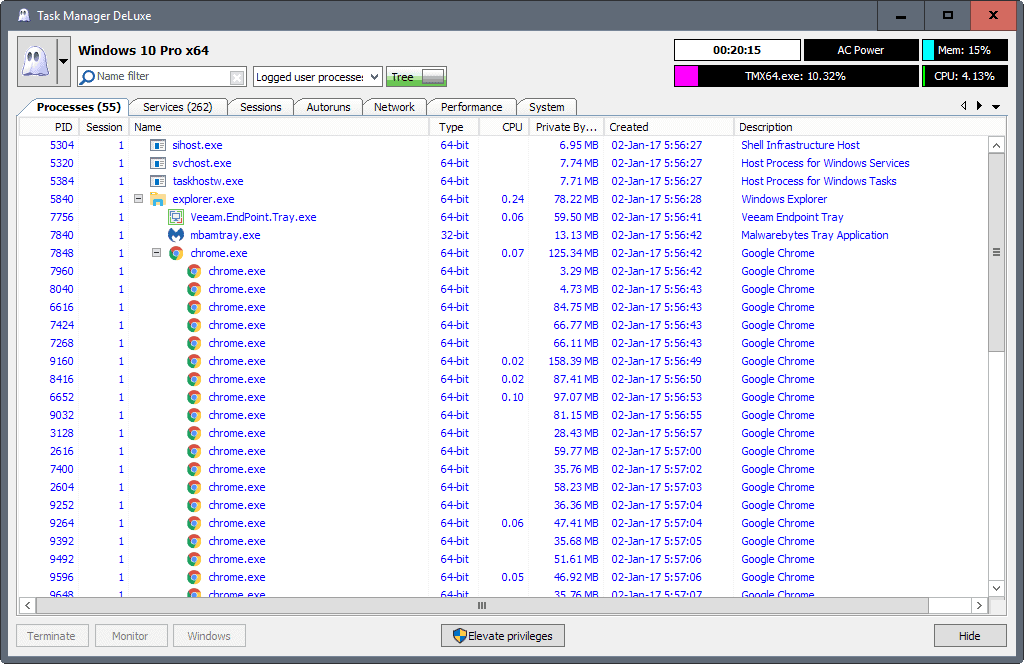
Task Manager DeLuxe is a free portable task manager alternative for Microsoft Windows that gives you more information and addition system controls.
The Windows Task Manager is not necessarily a bad program, but it lacks options and information that users may find useful at times.
It is great for quickly killing a process and other basic tasks, but once you need to dive deeper, for instance by analyzing process dependencies, it reaches the end of its usefulness.
If programs like Process Explorer are too heavyweight for you, or if you prefer a program that looks more like the Windows Task Manager, then Task Manager DeLuxe may be to your liking.
Task Manager DeLuxe
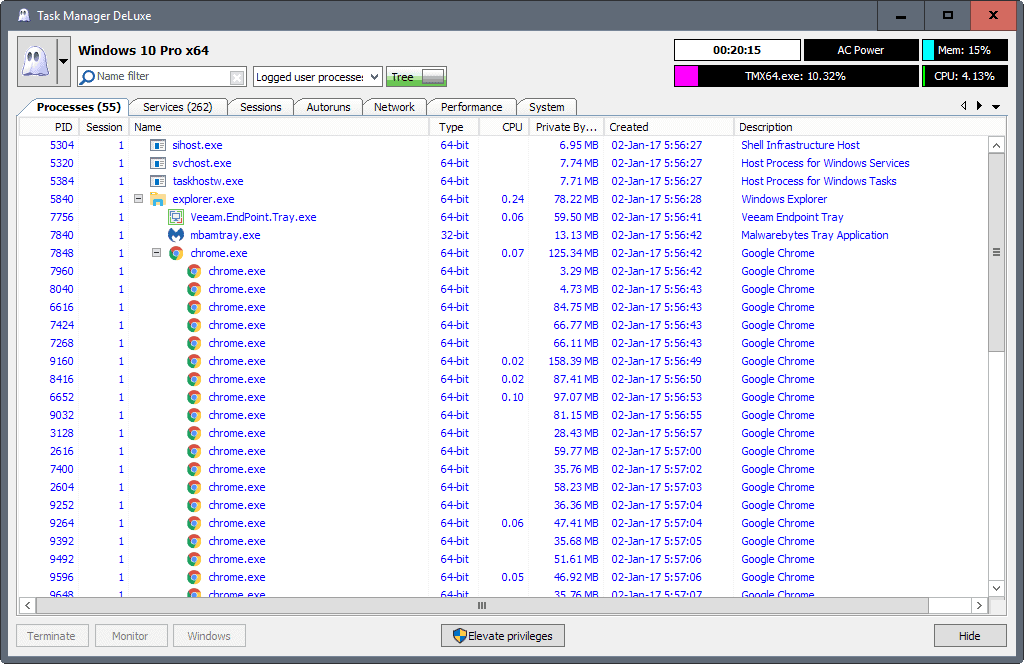
The free portable program is provided as a 32-bit and 64-bit executable file. Simply download the archive, extract it and run it from any location to get started.
Task Manager DeLuxe lists lots of information in its interface. Some are more or less identical to the information the Windows Task Manager offers, others are new.
The main interface displays system resource information and a filter at the top. Below that is a tabbed interface that lists processes, services, and other system related information.
The processes list looks very similar to that of the native Task Manager app. What is different however is that you get process dependencies as well in the listing. This allows you to quickly understand the dependencies between processes (e.g. which process started another).
You can switch to the traditional list view in the interface if you prefer that. The filter list at the top enables you to do that. You may use it as well to list all processes, or only a selection of them (non-system processes, system processes, logged user processes only).
The name filter is quite useful if you want to jump to a process quickly. It acts like a search, and will hide all processes that don't match the query.
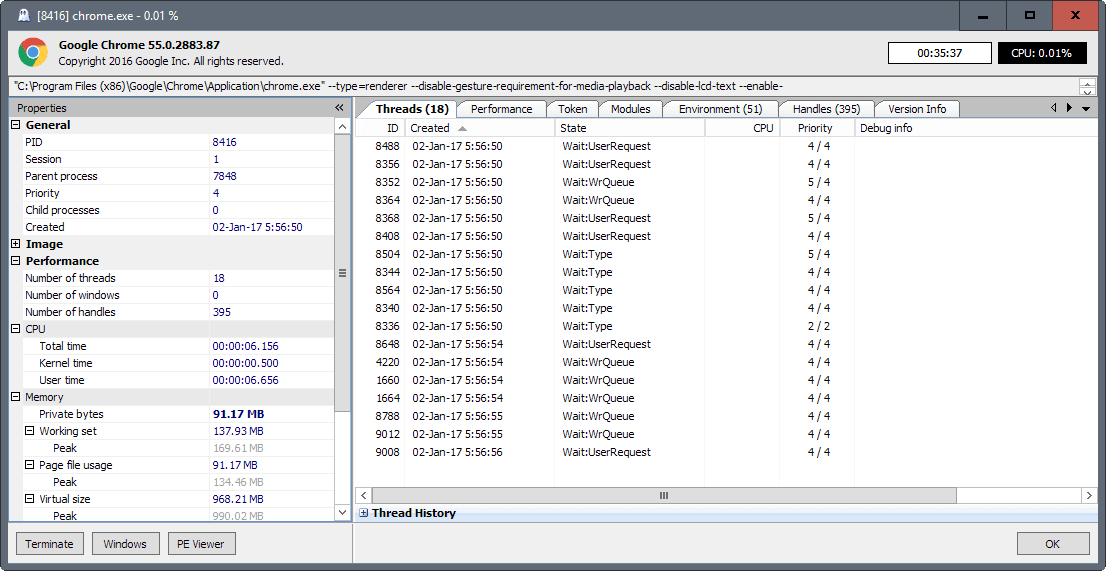
As far as options are concerned, you may run the following on any process:
- Terminate -- This kills the process and all processes that it spawned.
- Monitor --Â Provides detailed information on a processes threads performance information, resource use, modules, handles, version, statistics, thread history and a lot more.
- Windows -- Displays information on the program windows, e.g. states, resolution, x-axis and y-axis positions and more.
- PE Viewer -- You need to integrate PE Viewer in the preferences first. PE Viewer is an analysis tool for executable files.
The remaining tabs
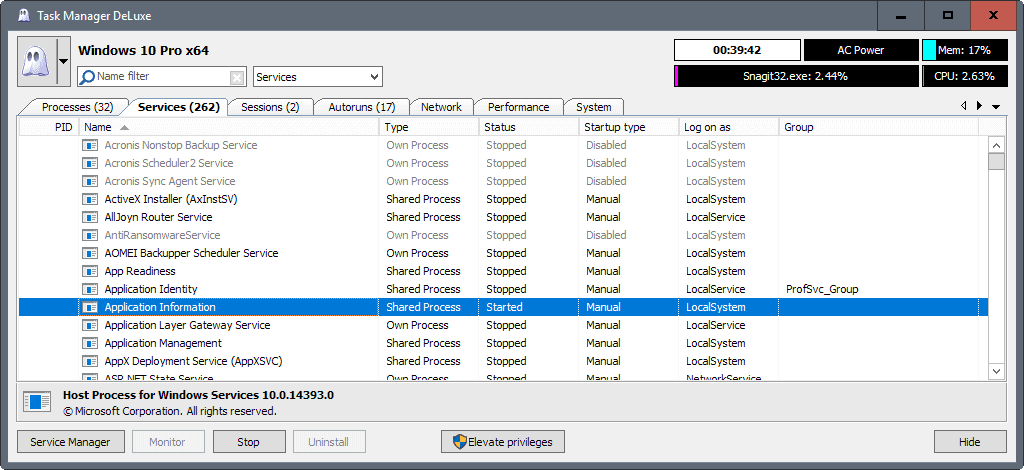
Task Manager DeLuxe lists information in six other tabs in its interface. They are:
- Services -- Basic overview of Services. All running Services are highlighted, and process IDs are listed if available. Management options are basic, but you can start and stop services, and change their startup type.
- Sessions -- Provides an overview of all user sessions. Options are provided to send a message, disconnect a session, or log off a user.
- Autoruns -- A list of start up items. You can disable their startup here.
- Network -- Displays a bandwidth graph, as well as a list of all processes with open connections.
- Performance -- Lists all cpu cores and their load, as well as memory load.
- System -- Basic system information, e.g. installed hardware, security, time zone.
Other options
You can replace the native Windows Task Manager with Task Manager DeLuxe. To do so click on the down arrow in the upper left corner of the program interface, and select the replace option.
There you find listed a handful of other options, like opening Explorer, creating a new task, or shutting down the system.
Closing Words
Task Manager DeLuxe offers more options and better visualization than the built-in Task Manager of the Windows operating system.
It is not as powerful as Process Explorer though, but that is not what it has been designed for. If you want more information when you open Task Manager, but nothing as overwhelming as what programs like Process Explorer offer, then you may find Task Manager DeLuxe suitable for that task.
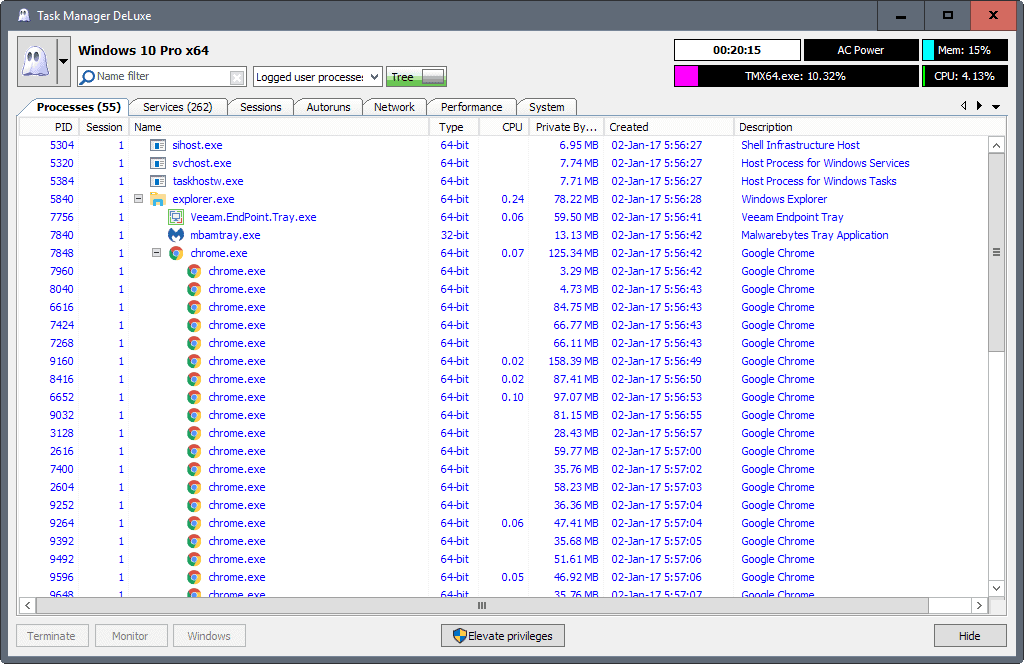

























I’ve already tested Task Manager DeLuxe, but I prefer System Explorer 7.0.0.5356.
In a few minutes ago, I’ve downloaded the most recent version of Task Manager DeLuxe, I’ll test it again in case if I could change the idea.
Thank you Martin, yes it works now. The problem with proprietary programs is owners can make update without any changelog. Also writing “and leaves no tracks in system so it can be easily used as portable application everywhere” is not true. If you choose in options to “make setting and layout persistent”, the .ini is saved in roaming instead in the folder itself.
Nice program except on my W7x64 “Replace Task manager” is not working…
Yes, just discovered this also. Oh well.
I contacted the author about it. This was a bug in the version that you downloaded. A new version is now available that fixed the issue.
…a Premium future function not yet implemented probably :)
Nice! I tried it out and it seems to work well. I like the system overview page and the ability to turn-off autoruns directly. Doesn’t require an install. I replaced default TM with it.
For collectors of task manager apps, there is one that I have been using for a long time but hasn’t been updated since 2012. I like this one a lot and it is free for “non-commercial use” but since it hasn’t been updated in ages, I don’t think it matters anymore. It works fine on my Win10 Pro x64 install. It’s at:
http://www.iarsn.com/taskinfo.html