Network Meter for Windows
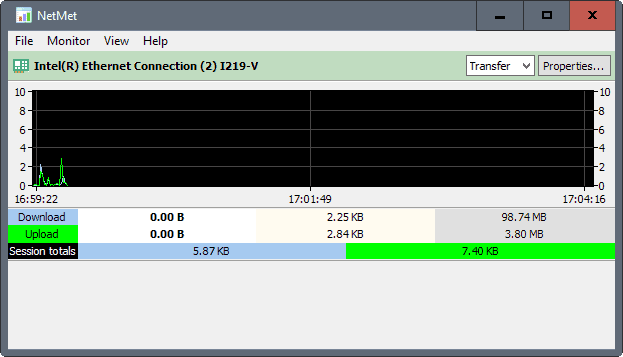
Network Meter is a free portable software program for devices running Microsoft Windows that displays network statistics in its interface.
The program is designed as a basic tool to monitor network traffic. While it does offer a history function, it is not a full blown network monitor as it keeps to the basics.
The program opens with a near-blank screen which can be quite confusing on first start. You need to select one of the available network adapters under the Monitor menu to start monitoring traffic.
What you get afterwards is a representation of the network adapter's current, max and total download and upload traffic.
Additionally, session totals and a realtime graph are displayed on the screen as well.
Network Meter 2.0
The only other option provided on the screen is to switch from monitoring transfers to monitoring the adapter's speed.
The same current, max and total stats are provided when you switch the monitored metric.
One interesting feature of Network Meter is the ability to display information of multiple adapters at the same time in its interface. Simply select two or more network adapters to get information of each in the same program window. Each network adapter is listed in its own little box in the program window then.
The program offers a couple of basic options on top of that. You can display the adapter list at the top of the program window above the graphs, or set the window to be always on top.
That's about it though. There is no report function, no option to set off alarms when certain thresholds are reached, and no presentation of data in any meaningful way other than what is displayed right in the main program window.
Network Meter is compatible with all recent and even not so recent versions of Windows. It should run on all client operating systems from Windows 2000 onwards. The program is free for personal and commercial use.
Closing Words
Network Meter may not be the most sophisticated program out there, but what it does may be sufficient for certain tasks. Want to monitor the amount of traffic that flows through a network adapter? Network Meter can do that.
Want to find out if an Internet connection gets maxed out regularly? The program can do that as well. It is portable, very lightweight, and does not get in your way at all while it is running.
Now You: Do you use a network monitor?
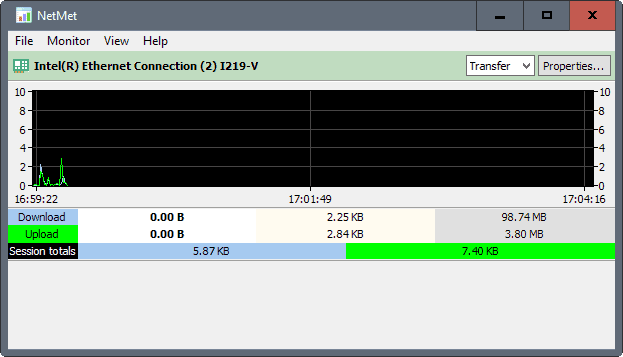


























I used Startpage to point out you can try DU Meter for 30 days full function before you must buy a license appropriate for you. Note there is a coupon discount code on this page as well.
https://ixquick-proxy.com/do/spg/highlight.pl?c=hf&rid=LELOSNORKNOR860NPUISU&l=english&cat=web&sp=e748a97e1f3e5b25d75e4aa9efb57e65&ts=MTQ4MzQ3ODMyNA%3D%3D&q=du+meter&u=http%3A%2F%2Fwww.hageltech.com%2Fdumeter%2Fbuy&/file.gz
I’ve been using the fee DU Meter on Windows 10 for 18 months. It’s highly customizable and usage reports suit my needs. I suggest try freeware products first to save money and see if your requirements are met, but don’t give up on the concept before trying DU Meter, currently at version 7.2 .
I typed “fee”, not “free” but my post apparently was incorrectly edited.
You meant fee?
I’ve tried many simple network monitoring tools.
I’m currently using BWMeter (BW=BandWidth) by DeskSoft:
http://desksoft.com/BWMeter.htm
After much configuration concerning the style of the display window, I have achieved a very pretty and useful result… A relatively small window, borderless, clean, good color scheme… Gives me current upload and download and separates local network and internet traffic.
It took me an hour or so to configure everything. You can customize just about every little detail with this program.
Just thought I’d throw it into the mix.
Regards,
Mr. Joey
http://codebox.org.uk/pages/bitmeterOs
Just to monitor speed, and a nice transparent desktop screen to put in a corner: BitMeter by Codebox (free)
+1
I use a quite nice little app, ‘TCP Monitor Plus’, and I wonder if I haven’t discovered here in a Ghacks article, not sure.
http://hp.vector.co.jp/authors/VA032928/
Well I did review it ;)
https://www.ghacks.net/2014/11/24/tcp-monitor-plus-lightweight-network-monitor-for-windows/
After that review I started using this marvellous tool and never needed another alternative. This makes all nice tricks I need… Author of this tool probably isn’t even aware of this review here so someone should let him know how cool this tool actually is…
I could and should have checked. I was (still am) on a touch’n’go flight :)
Great app (no wonder!).
NetMeter from readerror was the best network monitor but it’s no longer working after xp.
Networx is good alternative but still not as good as NetMeter was.
Netmeter 1.1.41 Beta works fine with Windows 7. Does with no problem whatsoever on my Windows 7 SP1 Pro installation anyway. You need to download and install the previous version (1.1.4 Beta), install it and then replace the netmeter.exe executable with the one from version 1.1.41 Beta.
Version 1.1.4 Beta is a full installer.
Version 1.1.41 Beta is just the netmeter.exe executable. This the one modified for Windows 7.
All still available here:
http://www.metal-machine.de/readerror/index.php?action=tpmod;dl=cat1
HTH.
NetMeter 1.1.41 BETA by oopepe
http://www.metal-machine.de/readerror/index.php?action=tpmod;dl=item26
Works fine for me on 8.1 and I think it worked fine on Win10
there’s also NetMeter Evo 2.0.0 but I didn’t test it
http://www.metal-machine.de/readerror/index.php?action=tpmod;dl=item31
Agree with you. NetMeter is the best. I have the last version (1.1.41 BETA) before it was discontinued. It works fine on Win 7 and I tested it on Win 8.1 too.
Yeah, definitely #1
Networx 6.0 is no longer free though. Released tomorrow.
True, however why would I need more than what version 5 (free) offers now?
I use the old NetSpeedMonitor by Florian Gilles (it’s basically dead as if now, the latest version is from 2010), I like how you can put its toolbar on the Windows taskbar.
On Windows 10 you have to run its installer in Windows 7 compatibility mode however, but it works flawlessly.
https://i.imgur.com/QhssAZa.jpg
This is exactly what I’ve been looking for in Windows 10.
Works great. Thanks!