Security Task Manager review

Security Task Manager is a shareware program for Microsoft Windows devices that ranks running processes based on an algorithm that determines the security risk of each process.
You can download a 30-day trial from the developer site; it is enough to run the program to check out all processes on a Windows machine to find out whether malicious or dangerous processes slipped past the system's defenses.
The program is compatible with Windows XP and newer versions of Windows. While you may install the program on a device, you may download a portable version that is provided on the developer's site as well.
Security Task Manager

The application displays the list of non-system processes on start. Check the "show system processes" box to add them to the listing.
Ratings are assigned to each process and the processes with the highest security threat ratings are listed at the top of the table.
A high rating does not necessarily mean that a program is malicious but you may want to check them out to make sure they are not.
The screenshot above shows several false positives like F.Lux, QuiteRSS, or the Microsoft Store or Skype.
The hint text in the bottom toolbar informs users that a high rating does not necessarily mean that a program is a thread but that characteristics are typically found in spyware.
The developers suggest that customers to research of their own to find out more about processes. The built-in option to scan any running process on Virustotal helps when it comes to that.
You may select any process to display details about it in the bottom toolbar. There you find information about factors that determined a processes's rating and text that the task manager found in the process.
Factors that may play a role include whether the app is a Windows Store app, if its window is visible, if it communicates with remote servers, or if it is a Windows system file.
You can start a search for user comments from within Security Task Manager, and use the "remove" button to end a running process.
Searches open the Neuber website (the developer of Security Task Manager) and the user comments that users left so far for the particular process.
A right-click on a process displays a context menu with additional options; you may use it to open the folder the process' file is stored in, open the file properties or add a comment to the file.
Security Tips
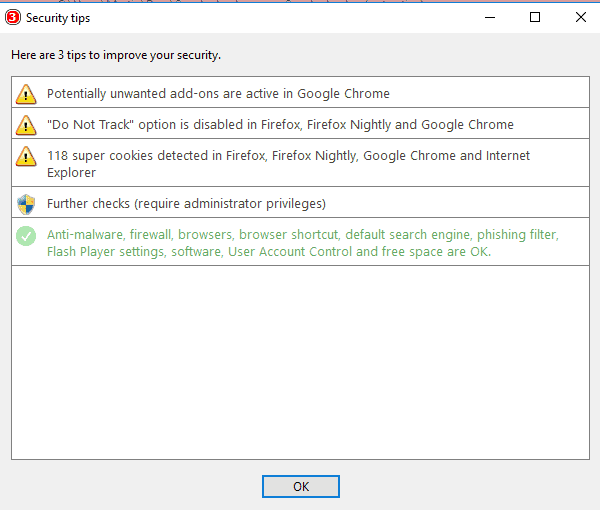
A click on the Security Tips button displays tips that point to potential security or privacy related issues on the system.
Security Task Manager may highlight that potentially unwanted add-ons are installed in Google Chrome, that super cookies exist on the system, or that Do Not Track is not enabled.
If you run the program with elevated rights, you will get additional hints, for instance, that system restore is not enabled on the device.
Differences between Trial and Full version
Some differences exist between the trial version and full version of Security Task Manager. The full version supports drivers and services as well, and will scan the system to highlight non-system drivers and services to you.
The full version comes with an extra program called SpyProtector which prevents the monitoring of mouse and keyboard activity, the recording of user activity, warns if changes are noticed in the Registry, and can be used to delete traces on the system.
Verdict
Security Task Manager assists users and administrators in detecting threats that run on Windows PCs. It is not a set and forget kind of program though as it is necessary to review the threat ratings of processes to make sure they are not false positives.
In fact, the majority of processes that you may find listed with high threat ratings may be completely harmless; this may confuse less-experienced computer users as they may act on the information provided alone without verifying the findings.
It would be better, in my opinion, if the program would use hashes to exclude safe programs by default as this would reduce the list of processes significantly that users would have to look at.
Is it worth the price? That depends; you get the full version of the software which analyzes drivers and services next to processes, and an anti-spyware tool. That's good value considering that you pay $29 for all of that.
Windows users who don't want to pay money can use free software such as Process Explorer, Autoruns, or one of these process checkers.
Now You: which programs do you use to check processes?



























It’s super for removing the super-cookies that most tracker-remover programs ignore, and definitely a step in the right direction; especially for techies, which I don’t classify myself as.
Though it does seem to me that Windows intentionally incorporates an increasingly vast plethora of ‘legitimate’ services and programs imbedded within it’s vast haystack of services; presumably to make weeding out any illegitimate ones that much harder if not impossible.
I suppose it depends on how into investigating files and user comments one is, and how much time one has, after files have been highlighted by Security Task Manager.
I’ve have been contemplating switching to Linux for a long time, though I might purchase STM in the meantime.
If only it were possible for them to come up with a perhaps more automated program for the less tech-savvy people, like myself: ‘New STM with AI……..does the file research for you!’
Or maybe call it STM Spartacus.
This software runs a scan of your computer and then demands payment to fix the problems it finds. If you choose the free manual repair the scan results screen will not let you review the results easily, as it keeps scrolling down to the bottom of the results page (where the “fix” payment button is located) as you try to review the results.
The comment from user “shine” is wrong! There is no “demands payment to fix the problems it finds”. All found “Security Tips” can be fixed for free, all process details can be viewed for free. The only difference between the free and paid version is, that the paid version additional shows information about installed drivers. I’ve been using the free version since years and I’m happy with it.
I’m sure the user “shine” mixed up the software with a “Windows Repair Tool”.
you may download a portable version that is provided on the developer’s site as well.
cant find this anywhere??
@clas
You can “install” the on any drive/folder you want to make it portable. The app doesn’t install any system files…
https://www.anvir.com/
Not sure if its open source but i used it for years, block with your firewall and run as admin>
Is there open source alternative?