Prevent Hard Drives and External Storage from powering down
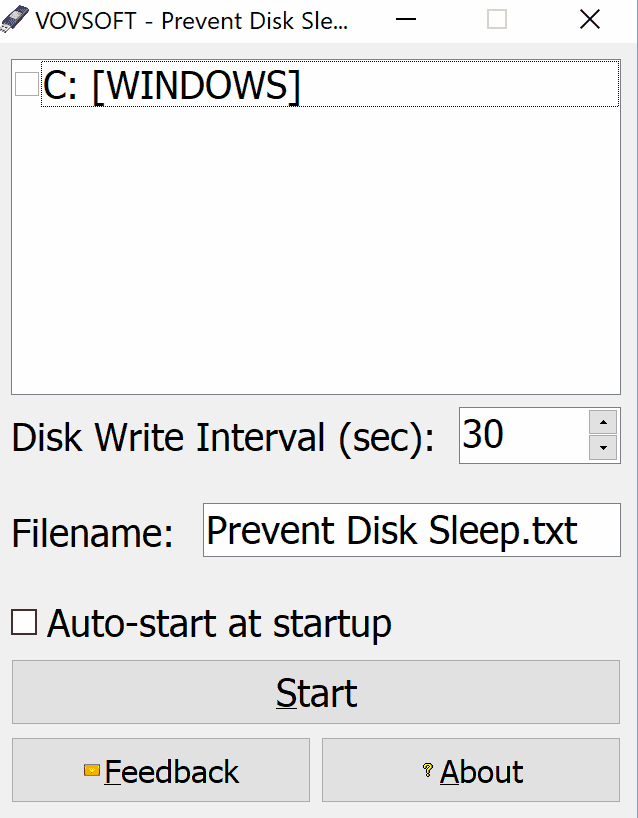
Some internal and external hard drives use power saving functionality to power down (go to sleep) after some time of inactivity. That's beneficial for power consumption but it adds a spin-up delay when the drive is accessed.
Solid State Drives are not affected by this as they use different technology but if you use platter-based drives you may have noticed that they won't react immediately to user commands after inactivity.
I published a guide back in 2009 that showed you how to disable or bypass the power saving mode of external hard drives. The guide is still valid and highlights how you can change Windows Power settings or use third-party tools to prevent the powering down.
The downside to this is that the drive consumes more power, the positive effect that it can be accessed right away without spin-up period.
Prevent Disk Sleep
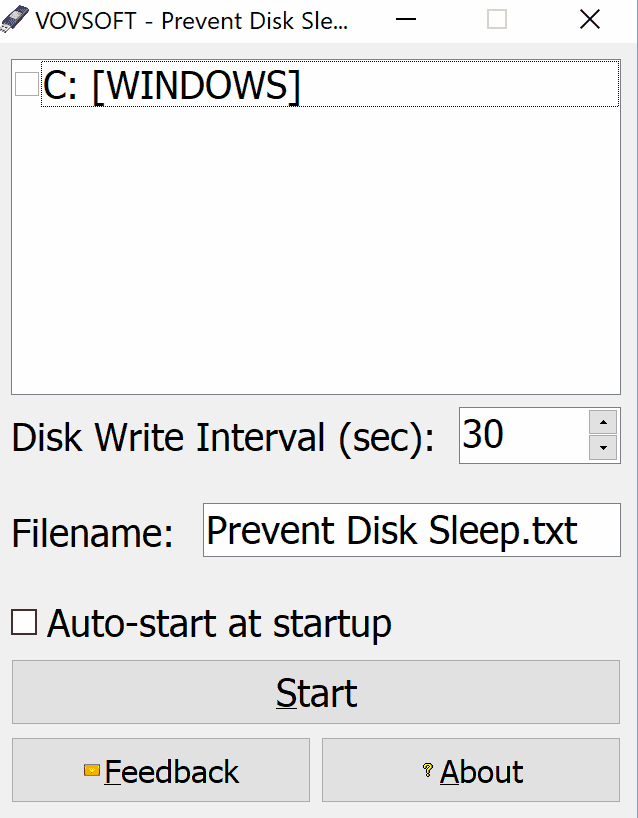
Prevent Disk Sleep is a freeware for Windows that does the same thing. It supports all hard drives connected to the machine and will simulate activity on selected drives by writing to the disk in select intervals.
You need to install the application before it becomes available; the installer is clean and the installation process is straightforward. Prevent Disk Sleep is compatible with all versions of Windows from Windows XP to Windows 10.
The program displays all available options on start. It lists the connected drives, internal and external, and below the list of drives preferences. Just check the drives that you want to prevent from going to sleep and hit the start button to run the app. You can change the interval which is set to 30 seconds in the program interface and change the name of the text file as well there.
Prevent Disk Sleep writes a plain text file to the selected disks to simulate activity. The disk won't enter the power saving sleep mode because of the activity so that it can be accessed right away when needed.
You may want to experiment with the selected interval, for instance by incrementing the interval by 30 seconds until the disk enters sleep mode. The previous interval may be ideal then to prevent sleep mode.
Closing Words
Prevent Disk Sleep is a simple but very effective program for Windows that blocks hard drives from entering power saving modes. The program needs to run in the background but its memory usage is quite low. It used less than 2 Megabytes of memory while running on a Windows 10 Pro system.
Related articles
- Create Video Card Profiles To Save Power And Reduce Noise
- How to analyze and reduce battery use on Windows 10 PCs
- How to manage Power Throttling in Windows 10 (Redstone 3)
- Save Notebook Power by disabling unneeded devices
- Smart Power, Save Energy With Efficient Power Saving Rules
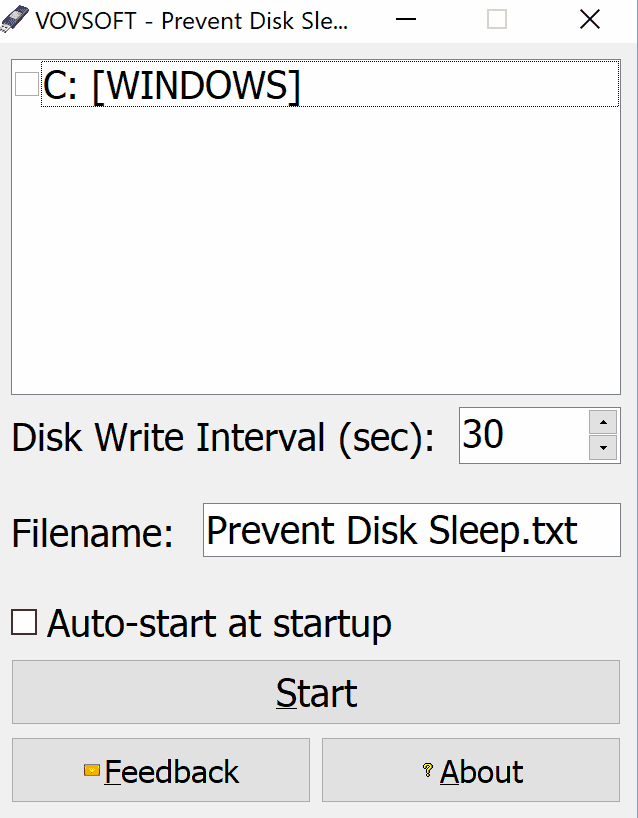

























This is one of the most retarded solutions what I’ve found, and it really upsets me that I can’t find the real solution. If you want to switch it of then use HDAT2, but I want to change the Power Management (PM) and I haven’t found a solution for that yet.
By writing to a drive every few seconds, wouldn’t the file become large over time, or is the data not saved…or it is automatically deleted?
I downloaded and installed this. Works fine. Make sure you un-check mark the selected external hard drive before physically disconnecting it. You will get pop-up write error messages if you don’t.
Got the opposide problem – one of my drives spins up every 60 min. No idea why, no program accessing it.
By the way….it “phones home”. No idea why it should, and it annoys me when small utilities do that for no apparent good reason.
I’ve stopped it in my firewall, and its working perfectly fine, while being stopped from calling mothership.
Always disable the HDD sleep feature, both on desktops and laptops. But I don’t do it because of that “wake up” delay, I do it because it wears out HDDs a lot faster. HDDs don’t mind spinning indefinitely, but it’s really bad for them to always stop/start the motor, not to mention constant heat variation which caused by this constant on/off.
This also applies to the rest of a PC. If you don’t mind it running in background non stop, then it will do no harm, au contraire, it is benefical. Just allow components to go into their lowest, idle, power states so you don’t get loud fan noise.
@ Yulia – this is absolutely my reason too. I’m not worried about the second or two to spin up, but the wear and tear on the HDD for having to wake up all the time. Well said, that’s really what this is about.
Is there a way to write the text file to a subfolder of the external drive instead of the main directory?
in windows10 land, is the following no longer accurate?
“To prevent the Hard Disk from going to sleep, click on the Battery / Power icon in the taskbar and select More Power options. In the Control Panel windows which opens, select Change Plan settings for your current Power Plan. In the next window, select Change advanced power settings.
In the Power Options box that opens, click the + sign next to the Hard Disk option. Here you will see the required settings under Turn off hard disk after heading. Change the value to 0.
Click on Apply > OK and exit. This setting will prevent your hard disk from entering the Sleep mode.”
source: http://www.thewindowsclub.com/prevent-hard-drive-going-sleep-windows
that page provides links to 4 alternative utilities: NoSleepHD, KeepAliveHD, Mouse Jiggler, Sleep Preventer
I just installed it, and it takes 3.5 megs of ram.
Also, the minute you close it, it releases that ram. I consider that to be ok, and I’ll use it, as I found problems with NoSleepHD that I’ve used for years, while trying to use it with Windows 10.
So thanks Martin, I was after something like this.
@George – I think you’re right. That is a lot of ram, to perform a very simple function. Nirsoft is a great example of wonderful coding that uses very little, and that is indeed – too much.
On this subject…..I complained to Mailbird a few months ago. There software uses a LOT of ram, but what bugged me was some kind of background routine that had a peculiar name, part of Mailbird, and which appeared to have no connection with the main IMAP application.
After I complained, they strongly told me that they thought their software was no different to others, and a perfectly acceptable amount of ram….yet OE Classic (another mail sending program) was able to achieve all those things in about 20% of the ram.
We’ve just all got used to too much bloat, and then try and justify it.
Martin, I would be interested in a guide to stop unused hard drives from waking up. For instance, when you open a text doc on your desktop and your storage drives (D:) gets woken up for no reason. Thx.
“its memory usage is quite low. It used less than 2 Megabytes of memory”
Every time I read such a shocking statement, I recall the 80-byte Hollerith punch cards which could contain entire working programs in machine language for the IBM/360 mainframe. A simple program would fit on one card. More complex programs might need a deck of cards that would fit in one hand. I would stack the cards in the card reader and press the IPL button on the CPU (IPL=”Initial Program Load”; CPU=”Central Processing Unit”). The IBM/360 hardware would then suck in the deck of cards, sometimes at the amazing speed of 1000 cards per minute, and would immediately commence running the program written on the deck of cards. The operating system was whoever stacked the cards. Any errors would turn up as a binary display of lights on the front panel of the CPU, which then had to be read and decoded by the machine operator. The CPU itself had as little as 4K of memory, so no program larger than that could be accommodated. Usually the data for the program would also be in cards which were stacked above the program deck. As they were read in, the program would do its calculations. Results were either punched into some blank cards for further processing, or could be sent to a line printer. All text was uppercase.
The idea of now needing two megabytes of code to periodically write one short text file to disk just drives me crazy.
No, what drives me crazy is the program’s size. This program is 1.7mb, it’s almost as big as my music player and file downloader. My torrent program is even only 400kb.
I wonder what’s inside the program? Is there some ‘bonus’ included in it?
Is the author somehow connected to the Rufus’ author? It use the same icon as Rufus. Rufus is even less than 1mb in size!
I agree! This was also driven home to me more recently (by a little) when I wrote a C compiler for a Cromemco System III, a 64k CP/M computer.
I used MASM, Cromemco’s Macro Assembler for this, and honestly — it was nearly as feature-rich as modern-day assemblers, but came on a single (128k) floppy disk and had to fit in that 64k along with the code it was assembling.
But it does highlight the difference between then and now: economics. Then, hardware was expensive and engineers were (relatively) cheap. So economics demanded that you spend the time and effort necessary to squeeze every last cycle out of your hardware.
Nowadays, hardware is cheap and engineers are expensive, so economics demand that you do whatever is necessary to minimize development time. The result is software that is exceedingly bloated and slow (even the “sleek and fast” software of today is bloated and slow compared to the old days) and relies on fast hardware to make up for the inefficiency.
That shift, more than any other, pains my engineer’s heart ever single day. We waste so much computing power that it borders on being incomprehensible.
The farmers of yore never understood the attraction of those jittery and noisy contraptions that didn’t need a horse to move them.
After all, he could feed his horse the hay he grew. Those jalopies needed petrol – where is someone going to get that?
Drove them crazy too!
/jk
The option to have “hard disks” sleep or not is available on Mac’s under system_preferences/power_saver. I keep it turned off.
@ George P. Burdell
I remember a word processor running on a 48k Atari 800. It was small enough to be published in Antic Magazine. Users typed it in, no punchcards. Now, there isn’t much need for programmers to optimize – or, apparently, any interest in doing so.
I never saw “a simple program [that] would fit on one card,” though I did use a small number of cards for some jobs including the required JCL cards. As for “more complex programs [needing] a deck of cards that would fit in one hand,” I remember seeing many IBM assembler card decks which required multiple card boxes to accommodate, but then again this was at a major aerospace firm.
Sometimes I miss old technology, but I definitely do not miss punch cards. The experience of having dropped a 600-card deck secured only by a rubber band eliminated any possibility of nostalgia for them.
Served you well. I hope you then realised the purpose of col. 73-80 and learned how to use the sorter. ;-)
I was hoping this was something I could use to prevent my wifi keyboard and mouse from quitting on me. I’ve been told I could try changing Windows power settings, but I only want to apply the setting to the port where the dongle is plugged in, not change it for the whole system.
I always just used the NoSleepHD program since I discovered it about a decade ago. In fact, yiu actually covered it here: https://www.ghacks.net/2009/03/03/prevent-external-hard-drives-from-entering-sleep-mode/
Thankfully, I no longer use any platter-based HDDs, instead relying completely on SSDs and USB sticks, but if I ever end up using another HDD again then I would just use NoSleepHD since it was always my “ol’ reliable”