Add file or folder exclusions to Windows Defender with Defender Injector
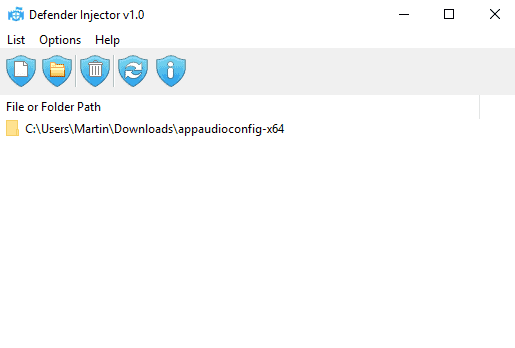
Defender Injector is a free program for Microsoft Windows devices by the prolific developer Sordum that makes it easier to add file or folder exclusions to Windows Defender.
Windows Defender is the built-in security solution on Windows 10 which Microsoft improves regularly. To name a few features that Microsoft integrated into Windows Defender: Application Guard, Exploit protection, or Controlled Folder Access.
Most features are Windows 10 exclusive and only some, like Advanced Threat Protection, are available or will be made available on previous versions of Windows.
You may add files or folders to a whitelist to block Windows Defender from flagging files as malicious; this is useful, as you will run into false positives every now and then if you download and run software regularly.
The process of adding exclusions is not comfortable. You have to open the Windows Defender Security Center in the Settings app, open Virus & Threat protection and then settings, and click on add or remove exclusions to start adding files, folders, file types or processes.
Defender Injector
Defender Injector improves the process. You may use the interface the program provides to manage Windows Defender exclusions, or integrate the functionality directly into Explorer to use the right-click menu to add or remove exclusions there comfortably.
The program interface is basic but fully sufficient for what it offers. Click on the add file or add folder buttons to add new exclusions to Windows Defender, or selection exclusions and hit the delete button to remove them again.
A click on the Options menu displays settings to integrate the functionality into Explorer. Defender Injector adds new context menus to Explorer if you enable the functionality; you may enable the "use Shift-key to display" setting next to that to display the exclusion management options only when you hold down the Shift-key when you right-click on files or folders.
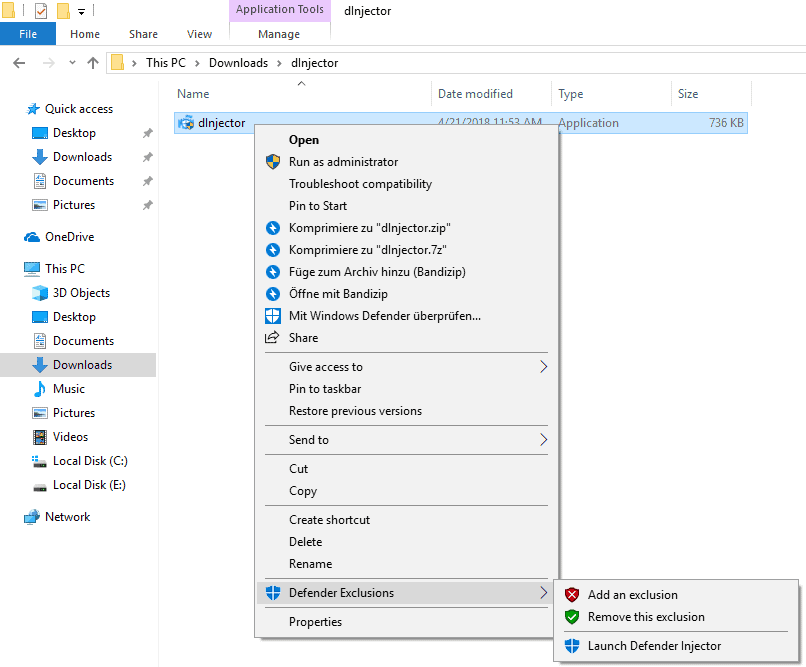
Select "Defender Exclusions" from the context menu in File Explore / Windows Explorer and select the add or remove exclusion option to add the selection to the exclusion list of Windows Defender or remove it again.
You may also use it to open Defender Injector.
Closing Words
Defender Injector is a useful program for Windows users who use Windows Defender to protect their computer system from threats. It improves the management of exclusions in Windows Defender by speeding up the process.
If you run lots of software on your system, like I do, you may find this program useful if you use Windows Defender.
Related articles
- Configure Windows Defender Network protection in Windows 10
- How to disable Windows Defender in Windows 10 permanently
- Set Windows Defender Antivirus blocking to high on Windows 10
- Windows Defender Browser Protection for Google Chrome first look
- Windows Defender Offline integrated into Windows 10
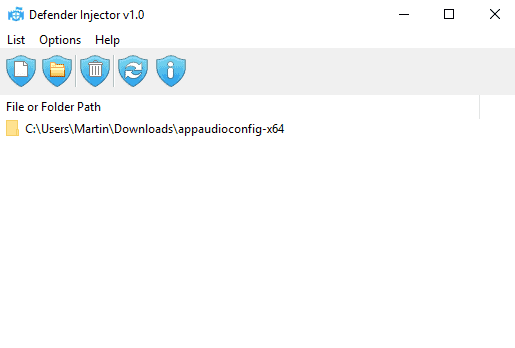

























What is new: (Friday, June 4, 2021)
1. [Added] – Language support
2. [Added] – Expor/Import feature
3. [Added] – Option to show all windows defender exclusions (include group policy)
4. [Added] – Some minor improvements
5. [Fixed] – Defender Injector Name has been changed to Defender Exclusion Tool
6. [Removed] – CMD Parameter support (For security reason)
Download:
https://www.sordum.org/10636/defender-exclusion-tool-v1-2/
Thanks, saver cause know this one will have uses.
Will this work with Microsoft Security Essentials on Windows 7 ?
According to the developer, the software works only on Windows 8 or newer versions of Windows.
Ooops….my fault. You wrote THIS tool. I apologize.
Info about several tools says XP and XP x64 + Vista and Vista x64 as well, above the comments.
I’m very interesting to test it.
Thanks Martin and have a good day!
It’s hard to understand why Microsoft always picks the hard one. Thanks for the useful App , I tested it and saw , it also support drag & drop , I love portable software