Microsoft adds PowerRename tool to PowerToys collection
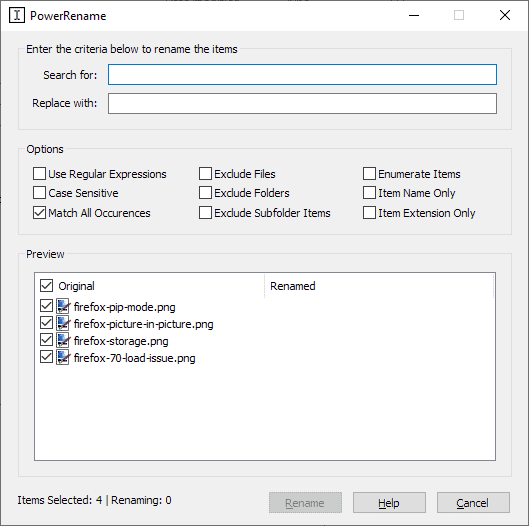
Microsoft released a PowerToys update this week that introduced a new program, called PowerRename, to the collection of utilities for Windows.
The company revived the PowerToys collection of programs in mid 2019 and released a first version to the public in September 2019. The initial version included just two utilities: FanzyZones and Shortcut Guide.
FancyZones applied a grid layout to the desktop to make working with windows easier, and Shortcut Guide a help file that revealed important shortcuts.
PowerToys 0.12.0 is now available. It can be downloaded from the official project website over on GitHub or installed/upgraded using Chocolatey.
The first thing that you may notice is that Microsoft signed the binaries and the installer in the new release. The new utility, called PowerRename, adds advanced rename options to the system's file manager.
Just right-click on a selection of files or folders, and select PowerRename to open the program interface. PowerRename lists the selected files/folders in the interface and the criteria for the rename operation at the top.
The two fields at the top -- search for and replace with -- define the characters that you want to replace and the characters you want to replace them with. Anything that you enter in "search for" is removed from the original file name and anything that you enter in "replace with" is added.
PowerRename displays a preview of the renamed filenames so that you know exactly how they will look like when you hit the rename button. The tool displays the number of items that will be renamed and the total number of items in the interface as well.
It is certainly possible to remove characters from files without adding any. Replace adds the characters in the same location that the "search for" characters were at.
The options listing displays several optional settings, some of which apply only if you have selected folders.
- Use regular expressions -- unlocks options to use regular expressions for rename operations.
- Case sensitive -- makes the input case sensitive.
- Match all occurrences -- matches the string everywhere.
- Exclude files -- only rename folders.
- Exclude folders -- only rename files.
- Exclude subfolder items -- don't rename files or folders in subfolders.
- Enumerate items -- add enumeration to the filename.
- Item name only -- only match filenames but not extensions.
- Item extension only -- only match extensions but not filenames.
Some options exclude each other; you cannot select item name only and item extension only at the same time. Once you are satisfied with the selection, hit the rename button to start the rename operation.
There is no visual feedback on completion; the PowerRename window closes when you hit rename. The only option to verify that the operation completed successfully is to open the folder the files/folders are in to verify that manually.
Closing Words
PowerRename is a handy new tool that improves the renaming capabilities of the Windows operating system. The tool is not as powerful as some of the third-party rename programs out there, e.g. Advanced Renamer, Bulk Rename Utility, Siren, or Ron's Renamer, it is sufficient for regular rename operations such as removing characters from a number of files or adding them to files.
Now you: do you use a program for rename operations?
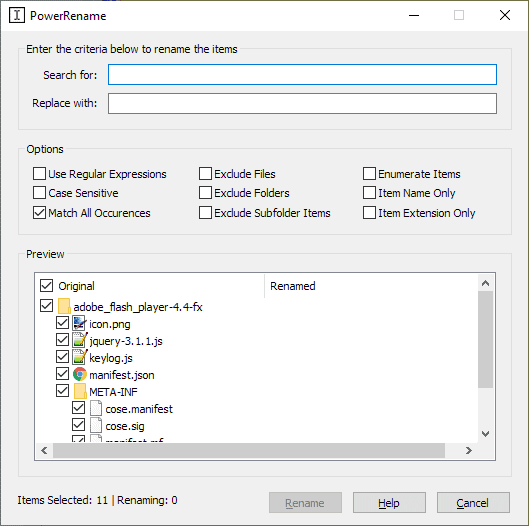





















As an experienced power user, for all it does, Advanced Renamer (free) is the most intuitive, easy to use program I have ever seen. And it has a great un-do feature, so no worries about screwing things up.
Here’s a tip for cleaning movie names from files that look like this:
Some Dumb Movie (2000) AAC AVC 1080p TROLL.mkv
to this:
Some Dumb Movie (2000).mkv
Go to Add Method>Replace and check “Use regular expressions” and “applied to: Name”
Under “Text to be replaced” enter:
(\d\d\d\d).*
Under “Replace with” enter:
(\1)
The rest of the step are easy. You can do this to MANY files at once.
Also, you can save such job “methods” to be used later, and/or use them on other systems.
I just use Bulk Rename Utility because (1) it works and I’m already familiar with it, (2) I don’t need to bulk-rename files all that often, and (3) it doesn’t feel worthwhile to learn the ins and outs of a different program. That said, I’m going to *have* to learn a different program for Linux at some point, and I *might* find it worthwhile to learn enough about MusicBrainz Picard to rename a whole bunch of MP3s I ripped from my CD collection ages ago and whose filenames aren’t consistent with my current preferred filename structure.
PS: After an apparent development hiatus of around three years, Bulk Rename Utility started getting moderately frequent updates starting a couple/few months ago, with the latest coming just four days ago. If I’m remembering my overall impression of the changelog correctly, there have been improvements and bug and compatibility fixes, but the interface and “workflow” remain pretty much the same as before.
I’ve been using it but it keeps deleting my file extensions
The Thunar file manager in Linux has a nice ‘bulk rename’ feature. Hard to understand why no other FM I’ve tried has copied it ….
I didn’t know about these good utilities, thank you @Martin for this good article! :D
I don’t need that. Have a huge images collection which is first renamed if in the process of uploading with Nikon ViewNX-i and subsequently with Faststone Image Viewer, if needed. Both work flawless and seem much easier to operate as this program. That’s just me, ymmv.
Very good idea also! :)
Please edit:
– to the collection of utilities for Windows.
+ to the collection of utilities for Windows 10.
Only Windows 10…
Can this run separately and can I use commandline to tell it what folder to open in the GUI?
It is inspired by StExBar’s rename tool
Thanks Martin, For letting me know.
I am up to now quit pleased with advanced renamer and believe me I have tried a few. :-(
Do you know or this new M.S. program powerrename gives/brings me the possibility to automatically rename (by the program), let say 50 pictures or more, with increasing numbers:
Let say for instance:
Ghacks.net01
Ghacks.net02
Etc?
Only if the source images have the same name. There is no option to remove the name entirely from files if they are not identical more or less unless you use regular expressions. Check that option, then use .* in “search for” and whatever you want to name the files in “replace with”. You also need to check “enumerate items”.