Pingo is a fast image optimizer for the Web
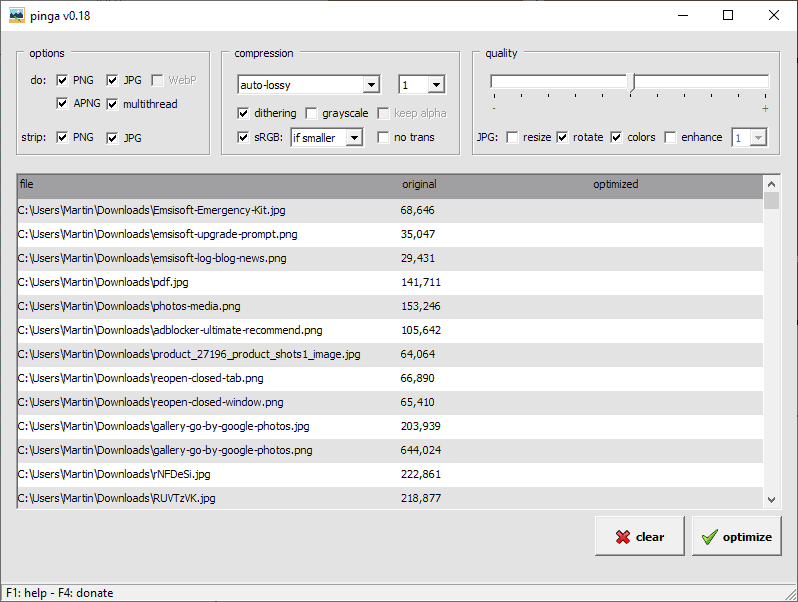
Pingo is a free software program for Microsoft Windows and Linux devices to optimize images for web publication and other purposes.
Pingo is a command line utility but Windows users may download the graphical user interface version called Pinga instead.
The application is provided as a 64-bit program only. Compatibility information is not provided but it should run on any recent version of Windows and on most Linux systems.
The following review looks at the GUI version of the image optimizer for the most part. Note that the command line version is included when you install the GUI version. You can check out an overview of important commands here.
The GUI version
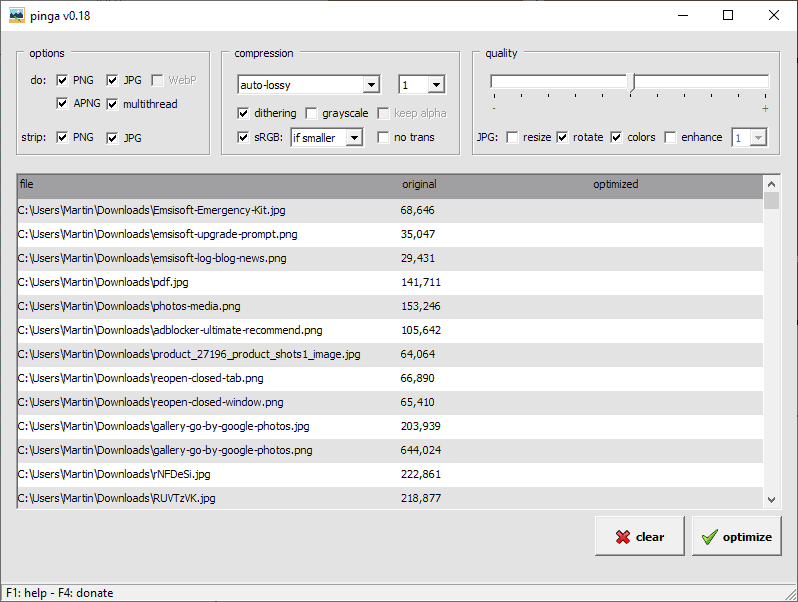
The program supports only a handful of formats at the time of writing. While it does support PNG and JPG, arguably the formats most commonly used on the Web, it lacks support for most image formats; this limits the program's use especially when you compare it to a program like File Optimizer which supports pretty much any format under the sun.
Still, if you work with jpg, png,, webp, and apng formats exclusively, you may find it useful nevertheless as it offers several interesting options.
You can drag and drop images to the interface to add them to the processing queue. Any format that is not supported is ignored automatically. Each image is listed with its full path and size in the interface.
All processing options are displayed at the top. The main features of the image optimizer are:
- To strip PNG and JPG metadata.
- To select a default quality level.
- To select resize, rotate, colors, and enhance options for JPG images.
- To set the compression type, e.g. lossy or lossless.
- Image transformations, e.g. to make the images grayscale or disable transparency.
Once you are done select optimize to process all images in the queue. Processing is quite fast and you will notice that the new file size and the size reduction in percentage is displayed.
The program features no preview option or test run option unfortunately. Programs like ImBatch provide preview options which improves the entire process especially since you get previews without having to process the files first.
Another thing that users need to be aware of is that it processes files directly. Means, files are overwritten so that you should use the program to work on copies only to avoid any resulting issues.
Closing Words
Pingo/Pinga is still in early development and things may improve in the future. It is quite limited in the current version and the lack of previews makes it quite difficult to work with.
Now You: do you use image optimization programs or editors?
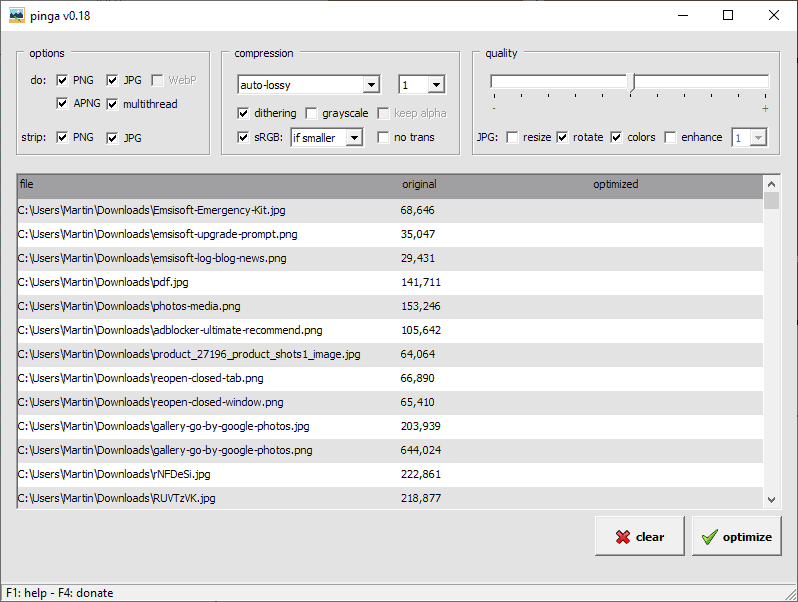


























I don’t know what happened to this program. I had it on my last laptop and it was amazing. The newer version doesn’t allow me to do any kind of bit reduction, I can only select PNG compression, which for whatever reason does nothing most of the time. The old one allowed me to do the optimize function without saving, so I can see what the results were before saving it. The new one saves it while you do the optimization so you don’t know the savings until you permanently affect the file, there is no way around this. The new one now doesn’t do a preview … says “preview not available” … yes, I’m running the latest version. Old versions don’t seem to be available. It was a sea change of quality from good to terrible if you ask me.
Perhaps it’s your OS or something because it works here. If not, try to pull a bug report to the devs: https://css-ig.net/submit/bugs/
Seem slike that was taken out. I can’t see that page anymore.
I use compress-or-die now. For PNG optimization you gotta have color bit reduction (Pinga used to have it), and “no-dithering” ability, which compress-or-die does.
I’d revise my last comment … the previous version wasn’t just good. It was amazing. How or why he turned it to poo,and won’t make the old version available, is beyond me.
Inferior to FileOptimizer in my opinion.
Hello,
I am on Linux Mint 18.3. I don’t understand how to use pingo. I downloaded pingo, made it executable, try to run it and then ‘pingo -auto screenshot_3.png’ but nothing happens… Am I missing something?
Thank you.
Hello.
This is example, that work in Ubuntu:
‘/home/pingo -s9 /path/to/file.jpg
If You want to use it from PHP:
exec(‘/home/pingo -s9 ‘. $path_to_file);
Did you check the file to verify that it has not changed? I did not try the command line version on Linux, maybe someone else could chime in?
Yes, when I do ‘pingo -auto screenshot_3.png’ I have:
pingo -auto 1.png
No command ‘pingo’ found, did you mean:…
Is there an article showing the compression differences between Pingo, FileOptimizer and other well known applications like Photoshop?
FileOptimizer is not in itself a compression optimizer. its a GUI to handle multiple compression optimizers. One of those that FileOptimzier uses are in fact pingo.
You can check this one out: https://compress-or-die.com/The-big-image-compression-tool-comparison
Does not cover all tools though and it is probably best to run some tests on your end using two or three of the most promising tools.
This is really handy – Thank you so much, Martin, for the heads up.