FileOptimizer 11 update: faster and better
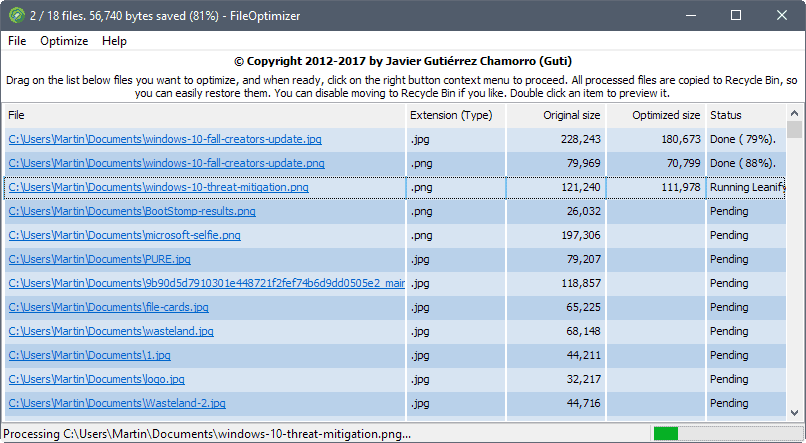
FileOptimizer 11 is the latest version of the popular program for Windows which you may use to reduce the size of certain file types.
I use the program to optimize images using Google's Guetzli compression algorithm which reduces the size of images without affecting the visible quality of the files.
The optimization of image files is a strong feature of FileOptimizer, but images are not the only file types that the program supports. You may use it to reduce the size of music and video files, and document file types such as PDF or Docx as well.
FileOptimizer 11
FileOptimizer 11 is offered as a portable version and setup version that can be run on any version of Windows starting with Windows XP.
While the main program interface looks identical to the previous version of the application, a lot has changed in the new release.
You may enable a new toolbar in the options for instance which gives you full access to the features that are listed in the menu bar.
More interesting than that is that all missing directives are now included in the options. You had to edit the program's ini file in previous versions to modify some of the settings; the release of FileOptimizer 11 removes that and makes the whole process more user friendly in the process (as it is less error prone and more consistent).
The option to add folders is another feature that improves the program's usability. Previous versions accepted files only which meant that you had to add files from multiple folders one folder at a time; this changes with the new version as you pick the folders directly this time.
A new detection algorithm lists only files that the program supports on top of that so that file listings are accurate now and don't contain unsupported file types.
The duplicate checker is a lot faster in this release as well. The program checks for duplicates whenever you add files to the program. According to the author, the new check algorithm speeds things up by the factor 20 for 10,000 files.
The overall performance of file listing operations -- sorting, listing, removing, clearing, and adding -- was improved as well. These operations should not take as long anymore as they did in previous versions.
FileOptimizer 11 supports the following new file types:
- TARGA (TGA ICB, VDA, and VST)
- YUV, YCBCRA, YCBCR, X, UYVY, SUN, SGI, RFG, RGB, RGBA, PTIF, PCL, PCLS, MTV, MVG, MSL, MPR, MPC, MONO, J2C, J2K, INLINE, GRAY, FPX, FAX, EPDF, DPX, DDS, CMYK, CMYKA, CIN, BPG, ART
The new version of FileOptimizer comes with updated components on top of that. It uses various tools to optimize files, ffmpeg or ImageMagick for instance, and these have been updated to newer versions.
Closing Words
FileOptimizer 11 improves the usability and performance of the program significantly. It is a must-have update for users who use it already, and also for users who decided not to use it because of issues that are fixed in the new release.
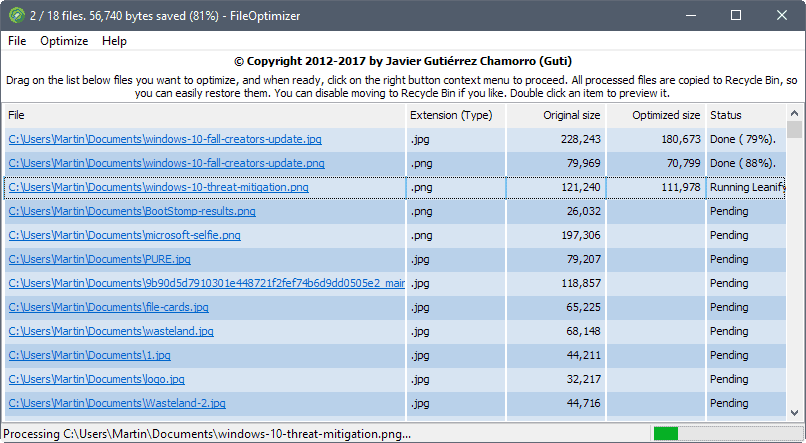

























Thanks for the review!
In this age of 4+TB hard drives, is saving 10% of image and other files really significant?
How much overall would you say those 5000 uses saved you, E?
I could see value if, eg, one could reduce a 4GB video file to 3.6 or so and I had a lot of those files. But how much time does it take per reduction?
Mike, I think this is more of a tool for publication, not storage on your own devices. Depending on how popular your website is for instance, you may save a lot of bandwidth if you reduce a small file that gets loaded each time a page is requested by 10% or so. This adds up quickly.
“Mike, I think this is more of a tool for publication, not storage on your own
devices. ”
Martin, you are spot on! We have a need to send large documents by email in the course of business and this is the answer to that – not storage, by any means. Thanks for pointing out this software.
Martin, that does make sense.
Optimized images/PDFs load faster as well, it also scrubs meta data from images which I like, people are clueless that when they take a picture with their phones, then upload that image to the web, that their name/phone model and other kinds of personal data is imprinted on that image. File Optimizer has the benefit of wiping all that off.
> more of a tool for publication, not storage on your own devices
Very true: this program spends a lot of time and CPU cycles to cut down file sizes that your system will ignore later. So if for example you use this to cut down on the size of a big directory of Word files, every time you go back and edit one, the space savings will disappear.
> … you may save a lot of bandwidth if you reduce a small file that gets loaded each time a page is requested by 10% or so. This adds up quickly
Web developers have been using tricks to keep PNG and JPEG file sizes down for years, but this program takes it a step further by both making it easier than other tools I was using and supporting all those OTHER file types that you might need to distribute.
I came across FileOptimizer when I was frequently sending a collection of Word, PowerPoint, and PDF documents to a group. Over the course of a year, cutting those files down 5-20% meant at least a terabyte bandwidth saved. It also meant they were more likely to keep a copy of the files rather than maybe finding an old link and re-downloading the wrong version.
Thanks, file compression size is always my concern when using one of the many optimizer programs out there. This one as a dedicated program is best way to go that route.
Odd that the site doesn’t push the version #. 11 in this case. No matter. They also have a possibly related program MassImageCompression untried by me.
Fantastic program, I’ve used it probably 5000 times, no lie, everything from images to PDFs, you get about a 10% smaller file size as a result and in some rare cases 50%~ or more, and I’ve inspected the original vs. optimized version of images with other programs at 1000+ zoom levels and you cannot tell a difference between them.
If you use this thing a lot you should really consider throwing the dev a bone by donating a few bucks for all his hard work maintaining and improving this program.
It is a very good software but I don’t use it anymore after I found that images and images in PDFs look less sharp when “optimized”, despite claiming that the process is “lossless” …
That depends entirely on your settings and how you set things up, you can set the DPI level for PDFs to anything you want, if you set it to ~150 of course it’ll be drop in quality, at 300 it’ll look better obviously but with smaller drop in file size .
From http://nikkhokkho.sourceforge.net/static.php?page=FileOptimizer:
Why is Ghostcript always downsampling embedded images?
Ghostscript (more particularly the pdfwrite device) does NOT ‘optimise’ PDF files. Ghostscript interprets the input into a series of marking operations, which are then piped to a device. The pdfwrite device then produces a PDF file based on those marking operations. The output is unrelated to the input, except for the appearance. This is discussed in more detail in the Overview in VectorDevices.htm in the Ghostscript documentation. Because the input is fully interpreted JPEG images are decoded to a bitmap. If you then apply JPEG quantisation in the pdfwrite device the result will be a loss of quality (unsurprisingly, since JPEG Is a lossy compression scheme). At present, your only option is to not use JPEG to compress images in the pdfwrite output.
That’s strange because my PDF settings are set on the default “No downsampling”