RegSeeker 4.5 update brings automation
RegSeeker is a multi-purpose tool for Microsoft Windows devices to manage processes and the Registry, work with startup entries, and clean the computer.
The free program, which has a size of just 1.6 Megabytes unpacked, ships with an impressive set of features when you take its size into account.
Note: RegSeeker Standard (the free version) is free for personal use. An advanced version is available that offers additional features such as process management, file and process monitoring, repair tools, and a driver backup tool among other features.
RegSeeker
The application lists the main entry points on the left side on start. There you find listed options to manage applications and startup programs, the Windows Registry, clean the computer, and load a selection of tools and system information.
Applications and Startup
Applications and Startup lets you manage startup items, services, and drivers, browser extensions, and applications. If you click on startup entries for instance, you get a list of all entries found in the Registry. Each entry is listed with its name, file path, developer name, Registry location, and status.
A right-click on an entry opens a context menu with options to change its status (enabled or disabled), to open it in the Registry Editor or Explorer, to export its information, or to delete it.
You may select one or multiple items, the latter may speed up the process if you have not managed startup items in recent time as you may have to disable a few or more in that case.
Services and drivers work pretty much the same, but with the difference that only non-Microsoft services or drivers are displayed. You get the same information -- name, path, developer, status and so on -- and may use the same set of actions on the items as well.
The status menu is a bit more sophisticated for services, as you may disable or enable it, but also change a service's startup type on top of that. As you know, if you just disable a service, it may load again on the next start if it is set to start automatically or on demand.
Browser extension management is limited to Google Chrome and Internet Explorer, and further limited to the default user only. This can be useful, but only if you use one of the two supported browsers and the default user profile.
Installed applications finally list all programs that are installed on the system. The program's functionality is not as sophisticated as that of dedicated software uninstallers, but you can do more than what is available through Windows tools.
You may delete entries directly for instance, rename items, backup Registry data that is linked to an application, or export the list of programs.
Registry management
The Registry management part of RegSeeker is divided into a tools and favorites section. Tools enable you to search the Windows Registry, to back it up, and to clean it. Favorites on the other hand provide you with quick jump options to important Registry values.
Find works for the most part as you would expect it to. Enter a search term, pick the Registry locations and data types that you want to search, and results are listed instantly in the program interface. The full scan of the Registry takes longer usually, but you may interact with the results that are displayed while the scan goes on already.
This works similar to how this works in other sections of the RegSeeker program. A double-click opens the selected entry directly in the Windows Registry Editor. The right-click menu displays additional options that include backing up the entry, adding it to the favorites, or deleting it.
The Registry cleaner that is part of RegSeeker searches the Registry for invalid entries, unused extensions, missing files, and bad references among other things. You may add items to the list of exclusions first, and should make sure that the backup option on the Registry's start page is checked as it gives you an option to restore deleted items should things go wrong.
Favorites are bookmarks that you may use and manage. The program ships with a few, but you may add your own for quick jumps to various locations in the Windows Registry.
Tools and system
Tools and system is quite the big category. you get core system information about the computer's hardware and devices on start, and a list of tools that you may run.
Process navigator and file / process monitor list running processes, or files and process changes, for instance new file creations, file deletions, and more. You may stop the monitoring at any time, and export the list for the most part.
Search files helps you find files that match custom criteria fast. While you can run a simply search for a name or extension, you may use filters such as file size, or file attributes on top of that.
Probably the most interesting ones of the tools in the category are repair and tweaks. Repair may be used to fix a couple of popular issues, such as a disabled Registry Editor or Task Manager, that HTML files don't open anymore, or that the Explorer shell or user init are broken somehow.
Tweaks finally lists an assortment of tweaks for Windows PCs. While you may not find tweaks there that you have never seen before, RegSeeker does ship with quite a large number of tweaks sorted into categories such as Explorer, Desktop, or Taskbar.
Computer Cleaning
This part may be used to remove history information, for instance recently opened files, run programs, or mapped network drives, and to clean junk files.
The junk files cleaner, while not as powerful as CCleaner or comparable tools, may remove temporary files, log files, and other files that may not be needed anymore. It is not as easy to use as CCleaner, as the data is lumped together in a large listing.
You may click on the preferences icon however to add or remove data locations, and add custom ones on top of that.
RegSeeker 4.5
The most recent update of the program comes with a set of new features and improvements. Probably the most important one is support for scripts to run automated tasks.
The new version comes with a scripts folder that includes several examples. These appear to be the only documentation right now which makes it difficult to get started. Scripts allow you to automate all kinds of tasks, for instance to start or stop services, read values, clean the notification area, restart the computer, or modify Registry values.
Closing Words
RegSeeker is a powerful program in a tiny executable file. It is portable, and while its tools may not always offer the same feature set as the most powerful tools of a particular category, functionality that is offered is quite good all in all.
The app has a couple of interface issues however. There is no back or forward option for instance. You cannot go back a single page, only to the main entry points of each category. This may not be super critical, but it can be annoying if you need to start over again after you have made a selection in a category.
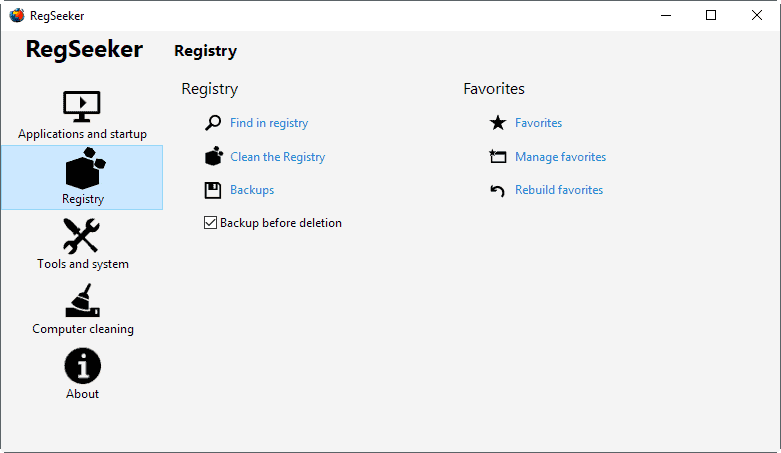


























Downloaded 4,0 and got an error message when accessing ‘tools and system’
error: “n’est pas une valeur entiere correcte” followed by ‘OK’
so I think I willl stick with my old 3.01 version.
Patrick
Downloaded from three different sites, my antivirus program 360 total security flagged each downloaded zip file as containing a virus. I have used this program for years without any problem,, will go back to my old version.
I use Wise application for cleaning recent entries in the registry.
If you download 4.0 from fosshub, no problem, no virus
If you download 4.5 from fosshub, virus detected by Avast
So use 4.0 would be nice too
Martin really just wanted to show us his system is rocking a Core I7-6700, 32GB of RAM… and integrated Intel 530 graphics. I hope that’s not your main gaming rig, Martin? :)
No it is not ;)
Virus Total shows clean for MSE but throws a trojan in MSE on my machine. Been using RegSeeker for years and years. Hope someone figures this out.
Triggers an alert in Avast, although Virus Total registers it as clean (without Avast).