ImBatch Image Batch Processor: Convert Images In Bulk
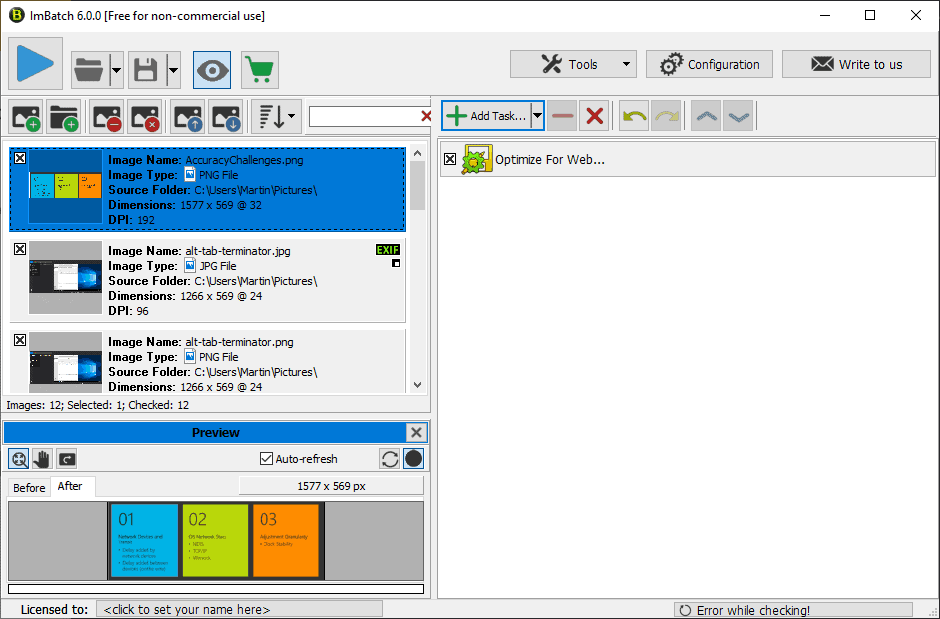
ImBatch is a versatile bulk image converter for Microsoft Windows devices that is free for non-commercial use.
Image batch processors can be useful tools to automate repetitive processes like converting image file types or changing other parameters like image resolutions or optimizing images for web publishing.
While most image viewers and editors support the processing of images, many do lack batch optimizing options or the versatility that ImBatch offers.
ImBatch
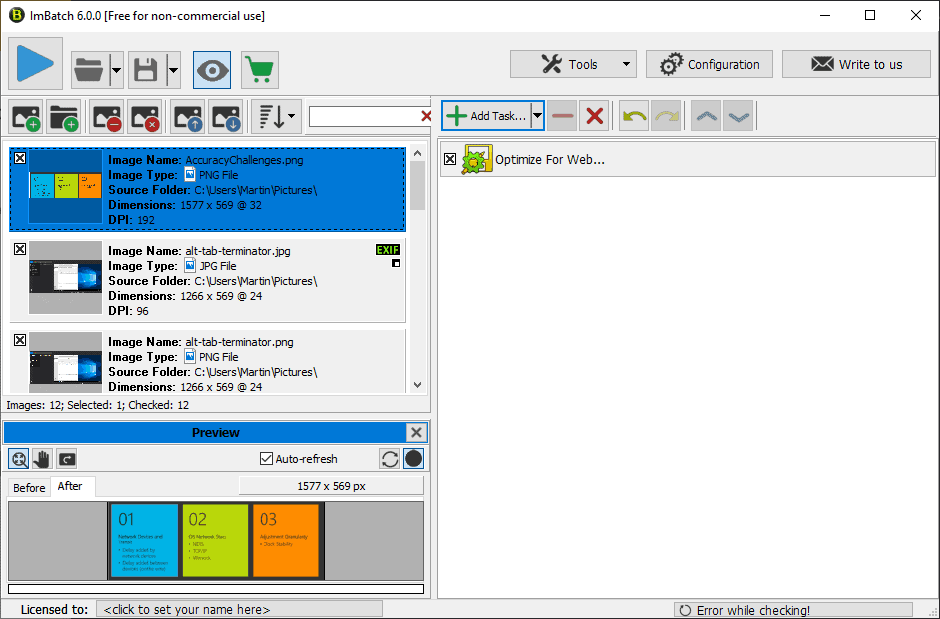
Installation is straightforward; you can select to create a regular installation or create a portable installation instead.
Version 6 of the program comes with an interface refresh that brings it to the modern age of computing without sacrificing functionality in the process.
Load individual images or all images of a folder in the program for processing on launch. Each image is displayed with a thumbnail and parameters such as its name, location, dimensions, or DPI values. Images containing EXIF data are highlighted specifically; great if you want to remove EXIF data to prepare an image for web publishing or sharing.
ImBatch supports a wide range of formats including JPG, PNG, GIF, TIF, Adobe Photoshop PSD, Camera RAW formats, and more.
Sort options and search are available; useful if you load lots of images in the application. You may switch from thumbnail view mode to list view mode also.
Select one or multiple tasks in the second step. A task modifies the image, e.g. resizes it or removes EXIF tags from it. A strength of ImBatch is its ability to create groups of tasks that are applied to all loaded images.
A click on a task displays configuration options. The resize options include setting fixed or percent values for an images width and height, new DPI values, and filters.
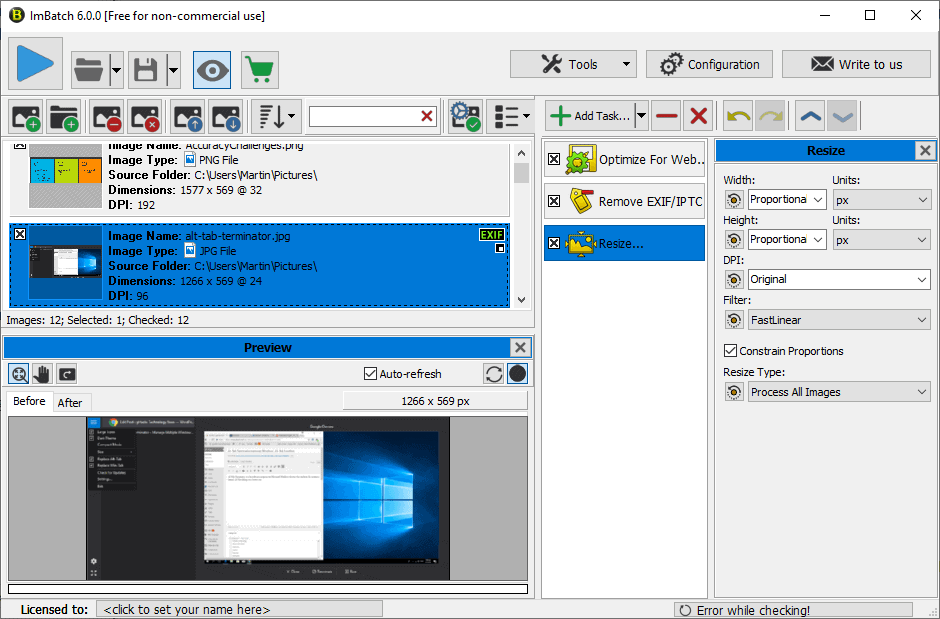
You could create the following task list:
- Remove all EXIF and IPTC tags from all images.
- Resize the image to select dimensions.
- Modify the brightness or contrast.
- Add a watermark.
- Save the image in a specified format.
The application processes tasks one after the other from top to bottom. You can move tasks up or down in the hierarchy and need to make sure that tasks are in the right order, e.g. that save is at the end or that resize comes before adding a watermark to the image.
A preview of the selected image is displayed automatically after you have added the first task in ImBatch. The program lacks a side-by-side view that places the image preview next to the original image.
You may save task groups to re-use them at a later point in time. A click on the play button processes all images using all tasks added to the task lists.
ImBatch includes a number of additional tools that you may run. Click on Tools to select any that is available:
- Image Monitor - monitors folders to apply tasks to images placed in these folders automatically.
- Context Menu Editor - to enable the Windows Explorer context menu and add specific items to it.
- EXIF/IPTC Editor - add, remove or change data of the selected image.
Closing Words
ImBatch is a powerful image processing tool for Windows. You can use it to process any number of images, save tasks for re-use, and even process new images in select folders automatically.
The application could use an option to display source and processed image side-by-side in the interface; advanced users may notice that it lacks support for advanced compression algorithms such as Google's Guetzli algorithm. A program like File Optimizer supports this.
Now You: Do you use a program to convert images?
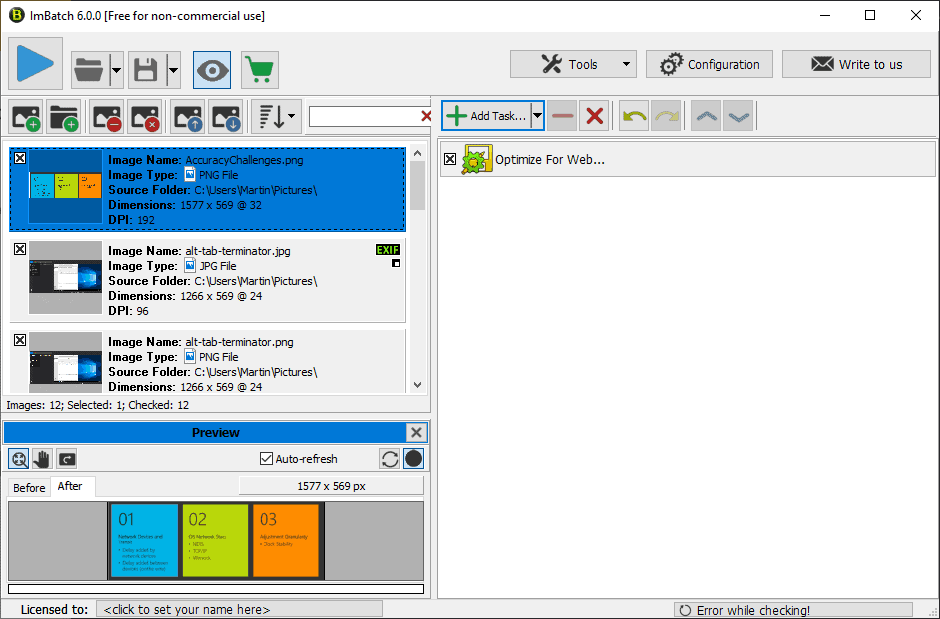

























Like XNConvert there’s also Nikon’s free XnViewMP which has both batch & conventional tools. Can resize the apps actual pieces so can have a large viewing area of a specific image in the display set of images. What I like is the file compression it allows. 80% setting really shrinks down those fat digital images if used a high res camera setting that jams in some emails or displaying on net. Might take bit of learning but modern interface & helps in prg, faq & site.
A lot of these batching programs don’t have much help in compression sizing. Probably due to not wanting to upset picture taker who is thinking needs to maintain full size for ‘quality’ over net sharing file limitations. Nice review of ImBatch which I used many years back & dumped for XnViewMP. Will take a look again now that seems updated ImBatch.
XNConvert is a solid option.
https://www.xnview.com/en/xnconvert/
That or just learning actions in photoshop.
It might be worth it if they add support for the WdbP image format.
The program is here: http://www.highmotionsoftware.com/
ImBatch – is a FREE batch image processing tool for Windows. Portable installation mode is available.
Version: 6.0.0
File size: 20 MB
Date: 24 November 2018
Supported OS: Windows XP / Vista / 7 / 8 / 10
Martin, this kind of info helps people who are interested in the program. Or is there a reason you didn’t want to provide it?
The information is in the summary box below the article.
It looks impressive for sure. I edit and convert my Nikon NEF and Jpeg files with Nikon Capture NX-D and sometimes my Jpeg files with Faststone Image Viewer and BD sizer. I use Stripper to remove EXIF data.
I will try it out.