TaskSchedulerView update introduces Wake To Run information
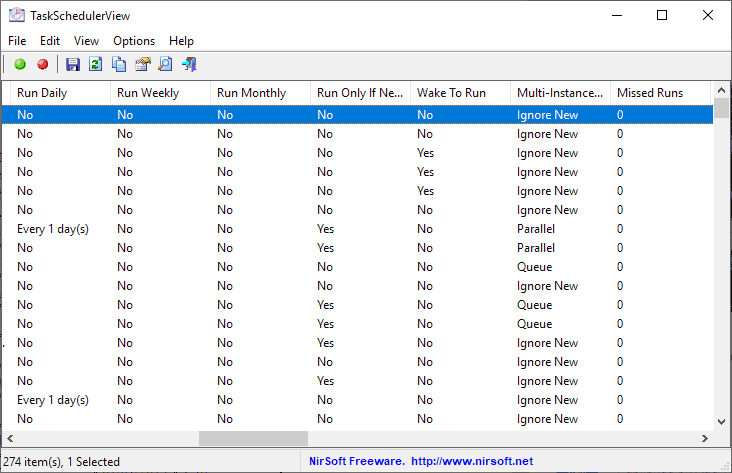
TaskSchedulerView, a handy portable program for Windows devices to manage scheduled tasks, is one of our favorite Nirsoft applications.
The recent update to TaskSchedulerView 1.51 introduces yet another useful feature; the program displays whether tasks may wake the PC when they are scheduled to run.
TaskSchedulerView is a free portable program for Windows. It is compatible with all versions of Windows from Windows Vista to the latest version (Windows 10 at the time of writing) and is available as a 32-bit and 64-bit application.
All you need to do is download the 32-bit or 64-bit archive to your system and extract it. You can run it right from that location or any other.
Tip: check out our recent review of Nirsoft's Currports application.
TaskSchedulerView
All you need to do is run the program to get the entire list of tasks on the system. The application displays tasks names, status, last run date and time, and other information in the interface.
A click on any column sorts the task table accordingly; you can sort by last run date, task name, status (disabled or ready), or next run date and time.
Wake To Run is new in TaskSchedulerView 1.51. You find the column by scrolling to the right for a while. The new listing informs you if a task may wake the PC when it is scheduled to run. Just check the tasks with "Yes" to find out which tasks may wake the PC.
The information is useful if you notice that "something" wakes up your PC occasionally or even frequently. While you could go through the Task Scheduler manually to find the culprit, using TaskSchedulerView is much easier as you can sort by last run date and check the wake to run column to find the task that was responsible for the waking of the PC (if a task was the culprit). A right-click displays options to disable or enable tasks but some may be locked by Windows.
Closing Words
The update to TaskSchedulerView 1.51 introduced another useful feature that improves the usefulness of the software for Windows further. You may use it to analyze why a PC wakes up all of a sudden or at least make sure that a task was not responsible for the automatic waking up.
Now You: Which Nirsoft program's are your favorites? (via Deskmodder)
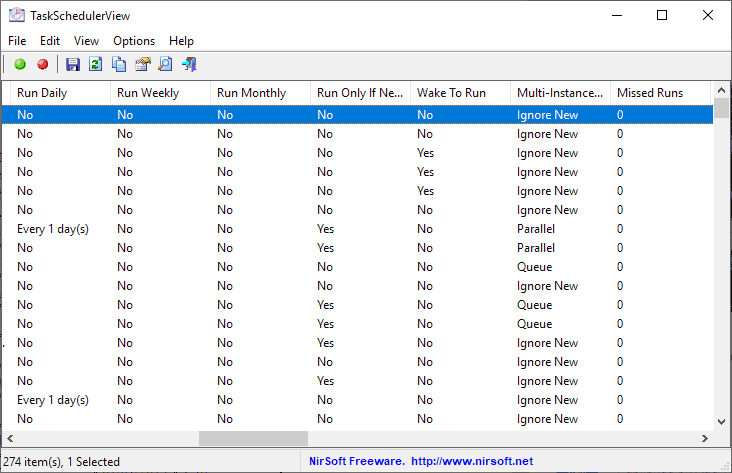

























I am aware of this program, but usually just use the MMC with TrustedInstaller elevation (using PowerRun).
Related to the other article about what I do after a clean Windows 10 install, a batch program runs schtasks on every single unwanted task, to disable them.
Love NirSoft so much I run all his stuff from NirLauncher, a suite of all his portable apps available in one download. Excellent utilities that are handy for for the proactive system manager. You can also add SysInternals suite to NirLauncher. Note: the password utilities may be flagged by your security software. Also note the zip file is password protected with password available on download page.
https://launcher.nirsoft.net
If you have Windows 10 definitely look through your Scheduled Tasks, you’ll find all kinds of unwanted things in there that should be disabled. Many third party programs trigger their phoning home and stealth updates from there.
This is a great utility, much easier than poking around the Windows console. Most tasks can be disabled or enabled from the interface.