Manage Windows tasks with TaskSchedulerView
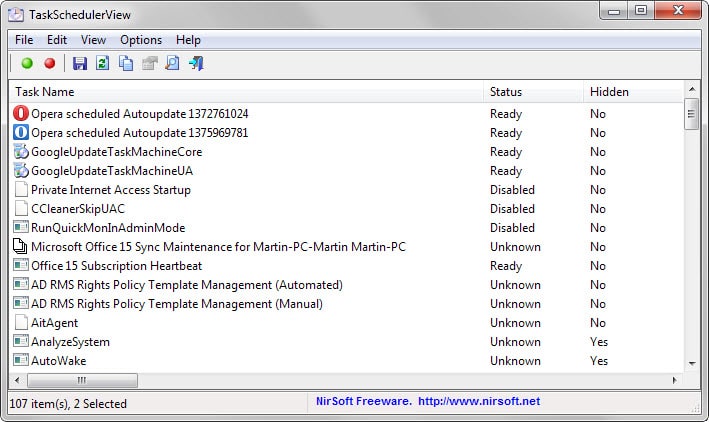
TaskSchedulerView is a new application by Nirsoft that allows you to manage all Windows tasks in an easy to use interface.
Programs may not only start during system start but also on schedule, and that is handled by the Task Scheduler of the Windows operating system.
Several Chromium-based browsers, Google Chrome and Opera for instance, use the Task Scheduler for update checks.
Nirsoft's TaskSchedulerView program for Windows displays all existing tasks of the system it is executed on in its interface.
The program lists all tasks, hidden and visible, in its interface on start. Among the information are the task name and status, the author of the task, a description if available, information when it was created and last run, the task folder and information about each task's schedule.
Entries are sorted with a click on a column header so that you may sort tasks by name, author, last run date, status or any of the other parameters that TaskSchedulerView offers.
While it is not possible to delete tasks from within the interface, regardless of whether you run it with elevated privileges or not, it provides options to enable or disable tasks.
To do that, select one or multiple tasks in the program interface and right-click afterwards to select the enable or disable options of the context menu.
If you prefer the keyboard, use F7 to disable the selection or F8 to enable it.
Tip: You can hide disabled tasks under options to filter out those tasks and only work with tasks that are enabled.
A search is provided to find specific tasks quickly. Another interesting feature of TaskSchedulerView is the option to connect to remote machines in the same network under Options > Advanced Options.
To do that select remote computer in the interface and enter the name of the machine you want to manage tasks for under computer name.
The option to start the Remote Registry service is provided in case you need COM handler information.
TaskSchedulerView supports the usual exporting options that the majority of Nirsoft applications ship with. You may export a selection or all tasks to HTML, XML, TXT and other file formats.
Closing Words
Nirsoft's TaskSchedulerView is a handy portable program for Windows to manage system tasks of the local or a remote machine quickly. While it lacks options to remove tasks permanently, it can be used to disable multiple tasks in one quick operation.
Information about command line parameters and each column is provided on the official program website.
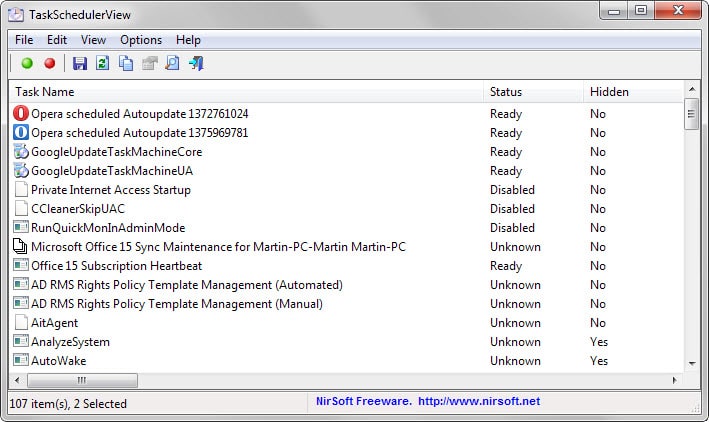


























Martin can you tell me why I have problems accessing the remote machine local when I try to access them let it be Event Viewer or Task Schedule anything would be helpful. Tried a lot of things along with a lot of rebooting with no luck.
I haven’t used TaskScheduleView yet, but I did want to mention that CCleaner has a tool that allows you to disable, re-enable, or even delete scheduled tasks. It’s in Tools > Startup > Scheduled Tasks. (If you activate the “Advanced Mode” option, a lot more tasks show up in the listing.) In the past, I’ve used it to disable a few tasks that were eating up CPU cycles and RAM that I could not spare. It’s a lot simpler and easier than going into Windows 7’s native task scheduler interface. But again, since I’ve never used TaskScheduleView, and I’ve only used CCleaner’s Scheduled Tasks tool a couple of times, I couldn’t say how they compare.