HWiNFO32 and HWiNFO64 5.0 ship with remote sensor monitoring
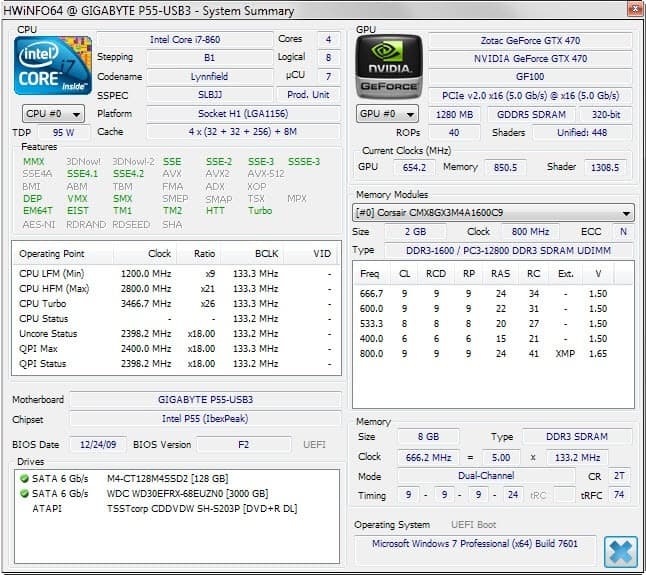
The developer of the hardware monitoring and reporting program HWiNFO32 and HWinFO64 has released an update for both applications that brings their version to 5.0.
The free programs, available as portable and installed versions, enable you to monitor system hardware of machines running Windows.
The three big areas the applications cover are monitoring, reporting and analysis.
Monitoring refers to using built-in sensors to monitor hardware components, for instance their temperature, clock speed, status or timings.
The programs support the creation of extensive hardware reports that list detailed information about the installed hardware.
Update: We have published a review of HWiNFO 5.60 which you may want to check out as well.
Both programs displays three windows on start. The first offers a summary of the system displaying important information about core hardware components such as the cpu, gpu, motherboard and hard drives.
The second displays the core speed of the processor, and the third the main program interface with detailed hardware information and options to create reports and check out all sensors.
So what is new in version 5.0 of HWiNFO32 and HWiNFO64?
Information about the update to version 5.0 have been published on the official website of the application.
The majority of enhancements and feature additions add or improve support for specific hardware, for instance AMD's 3xx series of GPUs, AMD Radeon R9 recognition, or performance limit reasons monitoring for Haswell, Skylake and Knights Landing processors.
One feature that all users benefit from is the option to enable remote sensor monitoring in local networks.
This is done by selecting Monitoring > Sensor Status in the main program window, and clicking on "manage network connections for remote monitoring" at the bottom of the sensor status window that opens up.
This opens the remote center. You need to assign a server role to a machine before you can receive data from it.
To do that check the "server role" box at the top on machines that you want to monitor remotely. A click on the "enumerate network" button on the main machine lists the computers of the local network afterwards.
There you may select a machine that you want to connect to and monitor. If everything turns out to be okay, you should see connected under connection status and a green checkmark next to the computer name.
The information are added to the sensor status window so that you can access information from all sensors on the local machine.
You may enable alerts for sensors just like you can do for the local machine. This is done with a click on the configure button and the selection of alerts in the window that opens when you make the selection.
There you find listed the remote machine and all if its sensors, so that you can configure alerts for individual sensors you are interested in.
You may use alerts to receive notifications about temperatures, drive failures or warnings, network upload and download rates, or clock speeds.
Closing Words
The introduction of remote sensor monitoring improves HWiNFO significantly as it allows you to monitor remote machines that are connected to the same local network from a single device.
The program is free and the installer itself is clean. There is virtually nothing bad to say about the program. It is excellent.
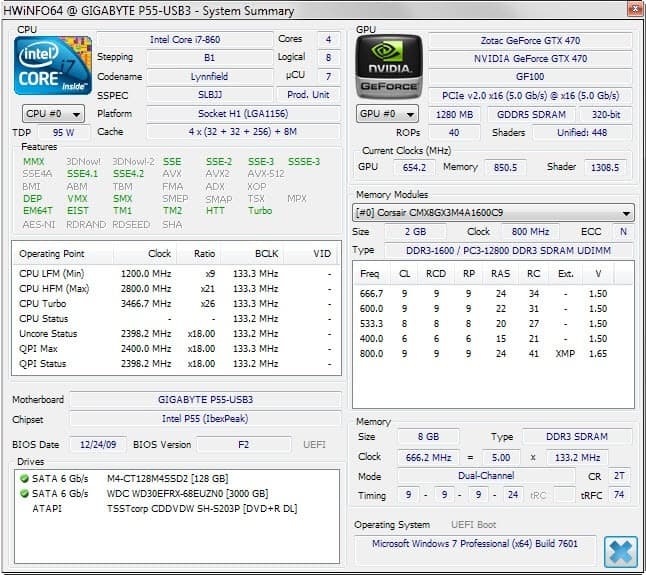






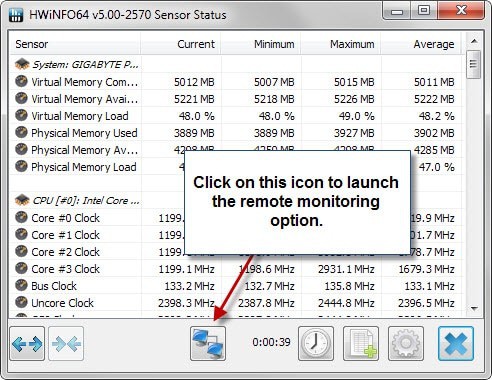
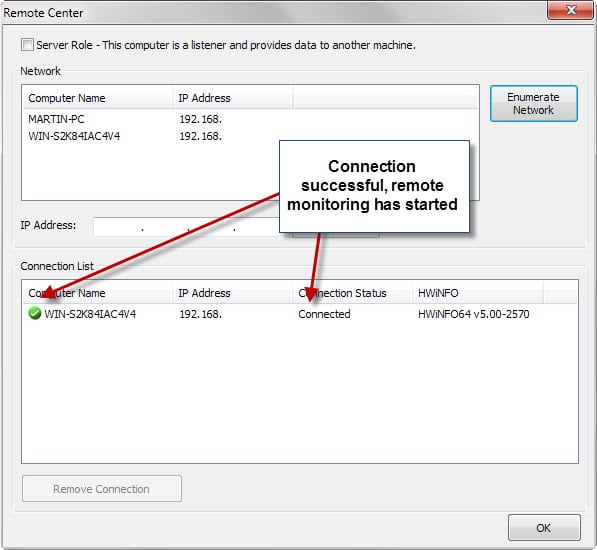
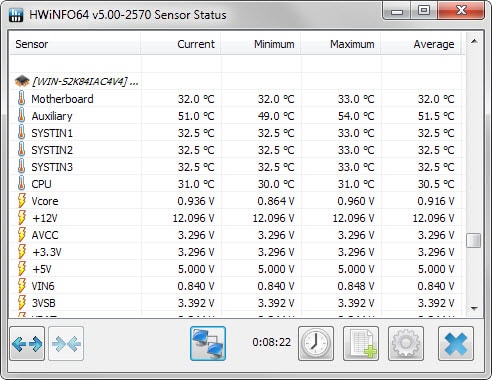
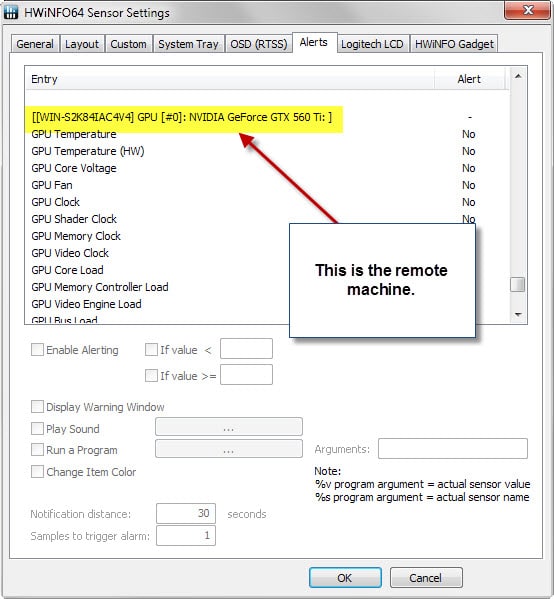



















Hi, Is there an alert if a network sensor is lost (server) ?
Anyone expert here who understands all the readings from this software? I have a query, please. :(
It is a excellent program why? it saved me from banging my head off the keyboard when CPUID PerfMonitor application wasn’t reporting the right information when Turbo boost kicked in.
This is really interesting! Thanks Martin!