Hardware information and monitoring software HWiNFO 5.60 released
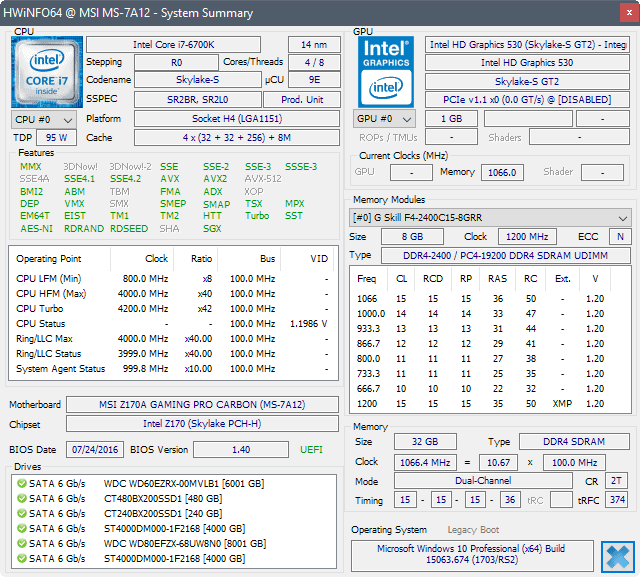
The computer hardware information and monitoring software HWiNFO32 and HWiNFO64 5.60 has been released on November 2, 2017.
We reviewed the application back in 2011 for the first time, and then again in 2015 when HWiNFO 5.0 introduced remote sensor monitoring.
HWiNFO is available as a 32-bit and 64-bit program for Microsoft Windows devices. It can be used as a portable application, or installed on devices. There is even a DOS version available but it is no longer updated.
The new HWiNFO 5.60 release is mostly a maintenance release. It adds support or improves the monitoring of select hardware components. It adds support for the NVIDIA GeForce GTX 1070 Ti, several NVIDIA Vola models (GV100-A, GV-100B, Tesla V100..), and monitoring for AMD Vega's GPU Hot Spot Temperature and SoC clock.
HWiNFO 5.60
HWiNFO 5.60 comes with two new features besides the monitoring improvements. The application displays the Nvidia driver version in its interface now if NVIDIA graphics hardware is used, and it is possible to set the sensors to always on top so that they remain visible all the time on the desktop.
Previous versions since the release of HWiNFO 5.0 added new functionality and lots of monitoring and sensor checking improvements as well. Here is a short list of new features that landed after the 5.0 release:
- Support for showing average values.
- Sensor to monitor memory timings.
- Monitoring of Windows Hardware Architecture (WHEA) errors.
- Monitoring of drive/NAND lifetime reads/writes, drive read/write totals since boot.
- Option to switch values (current, min, max average).
- Monitoring of page file usage.
- Monitoring of CPU Power Limits.
The application opens several windows by default when you run it. It launches a system summary window, the main program window, and a small monitoring window.
The system summary window lists important hardware characteristics and readings on a single page. It lists all drives, information about the CPU, GPU and memory, and details such as supported features of the processor, RAM timings, and information about the motherboard, bios and chipset.
The main HWiNFO window lists hardware components in a sidebar on the left, and the information of the selected component on the right. The information that HWiNFO provides for each component is very detailed.
The processor listing alone lists more than a hundred different items on its page, and that is just a single page.
You can click on the sensors icon to display all sensors and their real-time reading in a separate window. Other handy features of HWiNFO let you save reports, or check temperatures of components (provided that sensors are available).
Now You: Do you monitor the hardware of your devices?
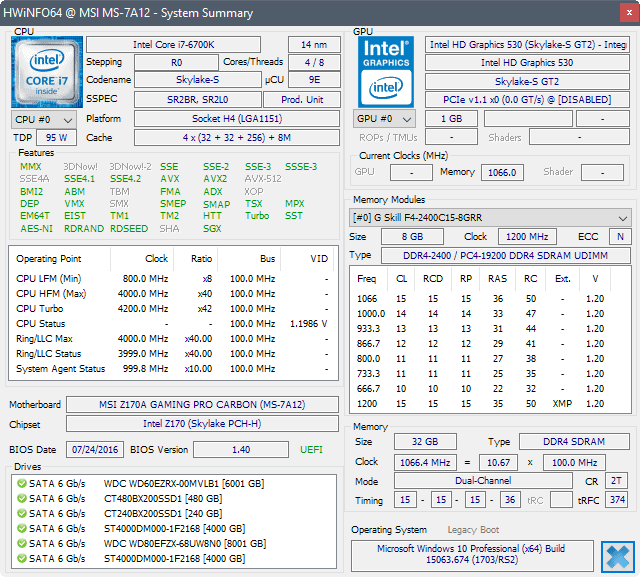


























HWiNFO is a really nice tool if you want extensive information about your computer but still neatly organised, the sensor monitoring capabilities are also very extensive to a level you’d expect it to be a paid product.
A tool like Speccy is very basic compared to this, but it all depends on your use case and which kind of information you need, sometimes the ‘basic’ information from a tool like Speccy is enough.
For the more hard-core users I’ve got another tip for some great freeware utility: System Information Viewer (SIV)
This utility can be found on the following (oldschool) website: http://rh-software.com/
Impressive. The interface is indeed prehistoric, but it’s the only program that found what I had been looking for : the chipset of my external USB disk enclosure, which is not disclosed by the manufacturer. Although it gave two different, and contradictory references for the same product, under different headings…
An exceedingly useful utility; I’ve been placing the portable version on every Windows box I service for over a decade (and always run it on my machines at startup to monitor temperatures). And it is free!
Looks like a nice little program. I’m just wondering how much telemetry it’s sending back without the end user knowing.
It doesn’t send anything over internet.
You can trust me that it doesn’t send anything. If you don’t, try some network analyzer.
The only network communication it does is to read a short text file from internet to know what’s the latest version available. That’s all.
How do you know? Any proof that it doesn’t sending any telemetry to home?
Telemetry about your processor’s temperature ? Who would care about that ? More to the point, who would pay for this sort of data ? Let’s not overdo this snooping thing. And I say that as a proud paranoid myself.
We don’t really know what it’s sending, @Clairvaux. I hope it’s as benign as you say.
According to my experience, there is no single best product for this. You either need to select one or the other depending on what you’re trying to achieve specifically at one time, or you even need to use several of them at once to mitigate the defects of each one.
I recently tried to do a very simple thing (or so I thought) : document the identification data of some Seagate hard disks I bought, and also run them through a few tests to ensure they were fine. Just the first part of that was a nightmare.
It seems Seagate takes a perverse delight in confusing users as to what constitutes the official name of their products, and what is their serial number. You cannot make out which is which, and furthermore different programs use different names for the same value — which, on top of that, often gets truncated and split up differently. There’s even something called a worldwide identification number (not the serial number you’d need for a warranty claim, for instance), and all the tools I used reported different values for it.
The worst offender is Seagate’s own dedicated software, the horrible Sea Tools. I had to draw up a huge spreadsheet just to make some sense of the various and conflicting information that was out there.
Apart from Sea Tools, I used HW Info, Hard Disk Sentinel and Piriform’s Speccy. I would say Speccy is the more pleasant to use (it has a nice and straightforward interface, just as C-Cleaner and Defraggler from the same company), but I could not have done without the other two. Speaking of that specific job, of course. Other tasks could entail other tools.
Hi Martin,
Loaded and tried the 2 portable versions.
EXCELLENT !
As always, I say THANK YOU, MARTIN !