EZBlocker blocks ads on Spotify
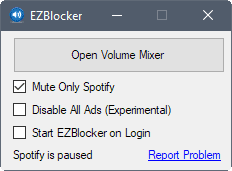
EZBlocker is a free program for Microsoft Windows devices that blocks ads on Spotify when it is run on machines running Windows.
Spotify is available as a free version and a premium version. The free version includes advertisement and some other limitations such as limited song skipping or the best audio quality the service has to offer.
Audio ads are played usually when you run Spotify as a free user. While that is okay for most users and situations, considering that Spotify offers a free service, it sometimes can kill the mood depending on what you are doing at the time. Ever tried to relax listening to ambient sounds only to be interrupted by ads every couple of songs? Spotify Free used to launch ads in the system browser as well in the past.
Tip: If you want to install Spotify on Linux, check out this guide.
EZBlocker
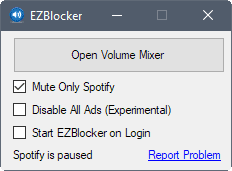
EZBlocker is a free program for Windows that blocks or mutes advertisement on Spotify. The program attempts to block advertisement from being loaded by default, but will mute it if it cannot do so.
The program mutes Spotify if advertisement (audio and video) is loaded (and not blocked), and enables the normal playback volume when the next song is loaded by the Spotify application.
The application can be run without installation, but it requires the Microsoft .Net Framework 4.5. It is compatible with Windows 7 and newer versions of Windows, and displays some options when you run it:
- Mute only Spotify -- This is on by default, and will only mute the Spotify application but no other Windows program.
- Disable all ads -- Designed to block as many ads as possible. This is not on by default.
- Start EZBlocker on login -- Not on as well by default. Will start the program when the user signs in.
You can open the Volume Mixer from within the client, but that is all of the functionality that it offers. It does list the current song in the interface which may be useful to determine whether the Spotify ad blocker works correctly.
EZBlocker is not the first program to offer that functionality. There is Blockify, which was created back in 2011, or Spotifree for Apple Mac devices.
Users who don't want to run programs for blocking ads on Spotify may use their system's hosts file to block advertisement instead. Check this post on Reddit for instructions.
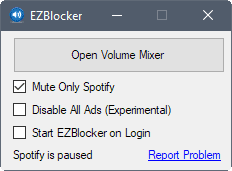


























Just add the below code to your computer’s host’s file and save it. I have tested a lot of methods but this works fine for me.
# Spotify
127.0.0.1 adclick.g.doublecklick.net
127.0.0.1 adeventtracker.spotify.com
127.0.0.1 ads-fa.spotify.com
127.0.0.1 analytics.spotify.com
127.0.0.1 audio2.spotify.com
127.0.0.1 b.scorecardresearch.com
127.0.0.1 bounceexchange.com
127.0.0.1 bs.serving-sys.com
127.0.0.1 content.bitsontherun.com
127.0.0.1 core.insightexpressai.com
127.0.0.1 crashdump.spotify.com
127.0.0.1 d2gi7ultltnc2u.cloudfront.net
127.0.0.1 d3rt1990lpmkn.cloudfront.net
127.0.0.1 desktop.spotify.com
127.0.0.1 doubleclick.net
127.0.0.1 ds.serving-sys.com
127.0.0.1 googleadservices.com
127.0.0.1 googleads.g.doubleclick.net
127.0.0.1 gtssl2-ocsp.geotrust.com
127.0.0.1 js.moatads.com
127.0.0.1 log.spotify.com
127.0.0.1 media-match.com
127.0.0.1 omaze.com
127.0.0.1 open.spotify.com
127.0.0.1 pagead46.l.doubleclick.net
127.0.0.1 pagead2.googlesyndication.com
127.0.0.1 partner.googleadservices.com
127.0.0.1 pubads.g.doubleclick.net
127.0.0.1 redirector.gvt1.com
127.0.0.1 s0.2mdn.net
127.0.0.1 securepubads.g.doubleclick.net
127.0.0.1 spclient.wg.spotify.com
127.0.0.1 tpc.googlesyndication.com
127.0.0.1 v.jwpcdn.com
127.0.0.1 video-ad-stats.googlesyndication.com
127.0.0.1 weblb-wg.gslb.spotify.com
127.0.0.1 http://www.googleadservices.com
127.0.0.1 https://www.techattend.com
127.0.0.1 weblb-ws.gslb.spotify.com
127.0.0.1 http://www.googletagservices.com
127.0.0.0 http://www.omaze.com
127.0.0.0 gads.pubmatic.com
Hope you find it useful.
Best of luck.
Last time I used it, it blocked ads permanently, even after I deleted it, Spotify desktop would not show/play ads anymore.
I tested it for the review: it blocked ads when it ran only.
https://github.com/CHEF-KOCH/Spotify-Ad-free
@CHEF-KOCH – it says at the bottom “You can easily import the list in any Adblocker.”, i clicked around and have no idea how to do that. i wish i could install a filter list by clicking it, like we can here – https://ssl.bblck.me/install
Or, you can add the following entries to your HOSTS file:
# Spotify
127.0.0.1 adclick.g.doublecklick.net
127.0.0.1 adeventtracker.spotify.com
127.0.0.1 ads-fa.spotify.com
127.0.0.1 analytics.spotify.com
127.0.0.1 audio2.spotify.com
127.0.0.1 b.scorecardresearch.com
127.0.0.1 bounceexchange.com
127.0.0.1 bs.serving-sys.com
127.0.0.1 content.bitsontherun.com
127.0.0.1 core.insightexpressai.com
127.0.0.1 crashdump.spotify.com
127.0.0.1 d2gi7ultltnc2u.cloudfront.net
127.0.0.1 d3rt1990lpmkn.cloudfront.net
127.0.0.1 desktop.spotify.com
127.0.0.1 doubleclick.net
127.0.0.1 ds.serving-sys.com
127.0.0.1 googleadservices.com
127.0.0.1 googleads.g.doubleclick.net
127.0.0.1 gtssl2-ocsp.geotrust.com
127.0.0.1 js.moatads.com
127.0.0.1 log.spotify.com
127.0.0.1 media-match.com
127.0.0.1 omaze.com
127.0.0.1 open.spotify.com
127.0.0.1 pagead46.l.doubleclick.net
127.0.0.1 pagead2.googlesyndication.com
127.0.0.1 partner.googleadservices.com
127.0.0.1 pubads.g.doubleclick.net
127.0.0.1 redirector.gvt1.com
127.0.0.1 s0.2mdn.net
127.0.0.1 securepubads.g.doubleclick.net
127.0.0.1 spclient.wg.spotify.com
127.0.0.1 tpc.googlesyndication.com
127.0.0.1 v.jwpcdn.com
127.0.0.1 video-ad-stats.googlesyndication.com
127.0.0.1 weblb-wg.gslb.spotify.com
127.0.0.1 http://www.googleadservices.com
127.0.0.1 http://www.googletagservices.com
127.0.0.0 http://www.omaze.com
127.0.0.0 gads.pubmatic.com
APK is that you?
I know now that you have to minimize blocking ads through host files. Without exceptions such wholesale blocking will cripple many websites.
Not really. I use a 700 KB HOSTS file and barely have issues. If you use a HOSTS Manager, you can disable it at will quite easily when websites don’t load correctly, but I have done that very few times.
I’ve heard that using 0.0.0.0 is better in the hosts file rather than 127.0.0.1.
I agree with using 0.0.0.0, because 127.0.0.1 can be checked and actually responds so software knows there could be a block and stop the software completely, whereas 0.0.0.0 doesn’t respond and can be simply a dns lookup failure so it can’t tell if it’s actually a communication issue, server issue or an ad blocker.
Why so?