Is File Manager the best Files app for Android?
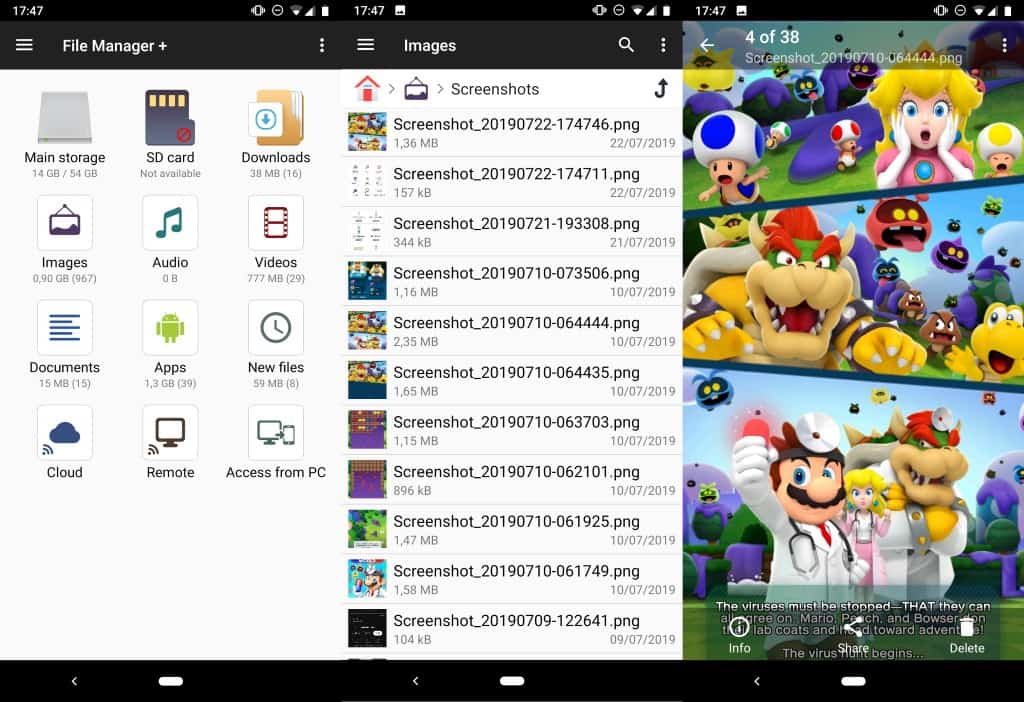
File Manager is a replacement application for the default Android Files app that offers a better experience and more features than the default file manager on Android.
I don't like the Files app; it is too basic for my liking and too limiting. One example: why can't I use it to browse any folder on the device but only select folders? (Update: it is possible, you need to select the menu button and enable ""show internal storage" to add the option to browse all storage.)
New versions of Android come with two apps that are called Files. One is the default file manager, the other was previously known as Files Go and designed to free up storage on the device.
File Manager
File Manager is a free, very popular, application for Android. It is ad-driven but the advertisement is light and the pricing of the premium version is reasonable. You can either make a one-time payment of $7.99 or pay $1.99 yearly.
The file manager displays main storage areas as well as file categories when you start it. You can explore the device's main storage or SD cards if connected, or browse categories such as Downloads, Apps, Documents or New Files.
The available browsing options set it apart from Files as you may use the app to browse folders of the device that the default file manager Files does not make available.
File Manager lists three additional options on the frontpage. Users may integrate cloud storage providers to integrate those directly in the files manager. The app supports Dropbox, Google Drive, OneDrive, Box, and Yandex currently.
You may browse the folders and files of connected cloud storage accounts and download selected files to the device. Apart from that, there is also the option to connect remote storage, e.g. a NAS or FTP server, and to enable access from a PC; the latter uses FTP for that and may be useful to some users, especially if the device cannot be connected to the PC directly using a cable.
A tap on any of the main file browsing options displays a folder and files listing. File Manager displays a breadcrumb navigation at the top to quickly navigate back. Each file is displayed with a file type icon, name, size, and last modification date.
A tap on the file opens it either using internal viewers, if available, or displays a list of available options to open the file; a tap on an image opens it using an internal image viewer, a tap on a PDF suggests other apps that support the format.
File Manager comes with an internal image viewer, music player, and text editor. You can disable those in the options if you prefer to open these file types with an external app.
A long-tap on a file displays additional options that include copy, move, rename, delete, share, bookmark, properties and open with.
All lists support customization options. You may change the default view to two different view modes including one that focuses on icons, change the default sort order from date to name, size and other parameters, and enable the viewing of hidden files.
File Manager supports the creation of new folders and files, and you may use the built-in search to find specific files quickly.
Another useful feature is the bookmark system. Long-tap on any folder or file that is not displayed on the startpage of the app to add it as a bookmark.
A tap on the menu icon and the selection of the bookmarks star lists all bookmarked folders for fast access. The menu displays recently opened locations as well, and the clock icon under menu recently opened files.
The settings list several interesting options. You can set default apps for file types there, disable internal viewers, enable an option to display system storage, or enable or hide options in the application's advanced menu.
File Manager may be used to analyze the storage. Select the three dots in the main interface and then the Analyze option from the menu. The app runs some quick calculations
Performance
Performance of the application is great. I tested the app on a Pixel 3A and everything opened and ran instantly. I cannot say if the experience will not be as smooth on devices that are not as fast, it is possible.
On the device, however, performance was excellent.
Closing Words
File Manager is a well designed application for Android that replaced the Files manager entirely on my device. The app is fast and supports a ton of options that Files does not support. I did not use it to integrate cloud storage but you could and that would certainly be a bonus, especially if you just want to browse files and move some to Android every now and then.
Now You: which files manager do you use on Android?
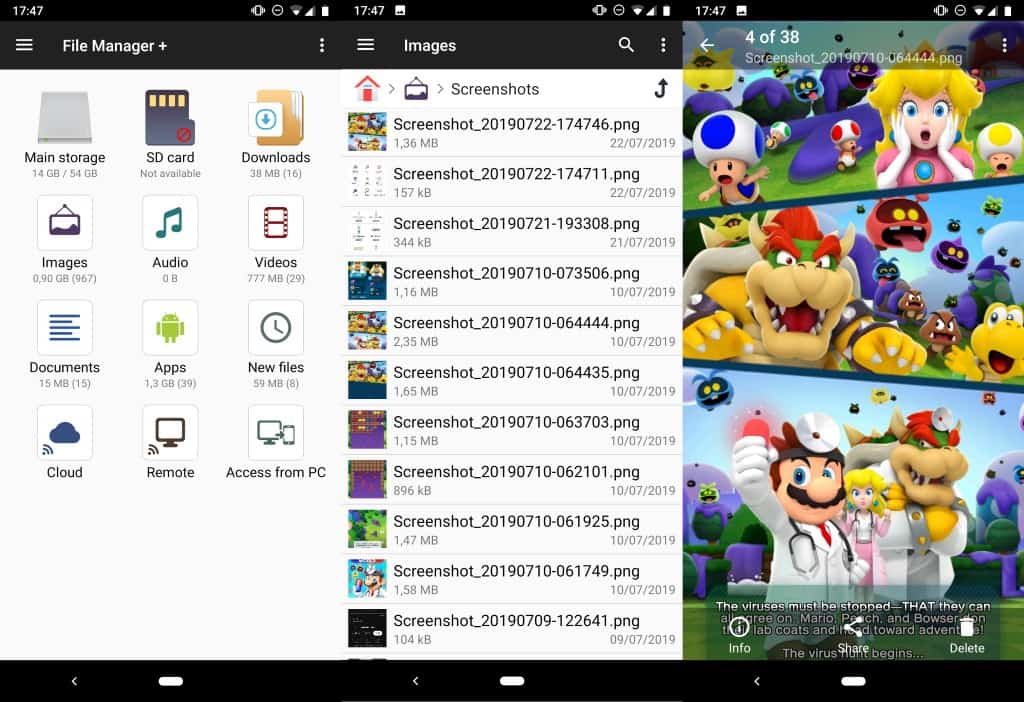


























FTP is complex to set up. With Binfer you do not need to manage file permissions, user accounts etc. See https://www.binfer.com/ftp-alternative-or-replacement/
Ghost Commander for me. Free, open source, FTP, SFTP, SMB (plugin), WebDAV, gDrive, BOX, Dropbox, zip archive support, dual pane, txt editor and everything works well.
Fx is just miles ahead. The possibility to view remote drives (smb etc) and with their minimal permissions is great. The price is cheap for the software you get.
Google files, since Google knows already everything from me on android. Does do the job for me. Only letdown is not clearing caches of apps. Well maybe that is an advantage.
For transferring images between desktop and phone and vice versa, I use Google photos.
This brings up a question. Are the purchased licenses per device or all devices on your account?
Used several in the past, but now very pleased with Solid Explorer.
CX File Explorer. Free, no ads, handles network locations very well, clean interface. No, not dual paned but on a small device like a phone I think dual paned is overkill (IMHO).
Initially File Explorer mentioned from the article and now this one you are talking about are my favorite file managers too. Thanks!
Agreeing with @rustyboy. CX File Explorer has been my choice after using most of the ones already mentioned. I also have it linked to a couple of Google Drive accounts and I can happily move or copy files.
Honestly and almost objectively:
Amaze is the best open source file manager (just does what it’s meant to do, does it well and it looks good.)
If you’re looking for features, mixplorer is clearly the most advanced file manager.
ASUS has a very decent file manager app and it’s completely free and works on any device, not just ASUS hardware.
https://play.google.com/store/apps/details?id=com.asus.filemanager&hl=en_US
My most impressive feature is not necessarily a feature at all. It’s just what a decent bloody file manager should do: automatically scan the local network for visible devices when you tap “Network place”. So many apps failed to do that in the past. Maybe not these days but I like ASUS File Manager so I’m sticking with it even after I’ve moved on to a Lenovorola phone from my ASUS handset.
Has a dark mode and everything.
Kudos to ASUS for making their app freely available across devices.
Total Commander for Android version 2.91, totally free!
• https://www.ghisler.com/android.htm
I second this! This is the first app I install on Android and I cannot use Android in a sane manner at all without it.
Really highly recommended app for everyone! I believe everyone should use it.
The best of it is that it is fully free, unlike the desktop version. However it is just as cool!
Total Commander for Android for me.
I just checked out MiXplorer at https://labs.xda-developers.com/store/app/com.mixplorer.
It can read mht files, what Firefox (desktop and mobile) can’s even do anymore. Dropping that support was one of the big disappointments I have with Mozilla. Now even a Android file manager is better than Firefox at reading a webpage format.
MiXplorer also displays html files much better than Firefox mobile. It even has a html code editor.
When you open a image and double tap twice on the image, it will show the image at it’s actual size. So you see the image sharp instead of blurry when it is zoomed in or out to fit the screen.
Some photo gallery apps can not even do this.
In settings you can enable the OTG driver to read ntfs formatted usb drives. I tested it and it worked ok.
You do need to install addons from the Google play store to read some formats like 7z, pdf and chm.
I will now use it next to FX File Explorer.
Thanks to Glm and DrKnow for the tip about MiXplorer.
I found the adds annoying. And 8 $ is expensive for a phone app.
On my Android device, this app is called File Manager+.
I’ve been using this as my primary Android file manager for the past couple of years and prefer it over other beloved apps like Mixplorer and Amaze.
As mentioned in the article, one of the best features is its easy way to enable FTP on your Android device so you can transfer files to and from your device from your computer. It doesn’t use SFTP though, which might be a dealbreaker for some.
Decent file manager apps already have a native FTP server feature like this, but its ability to connect to *other* FTP servers makes File Manager a pretty awesome app to have. This is really useful when you want to connect to another Android device via FTP. I do this quite often.
I use Simple File Manager, part of the Simple Mobile Tools suite, and it has served me well.
Amaze-ing.
I’m using File Commander. It has a nice and easy way to transfer photos and files from phone to computer and vice versa which i’m doing the most.
“One example: why can’t I use it to browse any folder on the device but only select folders?”
In the Files app, tap the three dots to and then tap Show internal storage. Now open your navigation drawer and voila, it should be showing your phone storage and space remaining now, and tapping it lets your browse your phone storage.
My favorite has, and always been FX File Explorer.
Thank you, did not know that!
X-plore File Manager
the best for android do every thing
https://play.google.com/store/apps/details?id=com.lonelycatgames.Xplore&hl=en
Another vote for X-Plore. I like to move files between my phone and PC easily and it makes it easy, like it should be.
Need to add my thumbs up for X-plore also, best app for file management on android (Rooted or non-rooted) Been using it for at least 8 years, tried others but nothing else compares.
X-plore makes the most sense and has advanced functions. A+
I also use LCG X-plore. It has no rival, its tree-style view and dual pane is simply brilliant!
I’ve been using it I think for.. a decade? Yeah, I’ve been using it since my Nokia 7610 or 6630. Since the good ol’ Symbian days ;)
I’ve been using it for the last 3 years on phones & tablets – not hit any issues.
A file manager with the name ‘File Manager’ does not deserve my attention.
LOL, I agree with this analogy.
https://labs.xda-developers.com/store/app/com.mixplorer
Free from the developer on xda (https://forum.xda-developers.com/showpost.php?p=23109280&postcount=2 no login required) or you can buy it on the play store.
The best Android file manger.
Of course it isn’t, MiXplorer is: http://www.mixplorer.com
Mixplorer is indeed a good one. I also use Ghost Commander on occasion (available on F-droid). Both are excellent with or without root (although root gives more options of course).
This is the correct, experienced answer. SMB support, cloud support, theme support, supports root etc etc. Lightweight, fast, perfect.
+1 Been using MiXplorer ever since I discovered it. Ad-free, tracker-free and safe and with an insane number of features, continuously updated and easy on RAM and processor. It even looks good (supports themes but recently got its own dark theme). Not for total beginners but this is gHacks so most readers shouldn’t have any problems with it.
I’m confused : is Mix Plorer free or paid-for ? On Google Play, it says 5 €. On its own site, it says it’s free. I did not find it on F-Droid. Where do you go to install it ?
Also, does it need root ?
It’s free from XDA and website (which links to XDA again). The one on Play Store is more like a donation version to support the developer.
Apparently someone else uploaded it to Play Store as his own app, years ago, and that, stolen, version was removed. He had some trouble getting it back as his own app. Now that’s resolved and it’s back again from the proper developer, but he said himself it’s more like a “support me” version.
Long story short, just get the .apk file from the XDA link and you’re good to go. Once it’s installed it can check for updates on start (or you can check manually).
Thank you, tech-knee-shin and MdN.
Grab from XDA site for free. It updates in-app by apk download. Google Play more or less a donation option, no extra features that I know of. Even the addons are free.
Been using Solid Explorer since the Froyo days, nothing else even comes close, in my honest opinion.
Same here, but I have to admit I didn’t feel the need to test anything else since
“which files manager do you use on Android?”
I prefer Root Explorer as my Android files manager. It can be used on non-rooted devices, but really shines if you have root.
+1 for Root Explorer but yeah, it is a root-required app so there is that. The same developer, Speed Software, also has an equivalent, also free, and also ad-free file manager app, ‘Explorer’ for non-root devices. It has for the most part the same feature set, allowing for the inherent restrictions placed on any non-root file manager app.
Root Explorer
https://play.google.com/store/apps/details?id=com.speedsoftware.rootexplorer
Explorer
https://play.google.com/store/apps/details?id=com.speedsoftware.explorer
(note to Martin — it might help to add the developer, when doing a search on the Play Store for ‘file manager’ or ‘files’ the results are numerous and generic.)