Strongbox Password Safe is a free, open-source KeePass client for iOS
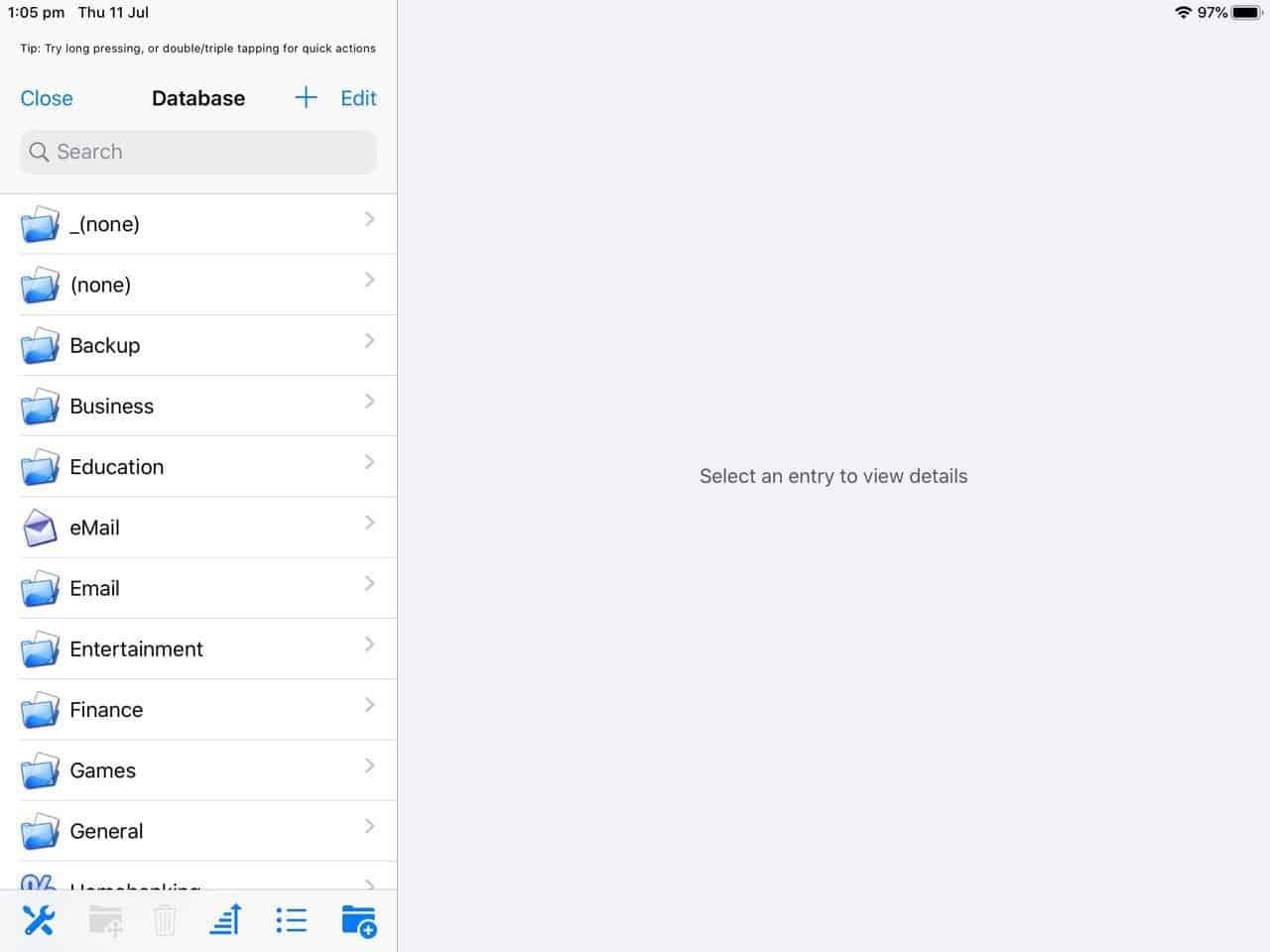
Many privacy/security conscious users, including myself, prefer to use KeePass. After all a free, actively supported, open-source application, that stores your logins in an encrypted database on your local storage is hard to beat.
Strongbox Password Safe is a free, open-source KeePass client for iOS which I personally prefer to use .
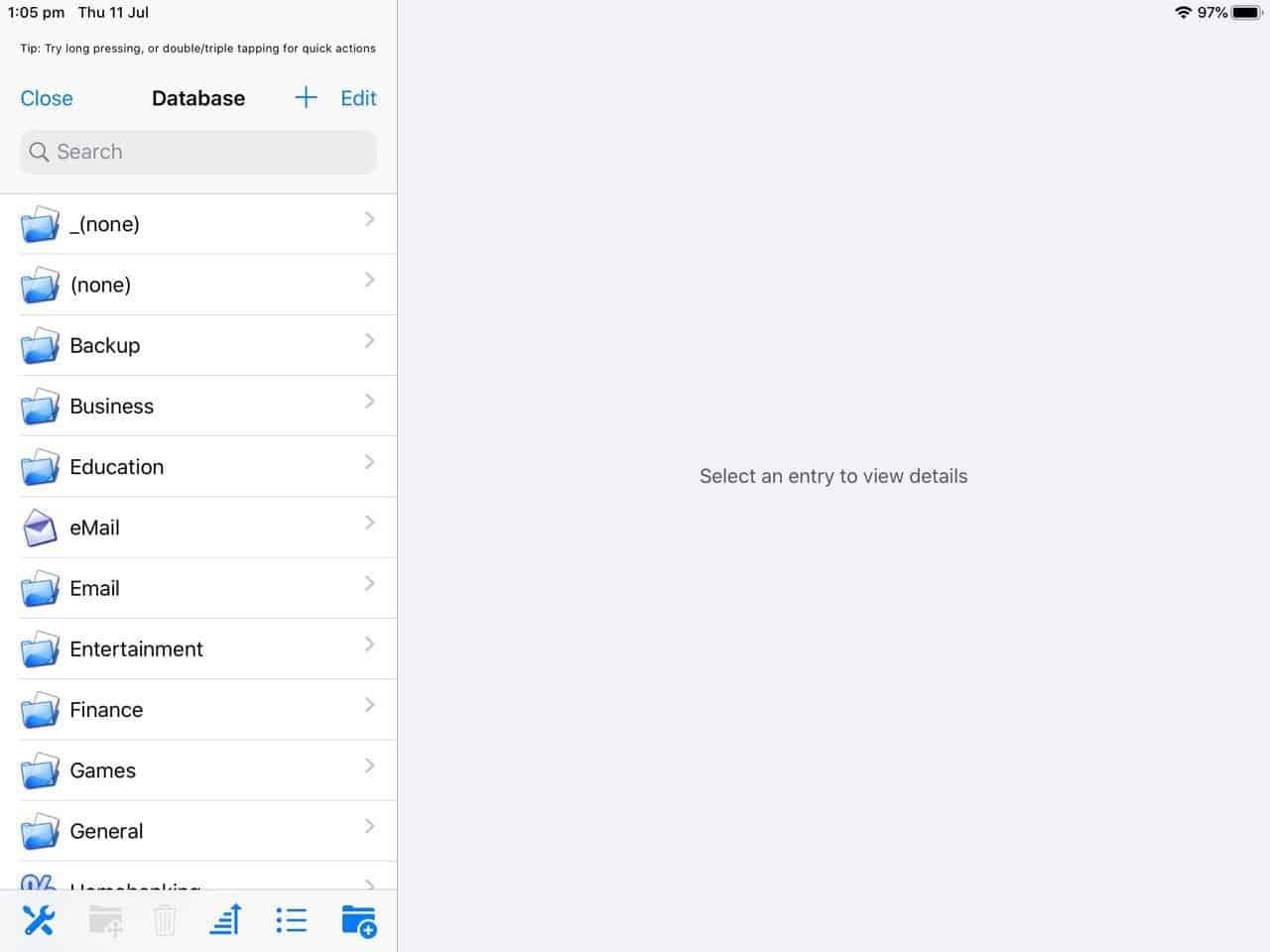
iOS used to have a ton of great KeePass clients, but a lot of them have been abandoned for over 2 years. A new app called KeePassium is currently in open beta. Also free, and open-source, with a better looking UI, it does seem promising. But, let's focus on why Strongbox is a good choice.
Cloud-based services like LastPass, and the open-source Bitwarden, may provide a lot of options when it comes to Password Managers on iOS (and other platforms). They are free to use on all platforms, and hence people often opt for convenience when it comes to mobile devices. The auto-fill feature is especially useful on a smartphone.
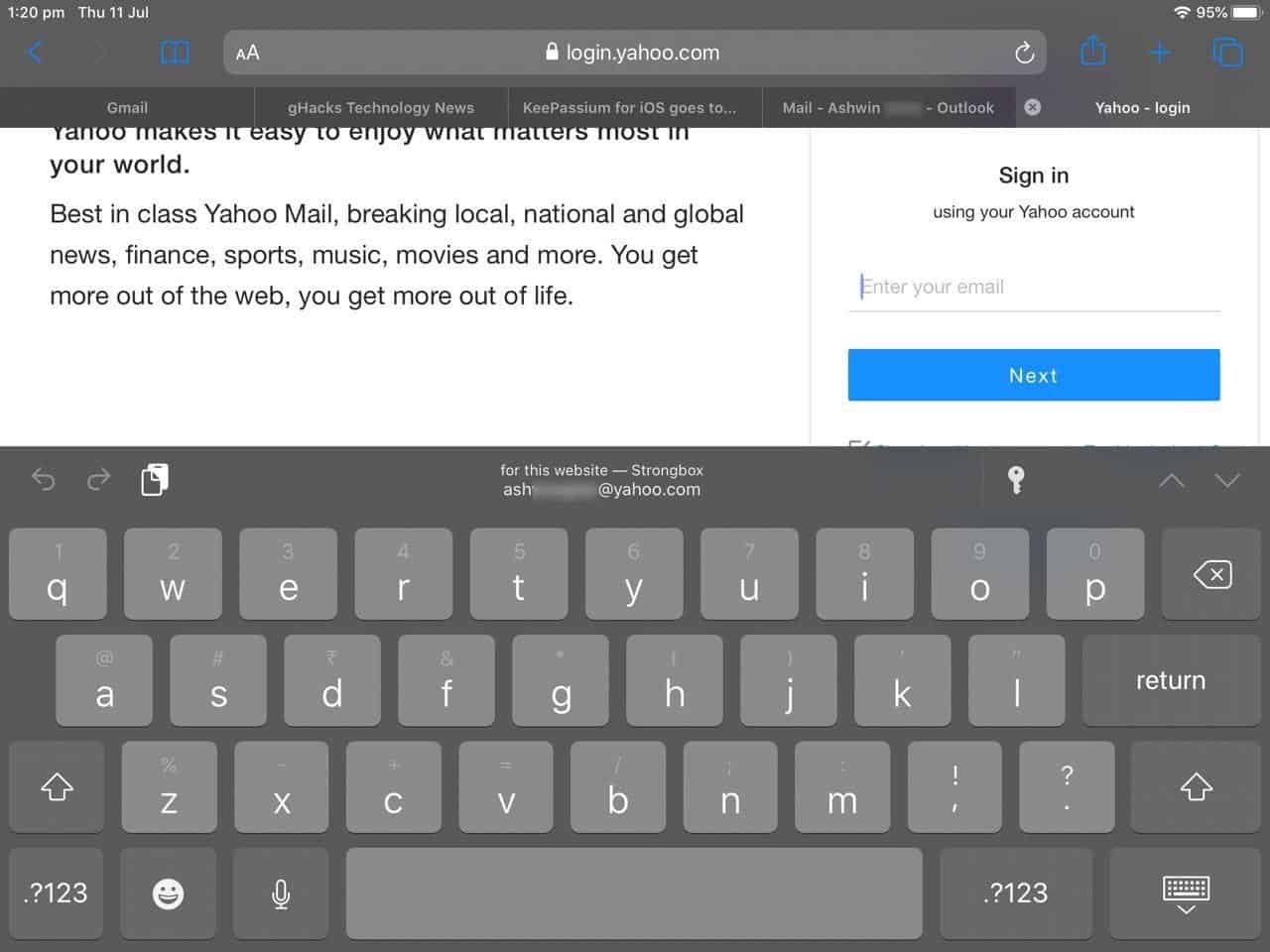
Strongbox provides the same functionality, and offers a lot more privacy. For one, it doesn't store your database on its servers. You decide where the database is stored and accessed from.
You can create a new database using Strongbox or import an existing database. The latter has the following options to choose from.
- One Drive
- Google Drive
- Dropbox
- WebDAV
- SFTP
- Copy from URL
- Files (Local Storage)
Strongbox Password Safe supports KeePass 1 (KDB 1) and KeePass 2 (KDBX 3.1/KDBX 4.0) and Password Safe 3 (PSAFE3) database formats.
Note: If you choose a cloud-storage service, it is advisable to use the corresponding service's app on all your devices to keep them up to date. For example, I use the Dropbox app on my computer, Android phone and iPad to sync my KeePass database (.KDBX) across all 3 devices.
Selecting a cloud service will require you to authenticate the Strongbox app to access your account. Once you have done that, you will need to select the database that you wish to use. It is perfectly safe to store your KeePass database on the cloud, since it will be encrypted and requires the master password that you set, to decrypt it but that is not a requirement.
Just make sure you use a strong password. For added security, always enable 2FA (Two-factor authentication) for your Dropbox/Google Drive/One Drive accounts. You can optionally set the database to be accessed in read-only mode if you wish. I wouldn't really advise using the "Allow empty password" option.
Once your database has been added to the app, tap on it to open the database. The app displays the information using a two-pane view. The left pane has all your folders, and accounts which aren't stored in any folder. Tap a folder or account name to open it. The details of the selected account will be displayed on the right pane.
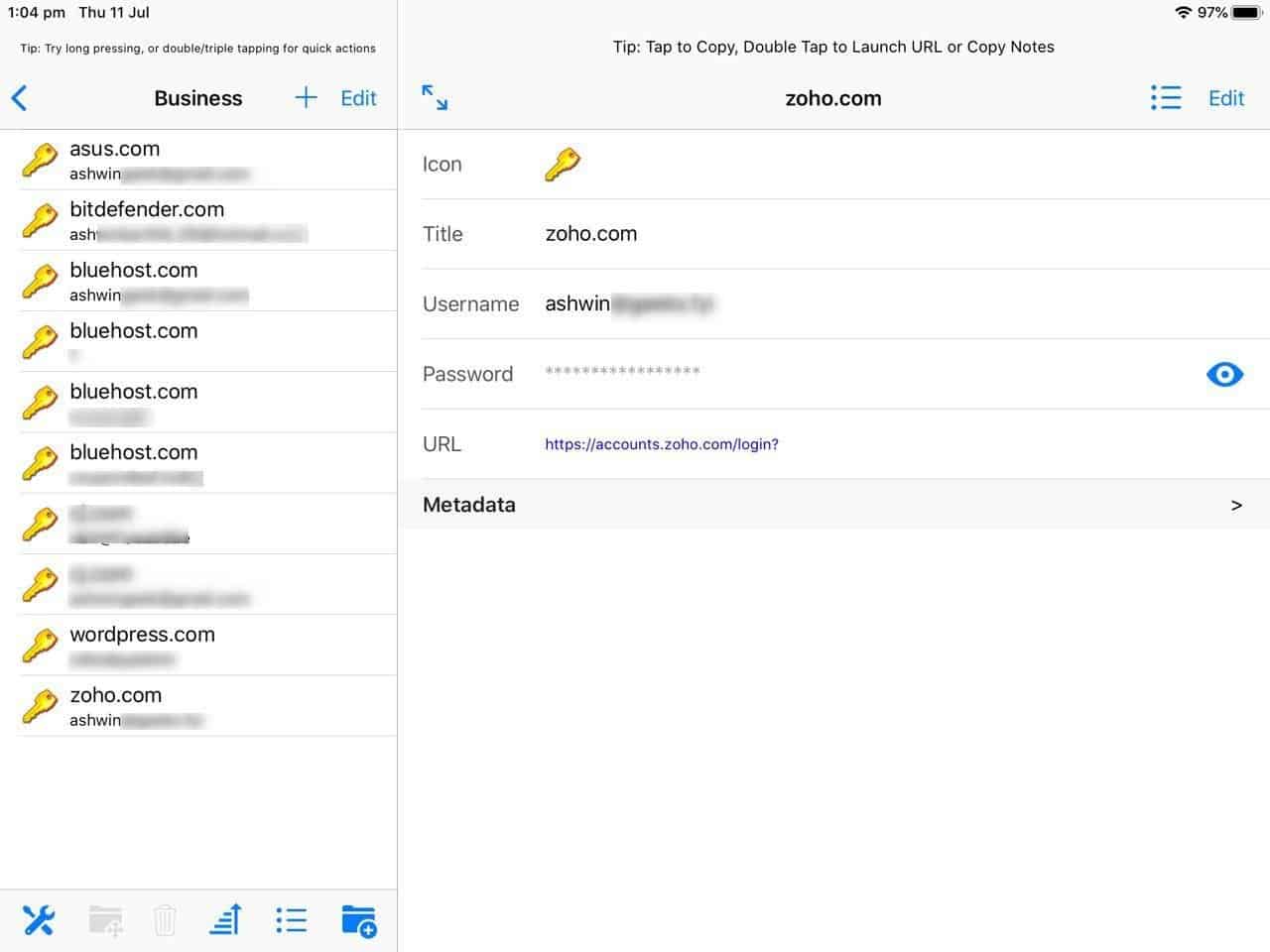
This includes the FavIcon of the website, the title of the login, your username and password (hidden by default, can tap to view), the URL for logging in to the account, and any metadata if available. You can edit any of the fields or add a custom field using the "Edit" option.
You can sort the list from the toolbar on the bottom. This is where you can also manage the program's settings, which includes options to change your master password, export the database, etc. It also displays some interesting options such as the total number of usernames, how many of those are unique, including the number of unique passwords, most used username, the database format, etc.
Tip: Navigate to the iOS Settings > Passwords & Accounts > AutoFill Passwords and select Strongbox. This allows you to use the app's autofill feature in Safari and other apps. To use the feature, open any website where you have an account, hit the sign in option, and the keyboard should pop-up when you tap the login field. Select the displayed "login". It will have the word Strongbox above it, and you're good to go.
Password Generation, Auto clear clipboard and Advanced Options
There is a gear icon in the top right corner of the Strongbox UI, which you can use to generate secure passwords. This can be handy if you are creating new accounts, or replacing old passwords. There are some other useful options like the new entry defaults, that can also be useful for adding new entries. It lets you set the autofill options for forms with a default username (can be your most used one), or custom username, and even lets you save a randomly generated password.
The Auto clear clipboard option is a must use one, though it is disabled by default. You can set it to as low as 30 seconds to a maximum of 3 minutes. There is a similar Database automatic locking option, but this one is pre-enabled.
The best feature in the app is perhaps the App Unlock failure setting, which you can customize. It allows the application to delete all databases, local files, caches, etc that are related to Srongbox after a certain number of failed attempts. So, in case someone gains access to your device and tries to break in to your database, the app will protect your information by auto deleting them.
Optional paid features
My only gripe with Strongbox is that the search database option is not available in the app for free. You have to pay to use that feature.
Update: Search is now included in the free version of Strongbox.
There are a couple of subsctiption options that you can opt-for, or a one-time fee for a lifetime license that unlocks this feature among others. Strongbox Password Safe Pro supports Touch ID and PIN Code, i.e., you can use the fingerprint scanner on your iPhone or iPad or the screen unlock code, to quickly access your database. The only other feature that the PRO version has is support for KeePass FavIcons.
But really, I'm nitpicking here. Given the lack of other KeePass clients, and the fact that I rarely search for passwords, I'm fine with the freemium model that Strongbox employs. You can try the Pro features for free for 91 Days, if you like to.
If you're an Android user, I can vouch for Keepass2Android. It is available in 2 versions: One which works offline, and another with cloud-storage sync.
Now you: Which password manager do you use?
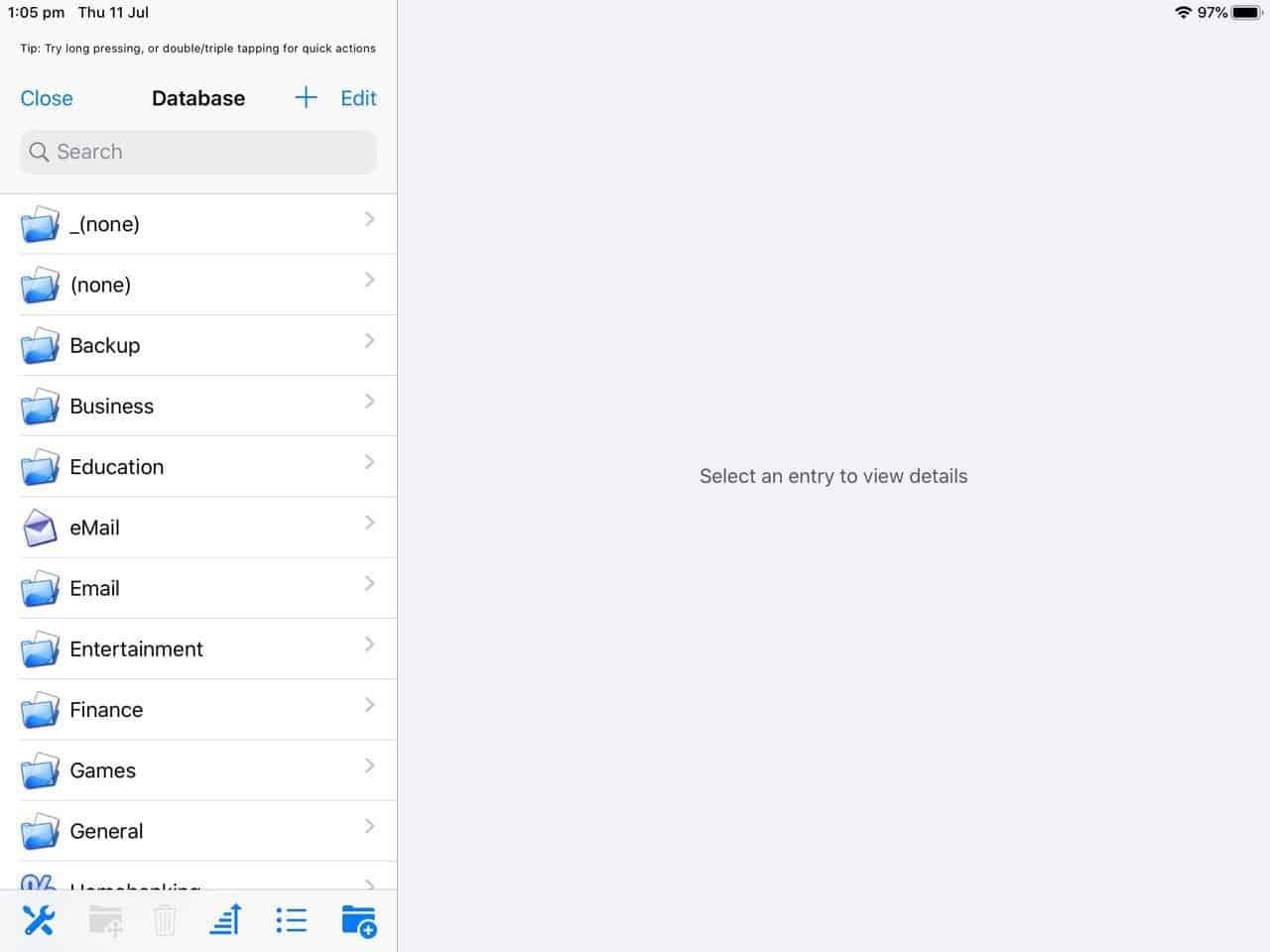

























Just checking: update states search i now available in the free version. Further down it looks like you forgot to edit this part?
“and the fact that I rarely search for passwords, I’m fine with the freemium model”
Hi, Strongbox author here, just wanted to say thanks for the great article. If anyone has any questions or comments just drop me a line I’ll be very to help (support@strongboxsafe.com)
All the best,
-Mark
Hello Mark, I have a question about your Strongbox app. It is possible to save the database locally. But what is the difference between storing on the local device and storing in the iOS files app?
Best regards
Thanks for dropping by Mark, and for making such a wonderful app, of course.
Thank you for your article, Ashwin! I was happy using https://apps.apple.com/us/app/keepass-touch/id966759076 but now will change to KeePassium!
Why do I need Password Safe for iOS ? iOS has FaceID, TouchID, Sign In with Apple. There is no need for passwords.
Ashwin, thank you for mentioning KeePassium, too :)
Just one thing to clarify: “open beta” means anybody can install KeePassium via Apple’s TestFlight service (anonymously, no invitation required).
Source: I’m its developer :)
Hi Andrei,
Yes, I do follow the development of Keepassium, Strongbox, and many other apps on Reddit. I’ll give your app a try soon.
Thanks
Hey Ashwin thanks for the article, I would like to use the app but I have some doubts.
>My only gripe with Strongbox is that the search database option is not available in the app for free.
What about this search box? Is it not available in free version? https://www.ghacks.net/wp-content/uploads/2019/07/Strongbox-Password-Safe-is-a-free-open-source-KeePass-client-for-iOS.jpg
>Strongbox Password Safe Pro supports Touch ID and PIN Code, i.e., you can use the fingerprint scanner on your iPhone or iPad or the screen unlock code, to quickly access your database.
Is this feature included in free version or only Pro?
Hey Hugh,
It’s a Pro version feature only – https://strongboxsafe.com/feature-comparisons-ios-mac-free-pro/. On installation though, we get a 91 days Pro trial. That’s why we get the search activated, I guess…
Hi Hugh,
I forgot to mention in the article I enabled the Pro trial to test out what wasn’t available in the free version.
Yes, that search box and those unlock options are only available in the pro version.
Hi Ashwin,
I’m really glad you’ve joined Martin and have enjoyed your contributions a great deal. I’ve been a user of KeePass for years on multiple OS. These days, my gadgets are all Apple, MacBook Pro using KeePassXC, iPhone & iPad both currently using MiniKeePass. Your review has got me seriously thinking about something a bit more friendly and maintained for the iOS gadgets. I’m torn between Stongbox and KeePassium as they both sound promising. I checked their home pages after my first read of your review of the former. I note Strongbox makes a Mac OS version as well. I’m reasonably happy with XC and wonder if you might venture an opinion on these items for these gadgets.
PS – Your review of FAR made me feel quite sentimental about the olden days of the 1980’s. I used Norton Commander from its release until I left the MS universe in 2000. I found a comparable product for Unix and Linux and used them. I’ve not looked for a similar item for the Mac, but Finder suffices. Thanks for the reminiscence.
Thanks for the kind words Mark. Unfortunately, I don’t have a Mac (used to have a Virtual Machine), which is why I don’t write about macOS apps. I do have a friend who uses a Macbook Air, so I’ll see if I can test Strongbox on it.
On the XC topic, it does seem to actively developed for all platforms. https://github.com/keepassxreboot/keepassxc/releases. So, if it is working well for you, you shouldn’t worry about it.
Ha ha, I agree the old school UI of FAR did take me back down nostalgia lane. I found this app called nnn for macOS on https://github.com/jarun/nnn. The screenshots do look promising.