Microsoft explains the lack of Registry backups in Windows 10
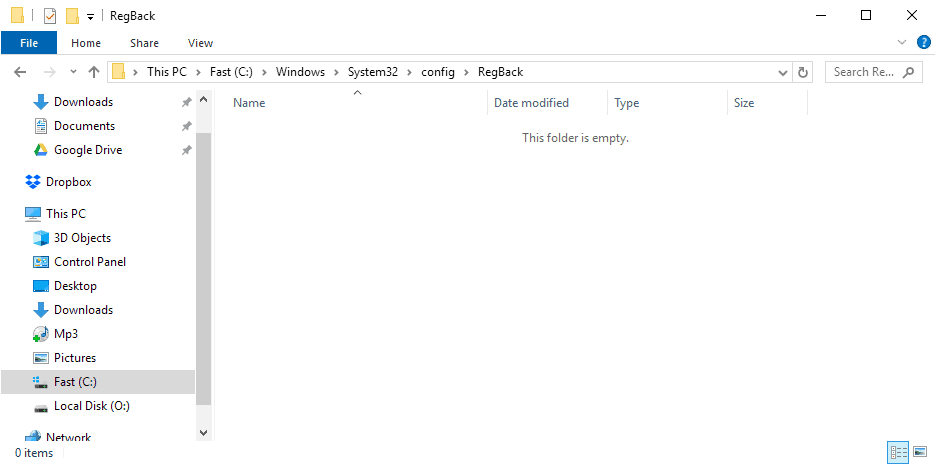
We noticed back in October 2018 that Microsoft's Windows 10 operating system was not creating Registry backups anymore.
The scheduled task to create the backups was still running and the run result indicated that the operation completed successfully, but Registry backups were not created anymore.
Previous versions of Windows 10 created these backups and placed them in the C:\Windows\System32\config\RegBack folder. The backups could be used to restore the Windows Registry to an earlier state.
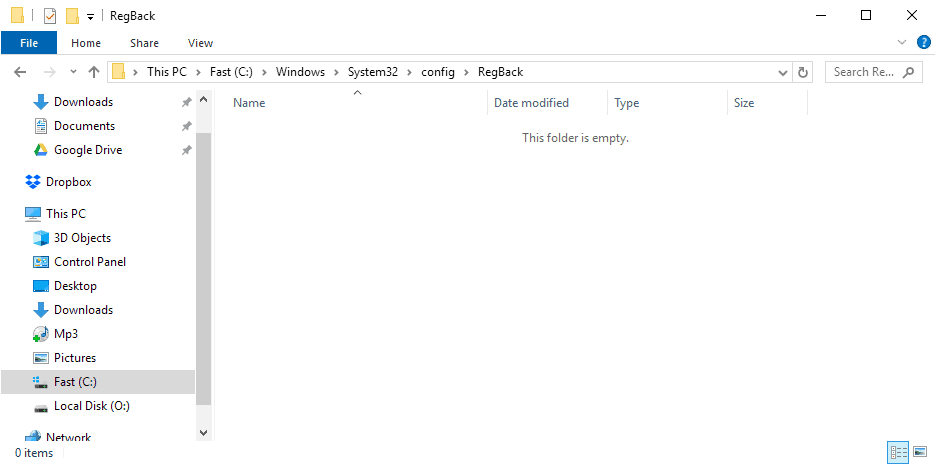
Microsoft published a new support page recently that brings light into the darkness. The company notes that the change is by-design and thus not a bug. The change was implemented in Windows 10 version 1803 and all newer versions of Windows 10 are affected by it.
Microsoft made the change to reduce the size of Windows on the system.
Starting in Windows 10, version 1803, Windows no longer automatically backs up the system registry to the RegBack folder. If you browse to to the \Windows\System32\config\RegBack folder in Windows Explorer, you will still see each registry hive, but each file is 0kb in size.
This change is by design, and is intended to help reduce the overall disk footprint size of Windows. To recover a system with a corrupt registry hive, Microsoft recommends that you use a system restore point.
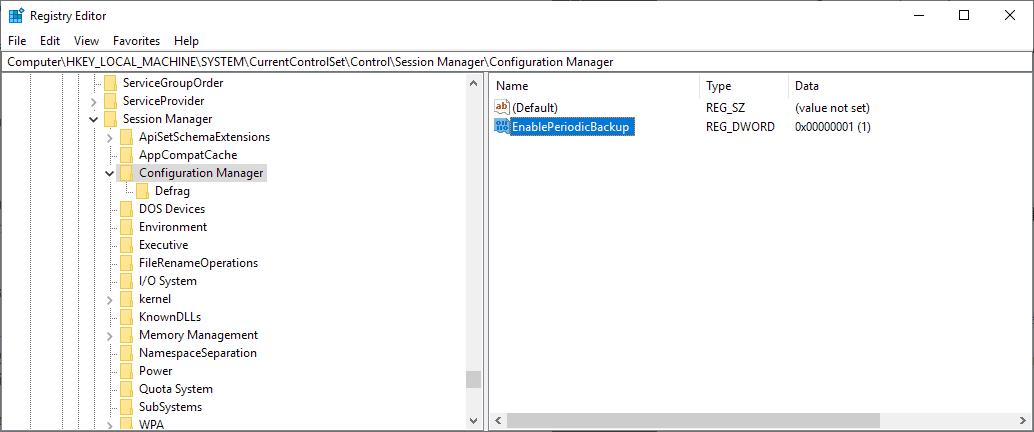
The Registry backup option has been disabled but not removed according to Microsoft. Administrators who would like to restore the functionality may do so by changing the value of a Registry key:
- Open the Start menu, type regedit.exe, and select the Registry Editor entry from the list of results.
- Navigate to the following key: HKLM\System\CurrentControlSet\Control\Session Manager\Configuration Manager\
- Right-click on Configuration Manager and select New > Dword (32-bit) Value.
- Name it EnablePeriodicBackup.
- Double-click on it after creation and set its value to 1.
- Restart the PC.
Windows 10 will backup the Registry again from that point on.
Windows backs up the registry to the RegBack folder when the computer restarts, and creates a RegIdleBackup task to manage subsequent backups.
We have created two Registry files to enable and disable automatic Registry backups on Windows 10. You can download them with a click on the following link: (Download Removed)
Note: If you get 0KB files in the folder mentioned above then you may need to open the Task Scheduler again to set a trigger for the task (since there may be none). You may also right-click on the task and select Run to run it manually.
You find the task under Microsoft > Windows > Registry. It is called RegIdleBackup.
Closing Words
The backups may be handy even though they occupy some space on the device. It is generally recommended to use a third-party backup solution as well, e.g. Paragon Backup & Recovery Free, Macrium Reflect, or other drive backup programs.
Now You: Do you have a backup strategy? (via Deskmodder)
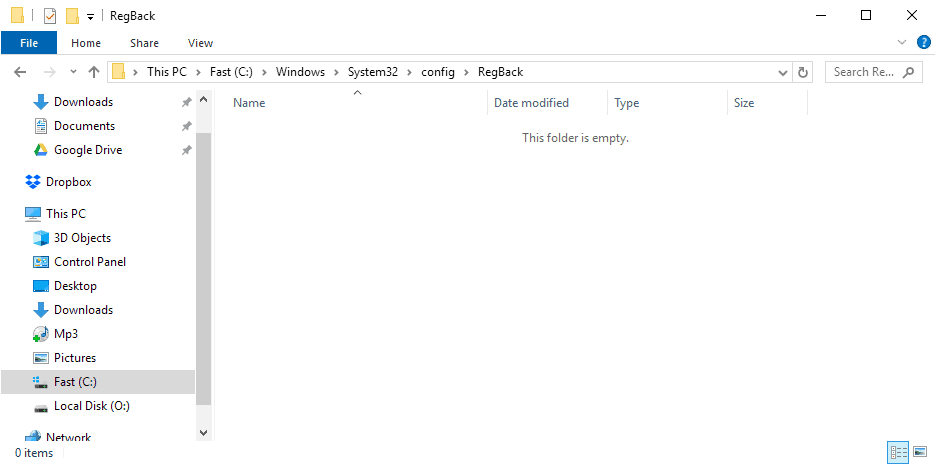

















Wow, Microsoft is concerned about how bloated their OS is becoming? Well, maybe instead of disabling a function meant to make system crashes recoverable, perhaps they should *STOP* bundling in all sorts of non-removable crap in their system. If they removed all those “apps”. ot could significantly reduce the system. Perhaps *everything* in the system should be removable (so you could install your own programmes instead)
Just tried it in 1909 and it appears that after the reboot there’s only 0 length files in C:\Windows\System32\config\RegBack. Have I missed something?
My bad. Did not find
EnablePeriodicBackup
in
HKLM\System\CurrentControlSet\Control\Session Manager\Configuration Manager\
and I thought it was removed. I now understand that I have to create the dword.
I have just updated my windows before reading your article, and The Registry backup option seems to have been removed, not disabled.
19 Aug 2019
Windows update:
2019-02 Update for Windows 10 version 1809 for x64-based system (KB4465065)
does this affect all editions of windows 10? specifically windows 10 enterprise ltsb/ltsc?
This change seems to be a non-issue. Honestly, it sounds like the kind of thing which should be done as a standard scheduled task, which can be enabled/disabled by administrators. They already have several other system tasks pre-configured (or did in Win7), so why should periodic registry backups be special.
So, how might I use the registry backup in RegBack. I don’t find restore from backup nor imagine I can restore registry backup on an active machine. I mean how was registry backup used when Windows created registry backup and how will it be used now that I’ve created the task to create registry backup.
So, how might I use the registry backup in RegBack. I don’t see restore from backup and imagine I can’t restore to an active system. I mean how is registry backup in RegBack used.
Maybe, System Restore point is better than RegBackup. And for sure Backup image is better.
Does this schedule look okay…or is it too much.
https://i.postimg.cc/zGSXznPf/png-465.png
And idea what the schedule was before it was removed.
Windows backs up the registry to the RegBack folder when the computer restarts, and creates a RegIdleBackup task to manage subsequent backups.
What are the RegIdleBackup task parameters. Manually running the task created the backup …but, no task Trigger values.
If MS wants to make the consumer versions of Win10 take less space, then they ahould remove nonsense like Candy Crush, not core OS functionality.
Windows 10 SUCKS big time. Any alternatives?? I think not and they know that. I recently addressed Windows 10 by just retiring. Unfortunately I am still using it for personal use.
Crack open that 20 quadrillion dollar Boomer pension and hire a millenial to manage your devices.
Microsoft has done some undesirable things which make no sense but hurt their customers? I don’t think that’s news any more.
Did I used the reg backup feature? Maybe once or twice. It’s hard to remember now.
I cannot leaver a recommendation for EaseUS ToDo Backup Free to go unchallenged. I used it on a customer’s computer backing up to a second drive and when the need came to restore the data, it failed miserably. A very knowledgeable colleague explained that the free version did not work but the paid version would. He was wrong and realizes now that he wasted his money when he bought it. As anyone can imagine, this fiasco was not my finest hour.
Hmm common sense hidden behind obscurity, What need is there for this from MS you may ask?
“This change is by design, and is intended to help reduce the overall disk footprint size of Windows. To recover a system with a corrupt registry hive, Microsoft recommends that you use a system restore point.”
I wonder if this registry backup was what underpinned the ability to restore your registry configuration to “Last Known Good” from the boot options screen? If so, it seems like re-enabling this registry backup again has value. Restoring your entire system just to get it booting again could cause data loss, unless your backup is very fresh, and using a system restore point isn’t a great option if your system won’t boot. I also use Macrium Reflect to do full/incremental backups at least once a day, and that is a good solution (the paid version usually does an incremental backup in under one minute on my system). But having a ‘less nuclear’ option for restoring the OS boot configuration is nice too, and the registry backups don’t take a huge amount of disk storage.
In the last 25+ years I only used a Reg backup 2 or 3 times. Does MS considers it so redundant that it’s disposable? However, if that’s the case, why did MS put it into Win10? It might be time for Win11.
Hi all!
Can somebody help me out here? I really don’t care about the automatic backups. What I do is every few days I create my own, labeled backup such as, “after installing Cyberlink Movie Director.” I am almost sure that it is saving those, which is my main concern.
Do you agree that it is saving them? I see them all listed in the Restore Point area.
Thank you!
Yes, I agree that manual backups are indeed saved on Windows 10. In fact I used one the other day to recover from an issue in Windows 10 1903. Like you, I prefer to do my own backups.
I will look at this. I use Macrium backup on all 3 PCs once per month for a complete image backup and keep several months of those PCs on an 8TB external WD HD. All data files are kept on an ASUSTOR NAS box with RAID on three 4TB drives. The 4th bay is used for another external monthly backup to the WD external HD. That 4th bay is also used on a father/son backup rotation with the current drive being kept offsite.
At the outset, I found that there were no files of any kind in my RegBack folder, so I downloaded and ran your .reg file to activate automatic backup of my registry.
I then checked my registry, and confirmed that your .reg file had indeed added the EnablePeriodicBackup value in the proper registry section.
However, after several restarts, backups of the registry are still not being added to my RegBack folder — just the names of the hive sections (Default, SAM, etc.) with “0” file-size values.
Do you have any thoughts on why the backups are still not being created.
(I am operating smoothly under Windows 10 v.1903.)
I don’t know why this is happening, but experienced the same. A bug, maybe? See Microsoft’s support article: https://support.microsoft.com/en-us/help/4509719/the-system-registry-is-no-longer-backed-up-to-the-regback-folder-start
Thanks for following up with us on this.
I did not find RegIdleBackup in my Scheduled Task list, nor in my Services list. I wonder whether it would be possible to create the scheduled task manually. The MS support article you cited only shows the first screen tab for the task, but it does not show how the other tab screens for the task would be filled in (Triggers, Action, etc.). Obviously, the Trigger could be something like “At restart” or Every other day. But I have no idea how to fill in the Action page since there is no drop-down list of actions to choose from. (BTW, I create regular image backups of my hard drive, and new System Restore files before/after I install MS updates or make system changes.)
I have that task. It is a bit strange that the last run time is June 27, but that the 0KB files show June 30 as the last modification date. Something is off. There are no Triggers, and Action is set to Custom Handler.
I just ran the task manually just to see what would happen and lo and behold, backups were created properly.
I added a Trigger to the task, lets see if it will run automatically tomorrow.
Yes, I followed you and ran task manually. Backups were created.
Now, I’m curious….what Trigger parameters did you choose.
Was the Backup Script supposed to also setup Task Scheduler > Trigger settings.
I don’t have that task, either.
Can you post the parameters so we can duplicate the task, or do you know where we can find dialog re same?
Thanks.
I have exported the task, you can see it here: https://github.com/vandread666/GhacksFiles/tree/master/tasks
I edited the registry as indicated, but there is no RegIdleBackup task in the Task Scheduler and there is no Registry folder within the Windows folder. Also, I can’t find a file named RegIdleBackup anywhere. I would appreciate some direction… should I use one of the third-party backup programs mentioned above, or try to recreate the task myself?
I’d use a third-party solution instead, check out this article for additional guidance: https://www.ghacks.net/2008/08/24/back-to-basics-backup-registry/
I see the same…..so, head scratch.
Same here – registry is configured per the screenshot, but registry hives are still appearing with 0kb file size. Also, the “Date modified” on the hives is weeks ago.
I have the correct “date modified” date and time, but 0KB files as well.
I always use System Restore Point Creator
https://www.ghacks.net/2013/10/23/manage-system-restore-quickly-system-restore-point-creator/
In the first place, why is the Win 10 1903 ISO file size so huge, ie at about 4GB.? Why does desktop Win 10 has mobile features integrated like touchscreen.?
……. M$ should work to reduce the ISO file size instead of removing useful features like Registry and System Restore backups. M$ should also get rid of the twice-per-year forced auto-upgrades and Telemetry & Data collection.
M$’s goal (since registry backups are actually pretty small in size) is to probably get users dependent on backups done to their servers. It’s part of their long-term goal of forcing everybody back to dumb-terminals and away from local storage.
Im sure Microsoft understands well that if youre doing something important your system is managed by professionals and not highly opinionated lowskill enduser backing up $40mil worth of federal research grant data to a flimsy old HDD because you decided thats whats best for ease of use.
My “strategy” is to install the OS on one drive and keep everything else on another. Things I feel are important enough, photos, documents, etc, are duplicated on a second PC. (My Star Trek collection is also backed up on 2 HDDs that are stored in a dry cool place ;)
Beyond that I use what windows 10 calls, “the windows 7 backup tool”, and it’s set to run weekly. I’ve also manually enabled system restore points. As mentioned previously, they are disabled by default now as is every other restore or backup feature in windows.
I made a video on my You Tube channel that walks you through this procedure for anyone who needs to see it as you do it.
https://youtu.be/lTZ8rAGRiII
I did all that on a win10 Home Edition — no workee after reboot.
The folder looks the same.
Ideas? Thanks.
I never noticed the change as I don’t consider “Windows Restore” to be an effective backup strategy. I use EaseUS Todo Free to create backup system images. The one time I had to resort to a system restoration using EaseUS Todo it worked flawlessly.
“Use a system restore point”. That would be good advice, except many Windows 10 PC’s we see have System Restore turned off by default, creating no restore points to use when corruption occurs.
That is a very good point!
Yes, I was going to comment on that Catch-22. It’s been like that for a few years now at least. And if you enable it, it’s disabled again upon the next feature upgrade….
speaking of backups….if anyone using a server 2012r2 with essentials role be aware win 10 1903 silently breaks backups and reports as well even though backups not done.
Registry backup doesn’t take to much space. Don’t understand Microsoft action.
Yeah. Right now I’m using a computer with a 500 Gb drive, of which I’ve used only a small portion. I suspect most people visiting this website have larger drives than that. MS’s explanation doesn’t make sense. What kind of devices does MS’s policy benefit?
Microsoft is getting ready for selling hundreds of thousands of devices like the Surface (which probably won’t happen), which may have only 32GB (or less!) of eMMC storage. Therefore, every byte it can strip from Win10 helps.
@Doc:
Then why don’t they just disable it when on those devices? Disabling across the board seems like a loss of recovery functionality for no actual gain.
PC World reported in January that Surface quarterly sales hit $1.86 billion. Surface is selling.
The low end Surface Go delivers with a minimum 64GB ssd. The next level model, Surface Laptop 2, delivers with 128GB to 1TB ssd’s. That seems like enough drive storage to handle a Reg backup. However, MS notes ” System software uses significant storage space.” MS doesn’t say how much storage space is required.
I don’t know what other hardware they might have in the pipeline so you might be right.
“Do you have a backup strategy?”
USB to store important info plus Google Drive as an additional safety net.
If a restore is needed either system restore or system reset and rebuild the OS, doesn’t take long as most programs on here are portable apps already backed up.
Commercial backups are kind of flaky on this machine, sometimes works, other times fail.