Folder Options X: enable hidden Windows Explorer settings
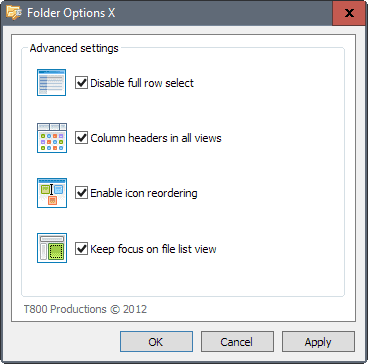
Folder Options X is a free, long standing, program for Windows devices that you may use to enable several hidden Windows Explorer settings.
The program was designed initially for Windows 7, to bring back several Windows Vista Windows Explorer settings that Microsoft hid when it released Windows 7.
Folder Options X works under newer versions of Windows equally well however, so that you may run it on a Windows 8.x or Windows 10 device.
The program needs to be installed first on the target PC before you may use it to enable one, some or all of the tweaks it supports. The archive the program is provided as includes the source code.
Folder Options X
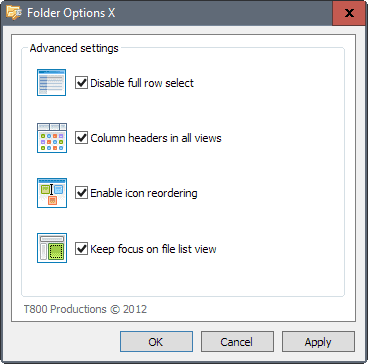
The installation does not hold any surprises, while the extracted files from the downloaded archive do include two web links to free resources that are not related to the program itself.
You get the option to start the program right after installation. The program lists the four options in its interface on start. All are selected by default, and a click on ok or apply will modify the system accordingly.
Here is an overview of what is supported by Folder Options X:
- Disable full row select -- This highlights only the filename and no longer the entire row in Windows Explorer.
- Column headers in all views -- This tweak enables column headers -- name, type, size, date modified and so on -- in all views. Windows does not display column headers in some of the views. This allows you to sort the file listing directly with a click on one of the headers.
- Enable icon reordering -- Provides you with an option to change the order in which icons are displayed if an icon view mode is selected.
- Keep focus on file list view -- This tweak keeps the focus on the file listing (as opposed to the sidebar for instance), so that you may use the keyboard to navigate it even if a folder is selected in the sidebar.
You can uncheck any of the options before you hit apply if you don't want them. Please note that you may need to restart the explorer.exe process, or log off and on again, or restart the PC, before the changes take effect on the device.
Closing Words
Folder Options X is a light program for Windows that you only need to run to apply the tweaks, or to remove them again. The program does not need to run otherwise.
Now You: do you use Windows Explorer, or a third-party alternative?
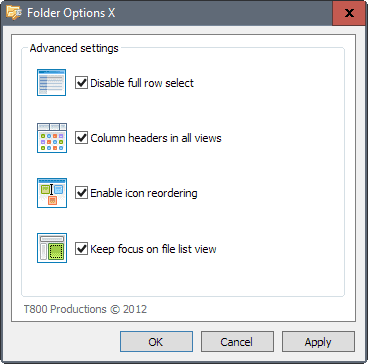


























It didn’t do anything for me either until I logged out and back in again.
Installed twice; configured twice; does absolutely NOTHING.
xyplorer (paid, worth every cent) is my choice on windoze.
But 99.9% of my time is now spent on linux mint, so no more big corporates dumbing down the OS.
+1 for XYPlorer.
There is a feature-limited free version, as well.
And both can be run as portable programs.
I use QTTabBar. It was reviewed here several years ago.
It has one or more of the tweaks Folder Options X has plus dozens
if not hundreds more.
Just for future searches by people who are totally p***ed off with this crap user interface:
QTTabBar gets rid of FULL ROW SELECT
QTTabBar gets rid of FULL ROW SELECT
QTTabBar gets rid of FULL ROW SELECT
QTTabBar gets rid of FULL ROW SELECT
QTTabBar gets rid of FULL ROW SELECT
QTTabBar gets rid of FULL ROW SELECT
QTTabBar gets rid of FULL ROW SELECT
QTTabBar gets rid of FULL ROW SELECT
QTTabBar gets rid of FULL ROW SELECT
Thanks Microsoft. What happened to all the good engineers ?
Did they go and work for Apple?
XP was a damn sight better user interface than this crap.
Wow, QTTabBar is incredible, exactly what I needed! Thanks for mentioning it.
Hello Ghackers,
Anybody has a hint for enabling sticky selection without using Windows Sticky Keys?
Thanks.