HARDiNFO: hardware and system tool for Windows
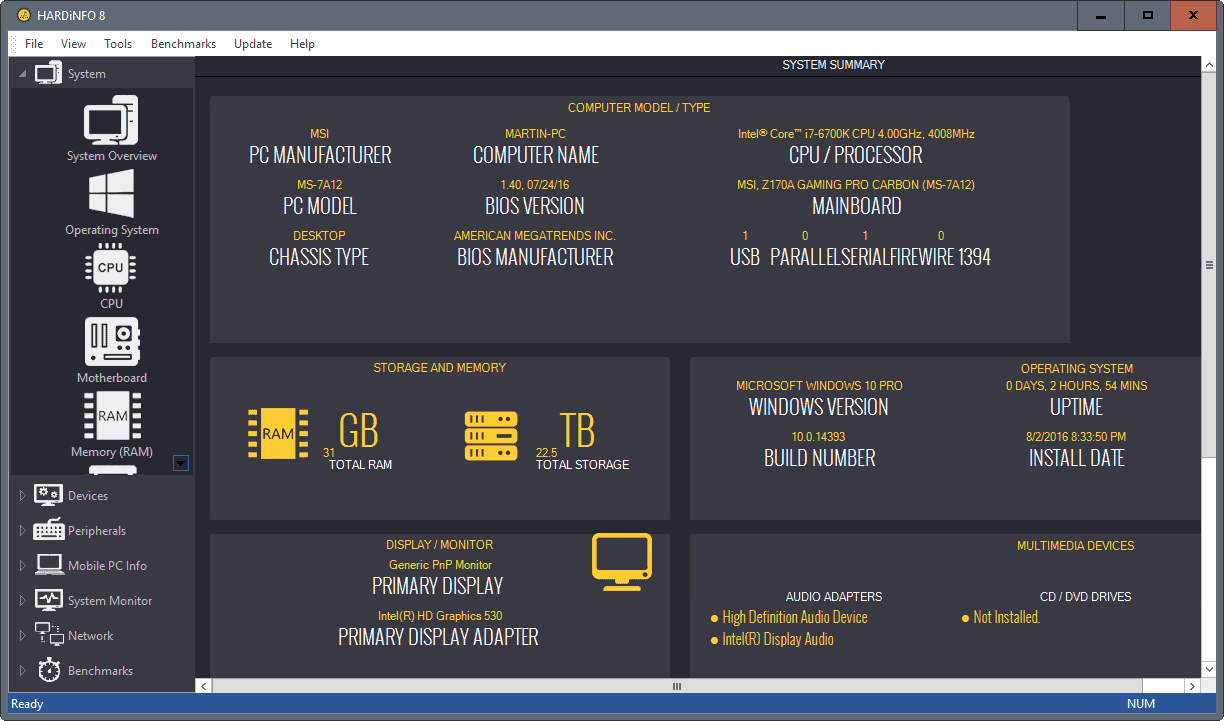
HARDiNFO is a free and commercial program for Microsoft Windows devices that offers details hardware information, benchmarks, monitoring, and diagnostic tools.
The free version of the application is limited to home use; if you want to use the program for business, you need to purchase a Pro license.
The Pro version offers additional features, such as the option to export reports, monitor notebook battery, a live network monitor, and 64-bit SSD benchmarks. Most features provided by the program are available in both the free and the Pro edition however.
HARDiNFO
HARDiNFO loads the system summary page on start automatically. This page lists important information of the system and its capabilities, including installed storage and memory, BIOS version, information about CPU, operating system, and media capabilities.
You may use the left menu to load a detailed view for any of those items, and more. If you click on CPU for instance, detailed information about the device's processor are displayed after a short scan.
This includes cpu speed, capabilities, memory and cache information, temperature and power data, and more.
Detailed information are provided for a range of other components, devices and peripherals such as memory, motherboard, multimedia devices, printers, or keyboards.
The information is detailed, but the presentation of information requires a considerable amount of screen space. There is no option unfortunately to switch to a compact listing of the data. This would improve the display of information on devices connected to small displays, and improve accessibility as well.
But hardware and device information is just one of the things that HARDiNFO provides its users with.
The System Monitor group for instance lists services, processes and drivers each in individual modules in the application. The information is presented in compact form here, but you still need a large window width to display all information on the screen without having to scroll horizontally.
You may notice that important controls are not visible on the screen. If you check the services listing above for instance, you may notice that it does not offer any controls to start, pause or stop services. You need to scroll down to display those controls and make use of them.
The processes and drivers listing uses a similar layout, but they don't come with any controls.
Two of the three network modules are available to users of HARDiNFO Free. User Accounts lists group names and individual users, and network configuration information on all network adapters, and network resources.
HARDiNFO supports benchmarks as well. You can benchmark pretty much any component that can be benchmarked including the processor, drives, and the 3D performance.
One useful option of all benchmark tools is the ability to compare results in a table -- where they are listed -- and to visually compare them as well by selecting that option.
HARDiNFO offers a couple of other things that you may find useful. The tools menu at the top links to Windows system tools such as the Registry Editor, DirectX Diagnostics Tool, or the System Config Editor. You may access all benchmarks from the top menu as well for faster access.
Closing Words
HARDiNFO is a powerful hardware and system tool for Windows. The information it pulls from the system is quite extensive, and the additional tools and benchmarks are quite useful as well. While they may not provide the same level as dedicated benchmark apps or system monitors, they are still useful to have in such a program.
My main gripe with the program is how information is displayed in the interface. This could be optimized for smaller window widths in my opinion.
Now You: Do you use a hardware tool on Windows?
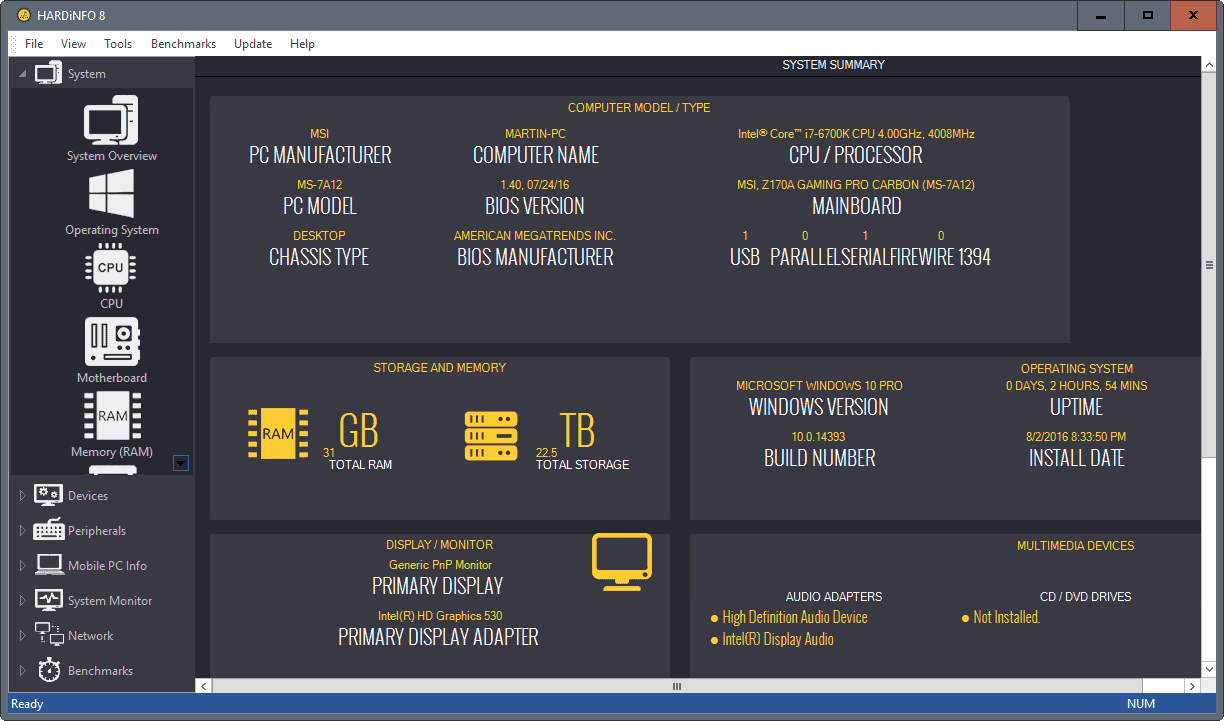


























Installed HARDiNFO on my laptop.
Each time I start it, it crashes. (“HARDiNFO 8 has stopped working.”)
Si, I removed it again. :-(
There is Moo0 System Monitor 1.76. VERY configurable. Hasn’t been updated for a while, but good for finding bottlenecks and what program is loading RAM, CPU, HD, etc.
There’s also OpenHardwareMonitor
Portable Speccy or SIW is what I use from time to time but I will check this out.
Cheers
Not portable.
Piriform’s Speccy here. I hardly ever open it. Just in case.
I use Speccy, and like it, but thanks for the article, Martin.
The 90s called and want their Impact-like font back.
The interface prioritizes the cute factor over usability : colour on a dark background instead of the more readable black on white, upper-case letters instead of lower-case, extremely narrow fonts, huge and useless icons purporting to show you how a RAM module looks like…
Ey well now you can find out when your computer has a boner, what’s causing it and what he’s thinking of.
:-) OK !
This one isn’t free, but it’s the most comprehensive I’ve ever found…
FinalWire – AIDA64
Regards,
Mr. Joey
Or the original none rip-off. https://www.hwinfo.com/ Which is better than AIDA imho since it’s less in size and faster overall. it offers similar functions if you compare them bside by side.
CPUID’s CPU-Z.
I only install software of any kind that has been evaluated to be safe by established experts. Martin seems to be a nice person and a good read but I cannot install his recommendations on my equipment if I can’t establish that it is safe to do so.
Panama Vet: I have been following Martin for many many years. In all that time he has never led anyone offcourse. I have downloaded many of his recommendations and I have never had a problem. Believe me, Martin is aboveboard.
Panama Patrick