Calculate the Windows Experience Index on Windows 10 with ExperienceIndexOK
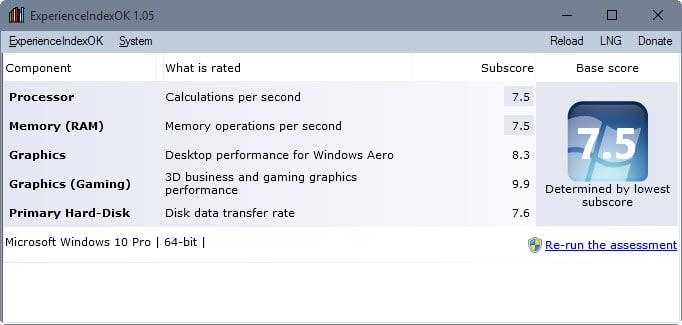
Microsoft introduced the Windows Experience Index in Windows Vista to benchmark the performance of the computer and compute base scores which customers could use to determine whether their device was fast enough to run software.
Scores ranged from 1.0 to 5.9 on Windows Vista and from 1.0 to 7.9 on Windows 7. While the test did benchmark and score individual components of the PC, for instance the graphics card or hard drive, a system's base score was always set to the lowest resulting subscore.
The Windows Experience Index is still part of newer versions of Windows but Microsoft removed the interface displaying the base scores.
While you can use PowerShell to compute the scores, they are returned as text only and not in an interface anymore as the GUI was retired by Microsoft.
The free portable program ExperienceIndexOK changes that by mimicking the look and feel of the original Windows Experience Index interface.
Scores of the previous benchmark that you ran on the system are displayed automatically on start. You may re-run the assessment at any time and use the same link at the bottom right to run the first benchmark if scores are not displayed in the interface.
ExperienceIndexOK spawns a command line interface which it uses to run the necessary commands. The window is closed in the end but scores may not be displayed outright as you need to click on the reload button to load the new scores (or restart the program).
The information displayed are identical. Each component is listed with its subscore. The information may be useful if you plan to upgrade the system as you can pick one of the weaker components for maximum gains.
There you also find listed the base score which was never really that useful considering that most games and software that you could purchase did not include minimum or recommended base scores.
The program ships with a couple of extras that you may find useful. You may save a screenshot of the scores for instance, or run system tools such as computer management or the Task Manager directly from the interface.
Closing Words
ExperienceIndexOK is compatible with all supported versions of Windows. It is available as a portable version that you can run from any location.
While it may not be overly useful, you may use it to compare components of the operating system, for instance before and after an upgrade, to find out how the system performance changed.
Generally speaking, it is better to use other benchmark programs for that task such as 3D Mark or PC Mark.
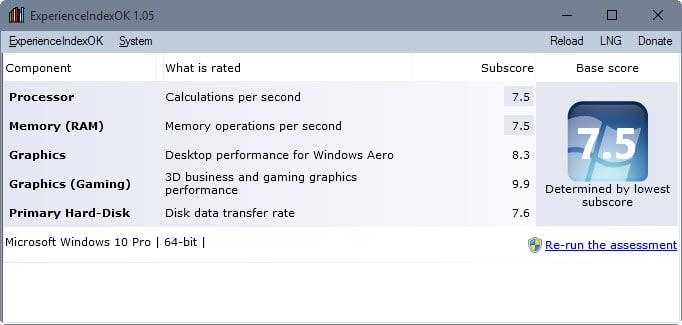








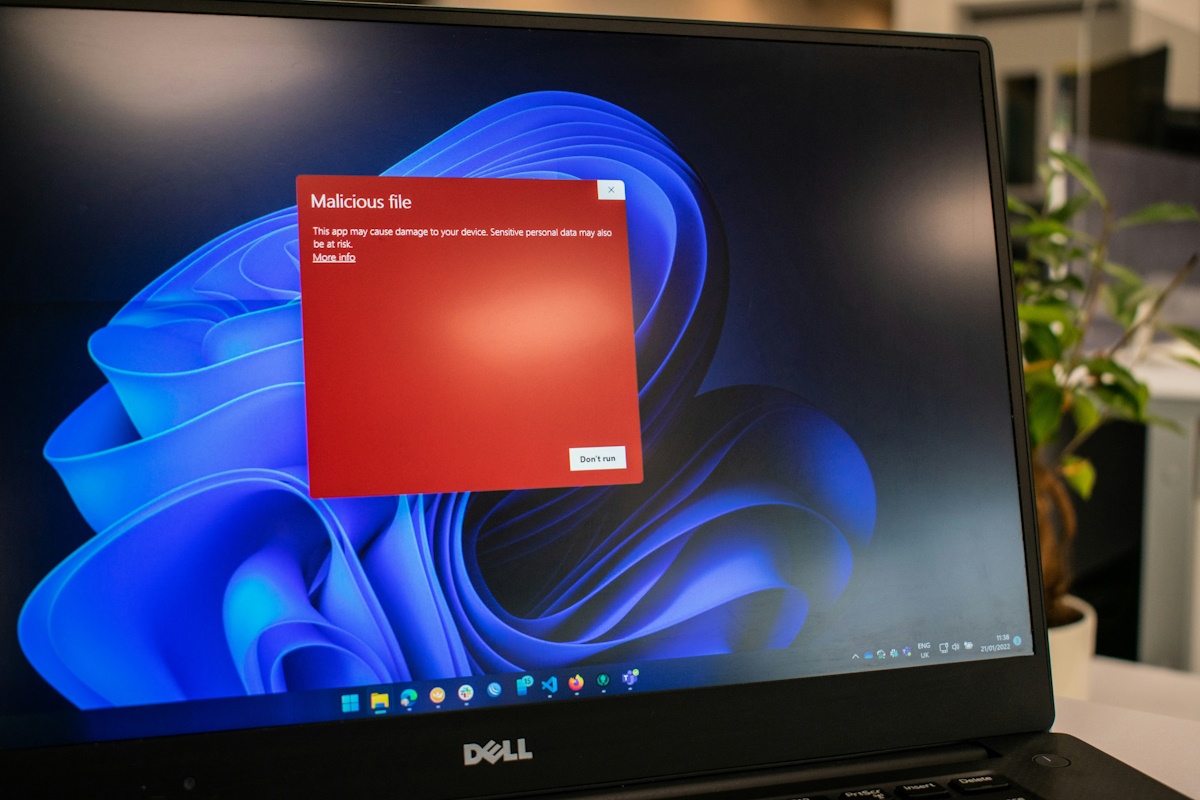
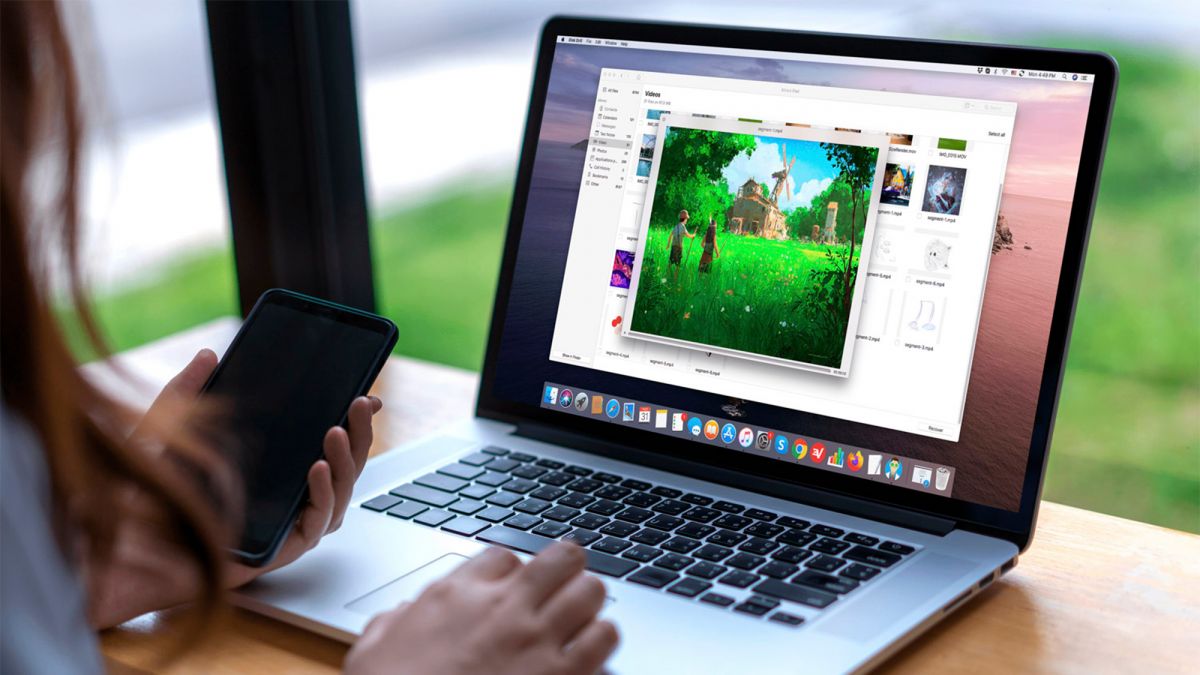

















Why there is not a simple choice for accented letters to use on keyboard like in XP,OS.
.
Thank Martin, but I’m still using ChrisPC Win Experience Index you’ve recommended in 2013 for Windows 8.1. Works really nice with Windows 10 too:
http://win-experience-index.chris-pc.com/
Windows Experience Index is not particularly enlightening. When I upgrade a slow Vista or Windows 7 laptop’s hard drive to a solid state drive the WEI usually shows a number jump of about 2 points, say 3.9 to 5.9 in Vista. What does that mean exactly? It doesn’t mean anything exactly. HD Tune, on the other hand, gives a nice data transfer rate chart with access time also listed. Every upgrade form HD to SSD has improved the data transfer rate between 280% and 620%. The biggest improvement was with a small 4200-rpm hard drive. The boot time went from over 4 minutes to 45 seconds after replacing the slow HD with an SSD. No useful information like this is provided in WEI. It’s good that the functionality is still in Windows 8.x and 10 and can be brought to life with ExperienceIndexOK, for those who want to see a simple set of numbers. Personally, I do not want WEI to be prominently featured in newer Windows and am glad it was deprecated.
i think the scale is somewhat logarithmic, as in slower hardware is somewhere from 1-4, but the faster it is, the less difference the increased performance makes for the score. plus you have the cut-off, at some point where performance is deemed “more than good enough” and you get 7.9 points or whatever, depending on your version of windows. otherwise the difference between a slow hdd and a modern ssd, or between integrated graphics and a high end card would have to be much bigger.
i agree that the numbers aren’t really saying too much, so i’m not really sad neither that the feature is being phased out.
does anybody understand the metric behind those scores? why were the highest scores 5.9, then 7.9 and now 9.9? why aren’t they at least using 10 as the highest score in windows 10? why is the desktop graphics score often lower than the gaming score? and why do they include the functionality, but not the (quite simple) gui? microsoft logic…
The Windows Experience Index has been deprecated since Windows 8.1 so your comment doesn’t make much sense.
As for info on it, these should be useful:
https://technet.microsoft.com/en-us/library/cc507870.aspx
http://blogs.msdn.com/b/e7/archive/2009/01/19/engineering-the-windows-7-windows-experience-index.aspx
Well the main idea behind the increase in score was to take new hardware generations into account. I cannot really say anything about the rest ;)
It should be noted that Gaming Graphics is out to lunch in Windows 10, perhaps part of the general deprecation of this feature. It’s always 9.9. It’s not a fault of the program but rather a problem with Windows, given that the program is just drawing from XML files generated from Winsat.
>people care about a useless deprecated feature
What? Over 2 hours to download PC Mark Free version? That’s insane! Cancelled the download.
I got MS Office 16 in under 5 minutes!
Question is, why didn’t Microsoft include Windows Experience with Win10, as it did with earlier versions?
Who knows, right? :)
Because it did not care to. If you have not learned by now that Microsoft is one of the most capricious companies on Earth, you should have. One look at the “Start Menu” that NO ONE asked for [they wanted something which was like something previously done] should have convinced you.
I have to let loose a little rant. Why do many websites make you go through loops to find the download link? Went to that site and had to click through pages to actually download it. I want a big button that says “download here”
Plz try http://www.softpedia.com/get/System/System-Info/ExperienceIndexOK.shtml
I don’t know why this site does it but at least some do it to increase page views, especially if they run ads on the site.