List of Windows 10 desktop shortcut keys
Keyboard shortcuts can be great time savers regardless of application you are using them in. No matter if it is Ctrl-t in Firefox to open a new tab, Windows-Pause to open the System Control panel applet in Windows 7 or Windows-q to open Windows Search quickly on Windows 10.
Tip: Check out this Windows keyboard shortcut top 10 list.
Microsoft's Windows 10 operating system supports most of the shortcuts of previous versions of Windows.
In addition to that, new shortcuts were added to Windows 10 that power new features such as Cortana or virtual desktops.
The following list displays all new shortcuts that Microsoft added to its Windows 10 operating system as well as a handful of old shortcuts that were already part of previous versions of Windows.
Windows 10 desktop shortcuts
- Windows-A opens the Action Center.
- Windows-B highlights the notification area.
- Windows-C launches Cortana in listening mode so that Cortana accepts voice input right away.
- Windows-D toggles Show Desktop and the previous state.
- Windows-E launches File Explorer with the Quick Access tab focused.
- Windows-H opens the Share charm on the right side of the screen.
- Windows-I opens the Settings application.
- Windows-K opens the Connect pane to connect to wireless displays and audio devices.
- Windows-L locks the device and displays the Lock screen.
- Windows-M minimizes all open windows.
- Windows-O locks the device's orientation.
- Windows-P opens the Project pane to search and connect to external displays and projectors.
- Windows-Q opens Search.
- Windows-R display the run dialog box.
- Windows-S launches Cortana in typing mode which means that users can start typing queries right away.
- Windows-T cycles through the apps on the taskbar.
- Windows-U launches the Ease of Access Center.
- Windows-V cycles through all notifications.
- Windows-X opens the advanced menu in the lower-left corner of the screen (introduced in Windows 8.1).
- Windows-Z opens the app-specific command bar.
- Windows-Enter launches the Narrator.
- Windows-Spacebar switches between supported input languages and keyboard layouts.
- Windows-Tab opens the Task View.
- Windows-, to peek at the desktop
- Windows-+ to zoom in.
- Windows-- to zoom out.
- Windows-Escape to close the Magnifier.
- Windows-Left Arrow to dock the active window to the left half of the monitor it is displayed in.
- Windows-Right Arrow to dock the active window to the right half of the monitor it is displayed in.
- Windows+Down Arrow minimizes the active window or restores it.
- Windows-Up Arrow maximizes the active window.
- Windows-Shift-Left Arrow moves the active window to the monitor on the left.
- Windows-Shift-Right Arrow moves the active window to the monitor on the right.
- Windows-Shift-Down Arrow minimizes or restores the active window vertically while maintaining the current width.
- Windows-Shift-Up Arrow maximizes the active window vertically while maintaining the current width.
- Windows-Home minimizes or restores all inactive windows.
- Windows-Print takes a picture of the full screen and saves to to the Pictures > Screenshots folder.
- Windows-Ctrl-Left Arrow switches to the previous virtual desktop.
- Windows-Ctrl-Right Arrow switches to the next virtual desktop.
- Windows-Ctrl-D creates a new virtual desktop.
- Windows-Ctrl-F4 closes the current virtual desktop.
- Windows-? launches the Windows Feedback application
Now You: Are you using those shortcuts? What are your favorite ones?
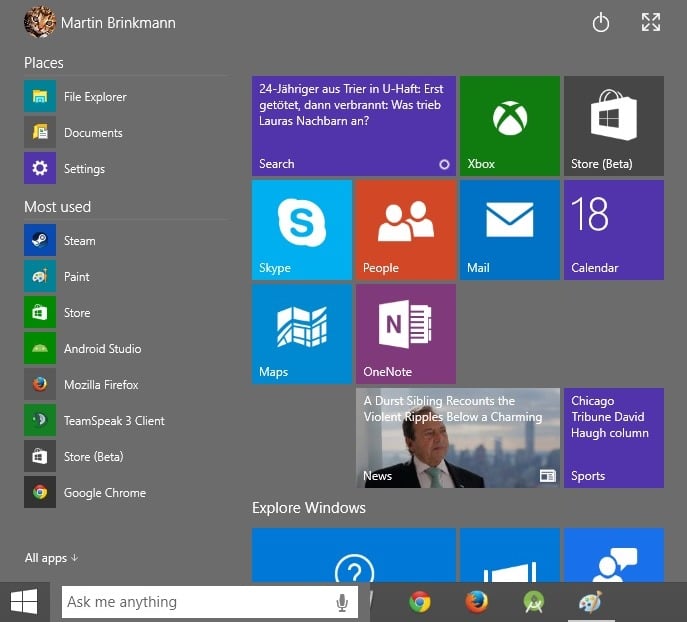



















Not that I have Windows 10 in front of me but I’m pretty sure you can just use Windows Help and Support, Press F1 and type keyboard shortcuts scroll a little and you’ll fine it. Just can’t seem to remember Remote Desktop shortcuts haha.
Days while ago when I had Windows 10 installed, holding F2 pressed launched some weird program. Is there a way to disable that (and other annoying hotkeys)?
An old shortcut from at least Windows 98, probably Windows 95: Win+Pause/Break opens System Properties (Control Panel > System).
Great list. Does anyone knows how to do the same as atl+S then H in windows 7 to shutdown the computer from the login screen ?
I thought Charms had gone where they belonged, into the huge burning pile of Microsoft’s mistakes from Windows 8. Why is the share charm still around? Is it still in a stupid overlay accessed by having a muscle spasm?
Well it is still there, but you can only enable it via the hotkey it seems.
OCD moment follows: Windows + E Opens Explorer according to your preferences so doesn’t necessarily highlight the default Quick Access.
Very very good list, will bung these into OneNote for later use.
Thanks for this list! Here are some that are missing that are on my list:
Windows key + Number – Opens the app pinned to the taskbar in the position indicated by the number.
Ctrl + Shift + Esc – Opens Task Manager
Ctrl + Alt + Tab – View open apps
However, I am not sure if these are new in Windows 10 or not.
Indeed Paul, you are right: CTRL-SHIFT-ESCAPE has worked since at least Windows XP.
I’ve been using it since then, and into Windows 8.1, which I am currently running. (I’m actually a huge fan of Windows-8.1, so I suspect I’m gonna love Windows 10 even more!)
As for Ctrl + Alt + Tab that one is new to me. Never heard of that one before, but it seems highly useful, so thanks for pointing it out. It works in my current Windows 8.1
@anonymous
no its not the same, very similar, but not the same !
It does the same as window+tab listed above