How to display the Windows Experience Index score in Windows 8
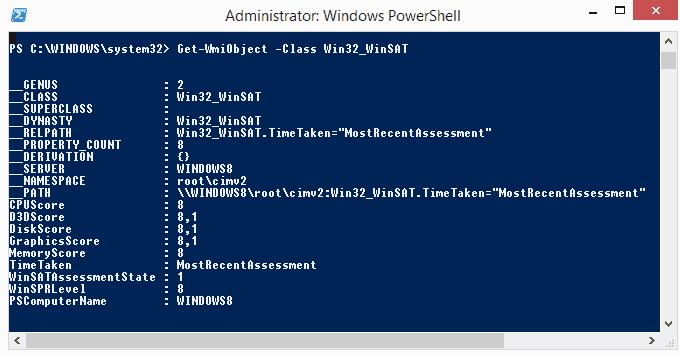
Microsoft designed the Windows Experience Index as a basic benchmark to provide Windows users with a quick way to determine their system's performance level.
Components such as the PC's processor, RAM or video adapter are tested and scored individually when you run the benchmark, and while it certainly lacks in many regards, it provides you with a quick way of getting a rough overview of your PC's capabilities.
Originally introduced in Windows Vista, Microsoft removed the Windows Experience Index in Windows 8.1. While it is still possible to run the benchmark and display the scores using the operating system's command line and Powershell tool, its graphical user interface is no longer available.
To compute the score using the PowerShell, do the following:
- Tap on the Windows key to go to the start screen if you are not there already.
- Type cmd to bring up search results.
- Right-click on Command Prompt and select Run as administrator from the context menu.
- Confirm the User Account Control prompt by selecting Yes.
- Type winsat prepop and hit enter.
- It will run the Windows System Assessment Tool which may take a moment to complete.
The scores are not displayed to you here. What you need to do next is to run PowerShell to display them in the interface.
- Tap on Windows-X and select Windows PowerShell (Admin) from the context menu.
- Confirm the UAC prompt.
- Type Get-WmiObject -Class Win32_WinSAT and hit enter.
- The Windows Experience Index subscores and base score are displayed afterwards.
- CPUScore - Processor performance
- D3DScore - Gaming Graphics performance
- DiscScore - Hard Drive performance
- GraphicsScore - Desktop Graphics performance
- MemoryScore - RAM performance
- WinSPRLevel - Base Score of the PC.
Note: Scores are updated regularly to reflect the progress made by new hardware generations. Basically, the higher the score the better. I would not put too much thought into the base score though, as it does not reflect the overall performance of the system, but only the lowest score of the benchmark.
Back when Windows Vista was released, the maximum score was 5.9 indicating a top of the market PC for the Vista time frame. Nowadays, it is possible to get scores of and higher.
Alternative
Win Experience Index is a free program for Windows 8, Windows 7 and Windows Vista that you can use to compute the WEI score in a graphical user interface.
All you need to do is run the program after you have downloaded and started it. It will display the last assessment if you have run the program before or used the method mentioned above.
Click on the run button to run the benchmark for the first time or anew. This will take a moment before the scores are displayed to you.
The main advantage of the program is that you can use it without having to use the command line or PowerShell. This can be useful to run the benchmark, but also to look up the current scores again.
Improving your score
There are several options to improve your score. You should make sure that you run the benchmark while the system is idle, as it may otherwise impact the score.
One option to get a better score is to overclock certain components if possible. It is what experienced users may do, and while it may boost the performance, it may also have negative impacts like heat generation, a shorter lifespan of the component or even stability issues.
Far better but also more expensive is to replace components. If you notice that your PC's primary hard drive is scoring low, you may want to consider getting a faster drive, a Solid State Drive for example, to boost the score.
The same is true for video performance, RAM or the processor. (via Deskmodder)
Advertisement
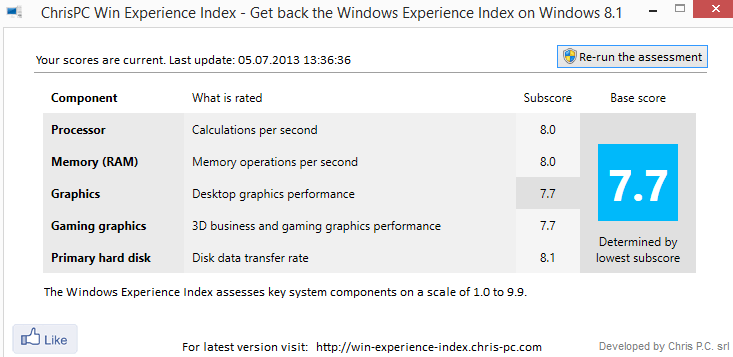















@Mike, you have failed to understand what I meant. ChrisPC WEI runs ‘WinSAT formal’ but the GUI doesn’t show the progress of every individual test like the original WEI did – it only shows as “Running DirectX tests”. – puts on a fake GUI. You don’t see the GUI showing the actualy tests it is running at that moment behind the scenes e.g. DX9 first, then DX10, then Media Decoding Performance, CPU performance, Memory performance, Disk performance etc..The log file will obviously be the same because the engine behind both is WinSAT only.
@GK, it does show for me all what you said, DX tests, assessments for media, CPU, memory, disk.
For me Chris WEI only shows ‘Running DirectX benchmarks’ text with no differentiation between the exact D3D9 vs D3D10 tests. And it keeps looping that text for me – no media or hardware assessments. Also I monitored it usng SysInternals Procmon and it doesn’t seem to monitor the log files to show the tests WinSAT is doing under the hood. :)
@GK, have you checked the WEI log files, ChrisPC WEI shows the same info. Before you make this kind of remarks better check first.
Now another app is also available from Winaero: http://winaero.com/comment.php?comment.news.220 which even shows real progress of the benchmarks/tests run during WEI. (The Chris WEI fakes it).
Thanks for the info Martin! I was looking for this after I installed Win8 on my desktop. I wanted to see if there was any difference from Win7. I couldn’t find it. I thought I was stupid or it was hidden somewhere in the mishmash of settings in Win8. I didn’t know the experience score had been removed.(How pointless was that?) I guess this is Microsoft’s new development strategy: For every new feature added, two old features must be removed. :)