Not Another PDF Scanner 2 review
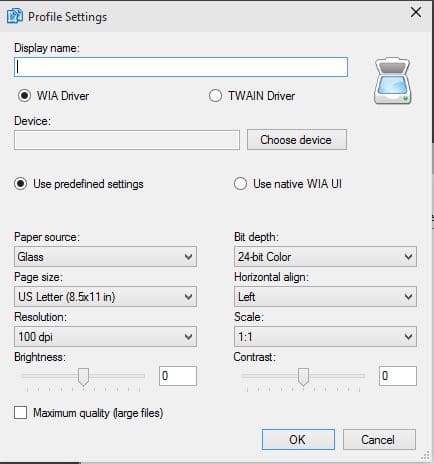
If you do a lot of document scanning on a regular basis, you may find the tool that ships with your printer not suitable for that task as it is usually bare bones and not really user friendly.
While there are enough alternatives available, many image viewers and editing programs come with scanning capabilities for instance, specialized programs may offer better functionality than those.
Not Another PDF Scanner 2 is a free open source program for Windows that is such an application. It is available as a portable version and installer which both work identical.
When you run the program for the first time a nearly blank interface is displayed to you. The top toolbar lists several buttons that lead to the program's functionality.
The first thing you need to do is add one scanning profile to the application. Make sure that the scanner is connected to the computer system and recognized properly before you continue.
A click on Profiles > Add opens a dialog which you use to add a new scanning profile to the application.
You need to fill out a display name and choose the device, but all other preferences are optional.
Switch between WIA and TWAIN drivers, and customize scanning settings such as resolution, brightness, the page size or scaling. If you want best quality, check the maximum quality box before you hit ok to add the new profile to the app.
Once done, hit the scan button to start scanning as many documents as you need. Not Another PDF Scanner 2 displays a profile selection menu when you hit scan even if you only have one configured. It would make sense to run the scan process right away if that is the case to speed things up further.
A scan selection menu is displayed next. Select the type of picture that you want to scan: color picture, grayscale picture, black and white picture or text, or custom.
A preview option lets you test various settings if necessary until you find the most suitable one for the document in question.
Each scanned document is listed as a thumbnail afterwards. Select one or multiple scanned pages and then one of the export options to save them to the local system.
Pages can be saved as pdf documents or as images. Not Another PDF Scanner 2 supports OCR which it uses in the PDF creation process to make these PDF files searchable.
Last but not least, there are options to rotate and reorder scanned files before they are exported.
Verdict
Not Another PDF Scanner 2 is a handy scanning tool for Windows that is easy to use but still powerful enough to handle light to moderate scan jobs.
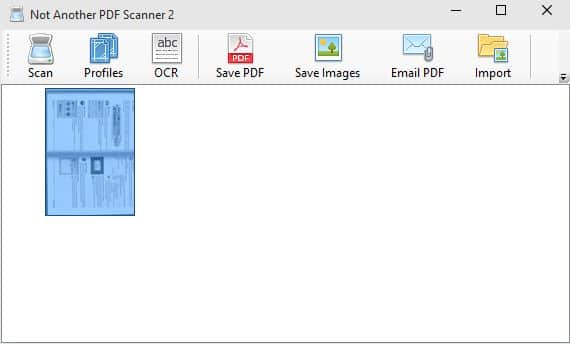






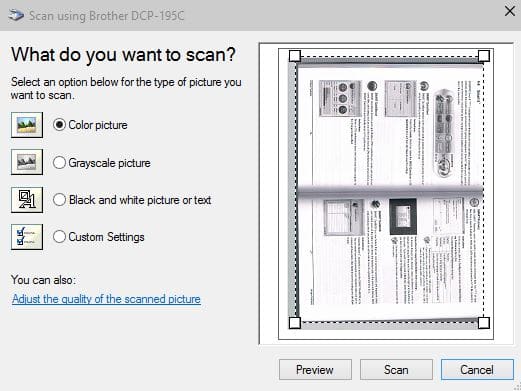




















Great soft, I noticed that every time I have to scan anything with updated HP app I was asked ( no way arround ) to log in to HP by using regestered HP account.
This is a security consern to me . This app is awesome
I love that the Delete and Clear buttons are right next to each other, meaning I just lost an hour of work because of one click. Call me an idiot, but this shouldn’t be possible. Otherwise the software is pretty decent.
Acquiring data is keep pending when I tried to scan. Do you know what’s wrong?
I installed a Brother MFC in our office last year, but whatever scanner program it came bundled in, wasn’t working right. It would fail to launch even after uninstalling-reinstalling it. Out of desperation, I googled for a PDF scanner, and I found NAPDFS2. I installed it, created some profiles, and it worked well ever since.
I don’t know why you’d only rate it for “light to moderate scan jobs”, as it is capable of working well in an office environment with hundred of documents scanned every week.
Thanks Martin, I like this open source alternative to my current solution to scan and send as pdf a few documents regularly in every month. Currently using Foxit Reader to that but I’ll give NAPS2 a go to see if its simplified interface and instant email function speeds up my work.
Which is the best scanner with adf?
Search a few shopping sites, such those below, for scanner+with+adf – then read best and worst reviews and customer comments:
http://www.computershopper.com
http://www.amazon.com
http://www.newegg.com
I can’t say I scan as much as I used to, but when I do, I rely on my multi-function office machine’s profile I set to do the job it is tasked with. I guess this program is for machines with poor programs with lack of function but I can’t see anything extra this program does other than what a default program should do. My Brother MFC not only scans, it detects edges of the page and sets the page orientation if the page was inserted a bit off.
When thinking scanners I normally think HP or Canon, but this Brother machine of mine is surprisingly good, cheap and excellent life over my previous HP and Canon machines which poop out after 2-4 years. This baby is going on 10 years and I haven’t even had to change the drums, heads or anything else yet. I did put a new laser cartridge last year and in total since owning this machine I’ve printed over 100,000 copies and it is still a very good machine. It’s a 2400 DPI Laser, scanner, pc fax, stand-alone-fax, printer, photo copier type machine that even 10+ years ago, it was ahead of it’s time because it has a built in Net hub and USB port for a wireless connection.
I guess bottom line is buy a good machine if you want good features. Buy a lowbie machine and don’t expect much from any sort of software.
“it detects edges of the page and sets the page orientation”
Say what? Do you mean if the paper is slightly misaligned that it will auto straighten? Because otherwise you’re telling me that it can detect the orientation of the contents (with text this can happen – god I wish some of the commercial enterprise printers I have worked with did this), but with just an image, it is almost entirely impossible.