Display WMI Query results with Nirsoft's SimpleWMIView
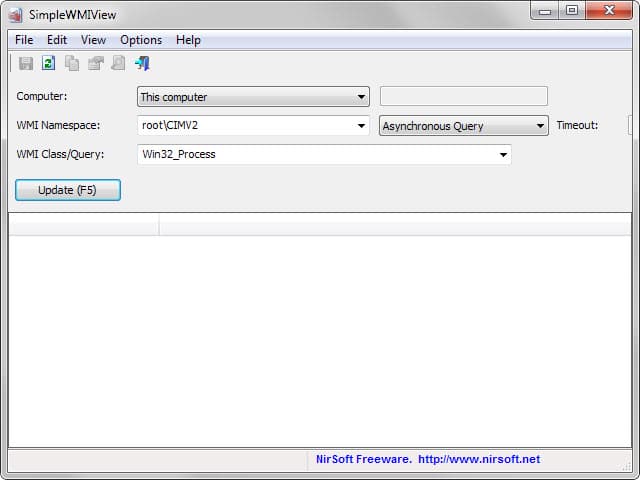
One of the features that Windows Management Instrumentation (WMI) provides is the ability to run WMI queries that provide you with information about the system you are running the program on.
For example, a basic request can display all running 32-bit processes on the system, information about user profiles and their state or storage volume information.
While they are mostly used for administrative or development purposes, they can be useful on end-user systems as well.
Nirsoft's most recent tool SimpleWMIView provides you with those capabilities. All you need to do is download the program from the official website, unpack it and start it afterwards.
The three rows at the top define the query. If you just hit update for instance without changing anything, all running processes are shown in the main pane in the program interface.
Queries can be run on the local computer or remote computer systems, and various WMI Namespace and WMI Class/Query options are provided.
If you stick to the root\CIMV2 namespace, you may retrieve various information from the system including the aforementioned user accounts but also system accounts, startup commands or a list of network shares on the system.
If you want to query a remote computer it needs to be configured to accept WMI queries from remote computers on the network.
SimpleWMIView lets you run advanced queries as well. To do that simply type the query that you want to run in the WMI Class/Query field and hit F5 in the end or click on the update button to run it.
For instance, ti display processes with a priority of 9 or higher you would run the query SELECT * FROM Win32_Process WHERE Priority > 8.
This is helpful for system administrators as they can run those queries directly from within the program interface. If you want more information on how to run advanced queries check out this guide that provides you with instructions and references.
Nirsoft's program comes with all the traits that all Nirsoft programs share. Data that is displayed in its interface can be exported to various file types including text, XML and HTML files but also copied directly to the clipboard to paste it into another application like Microsoft Excel.
SimpleWMIView can be run from the command line as well. The program's page on the Nirsoft website lists all available command line parameters that it supports.
Basically you would run commands in the form SimpleWMIView.exe /Namespace "root\CIMV2" /Class "Win32_Process" /sxml c:\wmitest\processes.xml.
Verdict
SimpleWMIView is a useful program not only for system and network administrators but also for end users provided that they don't mind looking up information on WMI queries to get a better understanding of the program's capabilities.
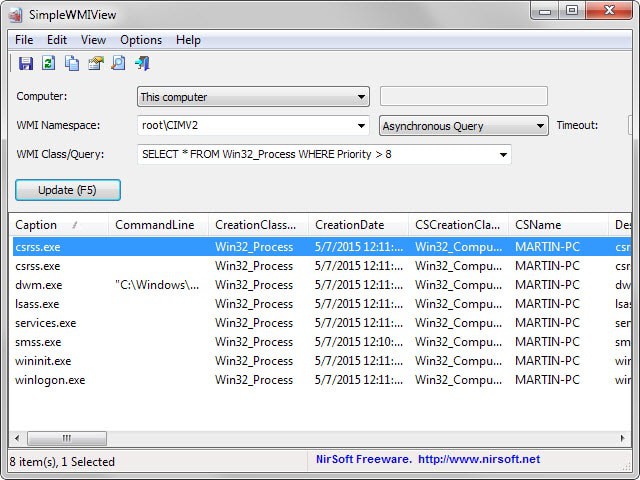

























How do I add this to the NirLauncher? Thanks.
And when is it going to show up in WSCC’s (Windows System Control Center’s) list of available updates and new software? (WSCC installs, updates, and provides access to Sysinternals and Nirsoft utilities.) I’m asking rhetorically, because it still hadn’t as of a minute ago. Hopefully, it will show up eventually.
I found this very useful for scripting (vbscript/batch) tasks and debugging. System admin may also found some good use for this tool. One more tool for my swiss knife. Thanks.